Page 1

4-Channel Low Prole PCI Sound Card
PCISOUND4LP
Page 2
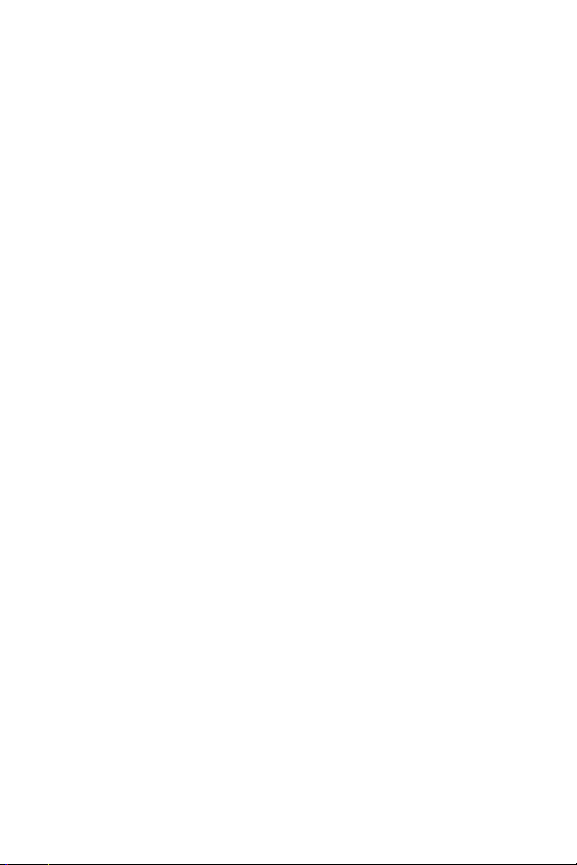
FCC Compliance Statement
This equipment has been tested and found to comply with the limits for a Class B digital device, pursuant to part 15 of the FCC Rules. These limits are designed to provide reasonable
protection against har mful interference in a residential installation. This equipment generates,
uses and can radiate radio frequency energy and, if not installed and used in accordance with
the instructions, may cause harmful interference to radio communications. However, there is
no guarantee that interference will not occur in a particular installation. If this equipment does
cause harmful interference to radio or television reception, which can be determined by turning
the equipment off and on, the user is encouraged to try to correct the interference by one or
more of the following measures:
Reorient or relocate the receiving antenna.•
Increase the separation between the equipment and receiver.•
Connect the equipment into an outlet on a circuit different from that to which the receiver •
is connected.
Consult the dealer or an experienced radio/TV technician for help.•
Use of Trademarks, Registered Trademarks, and other Protected Names and Symbols
This manual may make reference to trademarks, registered trademarks, and other protected
names and/or symbols of third-party companies not related in any way to StarTech.com. Where
they occur these references are for illustrative purposes only and do not represent an endorsement of a product or service by StarTech.com, or an endorsement of the product(s) to which
this manual applies by the third-party company in question. Regardless of any direct acknowledgement elsewhere in the body of this document, StarTech.com hereby acknowledges that all
trademarks, registered trademarks, service marks, and other protected names and/or symbols
contained in this manual and related documents are the property of their respective holders.
Page 3
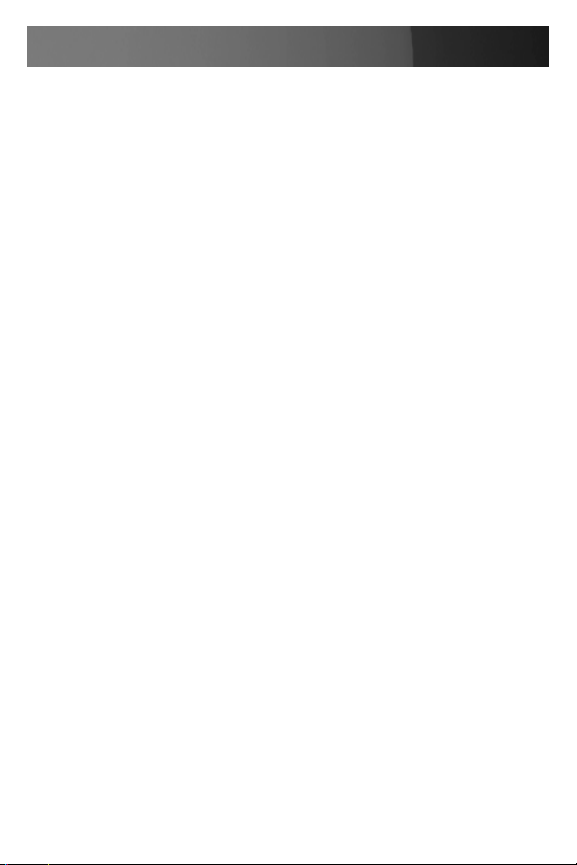
Instruction Manual
Instruction Manual
Table of Contents
Introduction .................................................................................... 1
Package Contents .......................................................................1
Hardware Guide ............................................................................. 2
Installation ...................................................................................... 3
Hardware Installation ...................................................................3
Software Installation ....................................................................4
Specifications ................................................................................ 5
Technical Support ........................................................................6
Warranty Information ...................................................................6
i
Page 4

Instruction Manual
Introduction
Thank you for purchasing a StarTech.com Multi-Channel Dual Profile
Sound Card. Providing users with high quality sound to ensure a rich audio experience, PCISOUND4LP is designed to fit into a slim form factor or
low profile PC case and provides optimum connectivity options to ensure
a smooth user experience.
Features
Legacy Audio SBPro compatible and DOS support•
Maintains clear audio for excellent performance•
Supports EAX, Karaoke Key and Echoing•
True Full-Duplex playback/capture with different sampling rate up to •
48KHz stereo
HRTF 3D positional audio, supporting both DirectSound 3D® & A3D® •
interface
Supports earphones as well as two and four channel speaker mode •
Built-in 32• W Earphone buffer
Package Contents
1 x 4-channel PCI Sound Card•
1 x Driver CD•
1 x Instruction Manual•
1 x Standard Bracket•
1
Page 5

Hardware Guide
1
Instruction Manual
2
3
4
Line In (blue)1. – Line-In Connect to the audio output port of stereo
Mic In (pink)2. – Connect to the Microphone (Mono)
Front-Speaker (green)3. – Output to speakers with the amplifier or ear
phones or Audio-in of home stereo
Rear-Speaker (black)4. – Connect to the rear speakers while four
channel speakers mode is enabled
In addition to the rear panel jacks, this 4 Channel Sound Card also has
the following internal connections:
Aux-in5.
Analog CD/IN Port6. (Signals: L-G-G-R)
Analog CD/IN Port7. (Signals: G-R-G-L)
5
6
7
2
Page 6

Instruction Manual
Installation
Please Note: It is recommended that you remove any previously installed
sound card and drivers, prior to installing PCISOUND4LP, to avoid any
hardware or software conflicts.
If previously installed drivers are not removed, the PCISOUND4LP may
not function properly.
Please Note: If your computer has on-board sound you will need to
disable it on the motherboard. For more information please review the
documentation that accompanied your computer/motherboard at the time
of purchase.
Hardware Installation
Make sure that your system is unplugged and you are grounded.1.
Remove the cover of your system (see your computer’s user manual for 2.
details, if necessary) and gently turn your computer onto its side, so
that the PCI expansion slot openings on the motherboard are facing
upwards.
Locate an empty PCI slot (usually white in color) and remove the metal 3.
plate that covers the corresponding bracket on the rear panel of the
computer.You may need a Phillips screwdriver to perform this step.
Retain the screw! You will need it to secure the card later.
Gently insert the card into the empty slot, making sure it is firmly 4.
seated.
Secure the card in place using the screw you removed in Step 3.5.
Replace and secure the computer cover, then turn the power to the 6.
computer back on and proceed to the following section.
3
Page 7

Instruction Manual
Software Installation
Please note: When you start the computer following the hardware installation, Windows® will detect the addition of the sound card as a “Multimedia Audio Controller” device. Click the Cancel button to cancel the driver
installation for the device at this moment. The driver for this device will be
installed in the next step.
Insert the Driver CD into the CD/DVD-ROM drive. Click the Start button 1.
on the taskbar, and select Run.
In the Command Line that appears, type: 2.
X:\SOUND\CMedia8738\ setup.exe (Where X:\ is the CD/DVD-ROM
drive assignment).
Follow any on-screen instructions to complete the software installation.3.
Restart your system.4.
Once you have rebooted the computer, PCISOUND4LP is ready to be 5.
used.
4
Page 8

Specications
Instruction Manual
Bus Type
PCI Specification
Duplex Mode:
Channels
Internal Connectors
External Connectors
PCI 32 Bit
PCI 2.2 Compliant
Supports Full Duplex Mode
4-Channel 16-bit stereo sound card
1 x Auxillary connector
2 x CD audio connectors
Line In: 1 x 3.5mm audio jack for connecting
auxillary devices
Microphone: 1 x 3.5mm audio jack for connecting
a microphone
Audio Out: 2 x 3.5mm audio jacks for front and
rear speakers
5
Page 9

Instruction Manual
Technical Support
StarTech.com’s lifetime technical support is an integral part of our commitment to provide industry-leading solutions. If you ever need help with your
product, visit www.startech.com/support and access our comprehensive
selection of online tools, documentation, and downloads.
Warranty Information
This product is backed by a lifetime warranty. In addition, StarTech.com
warrants its products against defects in materials and workmanship for the
periods noted, following the initial date of purchase. During this period,
the products may be returned for repair, or replacement with equivalent
products at our discretion. The warranty covers parts and labor costs only.
StarTech.com does not warrant its products from defects or damages arising from misuse, abuse, alteration, or normal wear and tear.
Limitation of Liability
In no event shall the liability of StarTech.com Ltd. and StarTech.com USA
LLP (or their officers, directors, employees or agents) for any damages
(whether direct or indirect, special, punitive, incidental, consequential, or
otherwise), loss of profits, loss of business, or any pecuniary loss, arising
out of or related to the use of the product exceed the actual price paid for
the product. Some states do not allow the exclusion or limitation of incidental or consequential damages. If such laws apply, the limitations or exclusions contained in this statement may not apply to you.
6
Page 10

StarTech.com has been making “hard-to-find easy” since 1985,
providing high quality solutions to a diverse IT and A/V customer
base that spans many channels, including government, education
and industrial facilities to name just a few. We offer an unmatched
selection of computer parts, cables, A/V products, KVM and Server Management solutions, serving a worldwide market through our
locations in the United States, Canada, the United Kingdom and
Taiwan.
Visit www.startech.com today for complete information about all
our products and to access exclusive interactive tools such as the
Cable Finder, Parts Finder and the KVM Reference Guide.
