Page 1
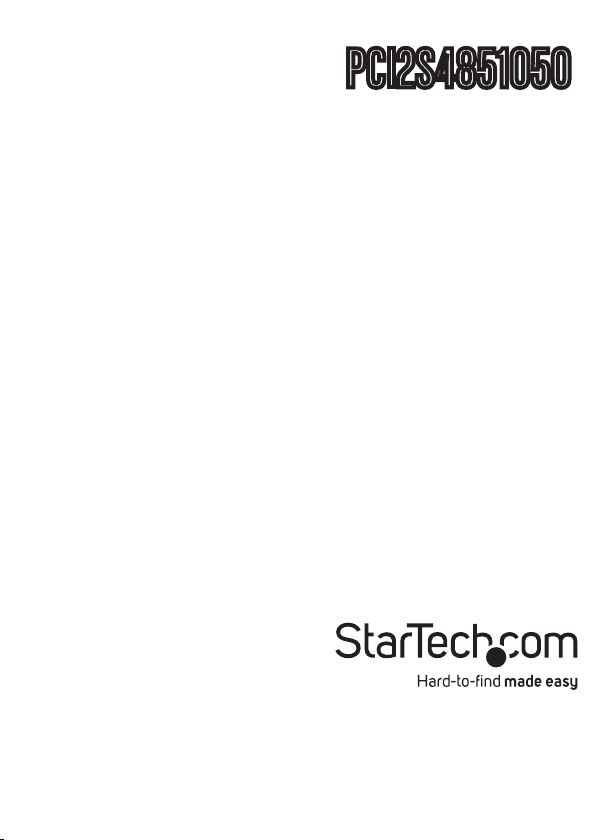
PCI2S4851050
Instruction Manual
PCI Serial Adapter Card
2-Port PCI RS-485/422
Serial Adapter Card
with 161050 UART
Manual Revision:07/18/2011
For the most up-to-date information, please visit www.startech.com
Page 2
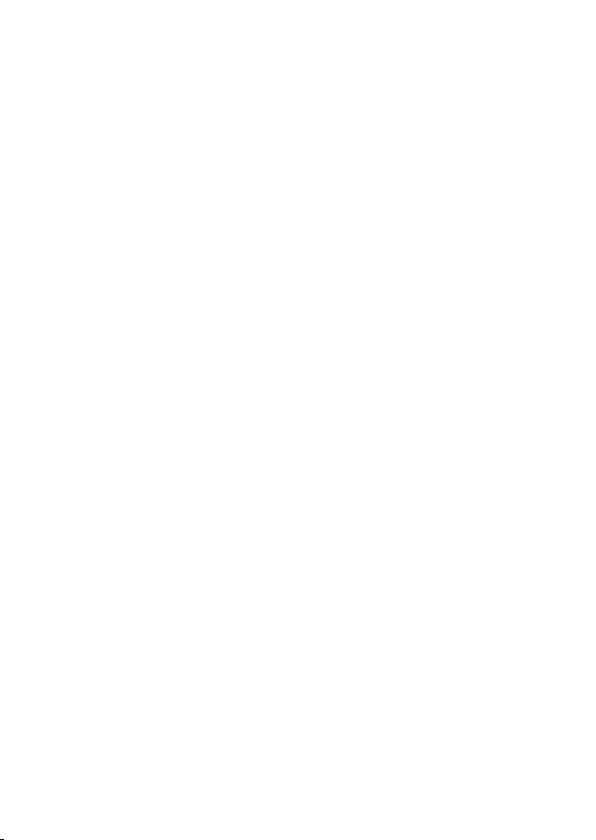
FCC Compliance Statement
This equipment has been tested and found to comply with the limits for a Class B digital
device, pursuant to part 15 of the FCC Rules. These limits are designed to provide reasonable
protection against harmful interference in a residential installation. This equipment
generates, uses and can radiate radio frequency energy and, if not installed and used in
accordance with the instructions, may cause harmful interference to radio communications.
However, there is no guarantee that interference will not occur in a par ticular installation. If
this equipment does cause harmful interference to radio or television reception, which can
be determined by turning the equipment off and on, the user is encouraged to try to correct
the interference by one or more of the following measures:
• Reorient or relocate the receiving antenna.
• Increase the separation between the equipment and receiver.
• Connect the equipment into an outlet on a circuit different from that to which the receiver is
connected.
• Consult the dealer or an experienced radio/TV technician for help.
Use of Trademarks, Registered Trademarks, and other Protected Names and Symbols
This manual may make reference to trademarks, registered trademarks, and other protected
names and/or symbols of third-party companies not related in any way to StarTech.com.
Where they occur these references are for illustrative purposes only and do not represent
an endorsement of a product or service by StarTech.com, or an endorsement of the
product(s) to which this manual applies by the third-party company in question. Regardless
of any direct acknowledgement elsewhere in the body of this document, StarTech.com
hereby acknowledges that all trademarks, registered trademarks, service marks, and other
protected names and/or symbols contained in this manual and related documents are the
property of their respective holders.
Page 3
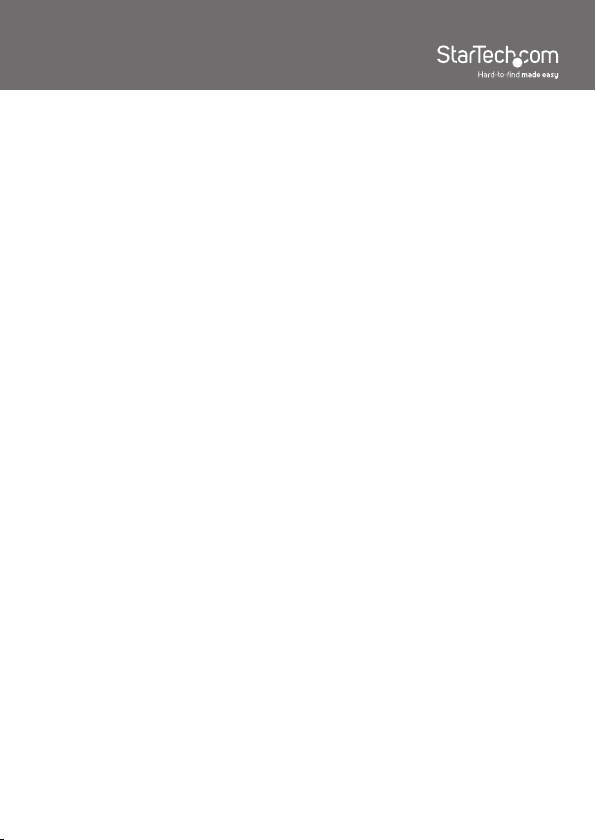
Table of Contents
Introduction .............................................................. 1
Packaging Contents.............................................................1
System Requirements ......................................................... 1
Installation ................................................................ 2
Jumper Settings ................................................................... 2
Hardware Installation ........................................................... 3
Driver Installation ................................................................. 4
Verifying Installation ............................................................. 5
Specifications ........................................................... 6
Technical Support .................................................... 7
Warranty Information ............................................... 7
i
Page 4
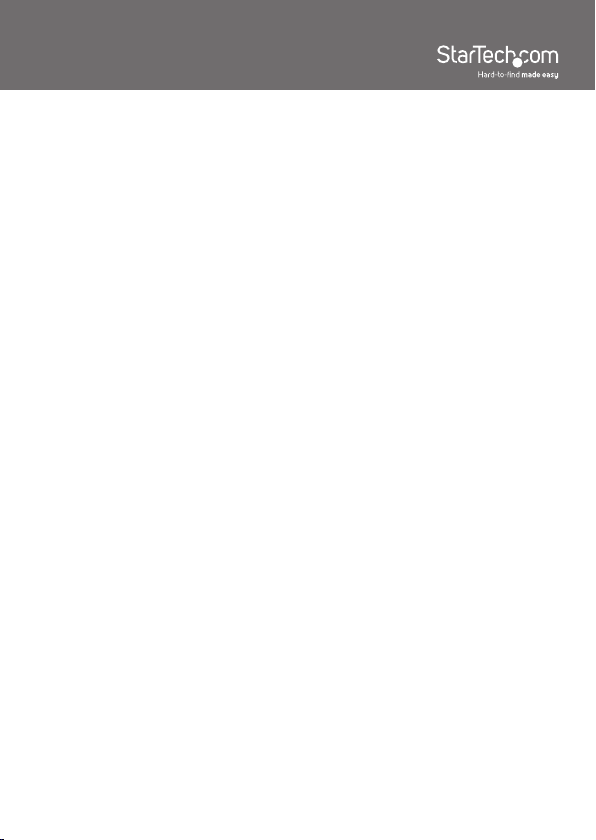
Introduction
The PCI2S4851050 2 Port PCI RS422/485 Serial Adapter Card with 161050
UART adds two DB9 RS422/RS485 serial ports using a single PCI expansion
slot.
The serial card offers a high performance 16C1050 UART and is compliant
with PCI 2.3 local bus specifications. An efficient single-chip design and a
large 256-byte transit/receive FIFO buffer work together to provide high-speed
serial communication while reducing the overall load on the CPU.
With the included standard and low profile brackets, this PCI serial expansion
card suits a broad range of system form factors, and is a perfect addition for
connecting RS422/485 serial devices to a host computer. For added versatility,
the RS422/485 adapter is able to accommodate 3.3 or 5V PCI/PCI-X slots.
Packaging Contents
• 1 x PCI Serial Card
• 2 x Low Profile Installation Bracket
• 1 x Driver CD
• 1 x Instruction Manual
System Requirements
• PCI enabled computer system with available 5V or 3.3V PCI slot
• Computer chassis/case with a single full profile expansion card slot, or dual
adjacent low profile expansion card slots
• Microsoft® Windows® 2000/XP/Server 2003/Vista/Server 2008 R2/7
(32/64-bit), or Linux® kernel 2.4.x/2.6.x
1
Page 5

Installation
WARNING! PCI cards, like all computer equipment, can be severely damaged
by static electricity. Be sure that you are properly grounded before opening
your computer case or touching your PCI card. StarTech.com recommends
that you wear an anti-static strap when installing any computer component. If
an anti-static strap is unavailable, discharge yourself of any static electricity
build-up by touching a large grounded metal surface (such as the computer
case) for several seconds. Also be careful to handle the PCI card by its edges
and not the gold connectors.
Jumper Settings
The two sets of jumpers on this card (J4, J3 and PORT1_RT, PORT2_RT) are
used to configure the operating mode/serial protocol and 2/4-wire operation
respectively.
RS422 Operation
Jumper Pin Signal
1 TxD+
2 TxD-
3 RxD+
(RS422)
4 RxD-
5 GND
2
Page 6

RS485 Operation
Jumper Pin Signal
1 Data+
2 Data-
3 x
2-wire
4 x
5 GND
Jumper Pin Signal
1 TxD+
2 TxD-
3 RxD+
4-wire
4 RxD-
5 GND
Hardware Installation
1. Turn your computer off and any peripherals connected to the computer (i.e.
Printers, external hard drives, etc.). Unplug the power cable from the rear of
the power supply on the back of the computer and disconnect all peripheral
devices.
2. Remove the cover from the computer case. Refer to documentation for
your computer system for details.
3. Locate an open PCI or PCI-X slot and remove the metal cover plate on the
rear of the computer case.
4. Insert the card into the open PCI or PCI-X slot and fasten the card’s bracket
to the rear of the case.
NOTE: If installing the card into a small form factor/low profile system,
replacing the pre-installed full profile bracket with the included low profile
installation bracket may be necessary. This configuration will require two
adjacent expansion card slots in the host computer system.
5. Place the cover back onto the computer case.
6. Insert the power cable into the socket on the power supply and reconnect
all other connectors removed in Step 1.
3
Page 7

Driver Installation
Windows 2000/XP/Server 2003
1. When the Found New Hardware wizard appears on the screen, insert
the Driver CD into your CD/DVD drive. If you are prompted to connect to
Windows Update, please select the “No, not this time” option and click Next.
2. Select the option to Install from a list (advanced) and then click the Next
button.
3. On the next page, select the option for “Don’t Search”, and on the next
page, click the button “Have Disk”. You may be required to choose a
hardware type before getting the Have Disk option, so just select the very
top item in the list.
4. Click on the “Browse” button in the pop up window, and from the browse
window, go to the folder for your operating system version.
5. Look for the file called SBMP.inf. Select that file and then click the Open
button and then just click the OK or Next button on each window until the
Update Wizard finishes.
6. Follow the same procedure again for any other found hardware prompts,
except use the file SBSERIAL.inf.
Windows Vista/7/Server 2008 R2
1. When the Found New Hardware window appears on the screen, select the
option to browse the computer and insert the Driver CD that came with the
card, into your CD/DVD drive.
2. On the next page, select the option on the bottom to pick from a list of
devices.
3. There should be a Have Disk button on the next page, so click on it, then
click the browse button.
4. In the browse window, go to the folder for your operating system version.
5. In the driver folder, select the file SBMP.INF and then click the Open button,
then OK, and then we can click Next to proceed with the install.
6. Follow the same procedure again for any other found hardware prompts,
except use the file SBSERIAL.inf.
4
Page 8

Verifying Installation
From the main desktop, right-click on “My Computer” (“Computer” in Vista/7),
then select Manage. In the new Computer Management window, select Device
Manager from the left window panel.
Double-click on the “Ports (COM & LPT)” option. The appropriate number of
additional COM ports should be visible. The port(s) are ready to be connected
to serial devices.
5
Page 9

Specications
Host Interface
Form Factor
Chipset ID
External Connectors
Supported Protocols
Data Bits
Stop Bits
Maximum Data Transfer Rate
Buffer Size
Operating Temperature
Storage Temperature
Dimensions
Weight
Compatible Operating Systems
PCI revision 2.3
(3.3V/5V, 33/66MHz)
Full/Low Profile
SystemBase SB16C1052PCI
2 x 9-pin DB9 male
RS485, RS422
5, 6, 7, 8
1, 1.5, 2
128,000 Kbps
256 Byte Tx/Rx
0°C ~ 85°C (32°F ~ 185°F)
-40°C ~ 85°C (32°F ~ 185°F)
120.0mm x 45.0mm x 18.0mm
55.8g
Windows 2000/XP/Server 2003/
Vista/Server 2008 R2/7 (32/64-
bit), Linux kernel 2.4.x/2.6.x
6
Page 10

Technical Support
StarTech.com’s lifetime technical support is an integral part of our
commitment to provide industry-leading solutions. If you ever need
help with your product, visit www.startech.com/support and access our
comprehensive selection of online tools, documentation, and downloads.
Warranty Information
This product is backed by a lifetime warranty.
In addition, StarTech.com warrants its products against defects in
materials and workmanship for the periods noted, following the initial date
of purchase. During this period, the products may be returned for repair,
or replacement with equivalent products at our discretion. The warranty
covers parts and labor costs only. StarTech.com does not warrant its
products from defects or damages arising from misuse, abuse, alteration,
or normal wear and tear.
Limitation of Liability
In no event shall the liability of StarTech.com Ltd. and StarTech.com USA
LLP (or their officers, directors, employees or agents) for any damages
(whether direct or indirect, special, punitive, incidental, consequential, or
otherwise), loss of profits, loss of business, or any pecuniary loss, arising
out of or related to the use of the product exceed the actual price paid
for the product. Some states do not allow the exclusion or limitation of
incidental or consequential damages. If such laws apply, the limitations or
exclusions contained in this statement may not apply to you.
7
Page 11

StarTech.com has been making “hard-to-find easy” since 1985,
providing high quality solutions to a diverse IT and A/V customer
base that spans many channels, including government,
education and industrial facilities to name just a few. We offer
an unmatched selection of computer parts, cables, A/V products,
KVM and Server Management solutions, serving a worldwide
market through our locations in the United States, Canada, the
United Kingdom and Taiwan.
Visit www.startech.com today for complete information about
all our products and to access exclusive interactive tools such as
the Cable Finder, Parts Finder and the KVM Reference Guide.
