Page 1

1 Port PCI RS232 Powered Serial Adapter Card
PCI1S650PW
*actual product may vary from photos
DE: Bedienungsanleitung - de.startech.com
FR: Guide de l'utilisateur - fr.startech.com
ES: Guía del usuario - es.startech.com
IT: Guida per l'uso - it.startech.com
NL: Gebruiksaanwijzing - nl.startech.com
PT: Guia do usuário - pt.startech.com
For the most up-to-date information, please visit: www.startech.com
Manual Revision: 02/13/2012
Page 2
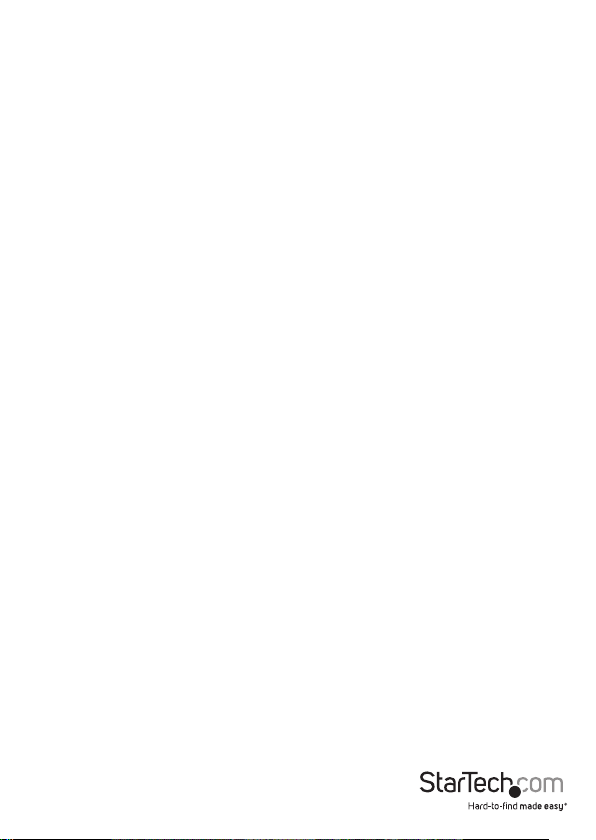
FCC Compliance Statement
This equipment has been tested and found to comply with the limits for a Class B digital
device, pursuant to part 15 of the FCC Rules. These limits are designed to provide reasonable
protection against harmful interference in a residential installation. This equipment generates,
uses and can radiate radio frequency energy and, if not installed and used in accordance with
the instructions, may cause harmful interference to radio communications. However, there
is no guarantee that interference will not occur in a particular installation. If this equipment
does cause harmful interference to radio or television reception, which can be determined by
turning the equipment o and on, the user is encouraged to try to correct the interference by
one or more of the following measures:
• Reorient or relocate the receiving antenna.
• Increase the separation between the equipment and receiver.
• Connect the equipment into an outlet on a circuit dierent from that to which the receiver
is connected.
• Consult the dealer or an experienced radio/TV technician for help.
Use of Trademarks, Registered Trademarks, and other Protected Names and Symbols
This manual may make reference to trademarks, registered trademarks, and other
protected names and/or symbols of third-party companies not related in any way to
StarTech.com. Where they occur these references are for illustrative purposes only and do not
represent an endorsement of a product or service by StarTech.com, or an endorsement of the
product(s) to which this manual applies by the third-party company in question. Regardless
of any direct acknowledgement elsewhere in the body of this document, StarTech.com hereby
acknowledges that all trademarks, registered trademarks, service marks, and other protected
names and/or symbols contained in this manual and related documents are the property of
their respective holders.
Instruction Manual
Page 3
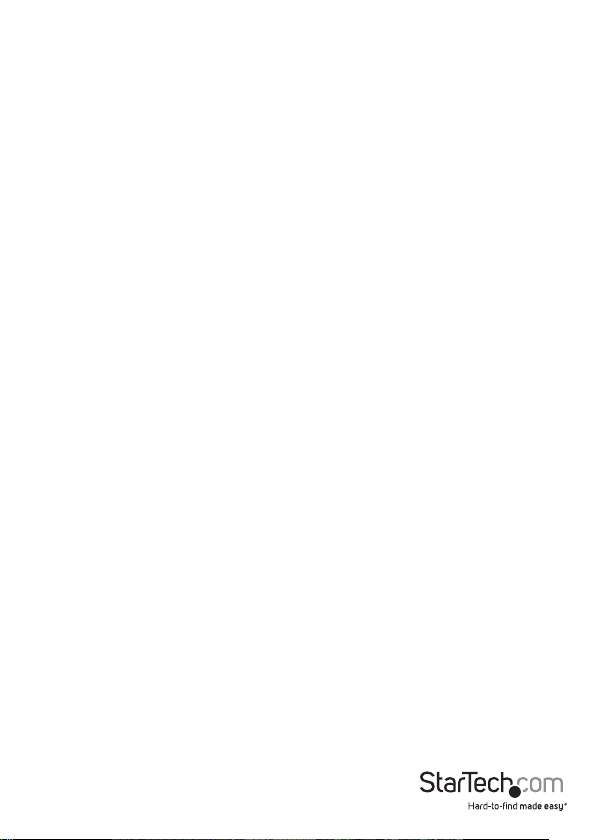
Table of Contents
Introduction ............................................................................................ 1
Packaging Contents ................................................................................................................................. 1
System Requirements ..............................................................................................................................1
Installation ..............................................................................................2
Conguring the Jumpers .......................................................................................................................3
Installing the Drivers ................................................................................................................................ 5
Specications .......................................................................................... 7
Technical Support ..................................................................................8
Warranty Information ............................................................................ 8
Instruction Manual
i
Page 4
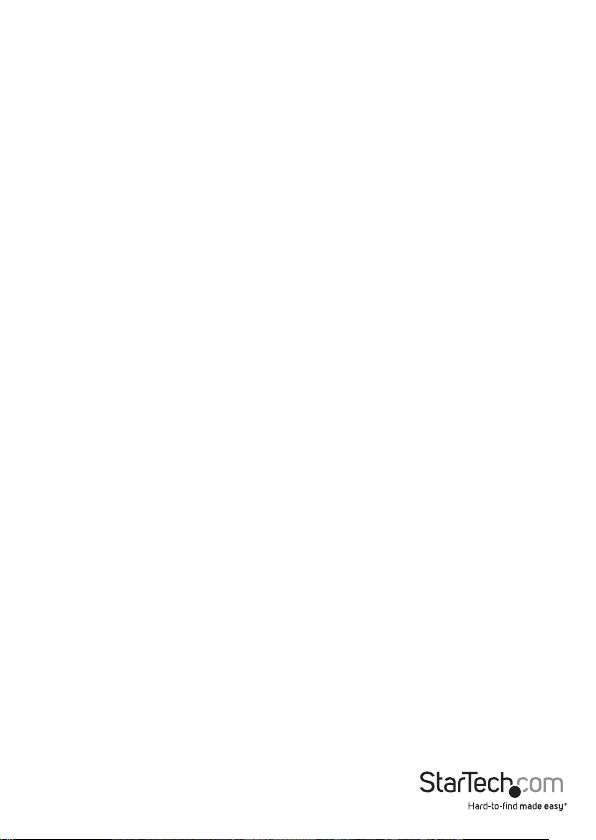
Introduction
The PCI1S650PW 1 Port PCI RS232 Powered Serial Adapter Card oers an easy way to
add self-powered serial devices to your computer, POS solution, or manufacturing
application.
The adapter provides a high-performance serial port that can be congured to deliver
5 or 12 volts of power to compatible devices, and for additional exibility, this card can
be used in PCI (5 volt) or PCI-X (3.3 volt) expansion slots and supports both Windows®
(including 64-bit editions) and Linux environments.
Backed by a StarTech.com lifetime warranty and free lifetime technical support.
Packaging Contents
• 1x PCI1S650PW serial card
• 1x Low-prole backet
• 1x Installation CD
• 1x Instruction Manual
System Requirements
• IBM-compatible computer
• Available PCI or PCI-X slot (full size or low prole)
• Acomputer running Windows 2003/XP/Vista/7(32 & 64-bit)
• Available PCI or PCI-X slot (standard or low-prole)
• CD-ROM or other optical drive (for driver software installation)
WARNING! PCI cards, like all computer equipment, can be severely damaged by static
electricity. Be sure that you are properly grounded before opening your computer
case or touching your PCI card. StarTech.com recommends that you wear an anti-static
strap when installing any computer component. If an anti-static strap is unavailable,
discharge yourself of any static electricity build-up by touching a large grounded metal
surface (such as the computer case) for several seconds. Also be careful to handle the
PCI card by its edges and not the gold connectors.
Instruction Manual
1
Page 5
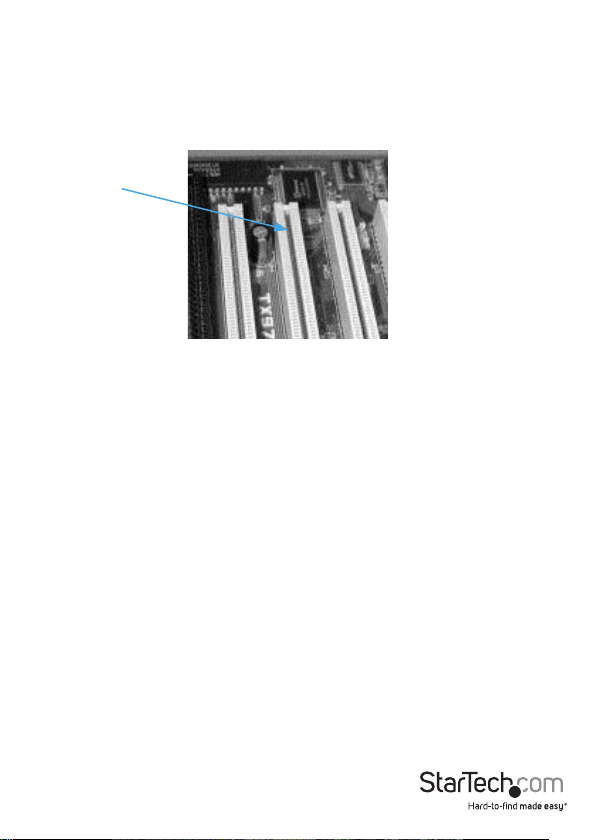
Installation
This section will guide you through the installation of your PCI card and the related
software. Please read through the instructions carefully and complete each step in the
order listed.
Installing the Card
PCI
Slots
1. Make sure that your system is unplugged and you are grounded.
2. Remove the cover of your system (see your computer’s user manual for details, if
necessary) and gently turn your computer onto its side.
3. (a) Locate an empty PCI or PCI-X slot (usually white in color) and remove the metal
plate that covers the rear bracket. If present, PCI-X slots will be slightly longer than
a standard PCI slot. You may need a Phillips screwdriver to perform this step. Retain
this screw! You will need it to secure the card later.
(b) If you are installing the card in a low-prole slot, remove the standard bracket
by removing the screws on the underside of the card. Place the low-prole bracket
onto the card and align the holes in the card with those in the bracket. Ensure the
orientation of the new bracket matches the one you removed. Re-secure the bracket
with the screws. Do not over-tighten.
4. Gently insert the card into the empty slot, making sure it is rmly seated.
5. Secure the card in place using the screw you removed in Step 3.
6. If you wish to use this card to power compatible external serial peripherals over a
data connection, you should also connect a power cable from your power supply to
the 4-pin SP4 power connector on the outer edge of the card, marked J7. The SP4
power connector is the same type of power connector commonly used to power
3.5” oppy disk drives (see example of the card connector at right).
7. Put your computer case back on.
Instruction Manual
2
Page 6

Conguring the Jumpers
Internal Power External Power
5V
J3 J1
The card uses jumpers to set
internal and external power
voltages, and to congure which
serial ports will receive 5v, 12v, or
RI signal (unpowered) through the
9th pin.
J1: Sets voltage output type to
devices on the DB9 port
J2, J3: Sets internal (bus) and
external (SP4 connector) voltage
J3 J1
12V
Instruction Manual
5VA
5VP
12VA
12VP
J2
J3 J1
5VA
5VP
12VA
12VP
J2
RI
5V
12V
RI
5V
12V
5VA
5VP
12VA
12VP
J2
J3 J1
5VA
5VP
12VA
12VP
J2
3
RI
5V
12V
RI
5V
12V
Page 7
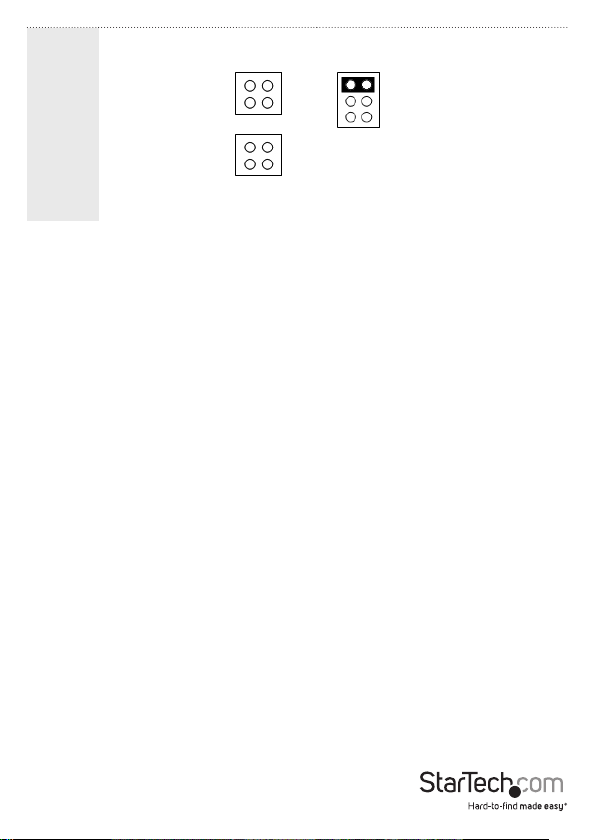
RI
J3 J1
5VA
5VP
RI
5V
12V
12VA
12VP
J2
WARNING! Failure to observe these warnings could cause damage to the serial card,
computer, and peripherals. Do not set the card to draw both internal and external
power at the same time. Ensure jumper caps are placed vertically in line with the
markings on the board, not “across” settings.
Instruction Manual
4
Page 8

Installing the Drivers
If you lose your driver disk, these drivers are available as a free download from our
website. Visit www.startech.com and click on the Downloads link for more information.
Windows 2000/XP/2003 (includes 64-bit editions)
1. Windows will launch the Add New Hardware Wizard. Click Next.
2. Choose the Search for a suitable driver... option and click Next.
3. Check only the CD-ROM drives option. Ensure the installation disk is inserted in the
oppy drive. Click Next..
4. Windows will display a message stating that “Windows has found a driver for this
device”. Click Next. (If you are presented with multiple choices for the driver, choose
the driver le in the \IO\PCI IO\WHQL Driver for 2K_XP_2003 folder.) Choose Yes or
Continue Anyway if you are warned that the driver le has not been digitally signed.
5. WIndows will display a message that states “Windows has nished installing
software for this device”. Click Finish.
6. Windows will continue to detect and install any remaining new devices. If the Add
New Hardware Wizard is launched again, repeat steps 1 through 5 from above.
Other Operating Systems
For installation of the serial card’s software under other operating systems (Windows
NT DOS/Windows 3.1, Linux etc.) please consult the documentation contained in
the appropriate folder for your OS located inside the \IO\PCI IO\ directory on the
installation CD.
Verifying Your Installation
Windows 2000/XP/2003
1. Go to Start > Settings > Control Panel.
2. Double click System.
3. Click the Hardware tab and choose Device Manager.
4. If the card does not appear with a red x or yellow exclamation point (!) next to it,
Windows has not detected a problem with the installation and the card should
function normally.
Instruction Manual
5
Page 9

Pin DB9 Assignment DB25 Assignment
1
1 DCD NC
2 RD TD
3 TD RD
4 DTR RTS
9
5 GROUND CTS
6 DSR DSR
1
7 RTS GROUND
8 CTS CD
9 RI/5V/12V N/A
25
20 N/A DTR
22 N/A RI/5V/12V
*Any unshown pins are not used
Instruction Manual
6
Page 10

Specications
Card Interface 32-bit PCI (5v), 64-bit PCI-X (3.3v)
FIFO Size 128 KBytes software, 32 bytes hardware
Max. Data Transfer Rate 920 Kbits/sec., supports both full and half duplex
Connectors
Signal Types Supported
Power to Peripherals
OS Support
Operating Tolerances 32º~135ºF (0º~57ºC), 5~95% rel. humidity
UART Chipset Sunix SUN1889 (16C650 compliant)
Certications Regulatory: FCC Class B, CE Other: Microsoft WHQL
1 x proprietary 44-pin (female) to dongle
4 x DB9 (male) to peripherals
1 x internal SP4 (male) power connector
RS-232 Serial
TxD, RxD, RTS, CTS, DTR, DSR, DCD, RI, GND (see below
for pinout)
5 or 12 volts to peripheral supported over DB9
connection
Windows 2003 Server, XP, 2000, Vista, 7 (32 & 64-bit)
Driver support included for 64-bit editions of Windows
2003 and 2000 Server.)
Instruction Manual
7
Page 11

Technical Support
StarTech.com’s lifetime technical support is an integral part of our commitment to
provide industry-leading solutions. If you ever need help with your product, visit
www.startech.com/support and access our comprehensive selection of online tools,
documentation, and downloads.
For the latest drivers/software, please visit www.startech.com/downloads
Warranty Information
This product is backed by a two year warranty.
In addition, StarTech.com warrants its products against defects in materials
and workmanship for the periods noted, following the initial date of purchase.
During this period, the products may be returned for repair, or replacement with
equivalent products at our discretion. The warranty covers parts and labor costs only.
StarTech.com does not warrant its products from defects or damages arising from
misuse, abuse, alteration, or normal wear and tear.
Limitation of Liability
In no event shall the liability of StarTech.com Ltd. and StarTech.com USA LLP (or their
ocers, directors, employees or agents) for any damages (whether direct or indirect,
special, punitive, incidental, consequential, or otherwise), loss of prots, loss of business,
or any pecuniary loss, arising out of or related to the use of the product exceed the
actual price paid for the product. Some states do not allow the exclusion or limitation
of incidental or consequential damages. If such laws apply, the limitations or exclusions
contained in this statement may not apply to you.
Instruction Manual
8
Page 12
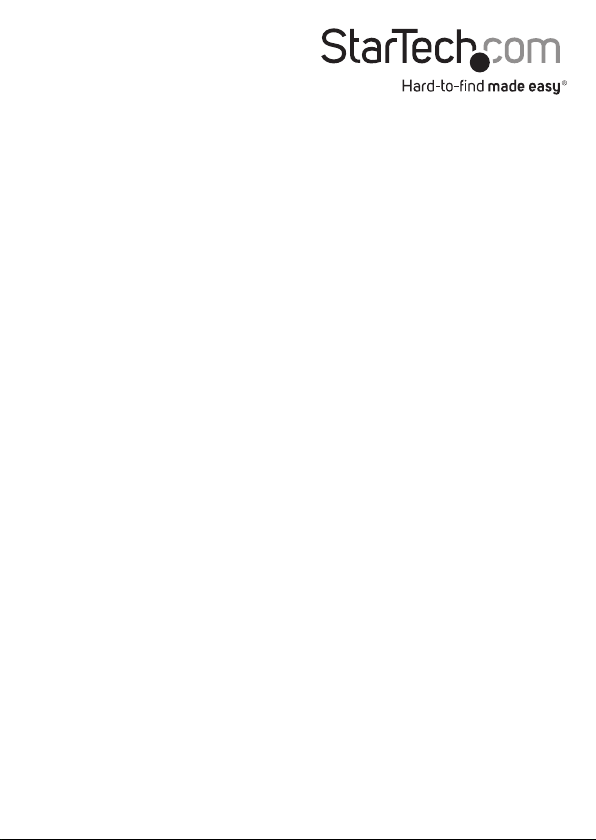
Hard-to-nd made easy. At StarTech.com, that isn’t a slogan. It’s a promise.
StarTech.com is your one-stop source for every connectivity part you need. From
the latest technology to legacy products — and all the parts that bridge the old and
new — we can help you nd the parts that connect your solutions.
We make it easy to locate the parts, and we quickly deliver them wherever they need
to go. Just talk to one of our tech advisors or visit our website. You’ll be connected to
the products you need in no time.
Visit www.startech.com for complete information on all StarTech.com products and
to access exclusive resources and time-saving tools.
StarTech.com is an ISO 9001 Registered manufacturer of connectivity and technology
parts. StarTech.com was founded in 1985 and has operations in the United States,
Canada, the United Kingdom and Taiwan servicing a worldwide market.
