Page 1

PCI FireWire 800 Card
PCI1394B_3
Instruction Manual
Actual product may vary from photo
3 Port IEEE-1394B FireWire 800 PCI Card with Multiple Connector Support
and Digital Video Editing Kit
Page 2
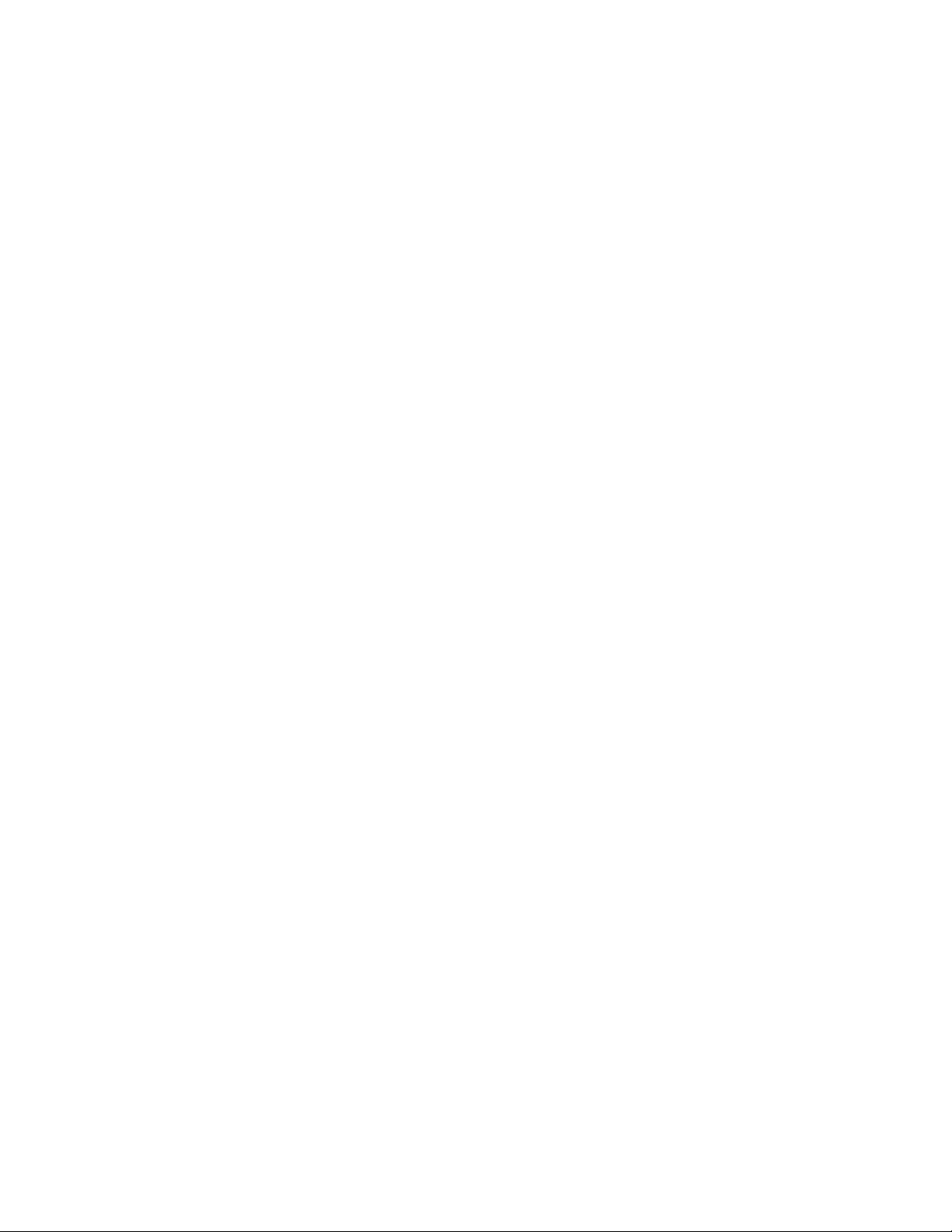
FCC Compliance Statement
This equipment has been tested and found to comply with the limits for a Class B digital
device, pursuant to part 15 of the FCC Rules. These limits are designed to provide
reasonable protection against harmful interference in a residential installation. This
equipment generates, uses and can radiate radio frequency energy and, if not installed
and used in accordance with the instructions, may cause harmful interference to radio
communications. However, there is no guarantee that interference will not occur in a
particular installation. If this equipment does cause harmful interference to radio or
television reception, which can be determined by turning the equipment off and on, the
user is encouraged to try to correct the interference by one or more of the following
measures:
• Reorient or relocate the receiving antenna.
• Increase the separation between the equipment and receiver.
• Connect the equipment into an outlet on a circuit different from that to which the
receiver is connected.
• Consult the dealer or an experienced radio/TV technician for help.
Use of Trademarks, Registered Trademarks, and other
Protected Names and Symbols
This manual may make reference to trademarks, registered trademarks, and other
protected names and/or symbols of third-party companies not related in any way to
StarTech.com Where they occur these references are for illustrative purposes only and
do not represent an endorsement of a product or service by StarTech.com, or an
endorsement of the product(s) to which this manual applies by the third-party company in
question. Regardless of any direct acknowledgement elsewhere in the body of this
document, StarTech.com hereby acknowledges that all trademarks, registered
trademarks, service marks, and other protected names and/or symbols contained in this
manual and related documents are the property of their respective holders.
Page 3

Table of Contents
Introduction . . . . . . . . . . . . . . . . . . . . . . . . . . . . . . . . . . . . . . . . . . . . . . . . . . . . .1
Before You Begin . . . . . . . . . . . . . . . . . . . . . . . . . . . . . . . . . . . . . . . . . . . . . . . .1
Package Contents . . . . . . . . . . . . . . . . . . . . . . . . . . . . . . . . . . . . . . . . . . . . . .1
System Requirements . . . . . . . . . . . . . . . . . . . . . . . . . . . . . . . . . . . . . . . . . . .1
Installation . . . . . . . . . . . . . . . . . . . . . . . . . . . . . . . . . . . . . . . . . . . . . . . . . . . . . .2
Installing the Card . . . . . . . . . . . . . . . . . . . . . . . . . . . . . . . . . . . . . . . . . . . . . .2
Installing the Drivers . . . . . . . . . . . . . . . . . . . . . . . . . . . . . . . . . . . . . . . . . . . .2
Installing and Using Your VideoStudio Software . . . . . . . . . . . . . . . . . . . . . .2
Specifications . . . . . . . . . . . . . . . . . . . . . . . . . . . . . . . . . . . . . . . . . . . . . . . . . . .3
Accessory Products from StarTech.com . . . . . . . . . . . . . . . . . . . . . . . . . . . . .3
Technical Support . . . . . . . . . . . . . . . . . . . . . . . . . . . . . . . . . . . . . . . . . . . . . . . .4
Warranty Information . . . . . . . . . . . . . . . . . . . . . . . . . . . . . . . . . . . . . . . . . . . . .4
Instruction Manual
i
Page 4

Introduction
Thank you for purchasing a StarTech.com FireWire 800 card. Now you don’t have to
worry about having the right kind of FireWire port or fumbling with adapters for your
devices: this card features 9-pin FireWire 800 ports, as well as a 6-pin FireWire 400 port
to support the the full range range of FireWire devices. For even greater flexibility, this
card allows you to use your existing FireWire 400 devices while taking advantage of the
new 800 Mbits/sec. speed of the FireWire 800 standard for new devices.
Features
• Supports the FireWire 800 standard for the next generation of FireWire devices.
• Built-in ports for a range of FireWire connections: 6-pin (FireWire 400) and 9-pin
(FireWire 800).
• Fully Plug and Play compatible for easy installation.
• Includes Ulead VideoStudio software for a complete video editing solution.
Before You Begin
Package Contents
1 x FireWire 800 PCI Card
1 x FireWire 9-pin to 6-pin cable
1 x Installation CD
1 x Instruction Manual
1 x Ulead VideoStudio Software CD
System Requirements
• OS Support: Windows 98SE/ME/2000/XP or MacOS 8.6+ (supports FireWire 400
standard only), MacOS X 10.2.4+ (supports FireWire 400 and 800)
• An available PCI slot (supports 32 and 64-bit, and 3.3v and 5v interfaces)
Note: A 64-bit PCI slot is required
for a 800 Mbits/sec. data transfer rate
• Optical drive (CD or DVD-ROM) for software installation
Instruction Manual
1
Page 5

Installation
WARNING! PCI cards, like all computer equipment, can be severely damaged by static
electricity. Be sure that you are properly grounded before opening your computer case or
touching your PCI card. StarTech.com recommends that you wear an anti-static strap
when installing any computer component. If an anti-static strap is unavailable, discharge
yourself of any static electricity build-up by touching a large grounded metal surface
(such as the computer case) for several seconds. Also be careful to handle the PCI card
by its edges and not the gold connectors.
Installing the Card
1. Make sure that your computer power cord is unplugged and you are grounded.
2. Remove the cover of your system (see your computer's user manual for details, if
necessary) and gently turn your computer onto its side.
3. Locate an empty PCI slot (usually white in color; a 64-bit slot will be longer than a
32-bit slot) and remove the metal plate that covers the rear bracket. You may need a
Phillips screwdriver to perform this step. Retain this screw! You will need it to
secure the card later.
4. Gently insert the card into the empty slot, making sure it is firmly seated.
NOTE: If you are using the PCI1394B_3 card in a 32-bit slot, make sure that the
exposed end of the card is not in contact with any conducting parts on your
motherboard. Not all motherboards allow 64-bit cards to fit into 32-bit slots.
5. Secure the card in place using the screw you removed in Step 3.
6. Put the computer case back on.
Installing the Drivers
Windows (all versions)
Insert the driver CD into your CD-ROM or other optical drive. Go to My Computer and
double click the icon that represents your CD drive. Double click the ubCorexxx.exe file.
When prompted, choose the Typical Install option. Follow the on-screen prompts until
you receive a message stating the installation is complete.
MacOS users
Your operating system includes support for the FireWire card without the installation of
additional software, with the limitations noted under “System Requirements” on page 1.
The operating system will automatically detect and configure the FireWire card.
Installing and Using Your VideoStudio Software
For detailed instructions on the installation and use of the digital editing software, consult
the Ulead VideoStudio manual available on the CD. From My Computer right click the
icon for your CD-ROM or other optical drive and select Explore. Open the Manual
folder and select your language. (Note: To view the manual, you will need Adobe Acrobat
Reader, which is available as a free download from the Adobe Web site,
www
.adobe.com.) StarTech.com recommends carefully reading the instructions supplied
by Ulead before attempting to install or use the software.
Instruction Manual
2
Page 6

Specifications
*The card must be placed in a 64-bit PCI slot for a 800 Mbits/sec. data transfer speed.
In a 32-bit PCI slot, the card defaults to 400 Mbits/sec. as the data transfer speed for all
attached peripherals, including FireWire 800 devices.
Accessory Products from StarTech.com
Contact your local StarTech.com dealer or visit www.startech.com for cables or other
accessories that will help you get the best performance out of your new product.
10 ft 1394b FireWire Cable 9-4 Pin M-M
1394_94_10
6 ft 1394b FireWire Cable 9-4 Pin M-M
1394_94_6
10 ft 1394b FireWire Cable 9-6 Pin M-M
1394_96_10
6 ft 1394b FireWire Cable 9-6 Pin M-M
1394_96_6
10 ft 1394b FireWire Cable 9-9 Pin M-M
1394_99_10
6 ft 1394b FireWire Cable 9-9 Pin M-M
1394_99_6
Instruction Manual
3
Form Factor/Interface PCI 32-bit or 64-bit (full size)
3.3v or 5v compatible
PCI standard ver. 2.2 compliant
Standards Supported FireWire 400 (IEEE 1394A)
FireWire 800 (IEEE 1394B)
Maximum Data Transfer Speed 400 Mbits/sec. (FireWire 400)
800 Mbits/sec.* (FireWire 800)
Connectors 1 x FireWire 6-pin female (FireWire 400)
2 x FireWire 9-pin female (FireWire 800)
Cables Included 1 x FireWire 9-pin to 6-pin (male/male)
Regulatory Certifications FCC Class B, CE, UL
Page 7

Technical Support
StarTech.com’s lifetime technical support is an integral part of our commitment to provide
industry-leading solutions. If you ever need help with your product, visit
www.startech.com/support and access our comprehensive selection of online tools,
documentation, and downloads.
Warranty Information
This product is backed by a lifetime warranty. In addition, StarTech.com warrants its
products against defects in materials and workmanship for the periods noted, following
the initial date of purchase. During this period, the products may be returned for repair, or
replacement with equivalent products at our discretion. The warranty covers parts and
labor costs only. StarTech.com does not warrant its products from defects or damages
arising from misuse, abuse, alteration, or normal wear and tear.
Limitation of Liability
In no event shall the liability of StarTech.com Ltd. and StarTech.com USA LLP (or their
officers, directors, employees or agents) for any damages (whether direct or indirect,
special, punitive, incidental, consequential, or otherwise), loss of profits, loss of business,
or any pecuniary loss, arising out of or related to the use of the product exceed the
actual price paid for the product.
Some states do not allow the exclusion or limitation of incidental or consequential
damages. If such laws apply, the limitations or exclusions contained in this statement
may not apply to you.
Instruction Manual
4
Page 8

Revised: 18 August 2004 (Rev. B)
About StarTech.com
StarTech.com is “The Professionals’ Source for Hard-to-Find Computer
Parts”. Since 1985, we have been providing IT professionals with the
quality products they need to complete their solutions. We offer an
unmatched selection of computer parts, cables, server management
solutions and A/V products and serve a worldwide market through our
locations in the United States, Canada, the United Kingdom and Taiwan.
