Page 1
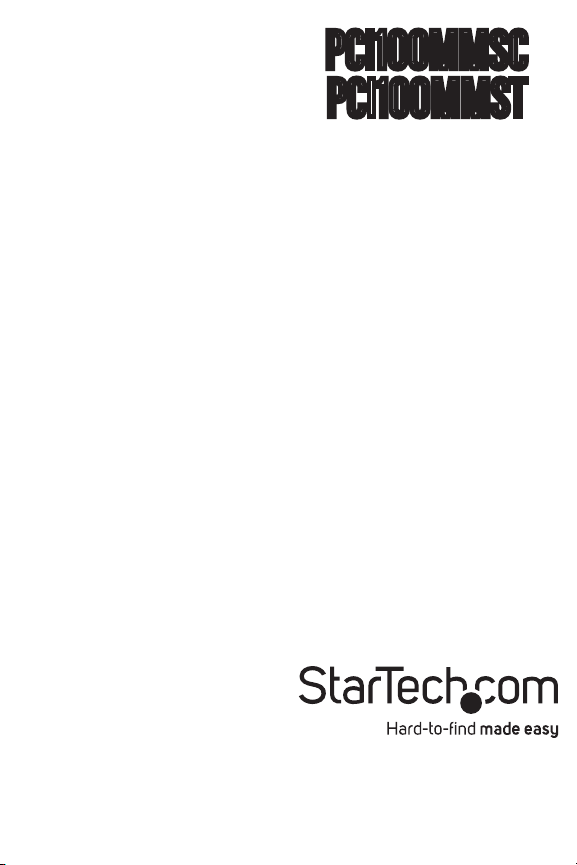
PCI100MMSC
PCI100MMST
Instruction Manual
PCI Fiber Network Adapter
1-Port PCI 100Mbps Fiber
Ethernet Network Adapter Card
- SC/ST Multi-Mode
Page 2
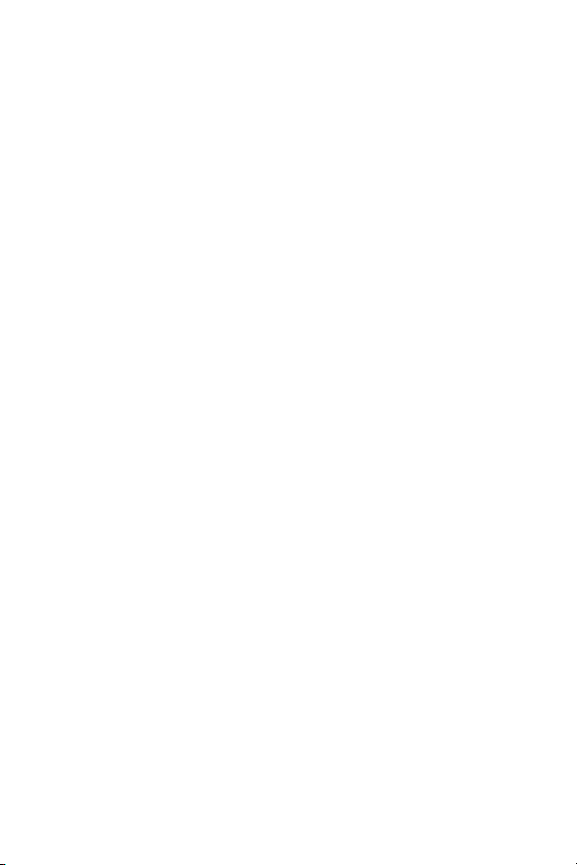
FCC Compliance Statement
This equipment has been tested and found to comply with the limits for a Class B digital
device, pursuant to part 15 of the FCC Rules. These limits are designed to provide
reasonable protection against harmful interference in a residential installation. This
equipment generates, uses and can radiate radio frequency energy and, if not installed
and used in accordance with the instructions, may cause harmful interference to radio
communications. However, there is no guarantee that interference will not occur in a
particular installation. If this equipment does cause harmful interference to radio or
television reception, which can be determined by turning the equipment off and on, the
user is encouraged to try to correct the interference by one or more of the following
measures:
• Reorient or relocate the receiving antenna.
• Increase the separation between the equipment and receiver.
• Connect the equipment into an outlet on a circuit different from that to which the receiver
is connected.
• Consult the dealer or an experienced radio/TV technician for help.
Use of Trademarks, Registered Trademarks, and other Protected Names and Symbols
This manual may make reference to trademarks, registered trademarks, and other
protected names and/or symbols of third-party companies not related in any way to
StarTech.com. Where they occur these references are for illustrative purposes only
and do not represent an endorsement of a product or service by StarTech.com, or an
endorsement of the product(s) to which this manual applies by the third-party company
in question. Regardless of any direct acknowledgement elsewhere in the body of
this document, StarTech.com hereby acknowledges that all trademarks, registered
trademarks, service marks, and other protected names and/or symbols contained in this
manual and related documents are the property of their respective holders.
Page 3
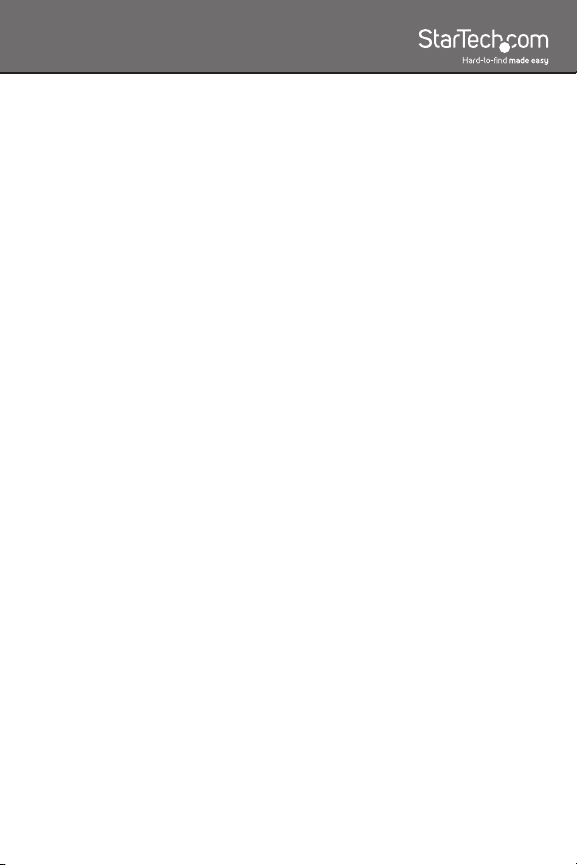
Table of Contents
Introduction ..................................................................... 1
Packaging Contents.....................................................................1
System Requirements .................................................................1
Installation ....................................................................... 2
Hardware Installation ...................................................................2
Driver Installation .........................................................................3
Specifications .................................................................. 4
Technical Support ........................................................... 5
Warranty Information ...................................................... 5
i
Page 4

Introduction
The StarTech.com Fiber Ethernet Network Adapter Card adds the
speed, reliability, and security of a Fiber Ethernet connection to a PCI
compatible PC. This Fiber Optic, Multi-Mode SC/ST, PCI Ethernet
Adapter Card offers the perfect “Fiber-to-the-desk” solution. Perfectly
suited for high bandwidth applications with support for Full Duplex
operation and 10/100 Mbps transfer speeds.
Packaging Contents
• 1 x PCI100MMSC or PCI100MMST card
• 1 x Low Profile bracket
• 1 x Driver Installation CD
• 1 x Instructional Manual (on CD)
System Requirements
• PCI enabled computer system with available slot
• Microsoft® Windows® 2000/XP/Server 2003/Vista/Server 2008 R2/7
(32/64-bit), or Linux
®
*PCI100MMSC card shown
1
Page 5

Installation
WARNING! PCI cards, like all computer equipment, can be severely
damaged by static electricity. Be sure that you are properly grounded
before opening your computer case or touching your PCI card.
StarTech.com recommends that you wear an anti-static strap when
installing any computer component. If an anti-static strap is unavailable,
discharge yourself of any static electricity build-up by touching a large
grounded metal surface (such as the computer case) for several
seconds. Also be careful to handle the PCI card by its edges and not
the gold connectors.
Hardware Installation
1. Turn your computer off and any peripherals connected to the
computer (i.e. Printers, external hard drives, etc.).
2. Unplug the power cable from the rear of the power supply on the
back of the computer and disconnect all peripheral devices.
3. Remove the cover from the computer case. Refer to documentation
for your computer system for details.
4. Locate an open PCI or PCI-X slot and remove the metal cover plate
on the rear of the computer case.
5. If installing into a low profile system, remove the full profile bracket
from the card, by releasing the two screws and installing the
included low profile bracket in it’s place.
6. Insert the card into the open PCI or PCI-X slot and fasten the card’s
bracket to the rear of the case.
7. Place the cover back onto the computer case.
8. Insert the power cable into the socket on the power supply and
reconnect all other connectors removed in Step 2.
2
Page 6

Driver Installation
Windows 2000/XP/Server 2003
1. When the Found New Hardware wizard appears on the screen,
insert the Driver CD into your CD/DVD drive. If you are prompted
to connect to Windows Update, please select the “No, not this time”
option and click Next.
2. Select the option “Install Drivers Automatically (Recommended)” and
then click the Next button.
3. Windows should now start searching for the drivers. Once this has
completed, click the Finish button.
Windows Vista/Server 2008 R2/7
No driver installation is required for these operating systems, as this
adapter card is natively supported, so the drivers are already installed.
3
Page 7

Specications
Bus Interface
Chipset ID
Connectors
LEDs
Supported Protocols
Link Speeds
Maximum Transmission
Distance
Optical Wave Length
Compatible Cabling
Operating Temperature
Storage Temperature
Humidity
Compatible Operating
Systems
PCI rev 2.1
(3.3V/5V compatible)
VIA VT6105M
PCI100MMSC:
1 x SC duplex
PCI100MMST:
1 x ST duplex
1 x Link
1 x Activity
IEEE802.3u 100Base-FX,
IEEE802.3x, IEEE802.1Q,
IEEE802.1p
10/100Mbps
2km
1310nm
50 or 62.5/125µm, Multi-Mode
0°C ~ 45°C (32°F ~ 113°F)
-10°C ~ 70°C (14°F ~ 158°F)
5 ~ 95% RH
Windows 2000/XP/Server 2003/
Vista/Server 2008 R2/7 (32/64-
bit), Linux
4
Page 8

Technical Support
StarTech.com’s lifetime technical support is an integral part of our
commitment to provide industry-leading solutions. If you ever need
help with your product, visit www.startech.com/support and access
our comprehensive selection of online tools, documentation, and
downloads.
Warranty Information
This product is backed by a one year warranty.
In addition, StarTech.com warrants its products against defects in
materials and workmanship for the periods noted, following the initial
date of purchase. During this period, the products may be returned
for repair, or replacement with equivalent products at our discretion.
The warranty covers parts and labor costs only. StarTech.com does
not warrant its products from defects or damages arising from misuse,
abuse, alteration, or normal wear and tear.
Limitation of Liability
In no event shall the liability of StarTech.com Ltd. and StarTech.com USA
LLP (or their officers, directors, employees or agents) for any damages
(whether direct or indirect, special, punitive, incidental, consequential, or
otherwise), loss of profits, loss of business, or any pecuniary loss, arising
out of or related to the use of the product exceed the actual price paid
for the product. Some states do not allow the exclusion or limitation of
incidental or consequential damages. If such laws apply, the limitations
or exclusions contained in this statement may not apply to you.
5
Page 9

StarTech.com has been making “hard-to-find easy” since 1985,
providing high quality solutions to a diverse IT and A/V customer
base that spans many channels, including government, education
and industrial facilities to name just a few. We offer an unmatched
selection of computer parts, cables, A/V products, KVM and Server
Management solutions, serving a worldwide market through our
locations in the United States, Canada, the United Kingdom and
Taiwan.
Visit www.startech.com today for complete information about all
our products and to access exclusive interactive tools such as the
Cable Finder, Parts Finder and the KVM Reference Guide.
