Page 1
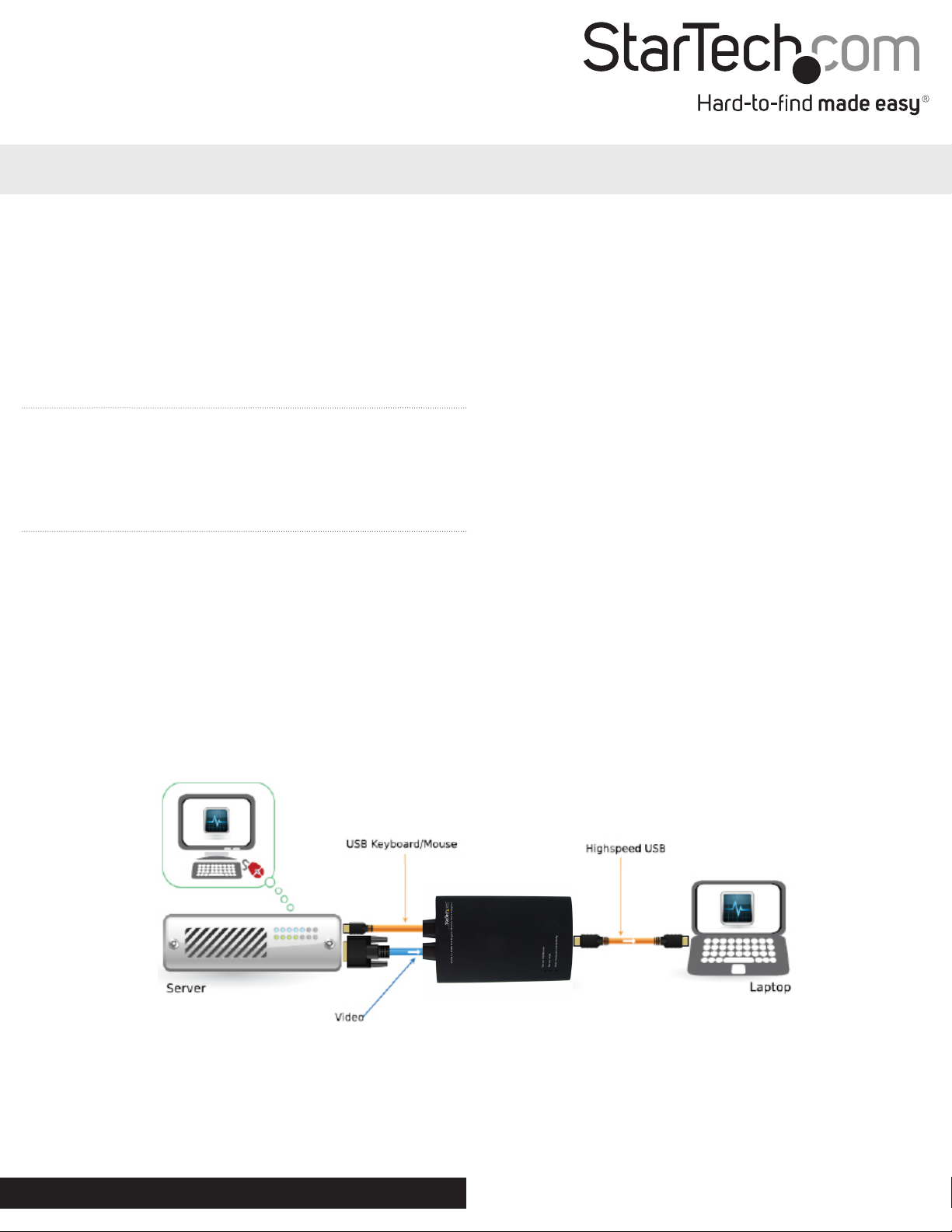
Quick Start Guide
KVM Console to USB 2.0 Laptop Crash Cart Adapter with File Transfer & Video Capture
NOTECONS02
Please visit www.startech.com/NOTECONS02 for full operating instructions
and product specications.
You must install the provided software on the laptop to be able to use the
USB Crash Cart Adapter. No changes are needed on the server(s) being
controlled. The USB Crash Cart Adapter can be connected or disconnected
any time you wish. The software does not need to be started rst, nor do you
need to shut it down before unplugging the USB Crash Cart Adapter.
Packaging Contents
• 1 x USB Crash Cart Adapter
• 1 x USB A to Mini-B cable
• 1 x Driver and Software USB ash drive
Installation
Windows
Before installing the software on Windows, please disconnect the
USB Crash Cart Adapter and cancel any dialog windows regarding
“Add new hardware”. These windows can interfere with the
installation process.
1. Insert the provided USB ash drive and run the setup.exe
installation program.
2. Proceed through the installation prompts to complete the
installation.
3. Connect the USB Crash Cart Adapter to a free USB port on the
notebook using the supplied USB mini-B to A cable. The other
connections to a server are not needed at this point.
4. A message should pop-up entitled Found New Hardware.
5. Windows should nd the device driver les and install them
automatically. This is a one-time step.
6. The product is ready to be used now, and the main application
may be launched now. There is no need to reboot.
Mac OS X
1. Insert the provided USB ash drive into the computer.
2. Double-click on the MacOSX-install.dmg le that you nd on the
media.
3. After a short delay to verify the disk image, a nder window will
open showing the application and a link to /Applications. Drag
the main application onto the Applications link.
4. The application is now installed and ready for use: Find it in /
Applications and double click on it to start.
5. If you would like to add this application to the Dock, you can drag
and drop it from /Applications onto the Dock.
6. Connect the USB Crash Cart Adapter to a free USB port on the
notebook using the supplied USB mini-B to A cable.
Hardware Installation
Once the drivers and software for the USB Crash Cart Adapter are
installed on the notebook computer, it can be plugged into the
server.
Connect the attached DE-15 VGA cable and the USB type A cable
into the desired server. For DVI-I (analog) computer systems, please
use a DVI to VGA adapter (StarTech.com ID: DVIVGAMF).
Warranty Information
This product is backed by a two year warranty.
In addition, StarTech.com warrants its products against defects in materials
and workmanship for the periods noted, following the initial date of purchase. During this period, the products may be returned for repair, or replacement with equivalent products at our discretion. The
warranty covers parts and labor costs only. StarTech.com does not warrant its products from defects or damages arising from misuse, abuse, alteration, or normal wear and tear.
Limitation of Liability
In no event shall the liability of StarTech.com Ltd. and StarTech.com USA LLP (or their ocers, directors, employees or agents) for any damages (whether direct or indirect, special, punitive, incidental,
consequential, or otherwise), loss of prots, loss of business, or any pecuniary loss, arising out of or related to the use of the product exceed the actual price paid for the product. Some states do not
allow the exclusion or limitation of incidental or consequential damages. If such laws apply, the limitations or exclusions contained in this statement may not apply to you.
For the most up-to-date information, please visit: www.startech.com
Manual Revision: 12/08/2014
