Page 1
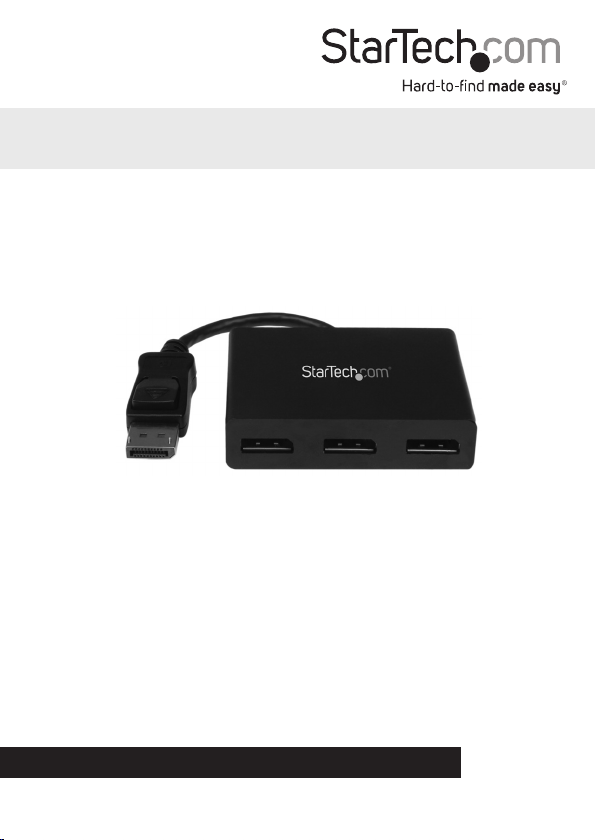
3-Port Multi Monitor DisplayPort®
MST Hub
MSTDP123DP
*actual product may vary from photos
DE: Bedienungsanleitung - de.startech.com
FR: Guide de l'utilisateur - fr.startech.com
ES: Guía del usuario - es.startech.com
IT: Guida per l'uso - it.startech.com
NL: Gebruiksaanwijzing - nl.startech.com
PT: Guia do usuário - pt.startech.com
For the most up-to-date information, please visit: www.startech.com
Manual Revision: 01/21/2015
Page 2
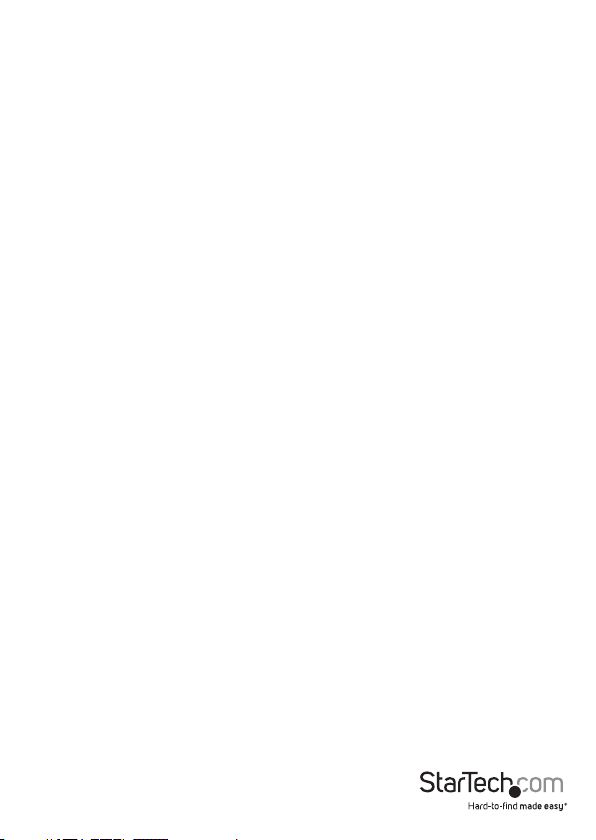
FCC Compliance Statement
This equipment has been tested and found to comply with the limits for a Class B digital
device, pursuant to part 15 of the FCC Rules. These limits are designed to provide reasonable
protection against harmful interference in a residential installation. This equipment generates,
uses and can radiate radio frequency energy and, if not installed and used in accordance with
the instructions, may cause harmful interference to radio communications. However, there
is no guarantee that interference will not occur in a particular installation. If this equipment
does cause harmful interference to radio or television reception, which can be determined by
turning the equipment o and on, the user is encouraged to try to correct the interference by
one or more of the following measures:
• Reorient or relocate the receiving antenna.
• Increase the separation between the equipment and receiver.
• Connect the equipment into an outlet on a circuit dierent from that to which the receiver
is connected.
• Consult the dealer or an experienced radio/TV technician for help.
Use of Trademarks, Registered Trademarks, and other Protected Names and Symbols
This manual may make reference to trademarks, registered trademarks, and other
protected names and/or symbols of third-party companies not related in any way to
StarTech.com. Where they occur these references are for illustrative purposes only and do not
represent an endorsement of a product or service by StarTech.com, or an endorsement of the
product(s) to which this manual applies by the third-party company in question. Regardless
of any direct acknowledgement elsewhere in the body of this document, StarTech.com hereby
acknowledges that all trademarks, registered trademarks, service marks, and other protected
names and/or symbols contained in this manual and related documents are the property of
their respective holders.
Instruction Manual
Page 3
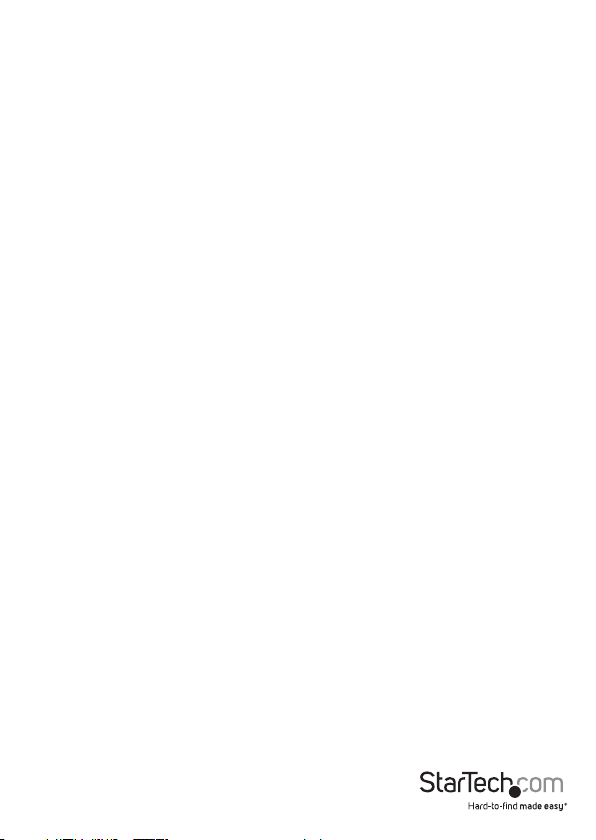
Table of Contents
Product Overview ..................................................................................1
Front View ....................................................................................................................................................1
Packaging Contents ................................................................................................................................. 1
System Requirements .............................................................................................................................. 1
Installation ..............................................................................................2
Microsoft® Windows® Operation ......................................................................................................... 2
Specications ..........................................................................................7
Technical Support ..................................................................................8
Warranty Information ............................................................................8
Instruction Manual
i
Page 4

Product Overview
Front View
Integrated
DisplayPort
Cable
DP #1 DP #2 DP #3
Packaging Contents
• 3-Port Multi Monitor DisplayPort® MST Hub
• 1x Power Adapter (NA/EU/UK/AUS)
• 1x Instruction Manual
System Requirements
• DisplayPort 1.2 enabled computer system/video card
• Up to 3 DisplayPort enabled display devices (e.g. monitor) with cabling
Instruction Manual
1
Page 5

Installation
1. Ensure your computer system and DisplayPort Displays are powered o.
2. Connect the integrated DisplayPort cable into the DisplayPort connector on the
host computer system/video card.
3. Connect the DisplayPort monitor/display device(s) into the DisplayPort #1/#2/#3
connectors on the MSTDP123DP MST Hub.
4. Power on the monitor/display device(s).
5. Turn on the computer system.
6. The system will now detect the MST Hub, and add the attached displays to the
Display Settings of the System.
Microsoft® Windows® Operation
With a DisplayPort 1.2 compatible video card, Microsoft Windows® will recognize the
individual Displays (up to 3) and can either Extend or Duplicate the main Monitor.
Adjust video settings in Microsoft Windows®
1. Right click the Windows Desktop and select “Screen Resolution”. The Display Settings
window appears.
Instruction Manual
2
Page 6

NOTE: Each monitor connected is represented by a number displayed under “Change
the appearance of your displays”. To determine which number corresponds with each
display click the Identify button.
2. To adjust the Resolution, click on the number that corresponds with the monitor
you wish to adjust, and select the drop down menu next to “Resolution:”.
Instruction Manual
3
Page 7

3. To Choose whether the Monitor will Duplicate or Extend your main Monitor, select
the number that corresponds with the Monitor you wish to adjust, and select the
drop down menu next to “Multiple Displays:”. “Extend these displays” will extend
your monitor main onto the selected monitor. “Duplicate these Displays” will show
the same image as your main monitor on the selected monitor.
Instruction Manual
4
Page 8

Specications
Video Signal DisplayPort
Number of Ports 3
External Connectors
Maximum Display Resolution 4K at 30 Hz
1x DisplayPort Male
3x DP Female
Instruction Manual
5
Page 9

Technical Support
StarTech.com’s lifetime technical support is an integral part of our commitment to
provide industry-leading solutions. If you ever need help with your product, visit
www.startech.com/support and access our comprehensive selection of online tools,
documentation, and downloads.
For the latest drivers/software, please visit www.startech.com/downloads
Warranty Information
This product is backed by a two year warranty.
In addition, StarTech.com warrants its products against defects in materials
and workmanship for the periods noted, following the initial date of purchase.
During this period, the products may be returned for repair, or replacement with
equivalent products at our discretion. The warranty covers parts and labor costs only.
StarTech.com does not warrant its products from defects or damages arising from
misuse, abuse, alteration, or normal wear and tear.
Limitation of Liability
In no event shall the liability of StarTech.com Ltd. and StarTech.com USA LLP (or their
ocers, directors, employees or agents) for any damages (whether direct or indirect,
special, punitive, incidental, consequential, or otherwise), loss of prots, loss of business,
or any pecuniary loss, arising out of or related to the use of the product exceed the
actual price paid for the product. Some states do not allow the exclusion or limitation
of incidental or consequential damages. If such laws apply, the limitations or exclusions
contained in this statement may not apply to you.
Instruction Manual
6
Page 10

Hard-to-nd made easy. At StarTech.com, that isn’t a slogan. It’s a promise.
StarTech.com is your one-stop source for every connectivity part you need. From
the latest technology to legacy products — and all the parts that bridge the old and
new — we can help you nd the parts that connect your solutions.
We make it easy to locate the parts, and we quickly deliver them wherever they need
to go. Just talk to one of our tech advisors or visit our website. You’ll be connected to
the products you need in no time.
Visit www.startech.com for complete information on all StarTech.com products and
to access exclusive resources and time-saving tools.
StarTech.com is an ISO 9001 Registered manufacturer of connectivity and technology
parts. StarTech.com was founded in 1985 and has operations in the United States,
Canada, the United Kingdom and Taiwan servicing a worldwide market.
