Page 1

2 Port Mini PCI Express SuperSpeed
USB 3.0 Card
MPEXUSB3S2
*actual product may vary from photos
DE: Bedienungsanleitung - de.startech.com
FR: Guide de l'utilisateur - fr.startech.com
ES: Guía del usuario - es.startech.com
IT: Guida per l'uso - it.startech.com
NL: Gebruiksaanwijzing - nl.startech.com
PT: Guia do usuário - pt.startech.com
For the most up-to-date information, please visit: www.startech.com
Manual Revision: 01/30/2012
Page 2

FCC Compliance Statement
This equipment has been tested and found to comply with the limits for a Class B digital device,
pursuant to part 15 of the FCC Rules. These limits are designed to provide reasonable protection
against harmful interference in a residential installation. This equipment generates, uses and can
radiate radio frequency energy and, if not installed and used in accordance with the instructions,
may cause harmful interference to radio communications. However, there is no guarantee that
interference will not occur in a particular installation. If this equipment does cause harmful
interference to radio or television reception, which can be determined by turning the equipment
o and on, the user is encouraged to try to correct the interference by one or more of the
following measures:
Reorient or relocate the receiving antenna.
Increase the separation between the equipment and receiver.
Connect the equipment into an outlet on a circuit dierent from that to which the receiver is
connected.
Consult the dealer or an experienced radio/TV technician for help.
Use of Trademarks, Registered Trademarks, and other Protected Names and Symbols
This manual may make reference to trademarks, registered trademarks, and other protected
names and/or symbols of third-party companies not related in any way to StarTech.com.
Where they occur these references are for illustrative purposes only and do not represent an
endorsement of a product or service by StarTech.com, or an endorsement of the product(s) to
which this manual applies by the third-party company in question. Regardless of any direct
acknowledgement elsewhere in the body of this document, StarTech.com hereby acknowledges
that all trademarks, registered trademarks, service marks, and other protected names and/or
symbols contained in this manual and related documents are the property of their respective
holders.
Page 3

Table of Contents
Introduction ........................................................................................................................................................1
Packaging Contents ................................................................................................................................1
System Requirements ............................................................................................................................1
Installation............................................................................................................................................................2
Hardware Installation ..............................................................................................................................2
Driver Installation ......................................................................................................................................3
Specications .....................................................................................................................................................4
Technical Support ...........................................................................................................................................5
Warranty Information ....................................................................................................................................5
Instruction Manual
i
Page 4

Introduction
The MPEXUSB3S2 2-Port Mini PCI Express SuperSpeed USB 3.0 Card Adapter adds two external
USB to small form factor systems, for connecting a variety of dierent peripherals. Supporting
the SuperSpeed USB 3.0 specication, each port is capable of supporting transfer speeds up to 5
Gbps (10x faster than USB 2.0) and providing up to 900 mA of power (almost 2x than USB 2.0).
Using the Mini PCI Express (Mini Card) form factor, this adapter card is designed for use in the
latest very small form factor computer systems, such as Mini-ITX or custom embedded solutions
where a desktop PCI Express card would not t.
Packaging Contents
• 1 x Mini PCI Express card
• 1 x Driver CD
• 1 x Full Prole Installation Bracket
• 1 x Instruction Manual
System Requirements
• PCI Express enabled computer system with available full length Mini PCI Express
(Mini Card) slot
• Case/Chassis with available Low or Full prole expansion card slot
• Windows XP(32/64-bit)/ Server 2003(32/64-bit)/ Vista(32/64-bit)/ 7(32/64-bit)/ Server 2008 R2
Instruction Manual
1
Page 5
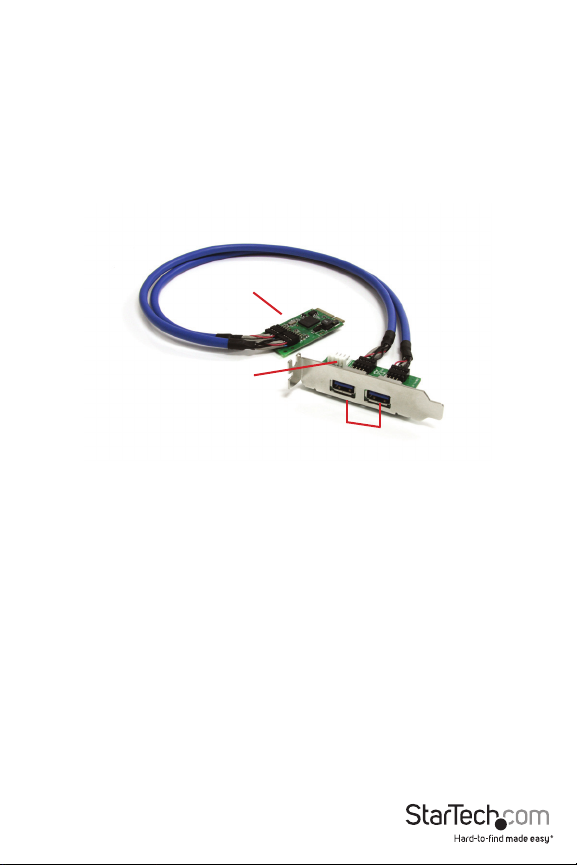
Installation
WARNING! Mini PCI Express cards, like all computer equipment, can be severely damaged by
static electricity. Be sure that you are properly grounded before opening your computer case
or touching your Mini PCI Express card. StarTech.com recommends that you wear an anti-static
strap when installing any computer component. If an anti-static strap is unavailable, discharge
yourself of any static electricity build-up by touching a large grounded metal surface (such as
the computer case) for several seconds. Also be careful to handle the Mini PCI Express card by its
edges and not the gold connectors.
Mini PCIe Card
SP4 Power
Connector
USB 3.0 Connectors
Hardware Installation
1. Line up and insert the Mini PCI Express card (Mini Card) into the Mini PCI Express slot on the
system board. Make sure to match up the gap in the card edge connector, with the notch in
the slot.
2. Securely fasten the card to the motherboard.
NOTE: Dierent systems may have dierent methods for installing Mini Cards, so please refer
to documentation for your system/board for more specic installation instructions for your
particular application.
3. Connect the SP4 power connector from the Mini Card to an SP4 connector from the system
power supply.
4. Locate an open expansion card slot (i.e. PCI, PCI Express, etc) and remove the metal cover
plate on the rear of the system case/chassis.
5. Place the expansion card bracket from the Mini Card in the opening and fasten the card’s
bracket to the rear of the case.
NOTE: If the system case/chassis only supports full prole brackets, replacing the pre-installed
low prole bracket with the included full prole installation bracket may be necessary.
Instruction Manual
2
Page 6

Driver Installation
Windows 2000/XP/Server 2003
1. Upon starting Windows, if the “Found New Hardware” wizard appears on the screen, cancel/
close the window and insert the included Driver CD into the computer’s CD/DVD drive.
2. AutoPlay should automatically launch and display all of the folders on the CD. If not, open
“My Computer” and double-click on the CD/DVD drive.
3. Enter the folder “USB 3.0 Host”, then “NEC” and double-click the le “Setup.exe”.
4. This should launch the driver Installation wizard. Continue through the wizard and once
complete, all the necessary drivers will be installed.
Windows Vista/7/Server 2008 R2
1. Upon starting Windows, if the “Found New Hardware” wizard appears on the screen, cancel/
close the window or choose not to install the drivers and insert the included Driver CD into
the computer’s CD/DVD drive.
2. AutoPlay should automatically launch and display all of the folders on the CD. If not, open
“Computer” and double-click on the CD/DVD.
3. Enter the folder “USB 3.0 Host”, then “NEC” and double-click the le “Setup.exe”.
4. This should launch the driver Installation wizard. Continue through the wizard and once
complete, all the necessary drivers will be installed.
Instruction Manual
3
Page 7

Specications
Host Interface
Form Factor
Chipset ID
External Connectors 2 x USB 3.0 type A female
Internal Connectors 1 x SP4 power male
Supported Standards
Maximum Data Transfer Rate
Operating Temperature
Storage Temperature
Dimensions (LxWxH) 50.0mm x 30.0mm x 3.0mm
Weight 70.4g
Windows XP(32/64-bit)/ Server 2003(32/64-
Compatible Operating Systems
PCI Express Mini Card
specication 1.2
Full Length Mini PCIe
Full/Low Prole Card Bracket
NEC uPD720200
USB 3.0 revision 1.0
Intel xHCI revision 0.96
USB 3.0: 5 Gbps
0°C ~ 85°C (32°F ~ 185°F)
-65°C ~ 125°C (-85°F ~ 257°F)
bit)/ Vista(32/64-bit)/ 7(32/64-bit)/
Server 2008 R2
Instruction Manual
4
Page 8

Technical Support
StarTech.com’s lifetime technical suppor t is an integral part of our commitment to provide
industry-leading solutions. If you ever need help with your product, visit www.startech.
com/support and access our comprehensive selec tion of online tools, documentation,
and downloads.
Warranty Information
This product is backed by a two year warranty.
In addition, StarTech.com warrants its products against defects in materials and workmanship for
the periods noted, following the initial date of purchase. During this period, the products may
be returned for repair, or replacement with equivalent products at our discretion. The warranty
covers par ts and labor costs only. StarTech.com does not warrant its products from defects or
damages arising from misuse, abuse, alteration, or normal wear and tear.
Limitation of Liability
In no event shall the liability of StarTech.com Ltd. and StarTech.com USA LLP (or their ocers,
directors, employees or agents) for any damages (whether direct or indirect, special, punitive,
incidental, consequential, or otherwise), loss of prots, loss of business, or any pecuniary loss,
arising out of or related to the use of the product exceed the actual price paid for the product.
Some states do not allow the exclusion or limitation of incidental or consequential damages. If
such laws apply, the limitations or exclusions contained in this statement may not apply to you.
Instruction Manual
5
Page 9

Hard-to-nd made easy. At StarTech.com, that isn’t a slogan. It’s a promise.
StarTech.com is your one-stop source for every connectivity part you need. From
the latest technology to legacy products — and all the parts that bridge the old and
new — we can help you nd the parts that connect your solutions.
We make it easy to locate the par ts, and we quickly deliver them wherever they need
to go. Just talk to one of our tech advisors or visit our website. You’ll be connected to
the products you need in no time.
Visit www.startech.com for complete information on all StarTech.com products and
to access exclusive resources and time-saving tools.
StarTech.com is an ISO 9001 Registered manufacturer of connectivity and technology
parts. StarTech.com was founded in 1985 and has operations in the United States,
Canada, the United Kingdom and Taiwan servicing a worldwide market.
