Page 1
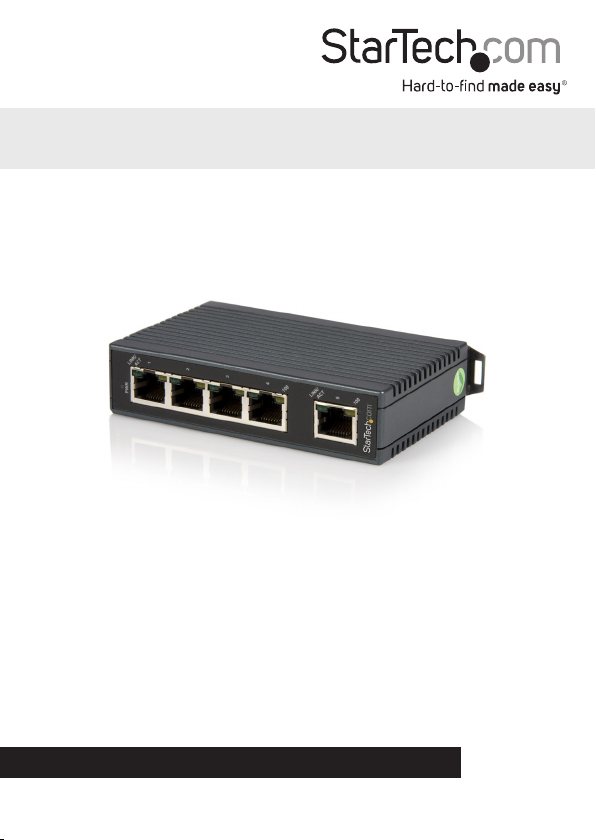
5 Port Unmanaged Industrial Ethernet Switch
IES5102
*actual product may vary from photos
DE: Bedienungsanleitung - de.startech.com
FR: Guide de l'utilisateur - fr.startech.com
ES: Guía del usuario - es.startech.com
IT: Guida per l'uso - it.startech.com
NL: Gebruiksaanwijzing - nl.startech.com
PT: Guia do usuário - pt.startech.com
For the most up-to-date information, please visit: www.startech.com
Manual Revision: 12/11/2014
Page 2
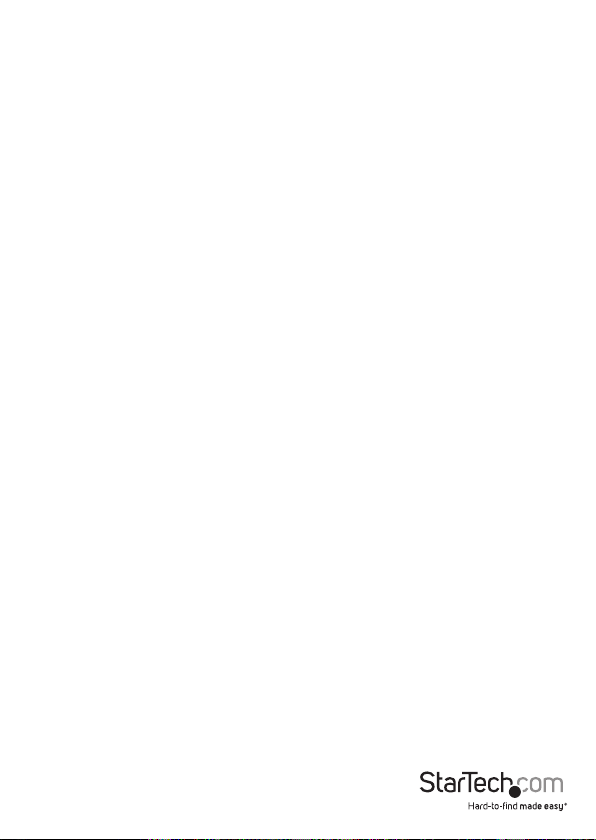
FCC Compliance Statement
This equipment has been tested and found to comply with the limits for a Class A digital
device, pursuant to part 15 of the FCC Rules. These limits are designed to provide reasonable
protection against harmful interference in a residential installation. This equipment
generates, uses and can radiate radio frequency energy and, if not installed and used in
accordance with the instructions, may cause harmful interference to radio communications.
However, there is no guarantee that interference will not occur in a particular installation. If
this equipment does cause harmful interference to radio or television reception, which can
be determined by turning the equipment o and on, the user is encouraged to try to correct
the interference by one or more of the following measures:
• Reorient or relocate the receiving antenna.
• Increase the separation between the equipment and receiver.
• Connect the equipment into an outlet on a circuit dierent from that to which the
receiver is connected.
• Consult the dealer or an experienced radio/TV technician for help
This device complies with part 15 of the FCC Rules. Operation is subject to the following
two conditions: (1) This device may not cause harmful interference, and (2) this device must
accept any interference received, including interference that may cause undesired operation.
Changes or modications not expressly approved by StarTech.com could void the user’s
authority to operate the equipment.
Industry Canada Statement
This Class A digital apparatus complies with Canadian ICES-003.
Cet appareil numérique de la classe [A] est conforme à la norme NMB-003 du Canada.
CAN ICES-3 (A)/NMB-3(A)
Use of Trademarks, Registered Trademarks, and other Protected Names and Symbols
This manual may make reference to trademarks, registered trademarks, and other
protected names and/or symbols of third-party companies not related in any way to
StarTech.com. Where they occur these references are for illustrative purposes only and do not
represent an endorsement of a product or service by StarTech.com, or an endorsement of the
product(s) to which this manual applies by the third-party company in question. Regardless
of any direct acknowledgement elsewhere in the body of this document, StarTech.com hereby
acknowledges that all trademarks, registered trademarks, service marks, and other protected
names and/or symbols contained in this manual and related documents are the property of
their respective holders.
Instruction Manual
Page 3
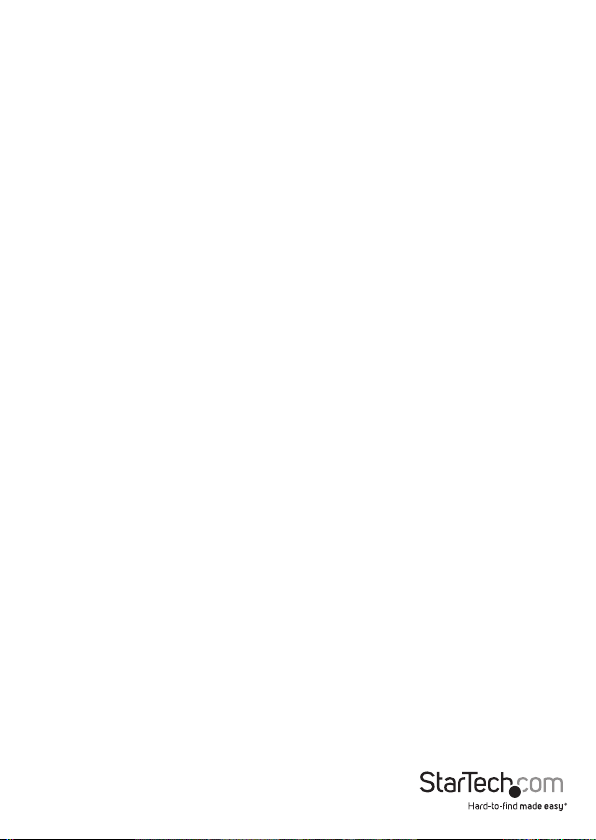
Table of Contents
Introduction ............................................................................................1
Packaging Contents ................................................................................................................................. 1
System Requirements .............................................................................................................................. 1
Product Diagram ....................................................................................2
Front View ....................................................................................................................................................2
LED Indicators............................................................................................................................................. 2
Rear & Side View ........................................................................................................................................2
Installation ..............................................................................................3
DIN Rail Mounting..................................................................................................................................... 3
Connecting to Power ...............................................................................................................................3
Network Connection ................................................................................................................................ 4
Specications ..........................................................................................5
Technical Support ..................................................................................7
Warranty Information ............................................................................7
Instruction Manual
i
Page 4
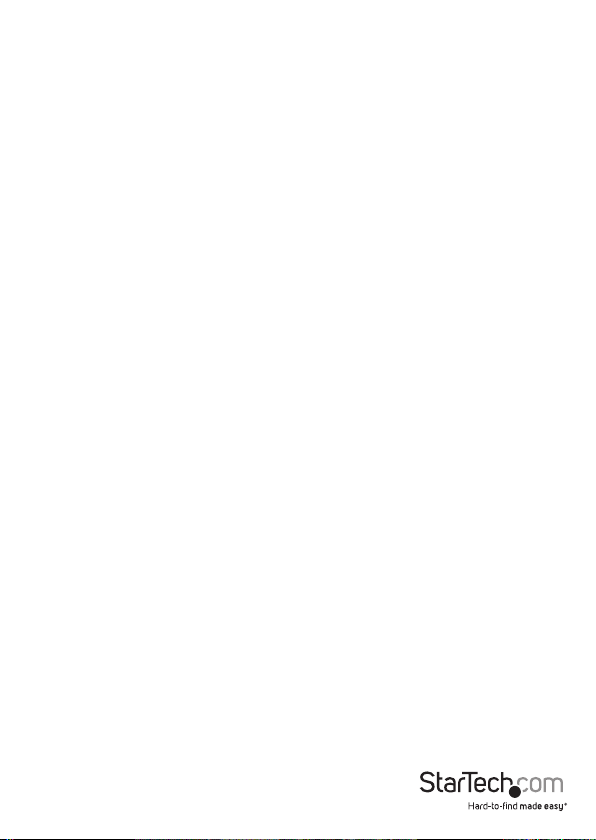
Introduction
Packaging Contents
• 1x 5 Port Ethernet Switch (w/ Attached DIN Rail Bracket)
• 1x Terminal Block
• 1x Instruction Manual CD
System Requirements
• 2 or 3-wire 12~48V DC power source
• 10/100Mbps compatible Ethernet network
• RJ45 terminated Ethernet cabling (Cat 5 or better recommended)
Instruction Manual
1
Page 5

Product Diagram
Front View
RJ45 Device Port
RJ45 Uplink Port
LED Indicators
The IES5102 has LED indicators for each of the RJ45 ports on the switch to show the
status of each connection
LED State Indication
LINK/ACT
(Green)
100 (Amber)
Steady Valid network connection established (Link)
Flashing Transmitting or receiving data (Activity)
Steady Port is transferring at 100Mbps
O
Port is transferring at 10Mbps or is not
transferring
Rear & Side View
DIN Rail Bracket
Instruction Manual
Grounding Point
2
Terminal Block
(12~48V DC)
Page 6

Installation
DIN Rail Mounting
1. Hook the top, xed DIN rail bracket on the rear
of the Ethernet Switch to the top edge of the
DIN rail.
2. Push the lower portion of the Ethernet Switch
back against the DIN rail, which will cause
the bottom, spring-loaded DIN clip to snap in
place.
3. To remove the Ethernet Switch from the DIN
rail, pull the small tab on the bottom of the
spring-loaded clip to release it.
Connecting to Power
1. If already inserted into the Ethernet Switch, gently, yet rmly pull the terminal block
connector housing from the Ethernet Switch.
2. Using a small at head screw driver, loosen the screws for the terminal block
connectors.
3. Connect the power and ground wires from your DC power source to the proper
terminal block connectors and fasten the screws. The terminals are marked on the
Ethernet Switch housing.
4. Reinsert the terminal block housing into the Ethernet Switch.
Instruction Manual
3
Page 7

Network Connection
1. Ensure that both the IES5102 and any devices that are to be connected to it are
powered o.
2. Prepare the necessary cabling for each device that is to be attached to the IES5102.
Use the following chart as reference for cabling types:
Speed Connector
Port Speed
(Half/ Full Duplex)
10Base-T RJ45 10/20 Mbps
100Base-TX RJ45 100/200 Mbps
Cable Type
2-pair UTP/STP
Cat 5 or better
2-pair UTP/STP
Cat. 5
Max.
Distance
100 m
100 m
3. Connect your uplink (connection to an upstream network switch) to the Uplink Port,
followed by connecting your network devices to the remaining RJ45 ports using
RJ45 terminated Ethernet cabling (Cat 5 or better recommended).
4. Check to ensure that both devices are transmitting and receiving data by checking
their LED displays.
Instruction Manual
4
Page 8

Specications
Ports 5
Industry Standards IEEE 802.3 (10BASE-T), IEEE 802.3u
External Ports 5 - RJ-45 Female
Maximum Data Transfer Rate 200 Mbps (Full-Duplex), 100 Mbps (Half-
Maximum Cable Length 328 ft [100 m]
Flow Control IEEE 802.3x Full-Duplex
Compatible Networks 10/100 Mbps
Auto MDIX Yes
Full Duplex Support Yes
Switching Architecture Store-and-Forward
MTBF 1,179,133 Hours
Supported Protocols IEEE 802.1P Quality of Service (QoS)
OS Compatibility OS Independent; No additional drivers or
Color Black
Enclosure Type Plastic
Product Dimensions (LxWxH) 70mm x 26mm x 110mm
Product Weight 7.1 oz [200 g]
LED Indicators 1 - Power
Power Source Terminal Block
(100BASE-TX), IEEE 802.3az (Energy
Ecient Ethernet)
1 - Terminal Block (3 Wire)
Duplex)
Auto-Negotiation
software required
5 - Link/Activity
5 - Activity (100 Mbps)
Instruction Manual
5
Page 9

Input Voltage 12 ~ 48 DC
Input Current 0.05 A ~ 0.2 A
Power Consumption 2.12W Max
Operating Temperature -10°C to 60°C (14°F to 140°F)
Storage Temperature -25°C to 85°C (-13°F to 185°F)
Humidity 5~95% RH (Non-Condensing)
Instruction Manual
6
Page 10

Technical Support
StarTech.com’s lifetime technical support is an integral part of our commitment to
provide industry-leading solutions. If you ever need help with your product, visit
www.startech.com/support and access our comprehensive selection of online tools,
documentation, and downloads.
For the latest drivers/software, please visit www.startech.com/downloads
Warranty Information
This product is backed by a two year warranty.
In addition, StarTech.com warrants its products against defects in materials
and workmanship for the periods noted, following the initial date of purchase.
During this period, the products may be returned for repair, or replacement with
equivalent products at our discretion. The warranty covers parts and labor costs only.
StarTech.com does not warrant its products from defects or damages arising from
misuse, abuse, alteration, or normal wear and tear.
Limitation of Liability
In no event shall the liability of StarTech.com Ltd. and StarTech.com USA LLP (or their
ocers, directors, employees or agents) for any damages (whether direct or indirect,
special, punitive, incidental, consequential, or otherwise), loss of prots, loss of business,
or any pecuniary loss, arising out of or related to the use of the product exceed the
actual price paid for the product. Some states do not allow the exclusion or limitation
of incidental or consequential damages. If such laws apply, the limitations or exclusions
contained in this statement may not apply to you.
Instruction Manual
7
Page 11

Hard-to-nd made easy. At StarTech.com, that isn’t a slogan. It’s a promise.
StarTech.com is your one-stop source for every connectivity part you need. From
the latest technology to legacy products — and all the parts that bridge the old and
new — we can help you nd the parts that connect your solutions.
We make it easy to locate the parts, and we quickly deliver them wherever they need
to go. Just talk to one of our tech advisors or visit our website. You’ll be connected to
the products you need in no time.
Visit www.startech.com for complete information on all StarTech.com products and
to access exclusive resources and time-saving tools.
StarTech.com is an ISO 9001 Registered manufacturer of connectivity and technology
parts. StarTech.com was founded in 1985 and has operations in the United States,
Canada, the United Kingdom and Taiwan servicing a worldwide market.
