Page 1

HD DVB-T
StarTech HD 240 AVC/H.264 MPEG-4 HDMI
USER MANUAL
Page 2

Important Safety Instructions
StarTech HD 240 AVC/H.264 MPEG-4 HDMI
1) Read these instructions.
2) Keep these instructions.
3) Heed all warnings.
4) Follow all instructions.
5) Do not use this apparatus near water.
6) Clean only with dry cloth.
7) Do not install near any heat sources such as radiators, heat registers,
stoves, or other apparatus (including amplifiers) that produce heat.
8) Operate this product only from the type of power source indicated on the
label. If you are not sure of the type of power connected to your home,
consult your local power company. Disconnect the unit from the mains before
any maintenance or installation procedure.
9) Protect the mains cord from damage and stress.
10) Only use attachments/accessories specified by the manufacturer.
11) Unplug this apparatus during lightning storms or when unused for long
periods of time.
12) Refer all servicing to qualified service personnel. Servicing is required
when the apparatus has been damaged in any way, including damage to the
mains cord or plug, if the unit has been exposed to liquid or moisture,
has been dropped or is not operating correctly.
13) Do not impede the air flow into the unit by blocking the ventilation slots.
14) Attention should be drawn to the environmental aspects of battery disposal.
15) Use the apparatus in moderate climate.
WARNING: To reduce the risk of fire or electric shock, do not expose this
apparatus to rain or moisture.
WARNING: The batteries shall not be exposed to excessive heat such as
direct sun light, fire, etc.
Page 3

This symbol indicates that dangerous voltages constituting a risk of
StarTech HD 240 AVC/H.264 MPEG-4 HDMI
electric shock are present within this unit.
This symbol indicates that there are important operating and
maintenance instructions in the literature accompanying this unit.
This symbol indicates that this product incorporates double insulation
between hazardous mains voltage and user accessible parts.
When servicing use only identical replacement parts.
This symbol on the product or in the instructions means that your
electrical and electronic equipment should be disposed at the end of
life separately from your household waste. There are separate
collection systems for recycling.
For more information, please contact the local authority or your retailer
where you purchased the product.
Page 4

Table of Contents
StarTech HD 240 AVC/H.264 MPEG-4 HDMI
Front and Rear Panel ............................................................................... 1
Remote Control.... ................................................................................... 2
Connecting to a Television.........................................................................4
Connecting to an Audio System.................................................................5
Connecting to a DVD Recorder or VCR...................................................... 6
First Time Installation............................................................................... 7
Troubleshooting......................................................................................16
Technical Specifications...........................................................................17
Package Contents
Before installation, please check the of the package.
The package should contain the following items:
DVB-T TV Receiver
1
Remote Control
2
3
User Manual
4
AV cables (only for RCA connector)
contents
x1 pc
x1 pc
x1 pc
x1 pc
DVB-T TV Receiver
AV cables (only for RCA connector)
Remote Control
User Manual
Page 5

Front and Rear Panel
StarTech HD 240 AVC/H.264 MPEG-4 HDMI
1. Front panel
5
1 POWER BUTTON: to turn on/off the main power supply.
CHANNEL
2
CHANNEL
3
4 REMOTE CONTROL SENSOR: Used to receive the signal from the Remote Control.
5
STANDBY INDICATOR: Used to power state of the Set Top Box,
the LED will turn red standby mode.
DOWN
UP
Push
: Used to change cha nnels without usin g the Remote Control.
: Used to change channels without using the Remote Control
indicate the
when the Set Top Box is in
2. Rear panel
8
1
RF IN:
This socket connects to your external Aerial.
2
RF LOOP THROUGH: This socket will the RF signal to either your TV or
another video system.
3
COAXIAL: This socket connects to on your surround sound system.
4
: This socket connect to your TV
TV
5 :
This sockets connect to you DVD or other STB.r
VCR
6
HDMI:
High definition audio and video output used to connect to a HDMI device
USB: This port connect to your Hard disk or other menory disk
7
: This is used to connect to your main power supply.
8
AC IN
feed
the Coaxial input
.
1
Page 6

Remote Control
StarTech HD 240 AVC/H.264 MPEG-4 HDMI
1. MUTE: Mute or restore Audio Output.
2. INFO: Displays additional channel information.
3. TTX: Displays Teletext Information.
4. SUBTITLE: Displays subtitle language options.
5. EXIT: Exits the current Menu or returns to the
previous Menu.
6. OK: Confirms an entry or selection. Displays
the list of channels.
7. RIGHT / LEFT: Navigates through the Menus.
Increases or decreases volume.
8. TV/RADIO: Switches from TV function to Radio
function and from Radio to TV.
9. RECALL: Used to switch between the last
two channels that have been viewed.
10.GOTO: Selects the play time of media.
11.PREV : Skips to the previous track during
media playback.
12. NEXT: Skips to the next track during media
playback.
13. REPEAT: Selects Repeat or turn off Repeat
mode.
14. STOP: Stops media play.
15. STANDBY: Switches the unit in and out of
Standby mode.
16. EPG: (Electronic Program Guide)Displays the EPG.
17. AUDIO: Selects an Audio Language or Audio Mode.
18. UP / DOWN: Navigates through the Menus.
Selects the next or previous Channel.
19. MENU: Turns on Main Menu.
20. FAVOURITE: Turns on Favourite Menu.
21. 0-9 (Numeric Buttons): Selects a channel or setting .
22. FWD: Fast forwards during media play.
23. REV: rewind during media play.
24. PLAY: Starts or resumes media play.
25. PAUSE: Pauses media play.
26. Red button: In picture viewing mode, press to zoom in picture.
In Teletext mode, it is the teletext colour button.
27. Green button: In DTV mode, press to toggle through different Resolution
options. In Music playback mode, press to toggle through different repeat
settings. In Teletext mode, it is the teletext colour button.
28. Yellow button: In DTV mode, press to change to different Aspect Ratios.
In Teletext mode, it is the teletext colour button.
29. Blue button: In Teletext mode, it is the teletext colour button.
30. REC:
Record mode,(optional )
REC
30
2
Page 7

Using the Remote Control
StarTech HD 240 AVC/H.264 MPEG-4 HDMI
To use the Remote Control, point it towards the front of the Digital Set Top Box.
The Remote Control has a range of up to 7 metres from the Set Top Box at an
angle of up to 60 degrees.
The Remote Control will not operate if its path is blocked.
Sunlight or very bright light will decrease the sensitivity of the
Remote Control.
3
Page 8

Connecting to a Television
StarTech HD 240 AVC/H.264 MPEG-4 HDMI
For a basic connection from your Set Top Box to the television, use the
Composite connection outlined below.
For a higher quality connection, use the Component Video connection
outlined below combined with the Composite Audio Connection.
For the highest quality connection use a direct HDMI connection,
see below.
TV Aerial
SCART
Connector
4
HDMI
TV
Page 9

Connecting to an Audio System
StarTech HD 240 AVC/H.264 MPEG-4 HDMI
Coaxial cable
Coaxial
SCART
Connector
Amplifier
VOLUME
POWER
PRO LOGIC
TEST
MODE
3 STEREO
BYPASS
EXCITE
MIC
MIC VOL
211
2
INPUT SELECTOR
MUTE
KARAOKE
CHANNEL
DOWN UP
BASS
ECHO
MIC
TREBLE
5
Page 10

Connecting to a DVD Recorder or VCR
StarTech HD 240 AVC/H.264 MPEG-4 HDMI
TV Aerial
ALLOWS THE RECORDER TO
RECORD DIFFERENT CHANNELS
RF IN
R
L
VIDEO
AUDIO/VIDEO OUT
DVD RECORDER
OR VCR
AUDIO/VIDEO IN
R
L
VIDEO
SCART
CONNECTOR
6
Page 11

First Time Installation
StarTech HD 240 AVC/H.264 MPEG-4 HDMI
After all connections have been made properly, switch on TV and make sure the
is connected to the Main Power. Press Power button to switch on.
unit the unit
If you are using the for the first time or
Default, Installation Guide Menu
(1) [OSD Language] press RIGHT/LEFT key to select a language.
(2) [Country] press RIGHT/LEFT key to select your country of
residence.
(3) [Channel Search] press RIGHT or OK key to begin Automatic
channel search.
(4) Once channel tuning is complete, you can start watching TV programs.
the will appear on your TV screen.
unit or have restored the unit to Factory
Basic Operation
(1). Program Manage Settings
To access the Menu, press the MENU button and select [Program].
RIGHT/LEFT keys to navigate through the menu.
to adjust the Program Manage Settings. Select an option and press OK or
RIGHT to adjust that setting. Press the EXIT button to exit the Menu.
7
The Menu provides options
using the
Page 12

(a) Program Edit
StarTech HD 240 AVC/H.264 MPEG-4 HDMI
To edit your program preferences (lock, skip, favourite, move or delete), you
will need to enter the Program Edit Menu. This Menu requires a password to
access. Enter the default password '000000'. The master unlock password
is .'888888'
Set Favourite
You can create a shortlist of favourite programs that you can easily access.
Set Favourite TV or Radio program:
1. Select then press the FAVOURITE button.
A heart-shaped symbol will appear and the is marked as a favourite.
2. Repeat the previous step to select more Favourite .
3. To confirm and exit the Menu, press the EXIT key.
Disable Favourite TV or Radio :
Select the Favorite channel and press Favorite button on the remote control
to cancel.
View Favourite
1. Favourite button and the Favourite
While in normal viewing mode, press
Menu will appear.
2. Press UP/DOWN to
3. Press OK to select your favourite .
Delete a
1. Select the Program and then press the BLUE button.
A will appear. Press OK to delete the
warning message channel.
2. Repeat the previous step to select more to delete.
Skip TV or Radio
1. Select the you would like to skip and press the GREEN button.
A skip symbol is displayed. The is marked as a skip.
2. Repeat the previous step to more .
3. To exit the menu, press EXIT key.
save your settings and
Disable
Select the Skip channel and press the GREEN button on the remote
control to cancel.
Channels
your desired channel
channel
channels
Channel
Channel
browse through your Favourite Channels.
channel
TV or Radio Program
channels
Channel
channel
channel
skip channels
the Skip Channel function:
8
Page 13

Move a TV or Radio Program
StarTech HD 240 AVC/H.264 MPEG-4 HDMI
1. Select the preferred then press the RED button. A move symbol
will appear.
2. Press UP/DOWN to move the
3. Press OK to confirm.
4. Repeat the above steps to move more channels.
Lock Program
You can lock selected programs for restricted .
Lock a TV or Radio :
1.Select the then press the YELLOW button. A lock-shaped
symbol is displayed. The is now marked as locked.
2. Repeat the previous step to select more
3. To exit the menu, press the EXIT button.
confirm your settings and
4. Press the YELLOW button to disable the locked
5. To view the locked , you will be to enter either the default
password '000000' or your last set password. The master unlock password is
'888888'.
(b) EPG (Electronic program guide)
The EPG is an on-screen TV guide that shows scheduled programs seven
days in advance for every tuned channel. Press the EPG button on the Remote
Control to
preferred channel
access the guide.
channel
channel.
viewing
channel
channel
channels.
channels function.
channels required
You can use the UP/DOWN key to select the preferred program. If there is
more than one page of information, use the BLUE button for page up and
the YELLOW button for page down.
(c) Sort
Sort your channels from the following options:
[By LCN] - Sort the channels in ascending order.
[By Service Name] - Sort the channels in alphabetical order.
[By Service ID] - Sort the channels according to the station.
[By ONID] - Sort the channels according to ONID.
(d) LCN (Logical channel number)
Set LCN on or off.
9
Page 14

Setting(2). Picture
StarTech HD 240 AVC/H.264 MPEG-4 HDMI
To access the Menu, press MENU then select [Picture] using the RIGHT/LEFT
key. The Menu provides options to adjust the video settings. Press UP/DOWN
to select an option and press RIGHT/LEFT to adjust that setting. Press EXIT to
exit the menu.
(a) Resolution
You can change this setting if the picture resolution does not appear to be
correct.
[480P]: for NTSC .
[576P]: for PAL .
[720P]: for NTSC or PAL .
[1080I]: for NTSC or PAL .
(b) TV Format
If the picture does not appear to be correct you can change this setting.
This should match the most common setting for TVs in your country.
[NTSC]: for NTSC system TV.
[PAL]: for PAL system TV.
This setting is to match the most common setting for HDMI.
TV system
TV system
TV system
TV system
10
Page 15

(3). Channel Search
StarTech HD 240 AVC/H.264 MPEG-4 HDMI
To access the menu, press MENU select [Search Channel] using the
RIGHT/LEFT keys.
This enu provides options to adjust the earch hannel settings.
MSC
Press UP/DOWN to select an option and press RIGHT/LEFT to adjust the setting .
Press EXIT the enu
(a) Auto Search
This option will automatically search for channels and save them once the
scanning is complete. All previously saved channels and settings will be deleted.
1. Select [Auto Search] and press OK or RIGHT to start channel search.
2. To cancel channel search, press EXIT.
will be saved.
to exit M
and
Any channels that have been found
s
(b) Manual Search
This option allows you to scan for new channels without deleting previously
saved channels and settings.
1. Select [Manual Search] then press OK or RIGHT. The channel search
screen will appear.
11
Page 16

2. Press the RIGHT/LEFT key to channel frequency.
StarTech HD 240 AVC/H.264 MPEG-4 HDMI
3. Press OK to start searching channels.
If a channel is found, it is saved and added to the channels list. If channels can
not be found during searching, the unit will exit automatically.
(c) Country
Select your country of residence.
(d) Antenna Power
Enable Antenna Power if an external active antenna is connected.
(4).
Time Setting
To access the enu, press MENU select [Time] using the RIGHT/LEFT
keys. The enu provides options to adjust the time settings.
Press UP/DOWN to s
setting . Press EXIT to exit the menu
s .
(a) Time offset
Select auto or manual for GMT offset adjustments.
(b) Country Region
Select the Country Region when [Time Offset] is set to Auto.
(c) Time Zone
Select the Time Zone Offset when [Time Offset] is set to Manual.
M then
M
elect an option and press RIGHT/LEFT to adjust the
select the
(5). Option
To access the enu, press MENU select [Option] using the RIGHT/LEFT
keys. The menu provides options to adjust the
Subtitle Language and Audio Language.
Select an option and press to adjust the setting.
Press EXIT the enu
M and
OSD Language,
RIGHT/LEFT
to exit M
12
Page 17

(a) OSD (On Screen Display) Language
StarTech HD 240 AVC/H.264 MPEG-4 HDMI
Select an OSD language.
(b) Subtitle Language
Select the preferred subtitle language.
(c) Audio Language
Select the preferred audio language for watching TV channels.
If the language is not available, the default program language will be used.
(d) Digital Audio
Select digital audio output mode.
(6). System Setting
To access the enu, press MENU select [System] using the RIGHT/LEFT
keys. The menu provides options to adjust the system settings.
Press the UP/DOWN key to s
the setting. Press EXIT to exit the enu .
M and
elect an option and press RIGHT/LEFT to adjust
M
(a) Set Password
Set or change the password for locked programs. Enter your old password or
the default password '000000'. You will then be asked to enter your new
password. your new password.
Once it is confirmed, press EXIT to exit the Menu. The master unlock password
is .
'888888'
Press OK button to confirm
13
Page 18

(b) Restore Factory Default
StarTech HD 240 AVC/H.264 MPEG-4 HDMI
Reset your Set Top Box to the Default Factory Settings.
In Main Menu select [Restore Factory Default]
and press OK or RIGHT to select. Enter your password or the default password
'000000' and press OK to confirm. This option will delete all preset channels
and settings. The master unlock password is .
(c) Information
View model, hardware and software information.
(d) Software update
If the status is set 'ON ', it will scan new software from broadcast according to
your preferred time in
(e) Start Time
This is the time that the unit will scan for software updates.
(7). USB
To access the Menu, press the MENU button and select [USB] using the
RIGHT/LEFT keys. The menu provides options to playback Music, Photo and
Multimedia files. It can support AVI, MP3, WMA, JPEG and BMP formats.
The unit will only support USB device with FAT32 file system.
It will not support NTFS file system.
"Start time".
using the RIGHT/LEFT keys
'888888'
(a) Multimedia: When a USB device is attached you can select from the Music,
Photo or Movie options in this menu using the RIGHT/LEFT keys and OK to
select. If a USB device is not connected, the warning message "No USB device
is Found" will appear.
14
Page 19

(b) Photo configure:
StarTech HD 240 AVC/H.264 MPEG-4 HDMI
-Slide Time: adjust slide show interval to 1~8 seconds.
-Slide Mode: adjust slide show effect as mode 0~59 or random.
-Aspect Ratio:
[Keep]: Play picture in its original aspect.
[Discard]: Play picture in full screen mode.
(c) Movie Configure:
- Aspect Ratio:
[Keep]: Play movie in its original aspect.
[Discard]: Play movie in full screen mode.
- Subtitle Specific:
[Small]: Displays the subtitle as small mode.
[Normal]: Displays the subtitle as normal mode.
[Big]: Displays the subtitle as big mode.
- Subtitle BG:
[White]: Displays the subtitle in white background.
[Transparent]: Displays the subtitle in transparent background.
[Grey]: Displays the subtitle in grey background.
[Yellowgreen]: Displays the subtitle in yellowgreen background.
- Subtitle Font Color:
[Red]: Displays Subtitle in red font.
[Blue]: Displays Subtitle in blue font.
[Green]: Displays Subtitle in green font.
Note:
- We
cannot guarantee compatibility (operation and/or bus power) with all
USB mass storage devices and assume no responsibility for any loss of
data that may occur when connected to this unit.
- With
large amounts of data, it may take longer for the system to read the
contents of a USB device.
- Some recognised.
- Even
display depending on the content.
USB devices may not be properly
when they are in a supported format, some files may not play or
15
Page 20

Troubleshooting
StarTech HD 240 AVC/H.264 MPEG-4 HDMI
Problem Potential Reasons What to do
No picture
Power isn't connected
The power switch is not on Switch on the power
Connect the power
Screen shows
No Signal
No sound from
speaker
Only sound, no
image on the
screen
Remote Control
is not responding
Picture is breaking
up
DVB-T cable not connected
Aerial cable is faulty
No or incorrect connection
with audio cable
Sound on mute
No or incorrect connection
with AV cable
The program is a radio
program
The battery is exhausted
Remote Control is not
facing or close enough
to the Set Top Box
The signal is too weak
Plug in the DVB-T cable
Check aerial cable and
connections
Connect the audio cable
correctly
Turn off mute function
Make sure cables are
connected correctly
Press <TV/RADIO> key to
shift into TV mode
Change battery
Adjust the position of the
Remote Control and move
closer to the unit
Check aerial cable and
connections
16
Page 21
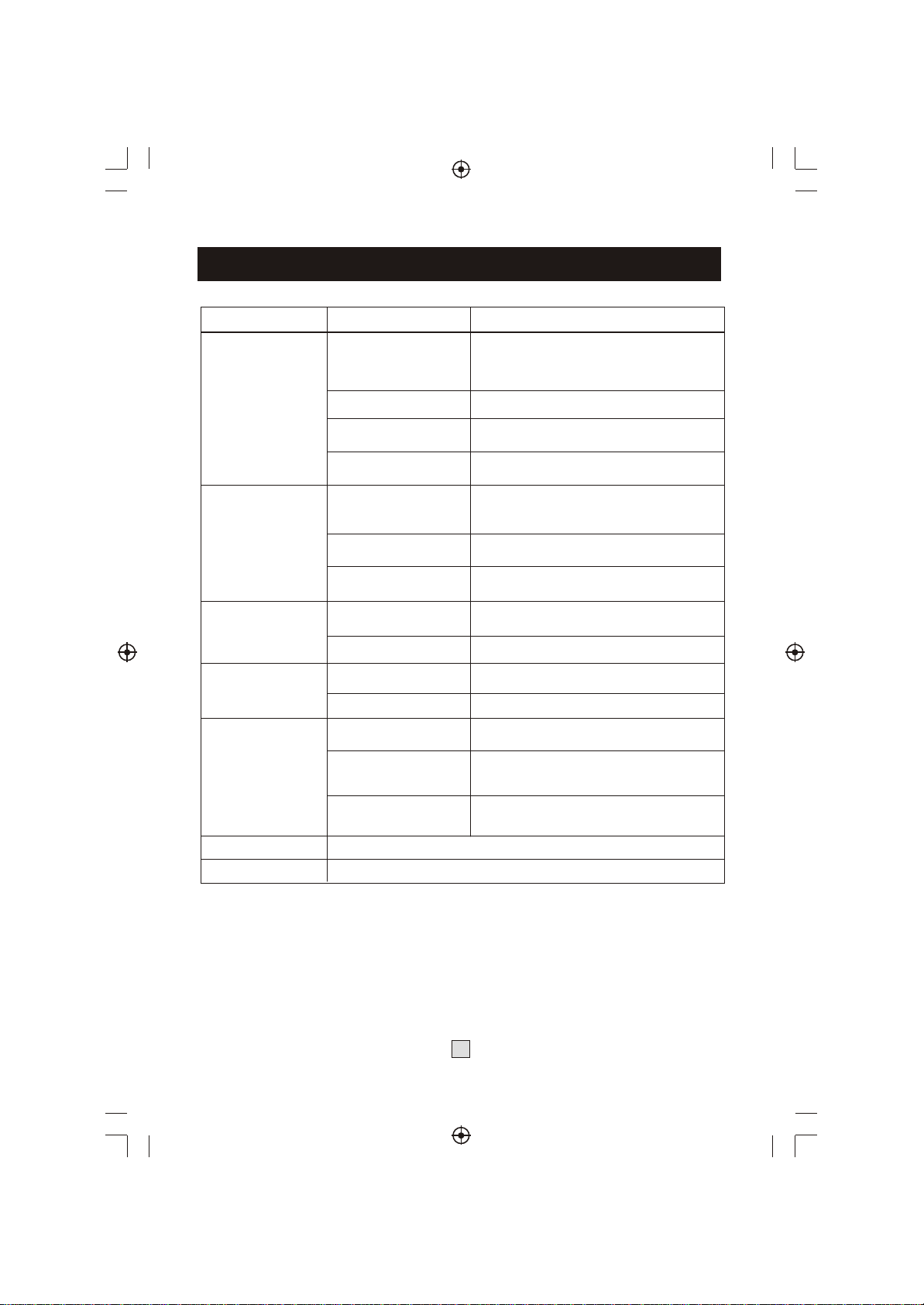
Technical Specifications
StarTech HD 240 AVC/H.264 MPEG-4 HDMI
Item Sub Item Parameter
Tuner
Video
Audio
USB 2.0
Power
Input Frequency
RF Input level
IF Bandwidth
Modulation
Decoder Format
Output Format
Output Port
Decoder Format
Audio output
Supported Capacity 160GB
Supported Media MP3, WMA, JPEG, BMP, AVI
Supply Voltage
Maximum Power
Consumption
170~230MHz
470~860MHz
-25~-82dBm
7MHz and 8MHz
QPSK,16QAM,64QAM
MPEG4 AVC/H.264 HP@L4
MPEG2 MP@ML.HL
576P , 720P, 1080i, 4:3 and 16:9
HDMI(V1.3C), scart
MPEG-1 (layer1&2&3 ), WMA, AC3
Coaxia , Scartl ,
100-240V~ 50/60Hz
8W
Weight
Size
Standby Power
Consumption
1.6 kgs
248*150*38mm
< 1W
17
