Page 1

1 Port Flush Mount ExpressCard
SuperSpeed USB 3.0 Card
ECUSB3S1
*actual product may vary from photos
DE: Bedienungsanleitung - de.startech.com
FR: Guide de l'utilisateur - fr.startech.com
ES: Guía del usuario - es.startech.com
IT: Guida per l'uso - it.startech.com
NL: Gebruiksaanwijzing - nl.startech.com
PT: Guia do usuário - pt.startech.com
For the most up-to-date information, please visit: www.startech.com
Manual Revision: 01/25/2012
Page 2
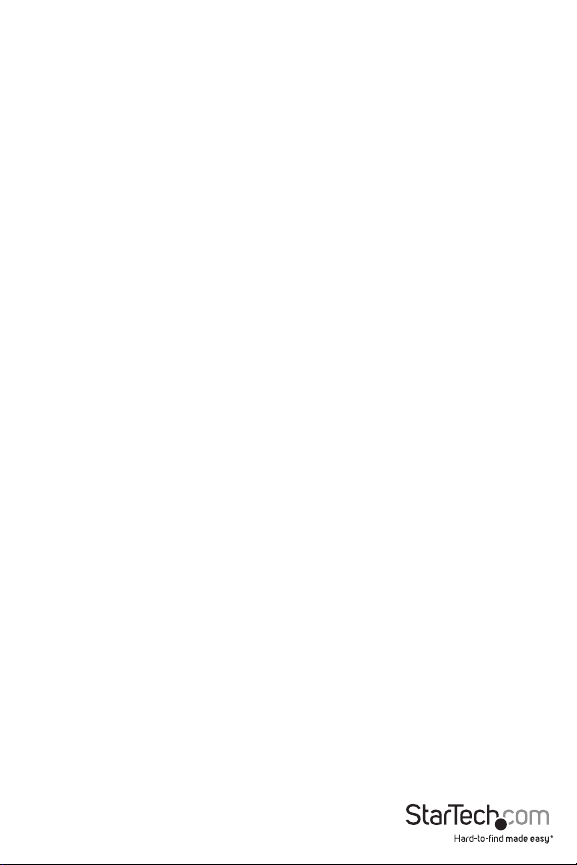
FCC Compliance Statement
This equipment has been tested and found to comply with the limits for a Class B digital device,
pursuant to part 15 of the FCC Rules. These limits are designed to provide reasonable protection
against harmful interference in a residential installation. This equipment generates, uses and can
radiate radio frequency energy and, if not installed and used in accordance with the instructions,
may cause harmful interference to radio communications. However, there is no guarantee that
interference will not occur in a particular installation. If this equipment does cause harmful
interference to radio or television reception, which can be determined by turning the equipment
o and on, the user is encouraged to try to correct the interference by one or more of the
following measures:
Reorient or relocate the receiving antenna.
Increase the separation between the equipment and receiver.
Connect the equipment into an outlet on a circuit dierent from that to which the receiver is
connected.
Consult the dealer or an experienced radio/TV technician for help.
Use of Trademarks, Registered Trademarks, and other Protected Names and Symbols
This manual may make reference to trademarks, registered trademarks, and other protected
names and/or symbols of third-party companies not related in any way to StarTech.com.
Where they occur these references are for illustrative purposes only and do not represent an
endorsement of a product or service by StarTech.com, or an endorsement of the product(s) to
which this manual applies by the third-party company in question. Regardless of any direct
acknowledgement elsewhere in the body of this document, StarTech.com hereby acknowledges
that all trademarks, registered trademarks, service marks, and other protected names and/or
symbols contained in this manual and related documents are the property of their respective
holders.
Page 3

Table of Contents
Introduction ........................................................................................................................................................1
Packaging Contents ................................................................................................................................1
System Requirements ............................................................................................................................1
Installation............................................................................................................................................................2
Hardware Installation ..............................................................................................................................2
Driver Installation ......................................................................................................................................2
Specications .....................................................................................................................................................3
Technical Support ...........................................................................................................................................4
Warranty Information ....................................................................................................................................4
Instruction Manual
i
Page 4

Introduction
The ECUSB3S1 Flush Mount 1-Port USB 3.0 ExpressCard Adapter uses a unique form factor
design that allows it to sit fully in a standard 34mm laptop ExpressCard slot without sticking
out; the port sits ush with the sides of the laptop, creating a seamless add-on that can be left
installed, even while on the move, without fear that it will get snagged or hit against which could
cause damage to the card or slot.
The USB 3.0 ExpressCard supports data transfer rates up to 5 Gbps, and is still backward
compatible with USB 2.0 devices at up to 480 Mbps, or USB 1.1/1.0 at up to 12/1.5 Mbps
respectively.
Packaging Contents
• 1 x ExpressCard USB 3.0 Adapter Card
• 1 x USB to DC Adapter Cable
• 1 x 34mm to 54mm Stabilizer Bracket
• 1 x Driver CD
• 1 x Instruction Manual
System Requirements
• ExpressCard/34 (34mm) enabled computer system
• Microsoft® Windows® XP(32/64-bit)/ Server 2003(32/64-bit)/ Vista(32/64-bit)/ Server 2008 R2/
7(32/64-bit)
Instruction Manual
1
Page 5

Installation
Hardware Installation
Turning the computer o to insert/remove ExpressCard adapters is not necessary as they are
hot-pluggable.
The ExpressCard adapter will simply slide into the ExpressCard slot on any compatible system,
label side up. Push the card all the way in, until it ‘clicks’ and locks into place. To eject the card,
simply push the card further into the slot until it clicks, and then release and it will then be
automatically ejected from the slot.
NOTE: Some ExpressCard/54 slots hold an ExpressCard/34 adapter loosely, so movement of the
computer or the adapter card can result in accidental disconnection. A snap-on 34mm to 54mm
stabilizer bracket is included for such installations.
OPTIONAL: For some high-powered USB 3.0 devices, additional power may be required.
Connect the USB to DC adapter cable from a USB port on the computer system to the DC plug
on the card. This will provide additional power to the USB 3.0 port.
Driver Installation
Windows 2000/XP/Server 2003
1. Upon starting Windows, if the “Found New Hardware” wizard appears on the screen, cancel/
close the window and insert the included Driver CD into the computer’s CD/DVD drive.
2. AutoPlay should automatically launch and display all of the folders on the CD. If not, open
“My Computer” and double-click on the CD/DVD drive.
3. Enter the folder “USB 3.0 Host”, then “NEC” and double-click the le “Setup.exe”.
4. This should launch the driver Installation wizard. Continue through the wizard and once
complete, all the necessary drivers will be installed.
Windows Vista/7/Server 2008 R2
1. Upon starting Windows, if the “Found New Hardware” wizard appears on the screen, cancel/
close the window or choose not to install the drivers and insert the included Driver CD into
the computer’s CD/DVD drive.
2. AutoPlay should automatically launch and display all of the folders on the CD. If not, open
“Computer” and double-click on the CD/DVD.
3. Enter the folder “USB 3.0 Host”, then “NEC” and double-click the le “Setup.exe”.
4. This should launch the driver Installation wizard. Continue through the wizard and once
complete, all the necessary drivers will be installed.
Instruction Manual
2
Page 6

Specications
ExpressCard 2.0
Bus Interface
Form Factor “Slim” ExpressCard/34 (34mm)
Chipset ID NEC uPD720200
Connectors
LEDs None
Maximum Data Transfer Rate USB 3.0: 5 Gbps*
Power Adapter None
Operating Temperature 5°C ~ 50°C (41°F ~ 122°F)
Storage Temperature -25°C ~ 70°C (-13°F ~ 158°F)
Humidity 15% ~ 90% RH
Dimensions (LxWxH) 75.0mm x 34.0mm x 5.0mm
Weight 20g
Compatible Operating Systems
*If used with ExpressCard 1.0 enabled computer systems, the max throughput is limited to 2.5
Gbps. If used with ExpressCard 2.0 enabled computer systems, the max throughput is 5 Gbps.
USB 3.0 base specication 1.0
Intel xHCI specication 0.95
1 x USB type A female
1 x DC Power female (type A)
Windows 2000/XP/Server 2003/Vista/
Server 2008 R2/7 (32/64-bit)
Instruction Manual
3
Page 7

Technical Support
StarTech.com’s lifetime technical suppor t is an integral part of our commitment to provide
industry-leading solutions. If you ever need help with your product, visit www.startech.
com/support and access our comprehensive selec tion of online tools, documentation,
and downloads.
Warranty Information
This product is backed by a two year warranty.
In addition, StarTech.com warrants its products against defects in materials and workmanship for
the periods noted, following the initial date of purchase. During this period, the products may
be returned for repair, or replacement with equivalent products at our discretion. The warranty
covers par ts and labor costs only. StarTech.com does not warrant its products from defects or
damages arising from misuse, abuse, alteration, or normal wear and tear.
Limitation of Liability
In no event shall the liability of StarTech.com Ltd. and StarTech.com USA LLP (or their ocers,
directors, employees or agents) for any damages (whether direct or indirect, special, punitive,
incidental, consequential, or otherwise), loss of prots, loss of business, or any pecuniary loss,
arising out of or related to the use of the product exceed the actual price paid for the product.
Some states do not allow the exclusion or limitation of incidental or consequential damages. If
such laws apply, the limitations or exclusions contained in this statement may not apply to you.
Instruction Manual
4
Page 8

Hard-to-nd made easy. At StarTech.com, that isn’t a slogan. It’s a promise.
StarTech.com is your one-stop source for every connectivity part you need. From
the latest technology to legacy products — and all the parts that bridge the old and
new — we can help you nd the parts that connect your solutions.
We make it easy to locate the par ts, and we quickly deliver them wherever they need
to go. Just talk to one of our tech advisors or visit our website. You’ll be connected to
the products you need in no time.
Visit www.startech.com for complete information on all StarTech.com products and
to access exclusive resources and time-saving tools.
StarTech.com is an ISO 9001 Registered manufacturer of connectivity and technology
parts. StarTech.com was founded in 1985 and has operations in the United States,
Canada, the United Kingdom and Taiwan servicing a worldwide market.
