Page 1
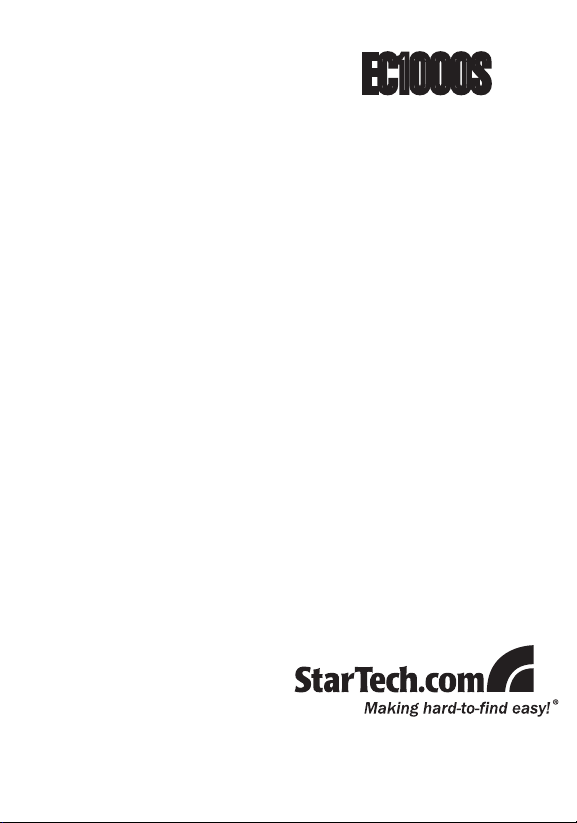
EC1000S
Instruction Manual
ExpressCard Network
Adapter
1-Port ExpressCard to Gigabit
Ethernet Network Adapter
Page 2
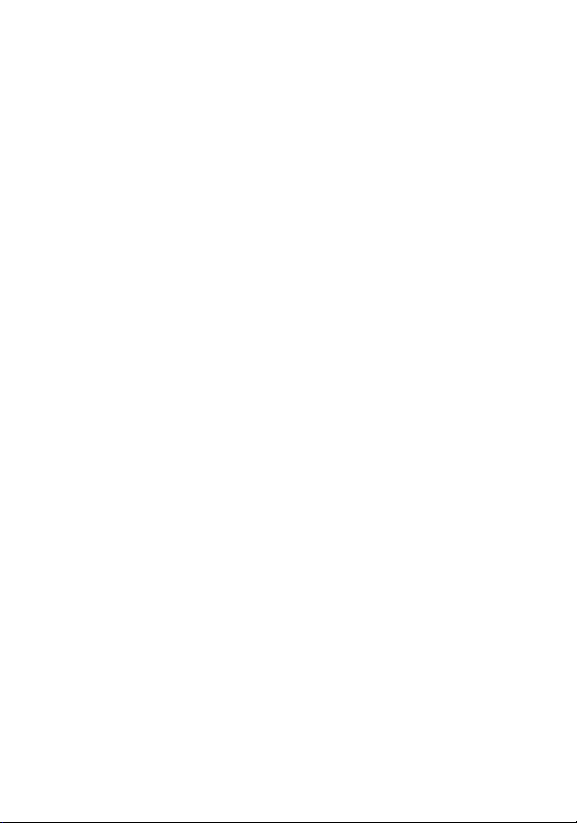
FCC Compliance Statement
This equipment has been tested and found to comply with the limits for a Class B digital
device, pursuant to part 15 of the FCC Rules. These limits are designed to provide
reasonable protection against harmful interference in a residential installation. This
equipment generates, uses and can radiate radio frequency energy and, if not installed
and used in accordance with the instructions, may cause harmful interference to radio
communications. However, there is no guarantee that interference will not occur in a
particular installation. If this equipment does cause harmful interference to radio or
television reception, which can be determined by turning the equipment off and on, the
user is encouraged to try to correct the interference by one or more of the following
measures:
Reorient or relocate the receiving antenna.•
Increase the separation between the equipment and receiver.•
Connect the equipment into an outlet on a circuit different from that to which the receiver •
is connected.
Consult the dealer or an experienced radio/TV technician for help.•
Use of Trademarks, Registered Trademarks, and other Protected Names and Symbols
This manual may make reference to trademarks, registered trademarks, and other
protected names and/or symbols of third-party companies not related in any way to
StarTech.com. Where they occur these references are for illustrative purposes only
and do not represent an endorsement of a product or service by StarTech.com, or an
endorsement of the product(s) to which this manual applies by the third-party company
in question. Regardless of any direct acknowledgement elsewhere in the body of
this document, StarTech.com hereby acknowledges that all trademarks, registered
trademarks, service marks, and other protected names and/or symbols contained in this
manual and related documents are the property of their respective holders.
Page 3
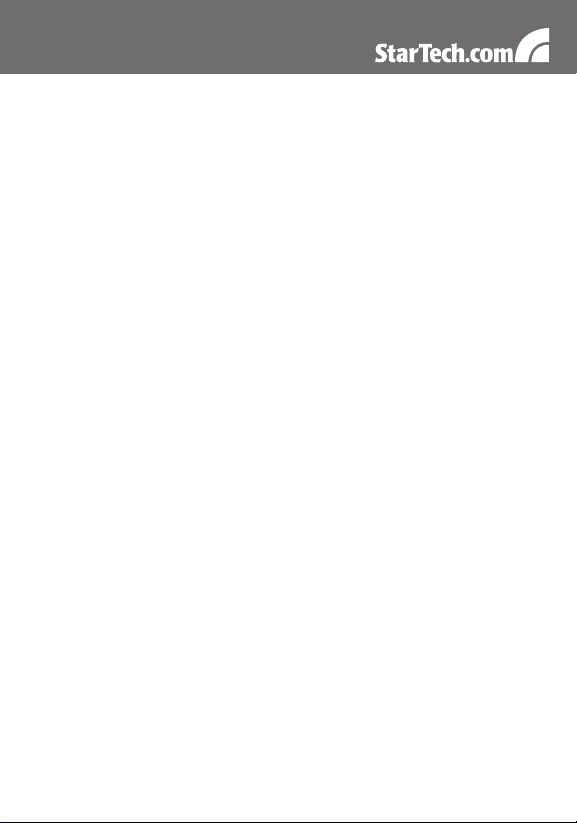
Table of Contents
Introduction ..................................................................... 1
Packaging Contents.....................................................................1
System Requirements .................................................................1
Installation ....................................................................... 2
Hardware Installation ...................................................................2
Driver Installation .........................................................................2
Verifying Installation .....................................................................3
Specifications .................................................................. 4
Technical Support ........................................................... 5
Warranty Information ...................................................... 5
i
Page 4
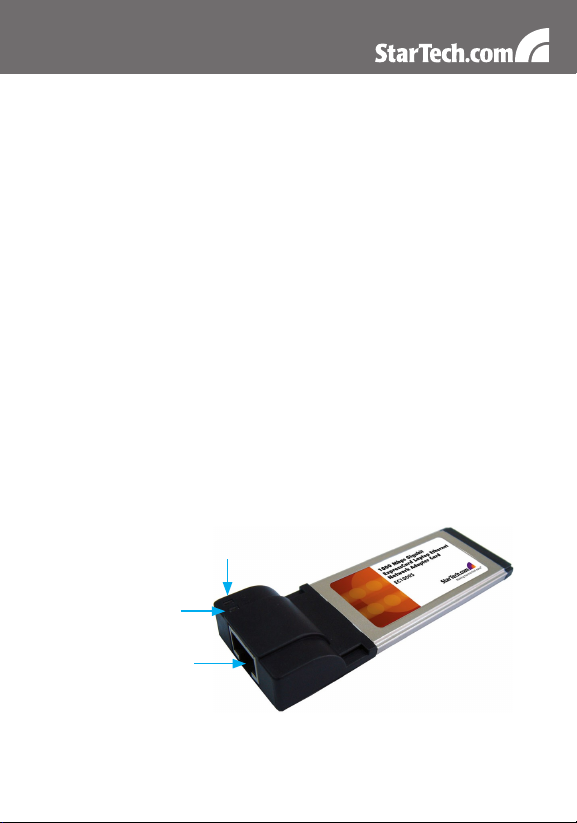
Introduction
The StarTech.com ExpressCard to Gigabit Ethernet Adapter Card
adds gigabit connectivity to any ExpressCard compatible notebook or
desktop computer system.
Packaging Contents
1 x EC1000S adapter card•
1 x Driver Installation CD•
1 x Instruction Manual•
System Requirements
ExpressCard enabled computer system with open slot•
Microsoft•
(32/64-bit), or Apple® Mac OS® 10.4/10.5, or Linux
®
Windows® 2000/XP/Server 2003/Vista/Server 2008 R2/7
Gigabit Link/Activity
100 Link/Activity
LED
RJ45 connector
®
LED
1
Page 5
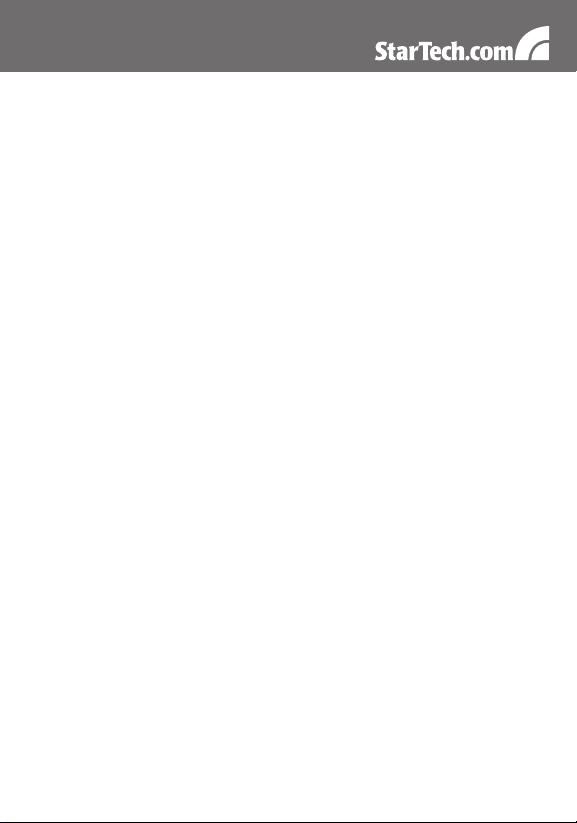
Installation
Hardware Installation
The ExpressCard adapter will simply slide into the ExpressCard slot
on any compatible system. Push the card all the way in, until it ‘clicks’
and locks into place. To eject the card, simply push the card further into
the slot until it clicks, and then release and it will then be automatically
ejected from the slot.
NOTE: Some ExpressCard/54 slots do not firmly hold an
ExpressCard/34 card so a 34mm to 54mm stabilizer bracket may be
necessary (StarTech.com ID: ECBRACKET).
Connect the Ethernet cable from your router/switch/LAN drop to the
RJ45 connector on the card. The “gigabit” LED should light up when
connected at gigabit speeds while the “100” LED should light up when
connected to 100Mbps speeds. No LED will light up when connected
at 10Mbps speeds.
Driver Installation
Windows 2000/XP/Server 2003
When the Found New Hardware wizard appears on the screen, 1.
insert the Driver CD into your CD/DVD drive. If you are prompted
to connect to Windows Update, please select the “No, not this time”
option and click Next.
Select the option “Install Drivers Automatically (Recommended)” and 2.
then click the Next button.
Windows should now start searching for the drivers. Once this has 3.
completed, click the Finish button.
Windows Vista/Server 2008 R2/7
When the Found New Hardware window appears on the screen, 1.
click on the “Locate and install drivers software (recommended)”
2
Page 6
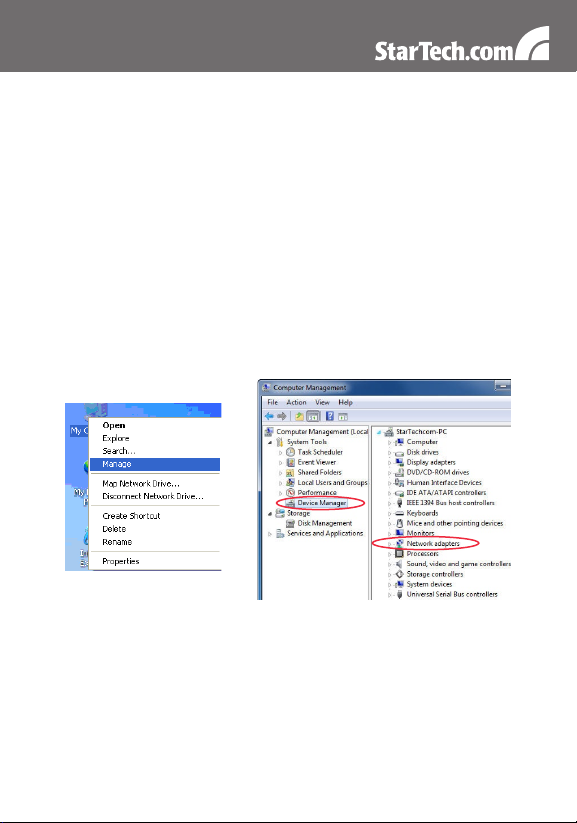
option. If prompted to search online, select the “Don’t search online”
option.
When prompted to insert the disc, insert the Driver CD that 2.
came with the card, into your CD/DVD drive and Windows will
automatically proceed to search the CD.
If a Windows Security dialog window appears, click the “Install this 3.
driver software anyway” option to proceed.
Once the driver is installed, click the Close button.4.
Verifying Installation
From the main desktop, right-click on “My Computer” (“Computer”
in Vista/7), then select Manage. In the new Computer Management
window, select Device Manager from the left window panel.
Double-click on the “Network Adapters” option. A new “Realtek” Gigabit
device should be listed under this category.
3
Page 7
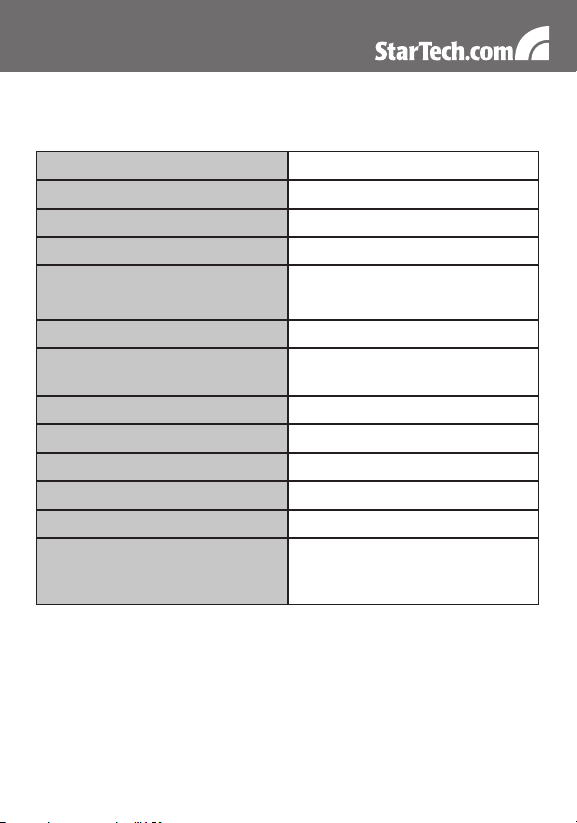
Specications
Bus Interface
Form Factor
Chipset ID
Connectors
LEDs
Maximum Data Transfer Rate
Supported Standards
Operating Temperature
Storage Temperature
Humidity
Dimensions (LxWxH)
Weight
Compatible Operating
Systems
ExpressCard 1.0
ExpressCard/34
Realtek RTL8111DL
1 x RJ45
1 x Gigabit Link/Activity
1 x 100Mbps Link/Activity
1000Mpbs
IEEE802.3u, IEEE802.3ab,
IEEE802.1Q, IEEE802.1p
0°C ~ 50°C (32°F ~ 122°F)
-20°C ~ 60°C (-4°F ~ 140°F)
5 ~ 85% RH
112.0mm x 34.0mm x 13.0mm
55g
Windows 2000/XP/Server 2003/
Vista/Server 2008 R2/7 (32/64-
bit), Mac OS 10.4/10.5, Linux
4
Page 8

Technical Support
StarTech.com’s lifetime technical support is an integral part of our
commitment to provide industry-leading solutions. If you ever need
help with your product, visit www.startech.com/support and access
our comprehensive selection of online tools, documentation, and
downloads.
Warranty Information
This product is backed by a lifetime warranty.
In addition, StarTech.com warrants its products against defects in
materials and workmanship for the periods noted, following the initial
date of purchase. During this period, the products may be returned
for repair, or replacement with equivalent products at our discretion.
The warranty covers parts and labor costs only. StarTech.com does
not warrant its products from defects or damages arising from misuse,
abuse, alteration, or normal wear and tear.
Limitation of Liability
In no event shall the liability of StarTech.com Ltd. and StarTech.com USA
LLP (or their officers, directors, employees or agents) for any damages
(whether direct or indirect, special, punitive, incidental, consequential, or
otherwise), loss of profits, loss of business, or any pecuniary loss, arising
out of or related to the use of the product exceed the actual price paid
for the product. Some states do not allow the exclusion or limitation of
incidental or consequential damages. If such laws apply, the limitations
or exclusions contained in this statement may not apply to you.
5
Page 9

StarTech.com has been making “hard-to-find easy” since 1985,
providing high quality solutions to a diverse IT and A/V customer
base that spans many channels, including government, education
and industrial facilities to name just a few. We offer an unmatched
selection of computer parts, cables, A/V products, KVM and Server
Management solutions, serving a worldwide market through our
locations in the United States, Canada, the United Kingdom and
Taiwan.
Visit www.startech.com today for complete information about all
our products and to access exclusive interactive tools such as the
Cable Finder, Parts Finder and the KVM Reference Guide.
