StarTech.com DVIAEXT10, DVIAEXT70, DVIATEXT100, DVIAEXT30, DVIAEXT20 Instruction Manual
...Page 1

Fiber Optic DVI Signal Extender
DVIAEXT10
DVIAEXT20
DVIAEXT30
DVIAEXT50
DVIAEXT70
DVIATEXT100
Instruction Guide
The Professionals’ Source For Hard-to-Find Computer Parts
D V I E X T E N D E R
* Actual product may vary from photo
Page 2

FCC COMPLIANCE STATEMENT
This equipment has been tested and found to comply with the limits for a Class B
digital device, pursuant to part 15 of the FCC Rules. These limits are designed to
provide reasonable protection against harmful interference in a residential installation.
This equipment generates, uses and can radiate radio frequency energy and, if not
installed and used in accordance with the instructions, may cause harmful interference
to radio communications. However, there is no guarantee that interference will not
occur in a particular installation. If this equipment does cause harmful interference to
radio or television reception, which can be determined by turning the equipment off
and on, the user is encouraged to try to correct the interference by one or more of the
following measures:
• Reorient or relocate the receiving antenna.
• Increase the separation between the equipment and receiver.
• Connect the equipment into an outlet on a circuit different from that to which the
receiver is connected.
• Consult the dealer or an experienced radio/TV technician for help.
Page 3

1
Table of Contents
Introduction . . . . . . . . . . . . . . . . . . . . . . . . . . . . . . . . . . . . . . . . . . . . . . . . . . . . . . . . . .2
Connecting Your DVI Extender . . . . . . . . . . . . . . . . . . . . . . . . . . . . . . . . . . . . . . . . . 2
Tr oubleshooting . . . . . . . . . . . . . . . . . . . . . . . . . . . . . . . . . . . . . . . . . . . . . . . . . . . . . . .4
Specifications . . . . . . . . . . . . . . . . . . . . . . . . . . . . . . . . . . . . . . . . . . . . . . . . . . . . . . . . . .5
Technical Support . . . . . . . . . . . . . . . . . . . . . . . . . . . . . . . . . . . . . . . . . . . . . . . . . . . . . .6
Warranty Information . . . . . . . . . . . . . . . . . . . . . . . . . . . . . . . . . . . . . . . . . . . . . . . . . .6
Page 4

2
Introduction
Thank you for purchasing a StarTech.com DVI Extender. Using a unique integrated
cable, you can operate your DVI display at up to 328 feet (100 meters) away from your
computer system or other DVI signal source (depending on the model purchased) while
maintaining excellent image quality.
DVIAEXT10: 32.8 feet (10 meters)
DVIAEXT20: 65.6 feet (20 meters)
DVIAEXT30: 98.4 feet (30 meters)
DVIAEXT50: 164.0 feet (50 meters)
DVIAEXT70: 229.7 feet (70 meters)
DVIAEXT100: 328.0 feet (100 meters)
Features
• Allows you to operate a DVI-compliant display from up to 328 feet (100 meters) away
fromthe signal source depending on the model purchased
• Pure hardware design; no software or drivers required
• Supports a maximum resolution of 1600x1200 pixels
• Designed to match the capabilities of your display
Before You Begin
NOTE: Use caution when handling the integrated cable to avoid any damage that might
result in impaired operation.
System Requirements
• DVI compatible computer or other DVI video source
• DVI display
Contents
• 1 x DVI Extender User Guide
• 1 x Local Unit
• 1 x Remote Unit
Connecting Your DVI Extender
The Local Unit
The Local Unit connects to the video source (usually a computer) using a conventional
DVI cable. This unit draws power for itself and the Remote Unit using the DVI video
Page 5

3
connection.
The Remote Unit
The Remote Unit connects to the video display using a conventional DVI cable, and
sends the image sent over the integrated cable from the video source to the display.
The Integrated Cable
The Local Unit and Remote Unit are interconnected by a special integrated cable that
performs two separate functions:
• Digital video signals are transmitted from the Local Unit to the Remote Unit over four
strands of fiber cable. The Digital Visual Interface (DVI) is composed of four separate
video channels: Red, Green, Blue and Clock. Each channel is transmitted over a separate
strand.
• In many applications, the source of video information (computer) needs to know the
capabilities of the display device to which it is connected. The most significant of these
parameters are the maximum resolution and maximum refresh rate of the screen.
Exceeding these values can result in a blank screen or even physical damage. This
information is stored in the display in a format known as EDID and is provided to the
computer using a protocol called DDC. This EDID/DDC information is obtained from
the display by the Remote Unit and transmitted to the Local Unit over a copper cable
that runs alongside the fiber strands. The information is then relayed to the computer
over the DVI cable.
Preparing Your Site
Before you can install the DVI Extender, you need to prepare your site.
1: Determine where the computer is to be located and set up the computer.
2: Determine where you want to locate the display
3: Confirm the integrated cable will reach both the computer and the display with
sufficient slack to avoid damaging the cable.
Page 6

4
Installing the Local Unit
1: Place the Local Unit near the computer or other video source.
2: Connect the Local Unit to the DVI output of the video source. Do not use any
intermediate cable or adapter between the Local Unit and the computer.
Installing the Remote Unit
1: Place the Remote Unit near the DVI display.
2: Connect the Remote Unit to the DVI input of the display. Do not use any intermediate
cable or adapter between the Remote Unit and the display.
Completing the Installation
1: Switch on the computer and DVI display.
Troubleshooting
Symptom: The display screen is black.
Cause: The display is not receiving a signal from the Remote Unit.
Remedy: (1) Check that the display is powered.
(2) Check that the display is connected to the Remote Unit with a DVI cable.
Symptom: Display does not operate after computer wakes up from Standby mode.
Remedy: Power the display OFF then ON again.
Symptom: Display is distorted or noisy.
Cause: The screen resolution or refresh rate is too high for the display.
Remedy: (1) On the host computer, open the display properties dialog and select the
Settings tab. Ensure that the resolution is set to UXGA (1600 x 1200) at 60 Hz
refresh rate, or lower.
(2) Reset the system.
Page 7

5
Specifications
Maximum Range 328 feet (100 meters)
Integrated cable length varies by model
Cable Characteristics Riser jacket of retardant PVC with 4 strands of H-PCF
(Hard Polymer Clad Fiber) with a dimension of
200/225_m
Tensile strength: 1800N
Min. Bend Radius: 6” (15.4cm)
Outside Diameter: 0.3” (7.6mm)
DVI Bandwidth 1.65 Gb/s per channel
Maximum Resolution 1600 x 1200 @ 60Hz Refresh
DVI Features Hot-plug Detect
EDID/DDC2B
Power Requirement 500 mA @ 5V (supplied via DVI connector)
Data Connector DVI-D male
(Both Units)
Dimensions 1.15” x 0.6” x 2.1”
(Each, Both Units) 29mm x 15mm x 53mm
Temperature Range 32°F - 122°F (0°C - 50°C)
Page 8
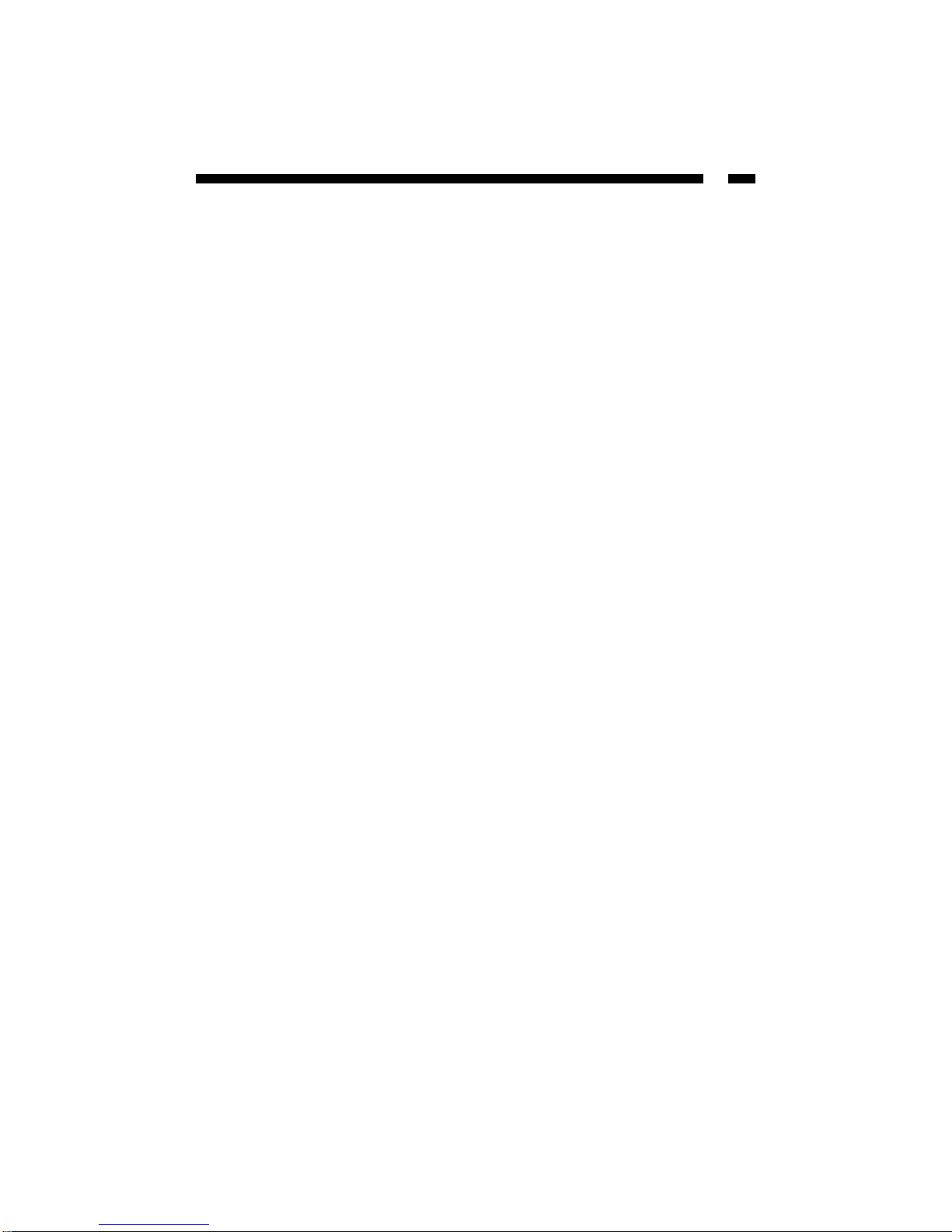
6
Technical Support
The following technical resources are available for this StarTech.com product:
On-line help:
We are constantly adding new information to the Tech Support section of our web site. To
access this page, click the Tech Support link on our homepage, www.startech.com. In the
tech support section there are a number of options that can provide assistance with this
product.
Knowledge Base - This tool allows you to search for answers to common issues using
key words that describe the product and your issue.
FAQ - This tool provides quick answers to the top questions asked by our customers.
Downloads - This selection takes you to our driver download page where you can
find the latest drivers for this product.
Call StarTech.com tech support for help:
USA/Canada: 1-800-265-1844
UK/Ireland/Europe: 00-800-7827-8324
Support hours: Monday to Friday 9:00AM to 5:00PM EST (except holidays)
Warranty Information
This product is backed by a one-year warranty. In addition, StarTech.com warrants its
products against defects in materials and workmanship for the periods noted,
following the initial date of purchase. During this period, the products may be
returned for repair, or replacement with equivalent products at our discretion. The
warranty covers parts and labor costs only. StarTech.com does not warrant its products
from defects or damages arising from misuse, abuse, alteration, or normal wear and
tear.
Limitation of Liability
In no event shall the liability of StarTech.com Ltd. and StarTech.com USA LLP (or their
officers, directors, employees or agents) for any damages (whether direct or indirect,
special, punitive, incidental, consequential, or otherwise), loss of profits, loss of business,
or any pecuniary loss, arising out of or related to the use of the product exceed the actual
price paid for the product.
Some states do not allow the exclusion or limitation of incidental or consequential
damages. If such laws apply, the limitations or exclusions contained in this statement
may not apply to you.
Page 9
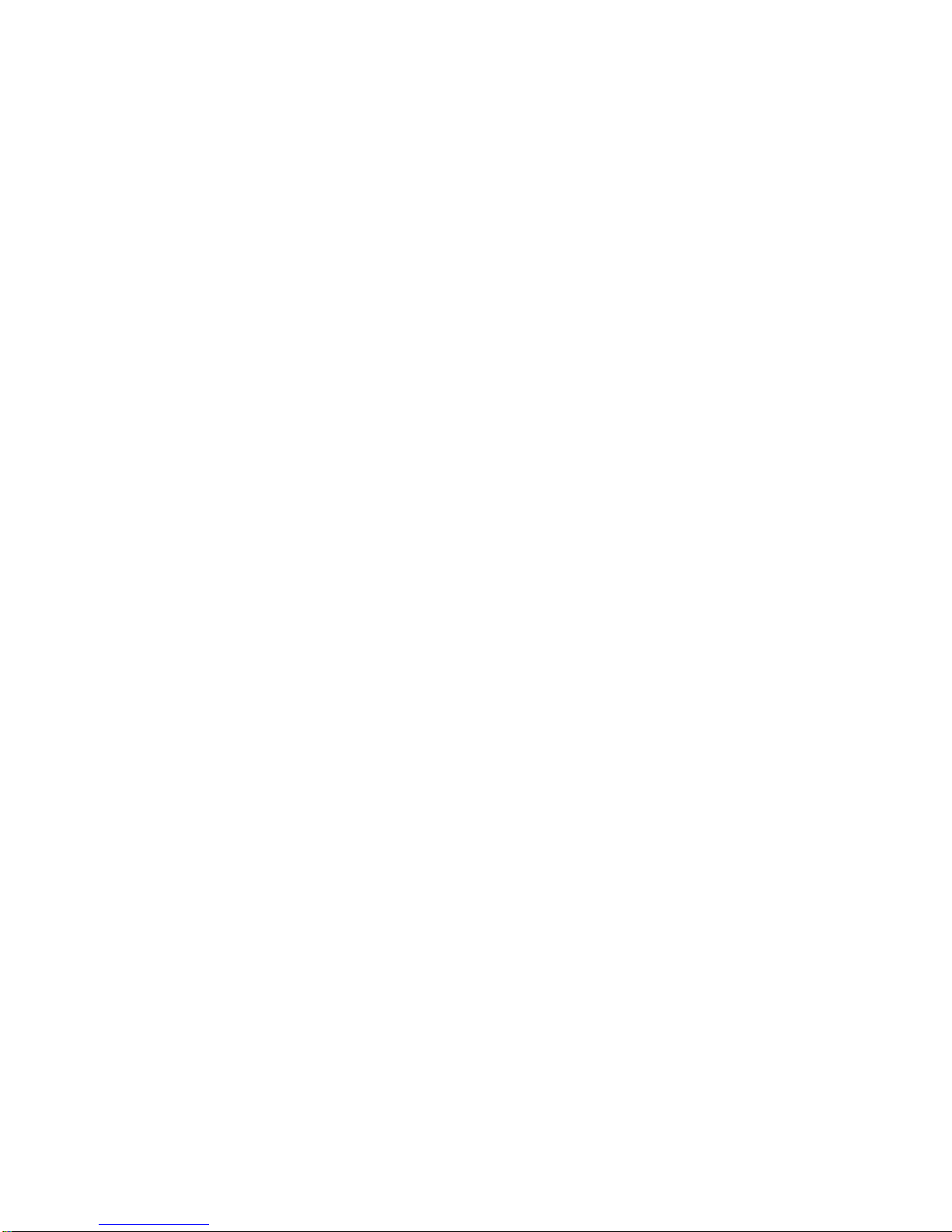
Revised: May 18, 2004
