Page 1
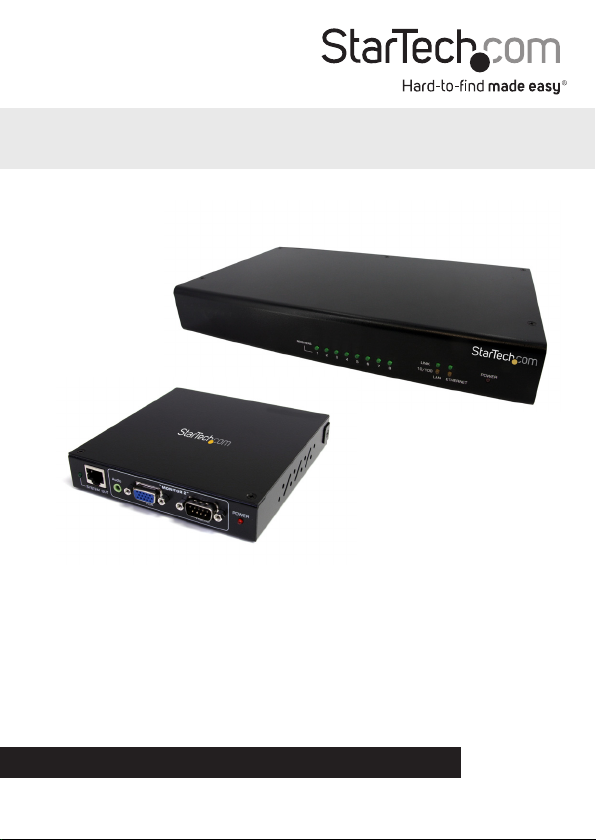
VGA over Cat5 Digital Signage Receiver for
DS128 with RS232 & Audio
DS128
DSRXL
*actual product may vary from photos
DE: Bedienungsanleitung - de.startech.com
FR: Guide de l'utilisateur - fr.startech.com
ES: Guía del usuario - es.startech.com
IT: Guida per l'uso - it.startech.com
NL: Gebruiksaanwijzing - nl.startech.com
PT: Guia do usuário - pt.startech.com
For the most up-to-date information, please visit: www.startech.com
Manual Revision: 03/26/2012
Page 2
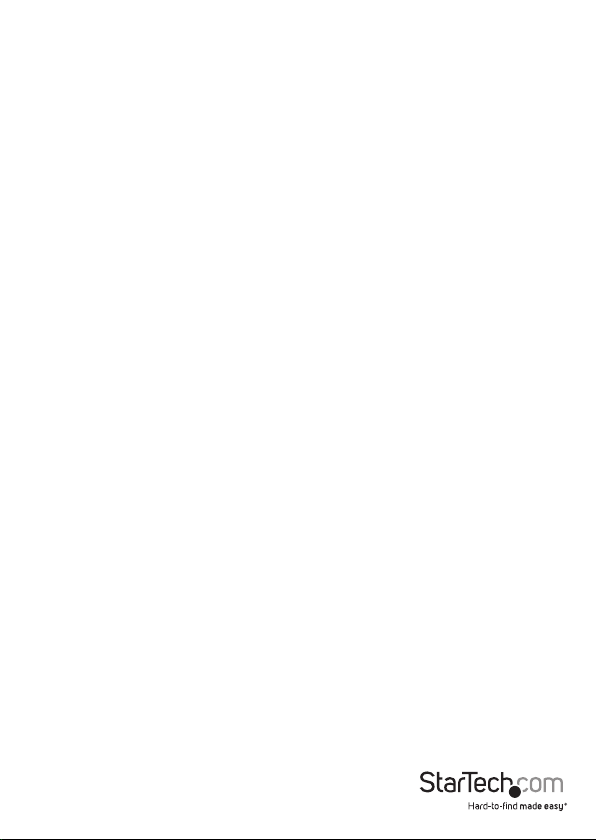
FCC Compliance Statement
This equipment has been tested and found to comply with the limits for a Class B digital
device, pursuant to part 15 of the FCC Rules. These limits are designed to provide reasonable
protection against harmful interference in a residential installation. This equipment generates,
uses and can radiate radio frequency energy and, if not installed and used in accordance with
the instructions, may cause harmful interference to radio communications. However, there
is no guarantee that interference will not occur in a particular installation. If this equipment
does cause harmful interference to radio or television reception, which can be determined by
turning the equipment o and on, the user is encouraged to try to correct the interference by
one or more of the following measures:
• Reorient or relocate the receiving antenna.
• Increase the separation between the equipment and receiver.
• Connect the equipment into an outlet on a circuit dierent from that to which the receiver
is connected.
• Consult the dealer or an experienced radio/TV technician for help.
Use of Trademarks, Registered Trademarks, and other Protected Names and Symbols
This manual may make reference to trademarks, registered trademarks, and other
protected names and/or symbols of third-party companies not related in any way to
StarTech.com. Where they occur these references are for illustrative purposes only and do not
represent an endorsement of a product or service by StarTech.com, or an endorsement of the
product(s) to which this manual applies by the third-party company in question. Regardless
of any direct acknowledgement elsewhere in the body of this document, StarTech.com hereby
acknowledges that all trademarks, registered trademarks, service marks, and other protected
names and/or symbols contained in this manual and related documents are the property of
their respective holders.
Instruction Manual
Page 3
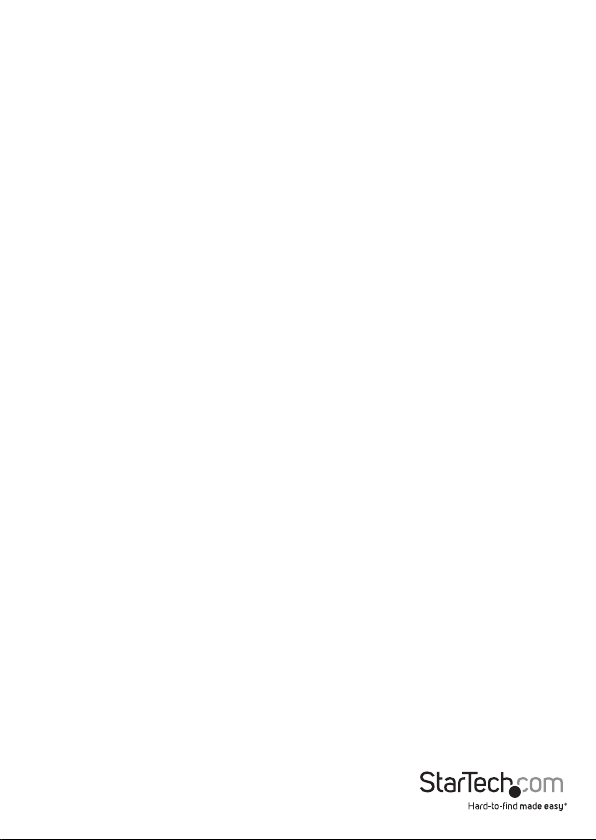
Table of Contents
Introduction ............................................................................................1
Packaging Contents ................................................................................................................................. 1
System Requirements .............................................................................................................................. 1
Installation ..............................................................................................2
DS128 Transmitter Installation .............................................................................................................2
DSRXL Receiver Installation .................................................................3
Driver Installation ...................................................................................................................................... 3
How to Use ..............................................................................................4
DSNet Manager .......................................................................................................................................... 4
DSRXL Video Conguration ..................................................................7
DSRXL Monitor Conguration ..............................................................8
Specications ..........................................................................................10
Specications ..........................................................................................11
Technical Support ..................................................................................12
Warranty Information ............................................................................12
Instruction Manual
i
Page 4
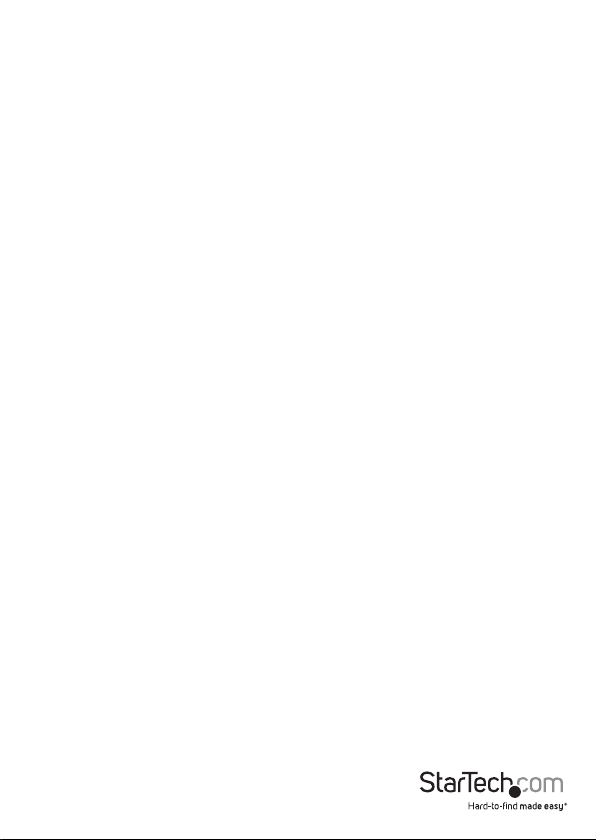
Introduction
The StarTech.com’s “DS” series of Cat5 Digital Signage Solutions with RS232 Serial and
Audio oers a comprehensive audio and video extension system, with the added benet
of serial control. Compatible with virtually any VGA computer or Digital Signage media
player, the DS128 VGA Splitter lets you deliver VGA video as well as the accompanying
audio and serial control signals to Cat5 VGA Receivers (DSRXL - purchased separately), all
through one Cat5 cable. The DSRXL receivers, then convert the signal back into distinct
RS232 serial, VGA and Audio signals at the destination points.
Packaging Contents
• DS128 8-port broadcaster/transmitter or DSRXL receiver unit
• Software Installation CD (DS128 only)Power Adapter
• Power Adapter
• Instruction Manual
System Requirements
• DS128 and DSRXL units
• VGA enabled video source
• VGA enabled display device
• Available electrical outlet at all locations
Instruction Manual
1
Page 5
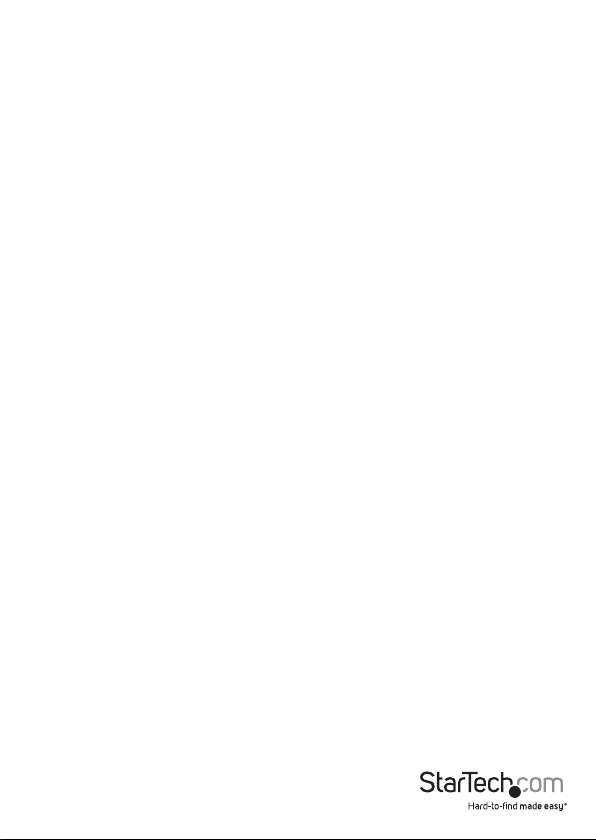
Installation
Before setting up the Digital Signage broadcast system, make sure there is a plan for
the Cat5 cable deployment. The cabling layout should be based on providing the
shortest cable lengths, while avoiding sources of electromagnetic interference. The
cabling between the transmitter unit and receivers should also not pass through
any standard networking equipment (e.g. routers, switches, etc) as they do not
communicate with each other using standard networking protocols.
DS128 Transmitter Installation
1. Make sure the VGA video source and all remote display devices are 1. powered o.
2. Place the DS128 broadcaster near the VGA video source and plug 2. in the power adapter.
3. Connect an RJ45 Ethernet cable from the Broadcaster Unit’s LAN 3. port to a
network access point (e.g. network router, switch, hub, etc.). The “Ethernet” port acts
as a network hub, if the video source also requires a network connection.
4. Connect the VGA video source to the input connector on the 4. Broadcaster using
a standard male/male VGA cable. If using audio as well, connect a 3.5mm mini-jack
cable from the audio source to the audio input connector on the Broadcaster.
OPTIONAL: Connect a DB9 serial cable from the serial control unit (e.g. computer
system) to the DB9 serial input on the Transmitter with the appropriate type of serial
cable for your setup.
OPTIONAL: Connect a local monitor and/or speakers to the “Monitor” VGA and 3.5mm
mini-jack connector on the Broadcaster.
5. Connect an RJ45 terminated Category 5e UTP cable to the output 5. connectors
on the Broadcaster for each remote display device. This cable must be a straight
run from the Broadcaster to the remote location, without passing through any
networking equipment (e.g. router, switch, hub, etc.).
Instruction Manual
2
Page 6

DSRXL Receiver Installation
1. Place the DSRXL Receiver unit near the remote video display device 1. and connect
the power adapter to the Receiver unit.
2. Connect the Receiver unit’s “Monitor 1” VGA connector to the video 2. display device
with a standard male/male VGA cable. If using audio, connect the audio receiver/
speakers to the “Audio” connector for “Monitor 1”, using a 3.5mm mini-jack cable.
OPTIONAL: Connect the serial controlled device (i.e. the display device) to the RS232
DB9 connector for “Monitor 1”.
NOTE: A second set of devices can be connected to a single Receiver unit, by
connecting them to the “Monitor 2” connectors.
3. Connect the UTP cable from the Transmitter unit to the “System In” 3. connector on
the Receiver Unit.
NOTE: Receiver Units can be daisy-chained together by connecting a UTP cable from
the “System Out” connector to the “System In” connector on another Receiver Unit. Up
to 5 levels of Receiver Units can be chained together.
4. Repeat previous steps for each Receiver unit that needs to be set 4. up.
5. Once all receiver units are setup, power on the devices connected to 5. the Receiver
units and then power up the devices connected to the Transmitter unit.
Driver Installation
This Extender is a complete hardware solution, so is normally invisible to any other
devices. No driver installation is required for use.
Instruction Manual
3
Page 7

How to Use
DSNet Manager
The DSNet Manager is a Java based application. Make sure that all client computer
systems have the latest version of the Java Runtime Environment installed (available at
www.java.com).
1. Copy the DSNet Manager application les to a networked computer 1. system on
the same network as the DS128 transmitter unit.
2. Run the DSNet Manager application. The rst dialog screen will 2. prompt for the IP
address of the DS128 transmitter unit.
The default IP address is: 192.168.1.100:500
3. The next dialog screen will prompt for the login user name and 3. password.
Default user name: superuser
Default password: superu
Instruction Manual
4
Page 8

4. Once logged into the system, the 4. main window will appear. For a rst time
setup, have the DSNet Manager scan the network by clicking on the “Menu” option,
followed by “Rescan Network”. This will attempt to detect all DS128 and DSRXL units
currently available on this network.
B8 indicates the DS128 broadcaster unit. The default label “8-Port Broadcaster” can be
edited through the software.
R2 indicates the DSRXL receiver units. The default label can be edited through the software.
This indicates a connected display device and speakers. The default label can be edited
through the software.
Indicates an available port on the DS128 transmitter. “NC” indicates a port with no
Receiver unit connected to it.
File
• Save Settings to File:• save all settings to a le as backup.
• Restore Settings to File:• use a previously saved conguration le to restore
conguration settings.
• Restore Factory Settings:• restore the DSNet system to the factory default settings.
• Upgrade Software:• upgrade the Broadcaster software.
• Save User Name and Password:• Save the user name and password login, so as not
to be prompted again.
• close the DSNet Manager window
Instruction Manual
5
Page 9

Main
• TCP/IP Settings:• congure the TCP/IP settings such as Host Name, Domain Name, IP
address, TCP port, network mask, Gateway, DNS, etc.. DHCP mode can also be enabled.
• Date and Time:• Set the current date and time. You can sync the Broadcaster’s time
with the computer time and specify two NTP time servers to synchronize with.
• Rescan Network (F5):• Redetects all hardware on the network.
• Update Receivers and Splitters:• Update the rmware on the Receivers using the
resident software/rmware on the Broadcaster.
• Default Network Tree:• Clears all the monitor listings and resets all of the labels to
their default values, then proceeds to do a network rescan.
• Redraw Network Tree (F6):• Refresh the main window view.
Log
• Log (F7):• Will record the client access IP and also the important system messages
and error messages.
Groups
• New Group:• Sets up a new Group of Monitors. To join monitors to a group, you
need rst checkmark them in the main window.
• List of Groups:• Gives a listing of all Groups available.
• Send Command to Checked Monitors:• Send commands such as Video ON/OFF,
Audio ON/OFF and also the audio volume adjustment command to the Monitor
itself via RS-232 interface. Also you can set the serial connection parameters on the
Receiver side.
Users
• New User:• Set up a new user account.
• Edit User:• Edit a user account.
Instruction Manual
6
Page 10

DSRXL Video Conguration
Each DSRXL receiver unit can be individually calibrated for varying physical and
environmental conditions. To access the calibration settings, select the Receiver Unit to
adjust and right-click on it to bring up the conguration menu and select “Properties”
• Compensation:• adjusts the level of compensation.
• Gain: adjusts video brightness.
Red Shift:• adjusts red level video skew.
Blue Shift:• adjusts green level video skew.
Instruction Manual
7
Page 11

DSRXL Monitor Conguration
Each DSRXL receiver unit has two sets of “Monitor” outputs. These can be individually
congured through the DSNet Manager application. To access the Monitor
Conguration Menu, right-click on the appropriate Monitor output on the Receiver
unit and select the “Properties” option.
Audio Video
• Video ON:• check/uncheck the box to toggle the video stream on the DE-15 VGA connector.
• Audio ON:• check/uncheck the box to toggle the audio stream on the 3.5mm minijack connector.
• Audio Volume:• adjust the slider bar to adjust the audio output on the 3.5mm minijack connector.
Instruction Manual
8
Page 12

Connection
Bidirectional Serial Communication: • check/uncheck for bidirectional serial
communication support.
Bit Rate:• set the bit rate (baud) for serial communication on the DB9 serial connector.
DDC
• Capture Monitor Information:• capture DDC information from the connected display device.
• Send to Broadcaster:• send the captured DDC information to the Broadcaster unit
for use in DDC emulation.
Instruction Manual
9
Page 13

Specications
DS128
Video Format VGA (RGBHV)
8 x RJ45
2 x RJ45 Ethernet
1 x DE-15 VGA female
Connectors
LEDs
Maximum Video Resolution 1600x1200
Maximum Distance 100m/330ft
Ethernet Speed 10/100Mbps
Serial Protocol RS232
Power Adapter 5VDC, 2A, center positive
Operating Temperature 0°C ~ 40°C (32°F ~ 104°F)
Storage Temperature -20°C ~ 60°C (-4°F ~ 140°F)
Humidity 0 ~ 90% RH
Dimensions 300.0mm x 160.0mm x 40.0mm
Weight 1400g
1 x DE-15 VGA male
1 x DB9 female
1 x DB9 male
1 x DC Power
8 x Receiver Link
2 x RJ45 Link
2 x RJ45 10/100 indicator
1 x Power
Instruction Manual
10
Page 14

Specications
DSRXL
Video Format VGA (RGBHV)
2 x DE-15 VGA female
2 x DB9 serial male
Connectors
LEDs 1 x Power
Serial Protocol RS232
Power Adapter 5VDC, 2A, center positive
Operating Temperature 0°C ~ 40°C (32°F ~ 104°F)
Storage Temperature -20°C ~ 60°C (-4°F ~ 140°F
Humidity 0 ~ 90% RH
Dimensions 130.0mm x 135.0mm x 25.0mm
Weight 700g
2 x RJ45
2 x 3.5mm mini-jack
1 x DC Power
Instruction Manual
11
Page 15

Technical Support
StarTech.com’s lifetime technical support is an integral part of our commitment to
provide industry-leading solutions. If you ever need help with your product, visit
www.startech.com/support and access our comprehensive selection of online tools,
documentation, and downloads.
For the latest drivers/software, please visit www.startech.com/downloads
Warranty Information
This product is backed by a two year warranty.
In addition, StarTech.com warrants its products against defects in materials
and workmanship for the periods noted, following the initial date of purchase.
During this period, the products may be returned for repair, or replacement with
equivalent products at our discretion. The warranty covers parts and labor costs only.
StarTech.com does not warrant its products from defects or damages arising from
misuse, abuse, alteration, or normal wear and tear.
Limitation of Liability
In no event shall the liability of StarTech.com Ltd. and StarTech.com USA LLP (or their
ocers, directors, employees or agents) for any damages (whether direct or indirect,
special, punitive, incidental, consequential, or otherwise), loss of prots, loss of business,
or any pecuniary loss, arising out of or related to the use of the product exceed the
actual price paid for the product. Some states do not allow the exclusion or limitation
of incidental or consequential damages. If such laws apply, the limitations or exclusions
contained in this statement may not apply to you.
Instruction Manual
12
Page 16

Hard-to-nd made easy. At StarTech.com, that isn’t a slogan. It’s a promise.
StarTech.com is your one-stop source for every connectivity part you need. From
the latest technology to legacy products — and all the parts that bridge the old and
new — we can help you nd the parts that connect your solutions.
We make it easy to locate the parts, and we quickly deliver them wherever they need
to go. Just talk to one of our tech advisors or visit our website. You’ll be connected to
the products you need in no time.
Visit www.startech.com for complete information on all StarTech.com products and
to access exclusive resources and time-saving tools.
StarTech.com is an ISO 9001 Registered manufacturer of connectivity and technology
parts. StarTech.com was founded in 1985 and has operations in the United States,
Canada, the United Kingdom and Taiwan servicing a worldwide market.
