Page 1
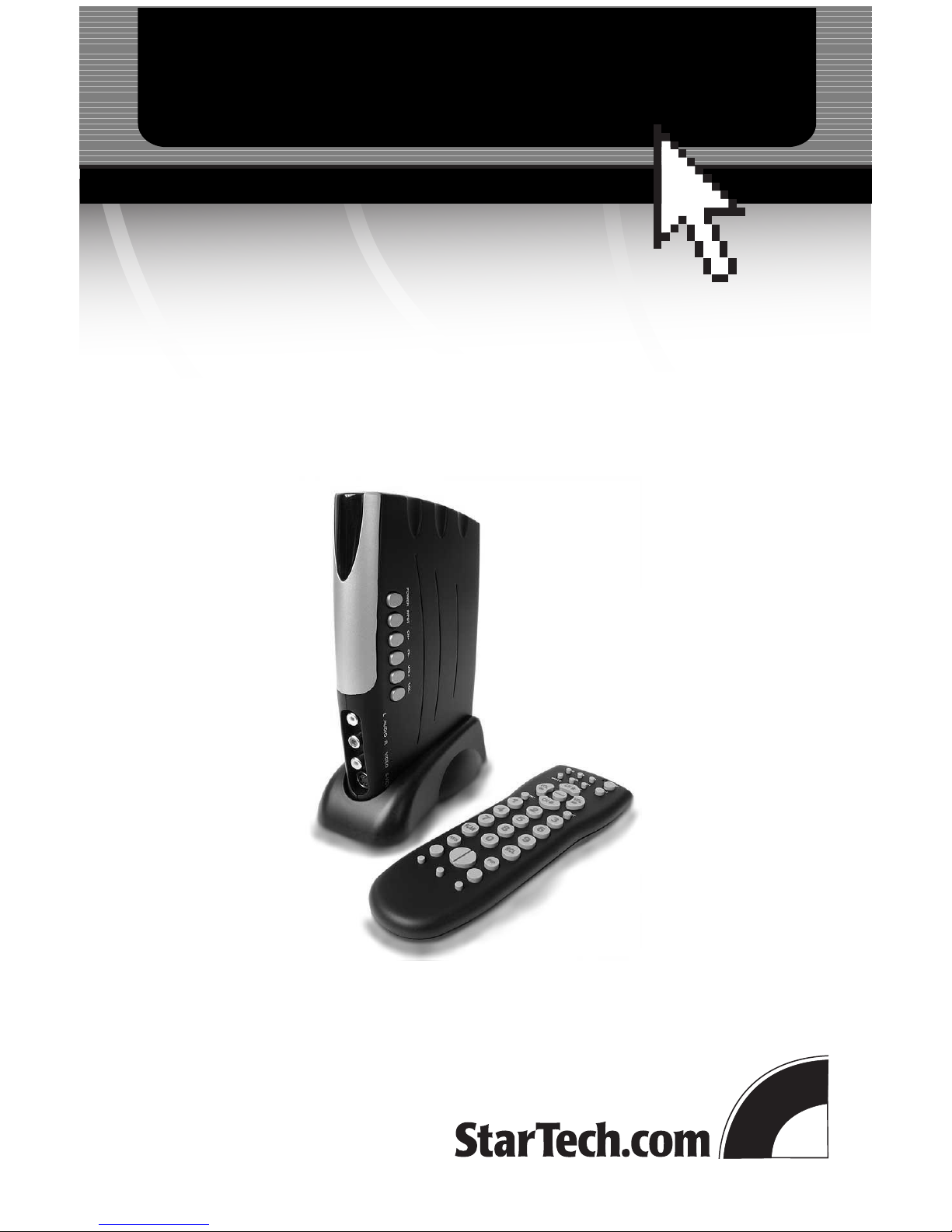
The TV Jockey
Computer Monitor TV Tuner with Remote
COMP2VGATVGB
Instruction Guide
The Professionals’ Source For Hard-to-Find Computer Parts
VIDEO ADAPTER
* Actual product may vary from photo
Page 2
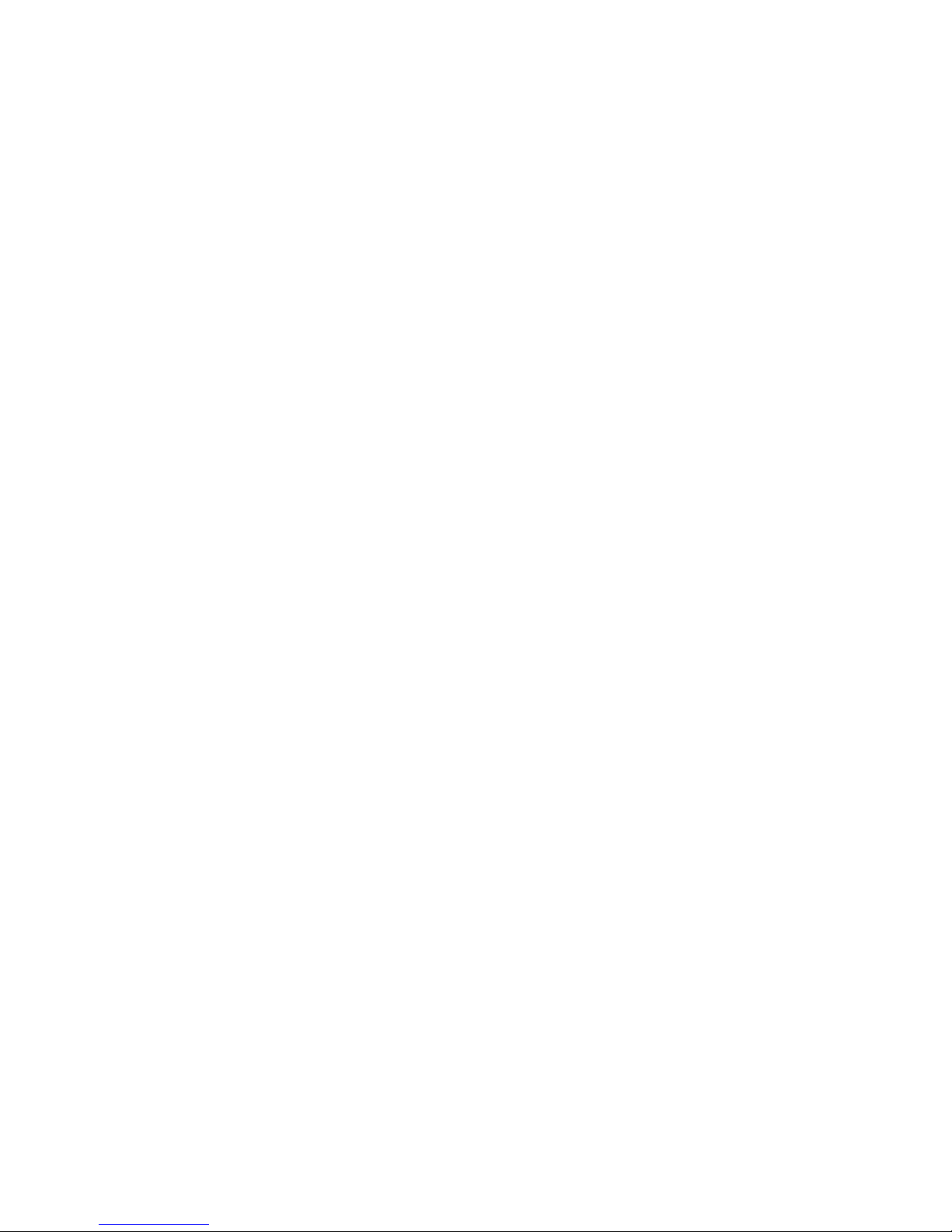
FCC COMPLIANCE STATEMENT
This equipment has been tested and found to comply with the limits for a Class B digital device,
pursuant to part 15 of the FCC Rules. These limits are designed to
provide reasonable protection against harmful interference in a residential installation. This
equipment generates, uses and can radiate radio frequency energy and, if not
installed and used in accordance with the instructions, may cause harmful interference to radio
communications. However, there is no guarantee that interference will not
occur in a particular installation. If this equipment does cause harmful interference to radio or
television reception, which can be determined by turning the equipment off
and on, the user is encouraged to try to correct the interference by one or more of the
following measures:
• Reorient or relocate the receiving antenna.
• Increase the separation between the equipment and receiver.
• Connect the equipment into an outlet on a circuit different from that to which the
receiver is connected.
• Consult the dealer or an experienced radio/TV technician for help.
Page 3
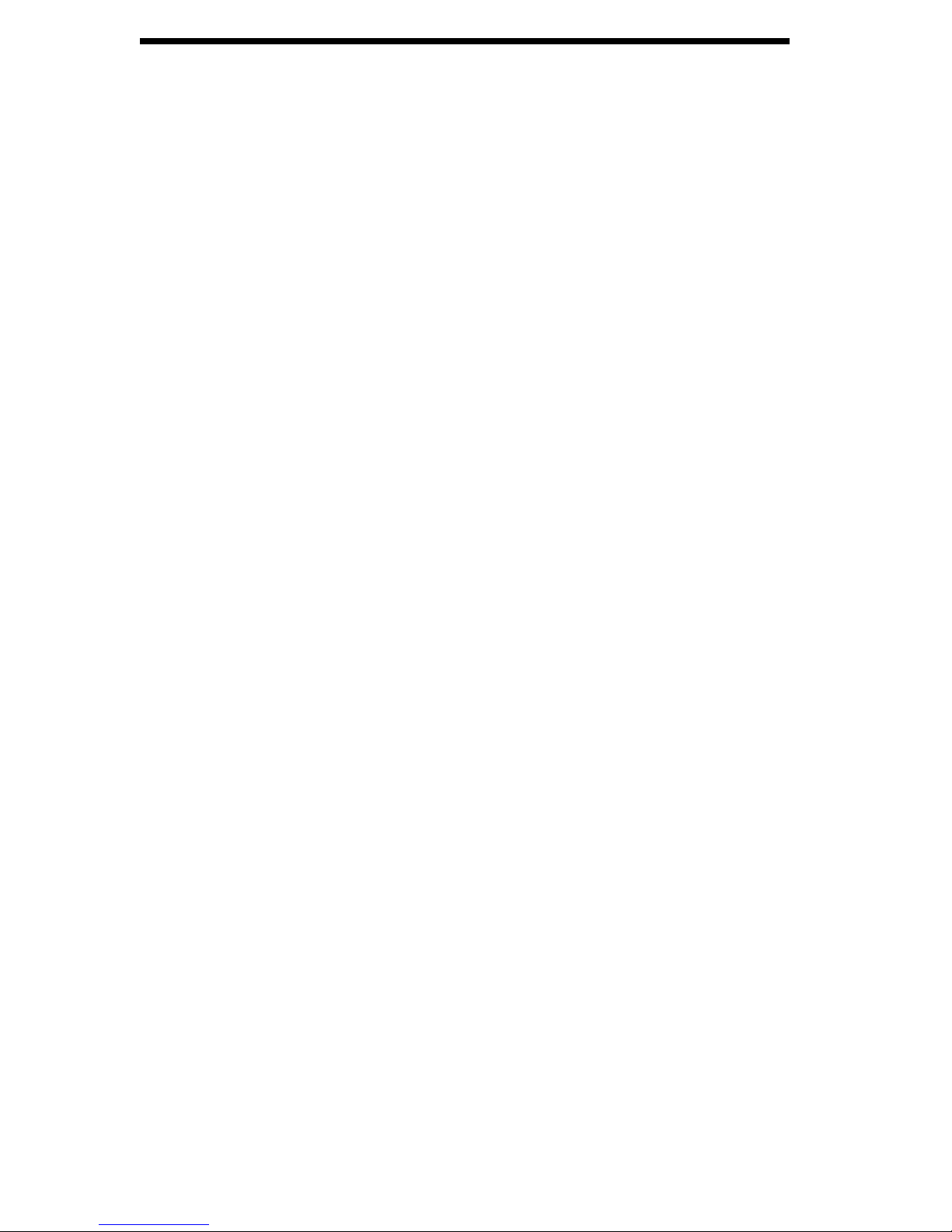
1
Table of Contents
Introduction 2
Installation 3
Suggested Configurations 4
Using the Remote 5
Adjusting Your TV Jockey 7
Troubleshooting 10
Technical Specifications 11
Technical Support Information 12
Warranty Information 12
Page 4
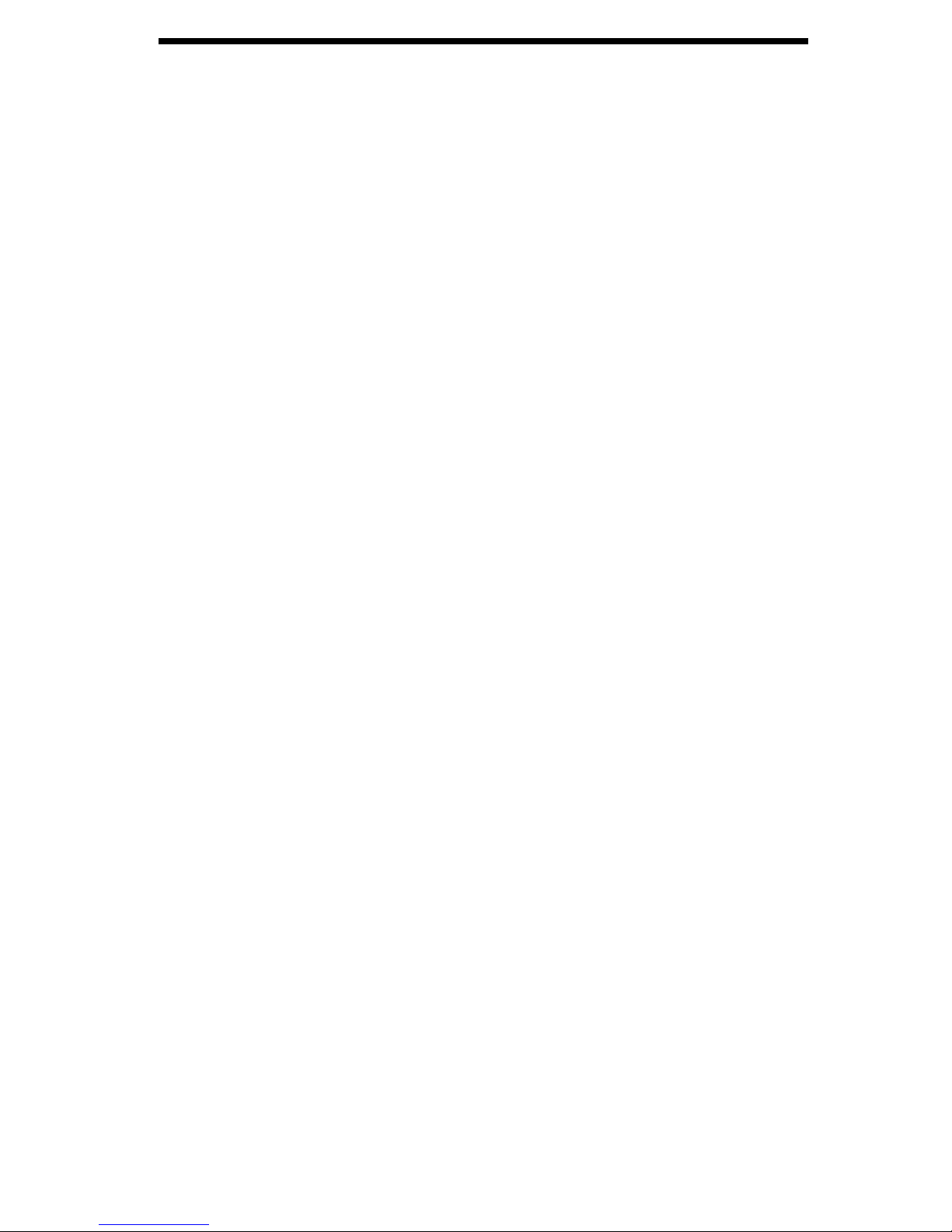
2
Introduction
Thank you for purchasing a StarTech.com TV Jockey. Now you can turn your computer monitor
into a multimedia TV capable of showing video from your cable/satellite TV feed, VCR, DVD
player, camcorder, or game console. With the remote control, you can easily flip between
computer and TV modes, change the channel, adjust the volume, or adjust your video settings
with just the touch of a button. The TV Jockey supports stereo sound, modern video game
consoles, and a range of video displays to turn your monitor into a complete multimedia center.
Features
• Allows you to view video from your cable/satellite TV feed, VCR, game console, DVD
player, or camcorder on your monitor or projector
• Supports 106 channels
• Uses standard VGA input and output ports
• Includes remote control
• Allows for vertical or horizontal mounting
• Supports auto-scanning of cable TV channels
Before You Begin
To ensure a quick and easy converter installation, please read through this section carefully
before attempting to install the converter.
Package Contents
• 1 x COMP2VGATVGB converter
• 1 x remote control
• 1 x plastic stand
• 1 x AC/DC adapter
• 1 x audio cable
• 1 x VGA cable
• 2 x AAA batteries
Page 5
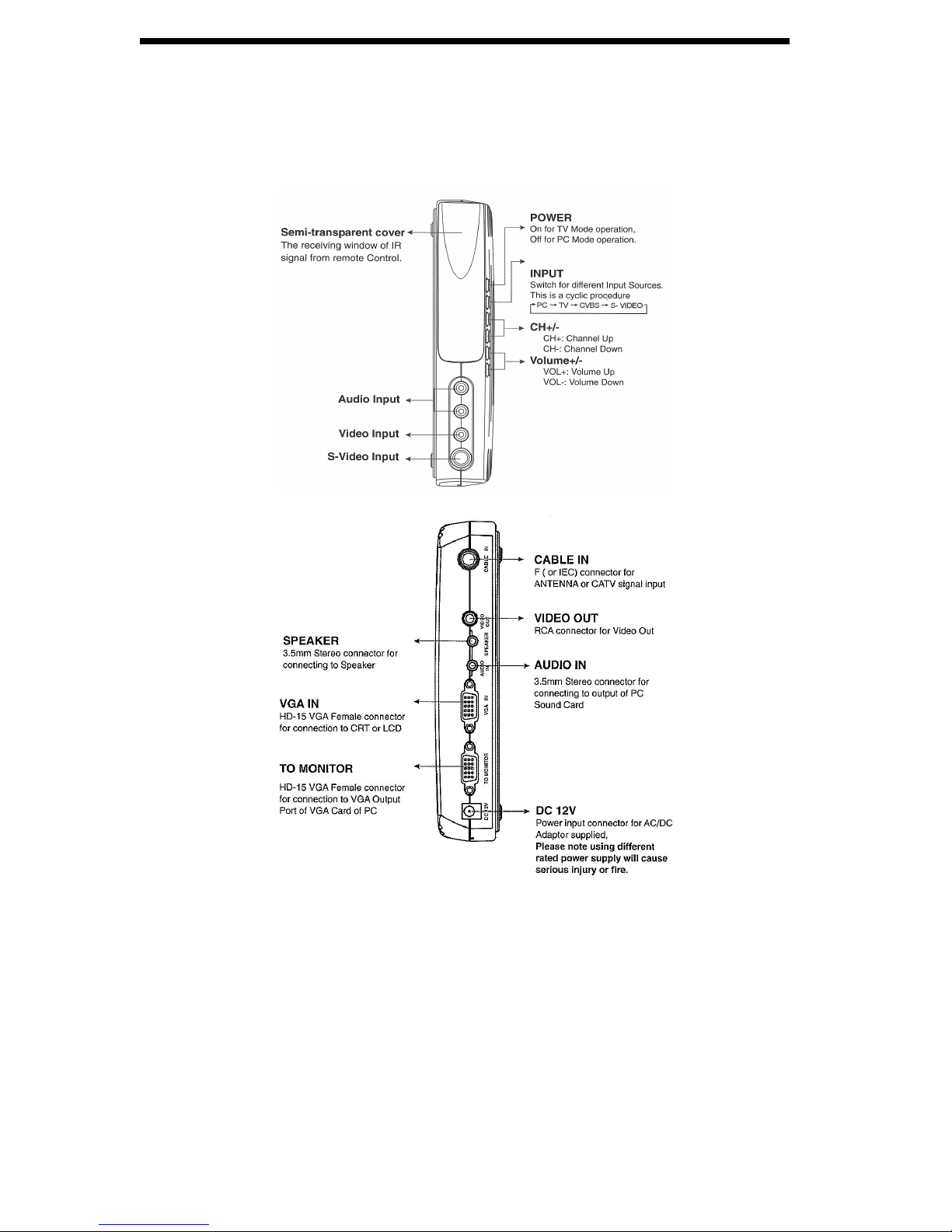
3
Installation
There are many different ways to configure your TV Jockey, depending on how you want to use
it. Please use the diagrams below and the instructions on the following pages to assist you in your
installation.
NOTE: The INPUT button on the front of the device scrolls through CATV IN (for a connection
to a cable television service), CVBS (for connections that use the yellow VIDEO connector on
the front of the unit, like VCRs and some game consoles), S-VIDEO IN (for connections to SVideo sources like some DVD players, game consoles or camcorders), and PC to switch back to
computer input (from the VGA port).
When powered, the TV Jockey will default to TV mode using the input method you have
selected. To switch to monitor view, you can either power off the TV Jockey (using the
POWER button on the right-hand side of the unit or the button on the remote) or use the INPUT
button on the top right-hand side of the TV Jockey or on the remote until the computer monitor
image is displayed on the screen.
Page 6

4
Suggested Configurations
Depending on what you want to do with your TV Jockey, you will be connecting devices to it in
different ways.
To watch TV on your monitor
1. Connect your CATV cable to the CABLE IN port on the back of the converter.
2. Connect your speakers or other audio output devices to the SPEAKER port on the back of
the converter.
3. Connect your computer monitor/projector to the TO MONITOR port on the back of the
converter.
4. Connect the provided power adapter to the 12V DC port on the back of the converter and
connect the other end to an appropriate power source.
To watch TV and connect a video source (DVD player, VCR, camcorder, game console) to
your monitor
1. Connect your CATV cable to the CABLE IN port on the back of the converter.
2. Connect your speakers or other audio output devices to the SPEAKER port on the back of
the converter.
3. Connect your computer monitor/projector to the TO MONITOR port on the back of the
converter.
4. Connect the provided power adapter to the 12V DC port on the back of the converter and
connect the other end to an appropriate power source.
5. Depending on the video source (DVD player, VCR, game console, camcorder), connect
your audio/video input cables from your video source to the L AUDIO, R AUDIO, and
VIDEO or S-VIDEO ports on the front of your converter.
To watch TV, connect a video source (DVD player, VCR, camcorder, game console), and
use your computer
1. Connect your CATV cable to the CABLE IN port on the back of the converter.
2. Connect your speakers or other audio output devices to the SPEAKER port on the back of
the converter.
3. Connect your computer monitor/projector to the TO MONITOR port on the back of the
converter.
4. Using the provided audio cable, connect your computer’s sound card to the AUDIO IN port
on the back of the converter.
5. Using the provided video cable, connect your computer’s VGA Out port to the VGA IN port
on the back of the converter.
6. Connect the provided power adapter to the 12V DC port on the back of the converter and
connect the other end to an appropriate power source.
7. Depending on the video source (DVD player, VCR, game console, camcorder), connect
your audio/video input cables from your video source to the L AUDIO, R AUDIO, and
VIDEO or S-VIDEO ports on the front of your converter.
When your converter has been installed properly, the green LED should be lit and your monitor
will display the TV signal or computer signal, depending on the mode you have selected with the
INPUT button. When you are in computer mode, you have to have the monitor and computer
powered on. For TV mode, you only need to have the monitor turned on.
Page 7
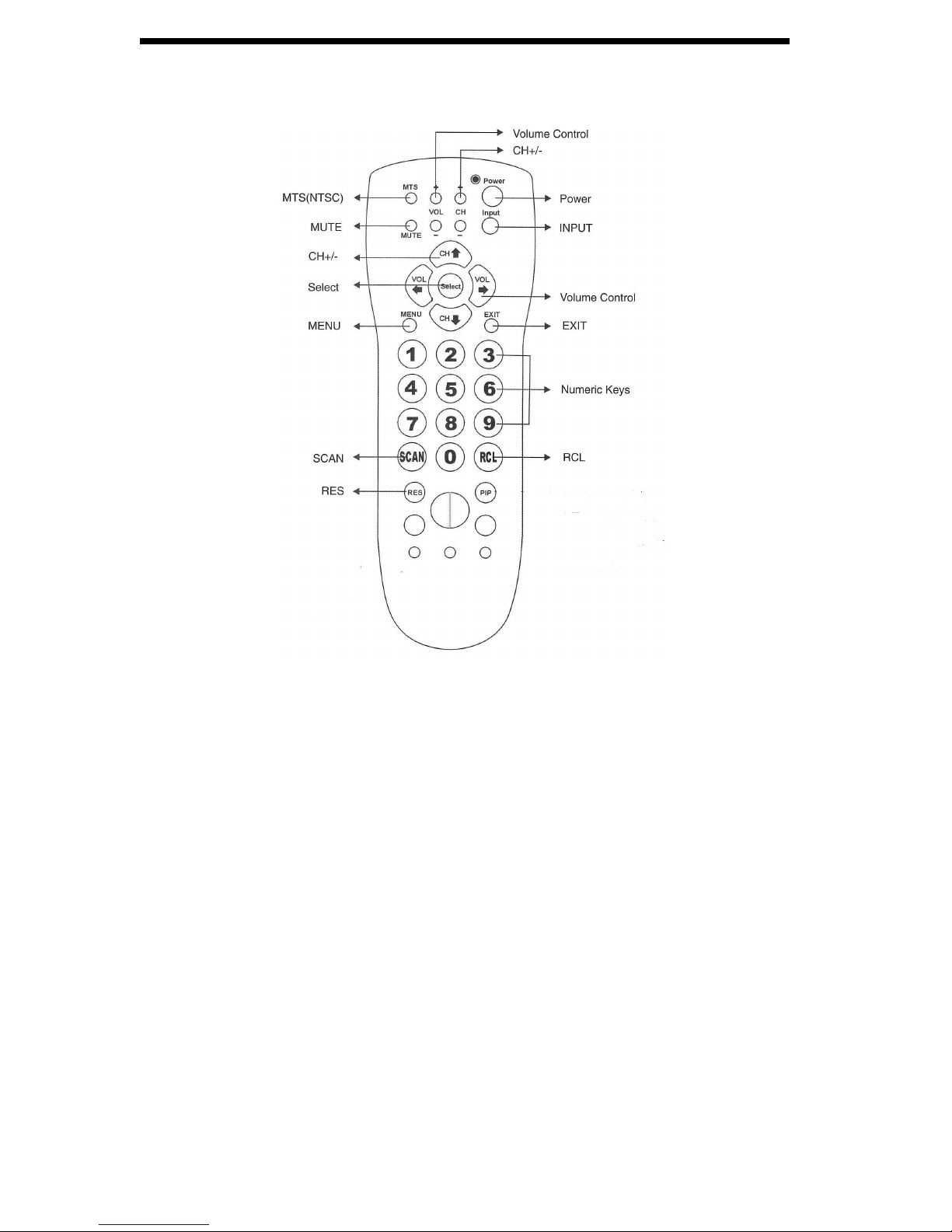
5
Using the Remote
Explanation of Functions
With the exception of the POWER function, the features on the remote will only work in TV
mode. When you press any of the function buttons on the remote, there will be a corresponding
on-screen message showing your selection.
MTS: MTS is available only on the NTSC (North American) version of the TV Jockey.
POWER: The TV Jockey functions in TV mode when powered. To view the image from your
computer, simply press the POWER button to turn off the TV Jockey: the unit will then be in
computer mode and you can use your computer as you normally would. Note: If your computer
is off when you switch to computer mode, you will not see an image on the screen.
Similarly, if you switch to TV mode and there is no signal, the screen will be blank until you
select the correct connection source using the INPUT function (see below).
INPUT: This function chooses which connection source will be displayed on the screen. Each
option corresponds to a set of connections on the TV Jockey. Based on the number of devices
you are using and how they are connected, not every option may provide an image. When you
press INPUT on the remote, you will cycle through the following options:
CATV IN > CVBS > S-VIDEO IN > PC
Page 8

6
CATV IN: Cable television, satellite, or other source connected using the CABLE IN
port on the back of the unit.
CVBS: A source connected using the VIDEO A/V jack on the front of the unit. Audio
is provided through the AUDIO L/R A/V jacks, also on the front of the unit.
S-VIDEO IN: A source connected to the special S-VIDEO jack on the front of the unit.
Audio is provided through the AUDIO L/R A/V jacks, also on the front of the unit.
PC: The connection between the TV Jockey and your computer. The computer’s VGA
(monitor) port is connected to the VGA IN port on the back of the unit using the cable
provided. The monitor or projector is connected using the TO MONITOR port, also
on the rear of the unit.
For more information on how to connect devices to the TV Jockey, refer to “Suggested
Configurations” on page 4.
MUTE: Temporarily stops the TV Jockey from outputting sound. To turn audio back on, press
MUTE again or turn the volume up.
CHANNEL +/-: Push CH+ or CH› to move to the next available higher channel. Push CH- or
CHfl to move to the next available lower channel.
VOL +/-: Push VOL+ or VOLfi to increase volume. Push VOL- or VOL‹ to decrease volume.
MENU: See “Adjusting Your TV Jockey” on page 7.
EXIT: Allows you to close menu screens and exit from the MENU function.
NUMERIC KEYS (0-9): Allows you to directly enter the channel number you want to watch.
SCAN: It is recommended that you use this feature when first setting up the TV Jockey. You
have 3 choices: (1) Full Scan, (2) Channel Scan, (3) Exit. We strongly recommend that you
perform a Channel Scan unless you are sure that a Full Scan (by frequency) is necessary.
Once a scan is performed, the TV Jockey will remember the available channels and automatically
skip those that are unavailable when using the CH+/- feature.
RCL: Pressing this key will return you to the previous channel you were watching. (Note: This
feature is only functional with the CATV IN connection source.)
RES: This changes the output resolution that the TV Jockey sends to your monitor or projector.
The choices are cyclical as follows:
640x480 > 800x600 > 852x480 > 1024x768
Note that some monitors and projectors may not support all of these resolutions. Should the
image on the screen disappear or become blurry or unreadable, continue to press RES until the
image returns to normal.
Page 9

7
Adjusting Your TV Jockey
When you press the MENU key, you will be presented with a menuing system that will allow
you to adjust the settings of the TV Jockey. You can navigate the menu options by using the
arrow keys on the remote (‹›flfi) to highlight your choice. Press SELECT on the remote to
choose the highlighted option. You can exit a menu by pressing the EXIT key on the remote.
Below is a listing of the options available through the MENU feature, with an explanation of the
settings that can be changed.
1. Input
1. Input
>
1. TV
2. Picture
2. CVBS
3. TV Function
3. S-Video
4. Resolution
4. PC
5. OSD Function
6. Reset
The settings for this menu mirror the functionality of the INPUT key on the remote. For a
complete description of these options, please see page 5.
2. Picture
1. Input
1. Brightness
2. Picture
>
2. Contrast
3. TV Function
3. Color
4. Resolution
4. Hue
5. OSD Function
5. Sharpness
6. Reset
Brightness: Adjusts the brightness level
Contrast: Adjusts the contrast level
Hue: Adjusts the hue level
Page 10

8
Sharpness: Adjusts picture clarity
3. TV Function
1. Input
1. TV System
2. Picture
2. Channel Edit
3. TV Function
>
3. Fine Tune
4. Resolution
4. MTS
5. OSD Function
5. Full Scan
6. Reset
6. Channel Scan
1. TV System: You may choose either CATV (cable/satellite) or AIR (antenna: North
America only)
2. Channel Edit: You may choose either ADD or ERASE to manually change the list of
channels found during a channel scan
3. Fine Tune: Incremental changes to the TV signal frequency
4. MTS: MONO, STEREO, or SAP (North America only)
5. Full Scan: Scan for available channels by frequency
6. Channel Scan: Scan for available channels by internal frequency map
Page 11

9
4. Resolution
1. Input
1. 640 x 480
2. Picture
2. 800 x 600
3. TV Function
3. 852 x 480
4. Resolution
>
4. 1024 x 768
5. OSD Function
6. Reset
The settings for this menu mirror the functionality of the RES key on the remote. For a complete
description of these options, please see page 6.
5. OSD Function
1. Input
2. Picture
3. TV Function
4. Resolution
5. OSD Function
>
1. OSD Position
6. Reset
2. OSD Color
1. OSD Position: Use the arrow keys (‹›flfi) to change the location of on-screen
messages
2. OSD Color: Use the arrow keys (‹›flfi) to change the color of on-screen messages
Page 12

10
6. Reset
1. Input
2. Picture
3. TV Function
4. Resolution
5. OSD Function
6. Reset
When selected, this returns all of the settings for the TV Jockey to the factory defaults. Do not
choose this option if you wish to keep the changes you have made.
Troubleshooting
First make sure that all cables are in their proper ports and are firmly seated.
There is no picture.
1. Make sure that the power plug is firmly connected and the supplied voltage matches the
adapter standard.
2. Make sure that your selected mode is the same as the input signal. Using the INPUT button,
select CATV IN (for connections to CATV systems), CVBS (for video sources like VCRs),
or S-VIDEO IN (for connections to S-Video sources like some DVD players, game consoles
or camcorders). Try performing Auto Scan again to pick up the channels in your area.
There is no response when using the remote control.
1. Make sure that the batteries in the remote control are not run down.
2. Make sure that you are pointing the remote at the remote control sensor window on the
device.
There is no sound.
1. Make sure your speakers are connected to the SPEAKER jack on the rear panel.
2. If your speakers have the option to have a power adapter, follow the manufacturer’s
guidelines and attach them to an appropriate power adapter or other power source. Test
after the speakers have been successfully powered.
3. Ensure the speakers have been adjusted to an appropriate volume setting.
I get an “Input out of range” or “No signal, check port” message on my LCD monitor.
1. If your LCD monitor has a multi-input port, set the input setting to analog VGA mode.
NOTE: The standard of VGA signal output from this unit is identical to the general computer
VGA display card so the use of this unit will not violate the warranty of an LCD or CRT monitor.
NOTE: If the quality of input source is low, the TV Jockey may not work well with LCD monitors. If the
input quality is low, consider using a CRT monitor.
Page 13

11
Technical Specifications
Channels
106 Channels (PAL)
Input connectors
75 ohm Coaxial TV antenna/cable
S-Video
Composite video
RCA Left/Right for audio in
Signal connectors
3.5 mm jack for audio (stereo audio from sound card)
15-pin HD female connector (from VGA card)
Output connectors
Composite video (TV mode only)
3.5 mm audio jack (to speaker)
15-pin HD female connector (to monitor)
Power connector
DC-In jack
Physical controls
Power, Input CH+, CH-, Vol+, VolAdjustment Controls
All via on-screen display (OSD)
Remote Control
IR remote control
VGA Output
Resolution
640x480, 800x600, 852x480 (Mac), 1024x768
Power Input
AC 230V~50 Hz, 65mA
Power Output
DC 12V, 600mA
Certifications
FCC Class B
Page 14

12
Technical Support
The following technical resources are available for this StarTech.com product:
On-line help:
We are constantly adding new information to the Tech Support section of our web site. To access this page,
click the Tech Support link on our homepage, www.startech.com. In the tech support section there are a
number of options that can provide assistance with this card.
Knowledge Base - This tool allows you to search for answers to common issues using key words that
describe the product and your issue.
FAQ - This tool provides quick answers to the top questions asked by our customers.
Downloads - This selection takes you to our driver download page where you can find the latest drivers for
this product.
Call StarTech.com tech support for help:
USA/Canada: 1-519-455-4931
UK/Ireland/Europe: 00-800-7827-8324
Support hours: Monday to Friday 9:00AM to 5:00PM EST (except holidays)
Warranty Information
This product is backed by a one-year warranty. In addition, StarTech.com warrants its products
against defects in materials and workmanship for the periods noted below, following the initial date of
purchase. During this period, the products may be returned for repair, or replacement with equivalent
products at our discretion. The warranty covers parts and labor costs only. StarTech.com does not
warrant its products from defects or damages arising from misuse, abuse, alteration, or normal wear
and tear.
Limitation of Liability
In no event shall the liability to StarTech.com Ltd. (or its officers, directors, employees or agents) for any
damages (whether direct or indirect, special, punitive incidental, consequential, or otherwise), loss of profits,
loss of business, or any pecuniary loss, arising out of related to the use of the product exceed the actual price
paid for the product. Some states do not allow the exclusion or limitation of incidental or consequential
damages. If such laws apply, the limitations or exclusions contained in this statement may not apply to you.
