Page 1

Page 2
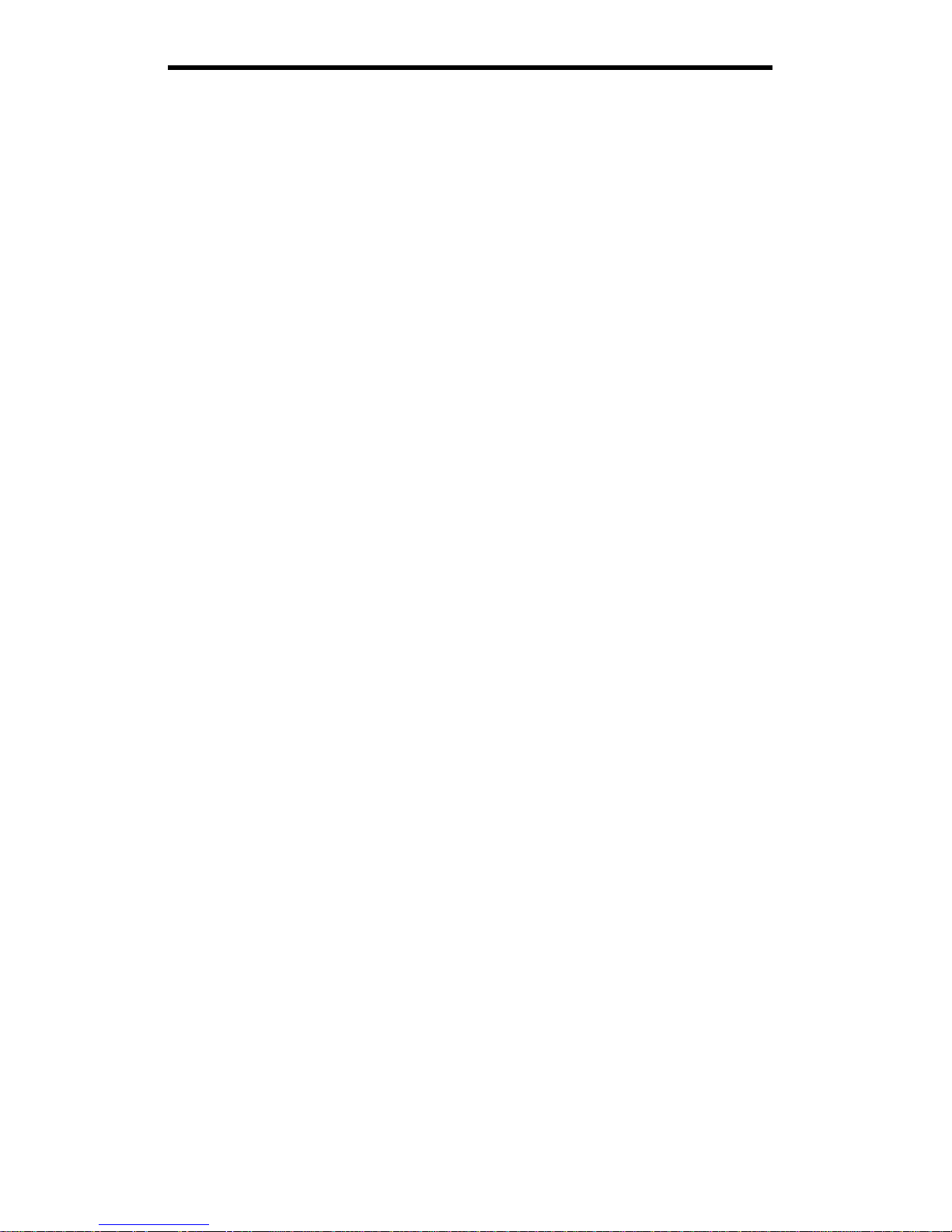
1
Table of Contents
Introduction 2
Installation 3
Suggested Configuration 4
Using the Remote 5
Adjustment Mode 6
Technical Specifications 7
Technical Support 8
Warranty Information 8
Page 3
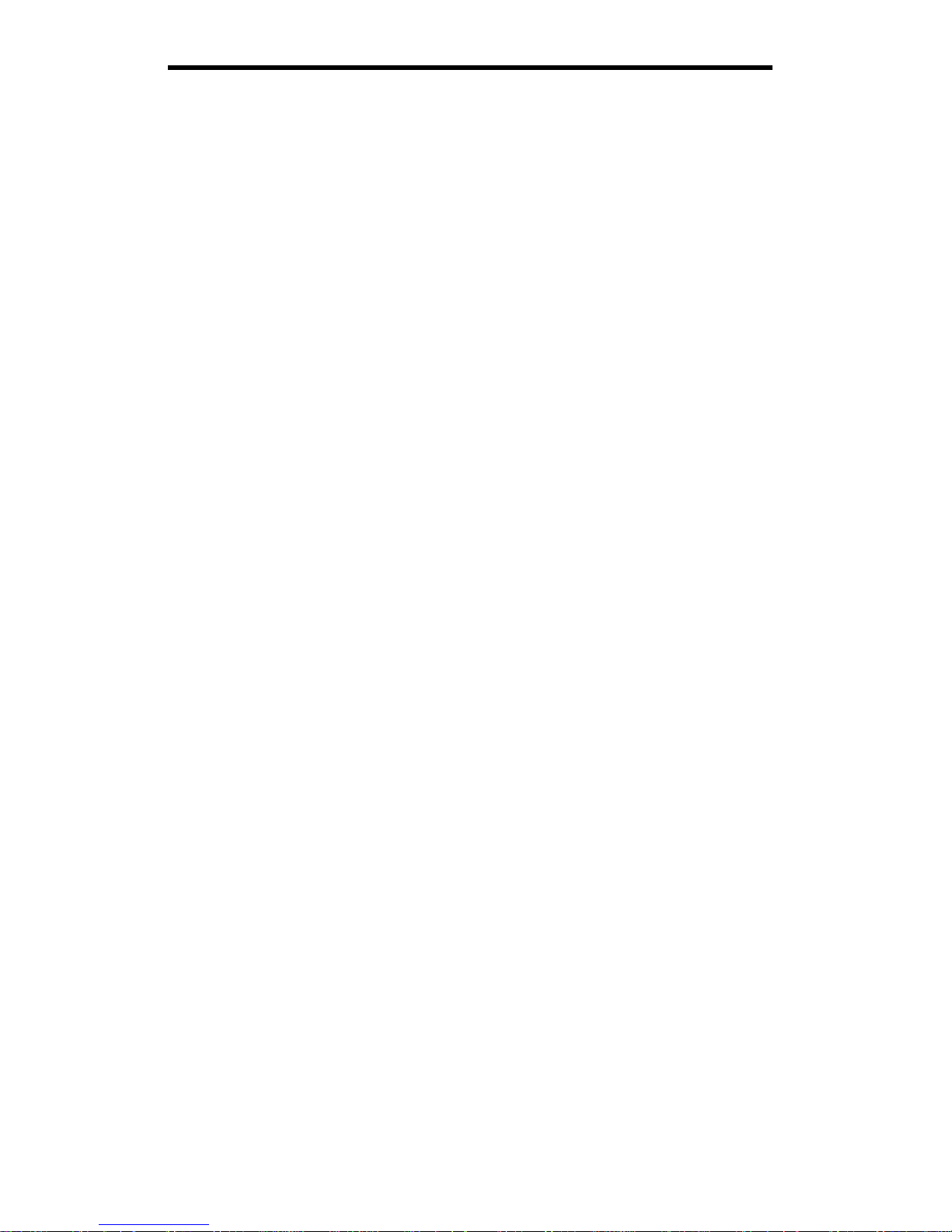
2
Introduction
Thank you for purchasing a StarTech.com TV Jockey. Now you can turn your PC monitor into a
multimedia TV capable of showing video from your cable/satellite/antenna TV feed, VCR, DVD player,
camcorder, or game console. With the full 24-button remote control, you can easily flip between PC and
video modes, change the channel, adjust the volume, or adjust your video settings with just the touch of a
button. The TV Jockey supports stereo sound, modern video game consoles, and a range of video displays
to turn your monitor into a complete multimedia center.
Features
• Allows you to view video from your cable/satellite/antenna TV feed, VCR, game console, DVD
player, or camcorder on your PC monitor or projector
• Supports 181 channels (NTSC) or 106 channels (PAL)
• Uses standard VGA input and output ports
• Includes remote control
• Allows for vertical or horizontal mounting
• Supports auto-scanning of TV broadcast and cable TV channels
Before You Begin
To ensure a quick and easy converter installation, please read through this section carefully before
attempting to install the converter.
Package Contents
• 1 x COMP2VGATV converter
• 1 x 24-key remote control
• 1 x plastic stand
• 1 x AC/DC adapter (12V DC 500mA)
• 1 x audio cable
• 1 x VGA cable
• 2 x AAA batteries
Page 4

3
Installation
There are many different ways to configure your TV Jockey, depending on how you want to use it. Please
use the diagrams below and the instructions on the following pages to assist you in your installation.
NOTE: The SOURCE button on the front of the device scrolls through AIR TV (for connections to
UHF/VHF Antennas), CATV (for connections to CATV systems), S-Video (for connections to S-Video
sources like some DVD players, game consoles or camcorders), and Video (for video sources like VCRs).
Remote Control Indicators
Aim your remote at this area
SOURCE
Use this button to scroll between input
modes (AIR/CATV/S-Video, Video)
VOL+/VOL-
Use these buttons to adjust the
volume level
VIDEO
Plug your Video Input cable here
(Camcorders, DVD players,
VCRs, game consoles)
S-VIDEO
Plug your S-Video Input cable
here (DVDs, VCRs, Camcorders)
AUDIO L/R
Plug your Audio In cables here
(Camcorders, DVD players,
VCRs, game consoles)
CH+/CH-
Use these buttons to change the
TV channel up or down
PC/TV
Use this button to toggle
between PC and TV modes
VIDEO OUT
Plug your TV Video Input cable here if
you want to display the picture on both
your TV and monitor, or use your TV
instead of your monitor (Note: The OSD
will only be shown on the PC monitor,
not the TV screen)
CABLE IN
Plug your Cable TV/Satellite/
Antenna TV Input cable here
AUDIO IN
Use the provided audio cable to
connect to your PC sound card
TO MONITOR
Connect your PC monitor here
SPEAKER
Plug your speakers or
audio output here
VGA IN
Use the provided video
cable to connect to your
PC’s video port
DC IN
Plug the provided
power adapter here
Page 5

4
Suggested Configurations
Depending on what you want to do with your TV Jockey, you will be connecting your device in different
ways.
To watch TV on your monitor
1. Connect your CATV or UHF/VHF antenna cable to the CABLE IN port on the back of the converter.
2. Connect your speakers or other audio output devices to the SPEAKER port on the back of the
converter.
3. Connect your PC monitor/projector to the TO MONITOR port on the back of the converter.
4. Connect the provided power adapter to the 12V DC port on the back of the converter and connect the
other end to an appropriate power source.
To watch TV and connect a video source (DVD player, VCR, camcorder, game console) to your
monitor
1. Connect your CATV or UHF/VHF antenna cable to the CABLE IN port on the back of the converter.
2. Connect your speakers or other audio output devices to the SPEAKER port on the back of the
converter.
3. Connect your PC monitor/projector to the TO MONITOR port on the back of the converter.
4. Connect the provided power adapter to the 12V DC port on the back of the converter and connect the
other end to an appropriate power source.
5. Depending on the video source (DVD player, VCR, game console, camcorder), connect your
audio/video input cables from your video source to the L AUDIO, R AUDIO, and VIDEO or S-
VIDEO ports on the front of your converter.
To watch TV, connect a video source (DVD player, VCR, camcorder, game console), and use your
PC
1. Connect your CATV or UHF/VHF antenna cable to the CABLE IN port on the back of the converter.
2. Connect your speakers or other audio output devices to the SPEAKER port on the back of the
converter.
3. Connect your PC monitor/projector to the TO MONITOR port on the back of the converter.
4. Using the provided audio cable, connect your PC’s sound card to the AUDIO IN port on the back of
the converter.
5. Using the provided video cable, connect your PC’s VGA Out pot to the VGA IN port on the back of
the converter.
6. Connect the provided power adapter to the 12V DC port on the back of the converter and connect the
other end to an appropriate power source.
7. Depending on the video source (DVD player, VCR, game console, camcorder), connect your
audio/video input cables from your video source to the L AUDIO, R AUDIO, and VIDEO or S-
VIDEO ports on the front of your converter.
When your converter has been installed properly, the red LED should be lit and your monitor will display
the TV signal or PC signal, depending on the mode you have selected with the PC/TV button. When you
are in PC mode, you have to have the monitor and PC powered on. For TV mode, you only need to have
the monitor turned on.
NOTE: The SOURCE button scrolls through AIR TV (for connections to UHF/VHF Antennas), CATV
(for connections to CATV systems), S-Video (for connections to S-Video sources like some DVD players,
game consoles or camcorders), and Video (for video sources like VCRs).
Page 6

5
Using the Remote
NOTE: The remote only functions under TV Mode. If you are in PC Mode, use the mouse and keyboard
as you normally would.
NOTE: The volume control only works in AIR and CATV modes.
MTS
Push this button to switch between
Normal, SAP, and Stereo (optional)
OSD
Press this button to bring
up the on-screen display
SOURCE
Press this button to scroll
between the video input options
(AIR/CATV/S-Video/Video)
CH s CHt
Use these buttons to
change the channel up
or down
PC/TV
Push this button to switch
between PC and TV modes
VOL
Push these buttons to adjust the
volume up or down
MUTE
Push this button to mute or
unmute the sound on your
system
Numbers
Use these to select a channel
LCR
Use this button to bring up the
last channel (Last Channel
Recall)
ADJ
Push this button to bring up
the video adjustment menu
Up, Down, OK
Use these buttons to
navigate adjustment mode
Page 7

6
Adjustment Mode
When in TV Mode, you can use the ADJ button on the remote control to adjust some of your settings. You
can use the up and down arrow buttons to navigate the adjustment mode settings. When you have selected a
setting, use the up and down arrow keys to adjust the setting, then press the OK button to save the setting.
Reset: Deletes all adjustment settings and returns to the original factory defaults.
Tint: Adjusts the color tint.
Brightness: Adjusts the brightness level.
Contrast: Adjusts the contrast level.
Hue: Adjusts the hue.
Fine Tuning: Adjusts minor frequency regulations.
Auto Scan: Automatically scans and memorizes channel switch program
CH Add/Del: Manually add or delete memorized channels after they have been set up by auto-scan.
Full CH Scan: Only use this function if you have tried Auto Scan first but did not catch all the available
channels. This function can take up to 15 minutes.
Troubleshooting
First make sure that all cables are in their proper ports and are firmly seated.
There is no picture.
1. Make sure that the power plug is firmly connected and the supplied voltage matches the adapter
standard.
2. Make sure that your selected mode is the same as the input signal. Using the SOURCE button, select
between AIR TV (for connections to UHF/VHF Antennas), CATV (for connections to CATV
systems), S-Video (for connections to S-Video sources like some DVD players, game consoles or
camcorders), and Video (for video sources like VCRs).
3. Try performing Auto Scan again to pick up the channels in your area.
There is no response when using the remote control.
1. Make sure that the batteries in the remote control are not run down.
2. Make sure that you are pointing the remote at the remote control sensor window on the device.
I get an “Input out of range” or “No signal, check port” message on my LCD monitor.
1. The current vertical scanning frequency of your LCD monitor could be out of the display range. Adjust
the vertical scanning frequency of your monitor to 640 x 480, 60 Hz Vertical Frequency, 31.5 Hz
Horizontal Frequency.
2. If your LCD monitor has a multi-input port, set the input setting to analog VGA mode.
NOTE: The standard of VGA signal output from this unit is identical to the general PC VGA display card
so the use of this unit will not violate the warranty of an LCD or CRT monitor.
NOTE: If the quality of input is low, the TV Jockey may not work well with LCD monitors. If the input
quality is low, consider using a CRT monitor.
Page 8

7
Technical Specifications
Tuner
Philips F11236MK2 Tuner
Freq. Range
55.25~801.25 MHz (NTSC)
Channels
TV/CATV Input: 2-69 off-air, 1-125 NTSC cable
Input connectors
75 ohm Coaxial TV antenna/cable
S-Video
Composite video
RCA Left/Right for audio in
Signal connectors
3.5 mm jack for audio (stereo audio from sound card)
15-pin HD female connector (from VGA card)
Output connectors
Composite video (TV mode only)
3.5 mm audio jack (to speaker)
15-pin HD female connector (to monitor)
Power connector
DC-In jack
Physical controls
PC/TV, Source, CH+, CH-, Vol+, VolOSD
Reset, Tint, Brightness, Contrast, Hue, Fine Tuning, Auto-Scan, Channel
Add/Delete
Remote Control
24-key IR remote control
Video Output
Resolution
640 x 480 (858 x 525 for NTSC, 864 x 625 for PAL)
Refresh Rate
60 Hz
Audio Output MTS
SAP (option)
Power Input
120 Vac, 60 Hz
Power Output
12 Vdc, 500mA
Certifications
FCC Class B
Page 9

8
Technical Support
The following technical resources are available for this StarTech.com product:
On-line help:
We are constantly adding new information to the Tech Support section of our web site. To access this page, click the
Tech Support link on our homepage, www.startech.com. In the tech support section there are a number of options that
can provide assistance with this card.
Knowledge Base - This tool allows you to search for answers to common issues using key words that describe the
product and your issue.
FAQ - This tool provides quick answers to the top questions asked by our customers.
Downloads - This selection takes you to our driver download page where you can find the latest drivers for this
product.
Call StarTech.com tech support for help:
USA/Canada: 1-519-455-4931
UK/Ireland/Europe: 00-800-7827-8324
Support hours: Monday to Friday 9:00AM to 5:00PM EST (except holidays)
Warranty Information
This product is backed by a one-year warranty. In addition, StarTech.com warrants its products against defects
in materials and workmanship for the periods noted below, following the initial date of purchase. During this
period, the products may be returned for repair, or replacement with equivalent products at our discretion. The
warranty covers parts and labor costs only. StarTech.com does not warrant its products from defects or
damages arising from misuse, abuse, alteration, or normal wear and tear.
Limitation of Liability
In no event shall the liability to StarTech.com Ltd. (or its officers, directors, employees or agents) for any damages
(whether direct or indirect, special, punitive incidental, consequential, or otherwise), loss of profits, loss of business, or
any pecuniary loss, arising out of related to the use of the product exceed the actual price paid for the product. Some
states do not allow the exclusion or limitation of incidental or consequential damages. If such laws apply, the
limitations or exclusions contained in this statement may not apply to you.
