Page 1

eSATA CardBus Adapter
CBESATA2
Instruction Manual
Actual product may vary from photo
2 Port CardBus eSATA2 Drive Controller Card
Page 2
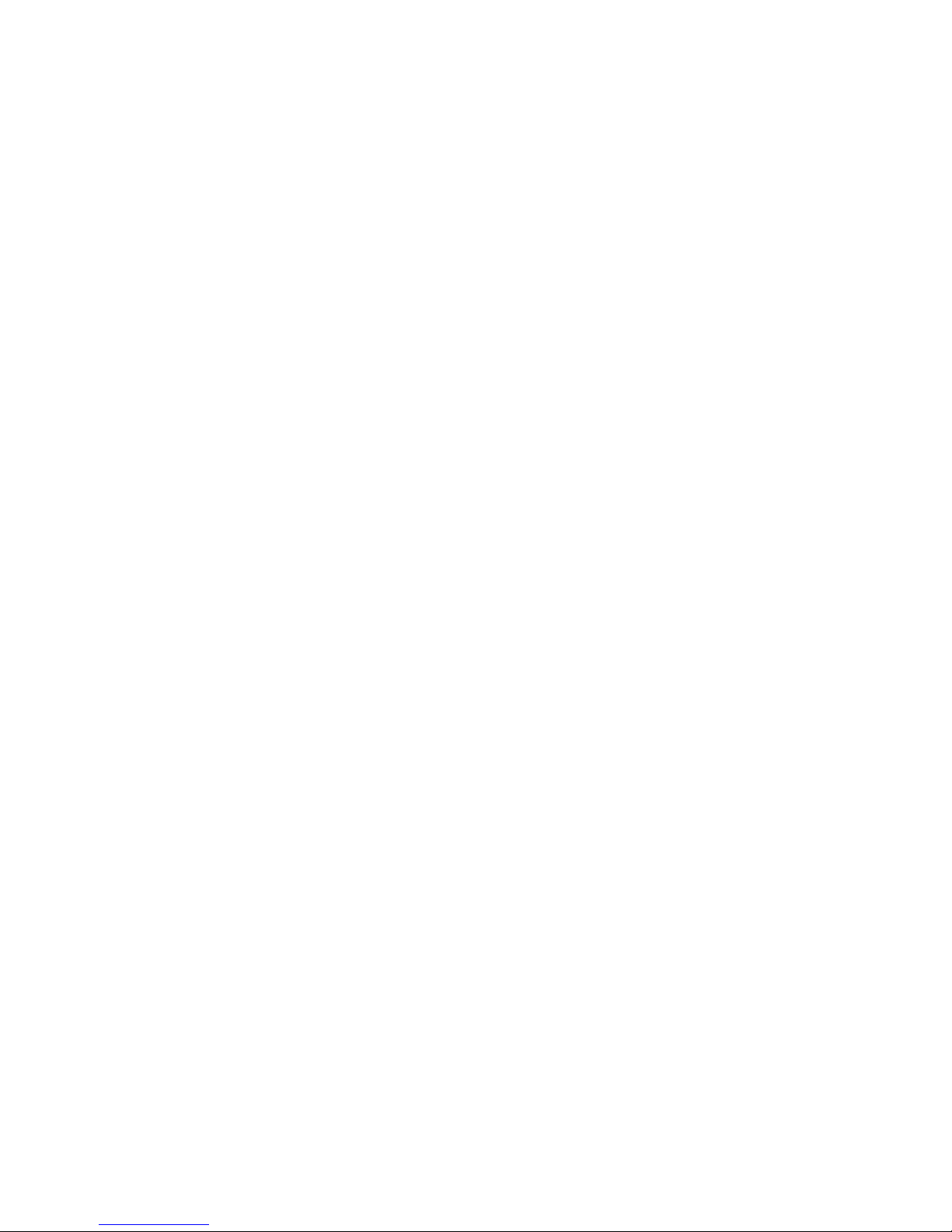
FFCCCC CCoommpplliiaannccee SSttaatteemmeenntt
This equipment has been tested and found to comply with the limits for a Class B digital
device, pursuant to part 15 of the FCC Rules. These limits are designed to provide
reasonable protection against harmful interference in a residential installation. This
equipment generates, uses and can radiate radio frequency energy and, if not installed
and used in accordance with the instructions, may cause harmful interference to radio
communications. However, there is no guarantee that interference will not occur in a
particular installation. If this equipment does cause harmful interference to radio or
television reception, which can be determined by turning the equipment off and on, the
user is encouraged to try to correct the interference by one or more of the following
measures:
• Reorient or relocate the receiving antenna.
• Increase the separation between the equipment and receiver.
• Connect the equipment into an outlet on a circuit different from that to which the
receiver is connected.
• Consult the dealer or an experienced radio/TV technician for help.
UUssee ooff TTrraaddeemmaarrkkss,, RReeggiisstteerreedd TTrraaddeemmaarrkkss,, aanndd
ootthheerr PPrrootteecctteedd NNaammeess aanndd SSyymmbboollss
This manual may make reference to trademarks, registered trademarks, and other
protected names and/or symbols of third-party companies not related in any way to
StarTech.com. Where they occur these references are for illustrative purposes only and
do not represent an endorsement of a product or service by StarTech.com, or an
endorsement of the product(s) to which this manual applies by the third-party company in
question. Regardless of any direct acknowledgement elsewhere in the body of this
document, StarTech.com hereby acknowledges that all trademarks, registered
trademarks, service marks, and other protected names and/or symbols contained in this
manual and related documents are the property of their respective holders.
Page 3
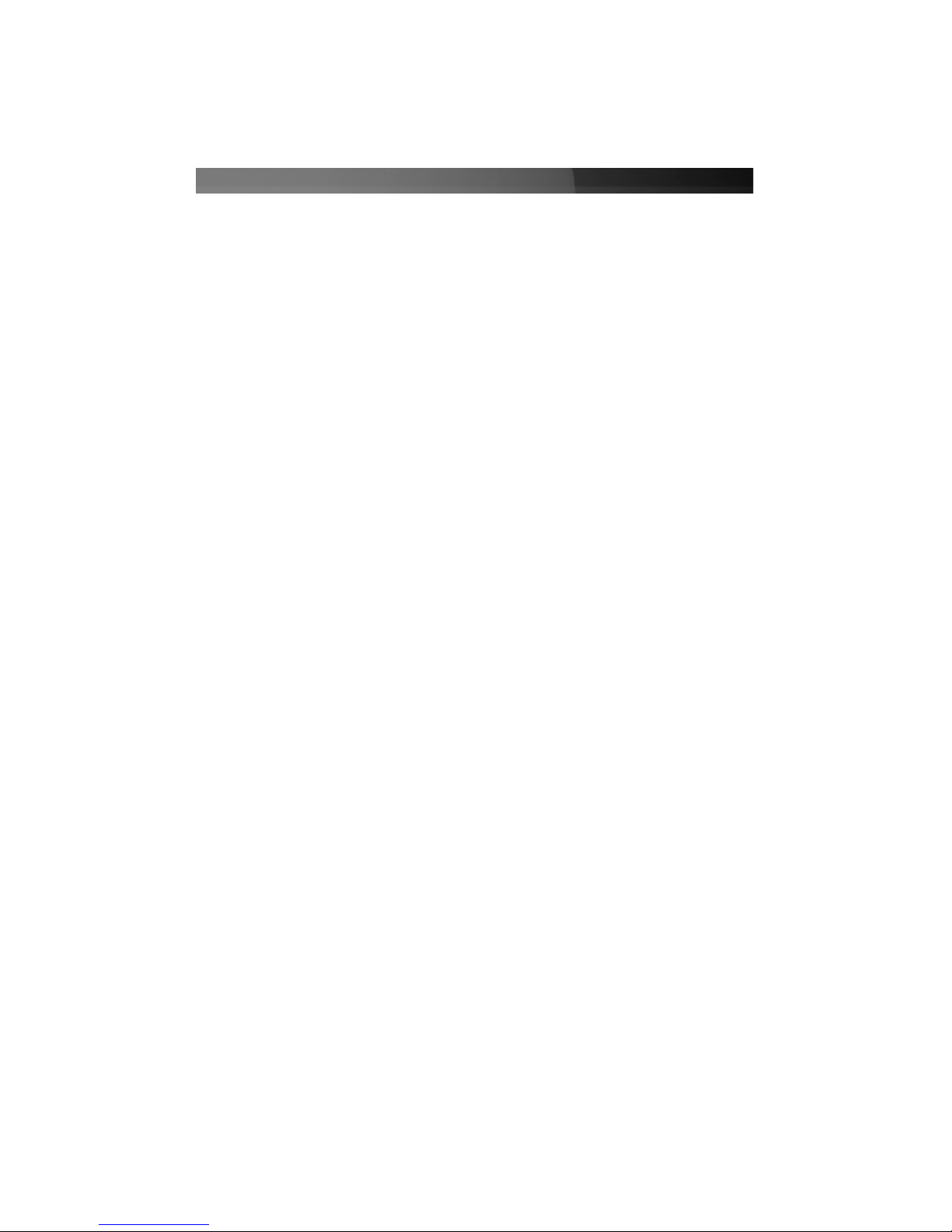
Instruction Manual
i
TTaabbllee ooff CCoonntteennttss
Introduction . . . . . . . . . . . . . . . . . . . . . . . . . . . . . . . . . . . . . . . . . . . . . . . . . . . . .1
Features . . . . . . . . . . . . . . . . . . . . . . . . . . . . . . . . . . . . . . . . . . . . . . . .1
Before You Begin . . . . . . . . . . . . . . . . . . . . . . . . . . . . . . . . . . . . . . . . . . . . . . . . .1
System Requirements . . . . . . . . . . . . . . . . . . . . . . . . . . . . . . . . . . . . .1
Package Contents . . . . . . . . . . . . . . . . . . . . . . . . . . . . . . . . . . . . . . . .1
Installation and usage . . . . . . . . . . . . . . . . . . . . . . . . . . . . . . . . . . . . . . . . . . . .2
Windows® 2000 / XP Driver Installation . . . . . . . . . . . . . . . . . . . . . . .2
Windows® NT Driver Installation . . . . . . . . . . . . . . . . . . . . . . . . . . . . .2
Windows® 98SE/ME Driver Installation . . . . . . . . . . . . . . . . . . . . . . . .3
Troubleshooting . . . . . . . . . . . . . . . . . . . . . . . . . . . . . . . . . . . . . . . . . . . . . . . . .4
Accessory Products from StarTech.com . . . . . . . . . . . . . . . . . . . . . . . . . . . . .5
Technical Support . . . . . . . . . . . . . . . . . . . . . . . . . . . . . . . . . . . . . . . . . . . . . . . .6
Warranty Information . . . . . . . . . . . . . . . . . . . . . . . . . . . . . . . . . . . . . . . . . . . . .6
Page 4

Instruction Manual
1
Thank you for purchasing a StarTech.com Two Port eSATA ExpressCard Adapter. This
product allows notebook users to experience the high performance capability of eSATA
storage, allowing convenient data offloads with up to 133Mbps bandwidth based on the
CardBus standard.
IInnttrroodduuccttiioonn
Features
BBeeffoorree YYoouu BBeeggiinn
•
Supports two high-speed eSATA channels for SATAI/II device connections
•
Works with SATA I and SATA II devices
•
Plug and Play installation
•
One available CardBus Slot
System Requirements
•
Supports Windows 98SE/ME/2000/XP/Vista
•
1 x 2 Port eSATA Cardbus Adapter
Package Contents
•
1 x Driver CD
This package should contain:
•
Operating System: Windows® 98SE/ME/2000/XP/Vista
•
1 x User Manual
Page 5

Instruction Manual
2
IInnssttaallllaattiioonn aanndd uussaaggee
WARNING: Do not disconnect any cables or power sources while the hard
drive is active. This can result in data loss and possible damage to the hard
drive. To avoid this, please shut down the host computer prior to disconnecting
the attached eSATA device from the host computer.
Windows® 2000 / XP / Vista Driver Installation
1. Insert CBESATA2 into an available CardBus slot.
2. Windows will detect that the SATA PCI Controller has been connected, and
automatically load the Add New Hardware Wizard. Select Install from a list or
specific location (Advanced), and click Next to continue setup.
3. Select Specify the location... and in the dialogue box provided, type D:\WINXP and
click Next.
4. Click Next and Finish respectively.
5. Remove the Driver CD diskette, and select Yes when prompted to restart the
computer, in order for the setup to take effect. Once the computer has rebooted, it is
safe to connect your eSATA devices to the newly installed ports.
Regardless of the operating system version being used, please insert the
Driver CD into the CD/DVD-ROM drive, prior to connecting the device to
the CardBus slot.
Windows® NT Driver Installation
1. With the host computer in a powered state, select Settings from the Start menu, and
open the Control Panel.
2. In the Control Panel window, double-click on the SCSI Adapters icon.
3. Choose the Drivers tab from the SCSI Adapters window, then press Add to continue.
4. Click Have Disk from the Install Driver window.
5. Ensure the Driver CD is present in the CD/DVD-ROM drive, and type D:\WINNT4.0
into the field designating the file’s location. Press OK to continue setup.
6. Select Initio inic1622 S-ATA Adapter from the window then click OK to continue.
Page 6

Instruction Manual
3
7. Click Have Disk from the Install Driver window.
8. Please restart the computer when prompted, for installation to take effect. Once the
computer has rebooted, it is safe to connect your eSATA devices to the newly installed
ports.
Windows® 98SE/ME Driver Installation
1. With the host computer in a powered state, insert CBESATA2 into an available
CardBus slot.
2. Windows will automatically load the Add New Hardware Wizard. Select Specify the
location of the driver (Advanced) and click Next to continue to setup.
3. Ensure the Driver CD is present in the CD/DVD-ROM drive, and select Search for the
best driver for your device (Recommended). In the dialog box designating the file
location, type D:\WIN9X and click Next to continue to setup.
4. Once the driver for initio inic1622 S-ATA Adapter has been found, press Next to
continue setup.
5. When the driver installation has finished, press Finish to continue.
6. Please restart the computer when prompted, for installation to take effect. Once the
computer has rebooted, it is safe to connect your eSATA devices to the newly installed
ports.
Page 7

Instruction Manual
4
TTrroouubblleesshhoooottiinngg
Following installation of the necessary software, and restarting the computer, your eSATA
devices should be accessible by the host computer (once connected to CBESATA2 using
an eSATA cable). If you find that the attached devices are not detected by the host
computer, verify that installation was successful by:
Windows® 2000 / XP verification / Vista
1 Right-click on My Computer and select Manage. This will open the Computer
Management dialogue window.
2. In the left pane of the Computer Management dialogue window, click on Device
Manager.
3. Click on the + sign next to SCSI and RAID controllers. If Initio inic1622 S-ATA
Adapter is listed underneath, CBESATA2 has successfully been installed.
Windows® 98SE / NT verification
1. Right-click on the My Computer icon , and select Properties.
2. Select Device Manager from the System Properties window and click on SCSI
controllers. If Initio inic1622 S-ATA Adapter device is shown below, it means that
the driver has been installed successfully.
Page 8

Instruction Manual
5
ESATA3
3’ Shielded External eSATA Cable M/M
ESATA6
6' Shielded External eSATA Cable M/M
AAcccceessssoorryy PPrroodduuccttss ffrroomm SSttaarrTTeecchh..ccoomm
Contact your local StarTech.com dealer or visit www.startech.com for cables or other
accessories that will help you get the best performance out of your new product.
PCI2PCMCIA1
1 Port CardBus/PCMCIA to PCI Adapter Card
PCI2PCMCIA2
2 Port CardBus/PCMCIA to PCI Adapter Card
Page 9

Instruction Manual
6
TTeecchhnniiccaall SSuuppppoorrtt
StarTech.com’s lifetime technical support is an integral part of our commitment to provide
industry-leading solutions. If you ever need help with your product, visit
www.startech.com/support and access our comprehensive selection of online tools,
documentation, and downloads.
WWaarrrraannttyy IInnffoorrmmaattiioonn
This product is backed by a lifetime warranty. In addition, StarTech.com warrants its
products against defects in materials and workmanship for the periods noted, following
the initial date of purchase. During this period, the products may be returned for repair, or
replacement with equivalent products at our discretion. The warranty covers parts and
labor costs only. StarTech.com does not warrant its products from defects or damages
arising from misuse, abuse, alteration, or normal wear and tear.
Limitation of Liability
In no event shall the liability of StarTech.com Ltd. and StarTech.com USA LLP (or their
officers, directors, employees or agents) for any damages (whether direct or indirect,
special, punitive, incidental, consequential, or otherwise), loss of profits, loss of business,
or any pecuniary loss, arising out of or related to the use of the product exceed the
actual price paid for the product. Some states do not allow the exclusion or limitation of
incidental or consequential damages. If such laws apply, the limitations or exclusions
contained in this statement may not apply to you.
SSppeecciiffiiccaattiioonnss
Bus Type Serial ATA
Connectors 2 x eSATA
Maximum Data Transfer Rate
1.5Gbps (SATA I drive)
3Gbps (SATA II drive)
133 Mbps (CardBus standard)
Chipset
Initio-1622
OS Support Windows98SE/ME/2000/XP/Vista
Regulatory Certifications
CE, FCC, ROHS
Page 10

Revised: 17 April 2007 (Rev. A)
AAbboouutt SSttaarrTTeecchh..ccoomm
StarTech.com is “The Professionals’ Source for Hard-to-Find Computer
Parts”. Since 1985, we have been providing IT professionals with the
quality products they need to complete their solutions. We offer an
unmatched selection of computer parts, cables, server management
solutions and A/V products and serve a worldwide market through our
locations in the United States, Canada, the United Kingdom and Taiwan.
Visit www.startech.com for complete information about all our products
and to access exclusive interactive tools such as the Parts Finder and the
KVM Reference Guide. StarTech.com makes it easy to complete almost
any IT solution. Find out for yourself why our products lead the industry in
performance, support, and value.
