Page 1

Instruction Guide
The Professionals’ Source For Hard-to-Find Computer Parts
2 Port RS-232 Serial CardBus Card
CB2S650
SS EE RR II AA LL CCAARRDDBBUUSS CC AA RR DD
Page 2
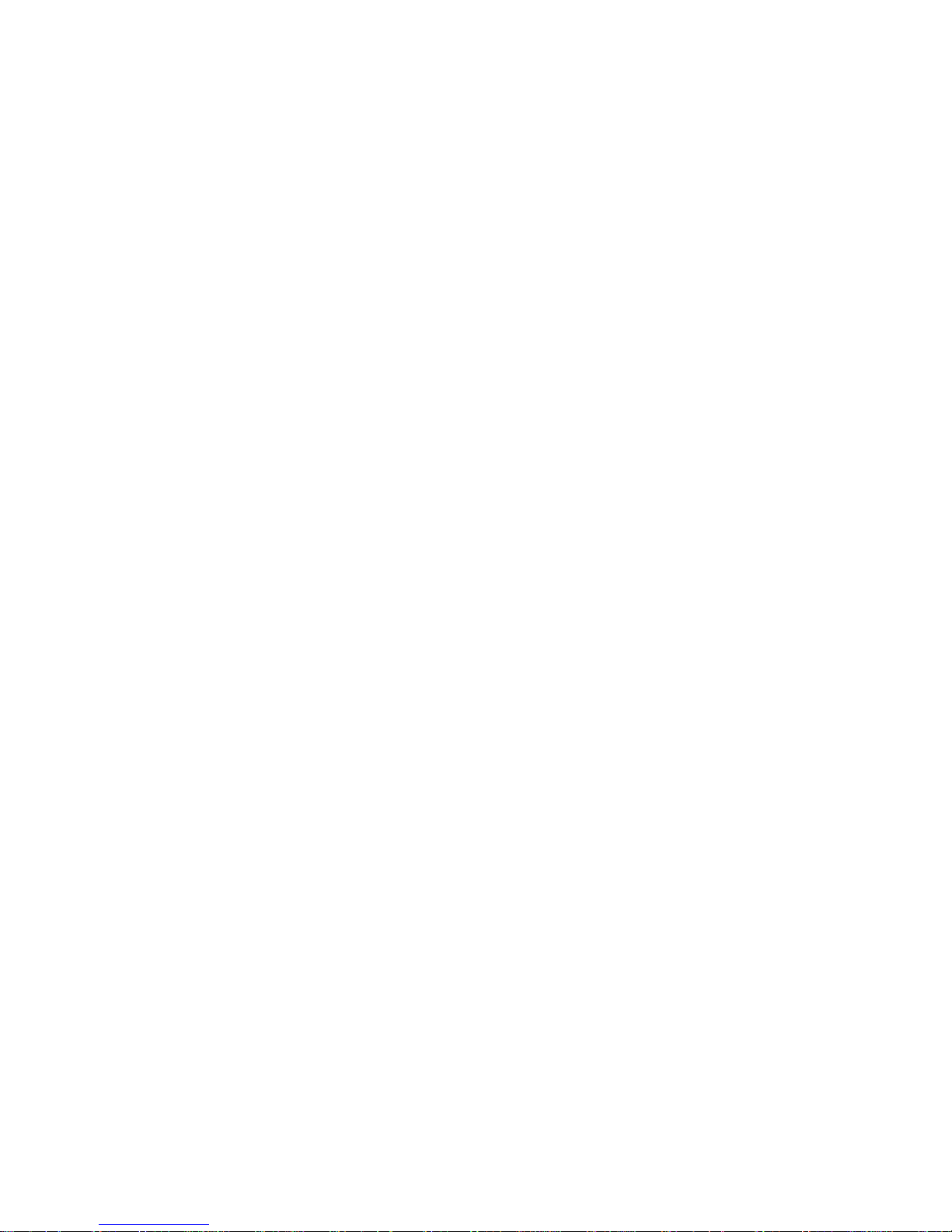
FCC COMPLIANCE STATEMENT
This equipment has been tested and found to comply with the limits for a Class B
digital device, pursuant to part 15 of the FCC Rules. These limits are designed to
provide reasonable protection against harmful interference in a residential installation.
This equipment generates, uses and can radiate radio frequency energy and, if not
installed and used in accordance with the instructions, may cause harmful interference
to radio communications. However, there is no guarantee that interference will not
occur in a particular installation. If this equipment does cause harmful interference to
radio or television reception, which can be determined by turning the equipment off
and on, the user is encouraged to try to correct the interference by one or more of the
following measures:
• Reorient or relocate the receiving antenna.
• Increase the separation between the equipment and receiver.
• Connect the equipment into an outlet on a circuit different from that to which the
receiver is connected.
• Consult the dealer or an experienced radio/TV technician for help.
Page 3
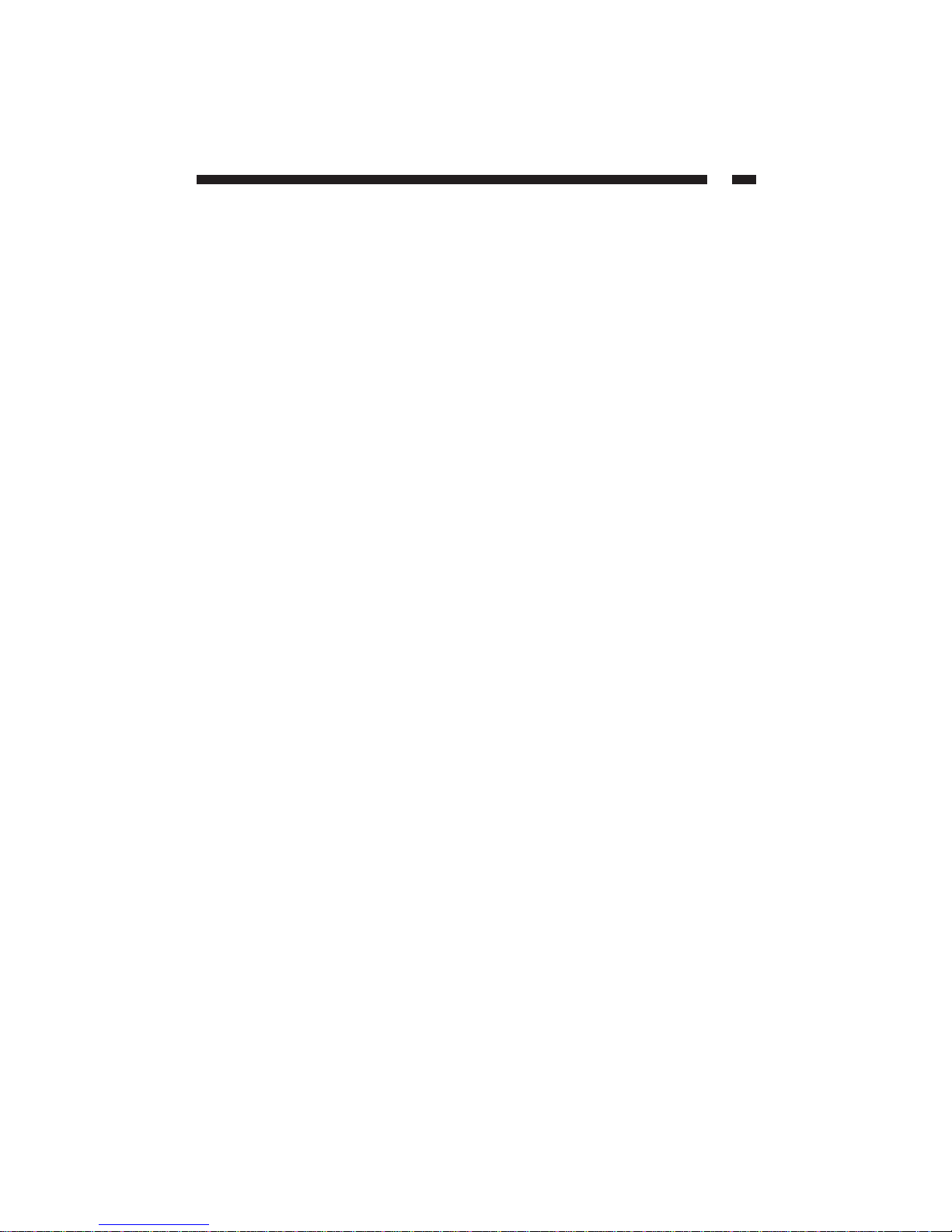
1
Table of Contents
Introduction . . . . . . . . . . . . . . . . . . . . . . . . . . . . . . . . . . . . . . . . . . . . . . . . . . . . . . . . . .2
Before You Begin . . . . . . . . . . . . . . . . . . . . . . . . . . . . . . . . . . . . . . . . . . . . . . . . . . . . . . .2
Contents . . . . . . . . . . . . . . . . . . . . . . . . . . . . . . . . . . . . . . . . . . . . . . . . . . . . . . . . . . . .2
System Requirements . . . . . . . . . . . . . . . . . . . . . . . . . . . . . . . . . . . . . . . . . . . . . . . . .2
Installation . . . . . . . . . . . . . . . . . . . . . . . . . . . . . . . . . . . . . . . . . . . . . . . . . . . . . . . . . . . 2
To Verify Installation . . . . . . . . . . . . . . . . . . . . . . . . . . . . . . . . . . . . . . . . . . . . . . . . .3
Specifications . . . . . . . . . . . . . . . . . . . . . . . . . . . . . . . . . . . . . . . . . . . . . . . . . . . . . . . . . .3
Safely Removing the CB2S650 . . . . . . . . . . . . . . . . . . . . . . . . . . . . . . . . . . . . . . . . . . .4
Warranty Information . . . . . . . . . . . . . . . . . . . . . . . . . . . . . . . . . . . . . . . . . . . . . . . . . 5
Technical Support . . . . . . . . . . . . . . . . . . . . . . . . . . . . . . . . . . . . . . . . . . . . . . . . . . . . . 5
Page 4
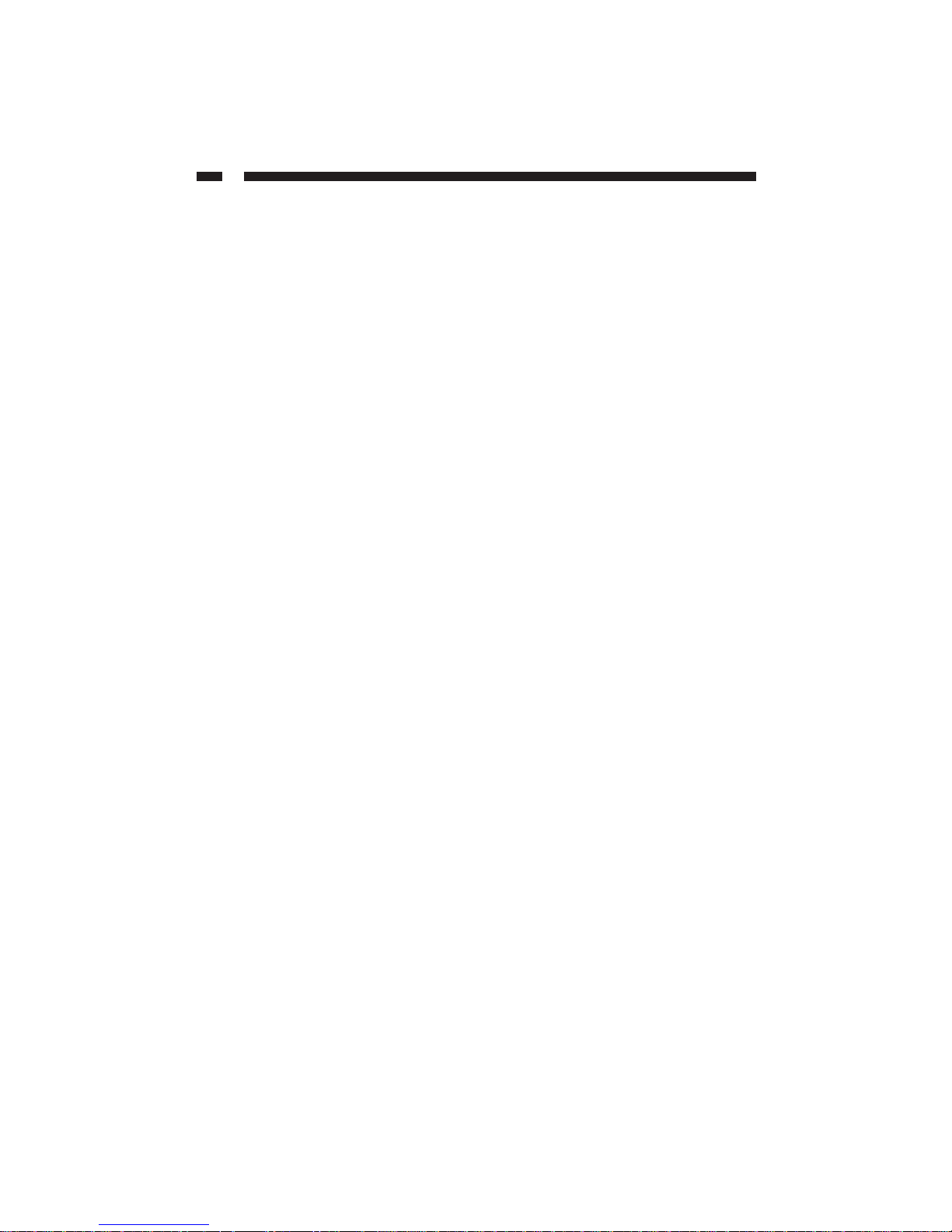
2
Introduction
Thank you for purchasing a StarTech.com CB2S650 2 port CardBus RS-232 Serial card.
This product allows you to add two high speed serial ports to your notebook computer
in a compact form factor using easy Plug and Play setup.
Features
• Adds two RS-232 serial ports to your notebook computer
• Supports Plug and Play installation
• Maximum data transfer rate of 920 Kbits/sec.
• Backed by StarTech.com’s lifetime warranty
Before You Begin
To ensure a quick and easy card installation, please read through this section carefully
before attempting to install the card.
System Requirements
• An IBM compatible notebook computer with an available CardBus slot
• Minimum Operating System Requirements: Windows 2000 or XP
• A CD-ROM or other optical drive (for driver installation)
Contents
This package should contain:
•1 x CB2S650 CardBus card
•1 x Installation CD
•1 x 2 port DB9 connector dongle
•1 x Instruction Guide
Installation
This section will guide you through the installation of your card and the related
software. Please read through the instructions carefully and complete each step in the
order listed. Do not insert the card into the computer before Windows has loaded.
1. Once Windows has started, insert the CB2S650 into an available CardBus slot.
2. Windows will detect that new hardware has been added and start the Add New
Hardware Wizard.
3. Insert the installation CD that came with the card into your notebook’s CD-ROM or
other compatible optical drive. Choose Install the software automatically. Click
Next.
Page 5

3
4. It may take several moments for Windows to search your drives for the driver files. If
you have previously installed a similar product on this computer, the wizard may
open a dialog box that says Please select the best match for your hardware from the
list below. If this occurs, choose the option with the location of
x:\PCMCIA\IO\CBS2000X\win2k and xp
(where “x:” is the letter assigned to your
CD-ROM drive) and click Next. If the dialog box does not appear, Windows will
automatically copy the needed files without prompting you.
4. You may receive a warning that the driver file has not been digitally signed. When
prompted, choose Continue Anyway to continue the driver installation.
6. Choose Yes if you are asked to restart the computer.
To Verify Installation
1. Go to Control Panel and double-click the System icon.
2. Click the Hardware tab.
3. Click the Device Manager button.
4. Click the plus (+) symbol next to Ports (COM & LPT). Two new serial ports
(numbered COMx) should appear without exlamation marks or other errors.
You may now connect the dongle to the card (provided) and connect your serial devices.
Specifcations
Form Factor/Interface CardBus, 32-bit
UART Chipset Oxford CF950, 16C950 compatible
Max. Data Transfer Rate 920 Kbits/sec
Connector (to dongle) 44-pin female
Connectors (to peripherals) 2 x DB9 male (RS-232 serial)
Supported Operating Systems Windows 2000, XP
Regulatory Certifications FCC Class B, CE
Pin Configuration
Page 6

4
Safely Removing the CB2S650
While the CB2S650 can be removed with the computer running and Windows started (a
process commonly referred to as “hot-plugging”), Windows does offer a “safe removal”
feature that ensures that the card is inactive before it is removed from the CardBus slot.
It is strongly recommended that you follow this procedure when removing the card from
a computer to avoid data loss or equipment damage.
To use the safe removal feature:
1. Locate the hardware ejection icon in the System Tray (next to
the clock).
2. Left click the icon once to activate the device
menu.
3. Highlight PCcard OX16CF950 from the list
and click it once.
4. After a momentary pause, Windows will display a message informing you the card
can be safely removed.
5. You can now physically remove the card from the slot.
Page 7

5
Technical Support
The following technical resources are available for this StarTech.com product:
On-line help:
We are constantly adding new information to the Tech Support section of our web site. To
access this page, click the Tech Support link on our homepage, www.startech.com. In the
tech support section there are a number of options that can provide assistance with this
product.
Knowledge Base - This tool allows you to search for answers to common issues using
key words that describe the product and your issue.
FAQ - This tool provides quick answers to the top questions asked by our customers.
Downloads - This selection takes you to our driver download page where you can
find the latest drivers for this product.
Call StarTech.com tech support for help:
USA/Canada: 1-800-265-1844
UK/Ireland/Europe: 00-800-7827-8324
Support hours: Monday to Friday 8:30AM to 6:00PM EST (except holidays)
Warranty Information
This product is backed by a lifetime warranty. In addition, StarTech.com warrants its
products against defects in materials and workmanship for the periods noted,
following the initial date of purchase. During this period, the products may be
returned for repair, or replacement with equivalent products at our discretion. The
warranty covers parts and labor costs only. StarTech.com does not warrant its products
from defects or damages arising from misuse, abuse, alteration, or normal wear and
tear.
Limitation of Liability
In no event shall the liability of StarTech.com Ltd. and StarTech.com USA LLP (or their
officers, directors, employees or agents) for any damages (whether direct or indirect,
special, punitive, incidental, consequential, or otherwise), loss of profits, loss of business,
or any pecuniary loss, arising out of or related to the use of the product exceed the actual
price paid for the product.
Some states do not allow the exclusion or limitation of incidental or consequential
damages. If such laws apply, the limitations or exclusions contained in this statement
may not apply to you.
Page 8

Revised: August 16, 2004 (Rev. B)
