Page 1

CardBus Network Card
CB1000BT
Instruction Manual
Actual product may vary from photo
Gigabit 1000/100/10 Mbits/sec. Cardbus Network Card
Page 2
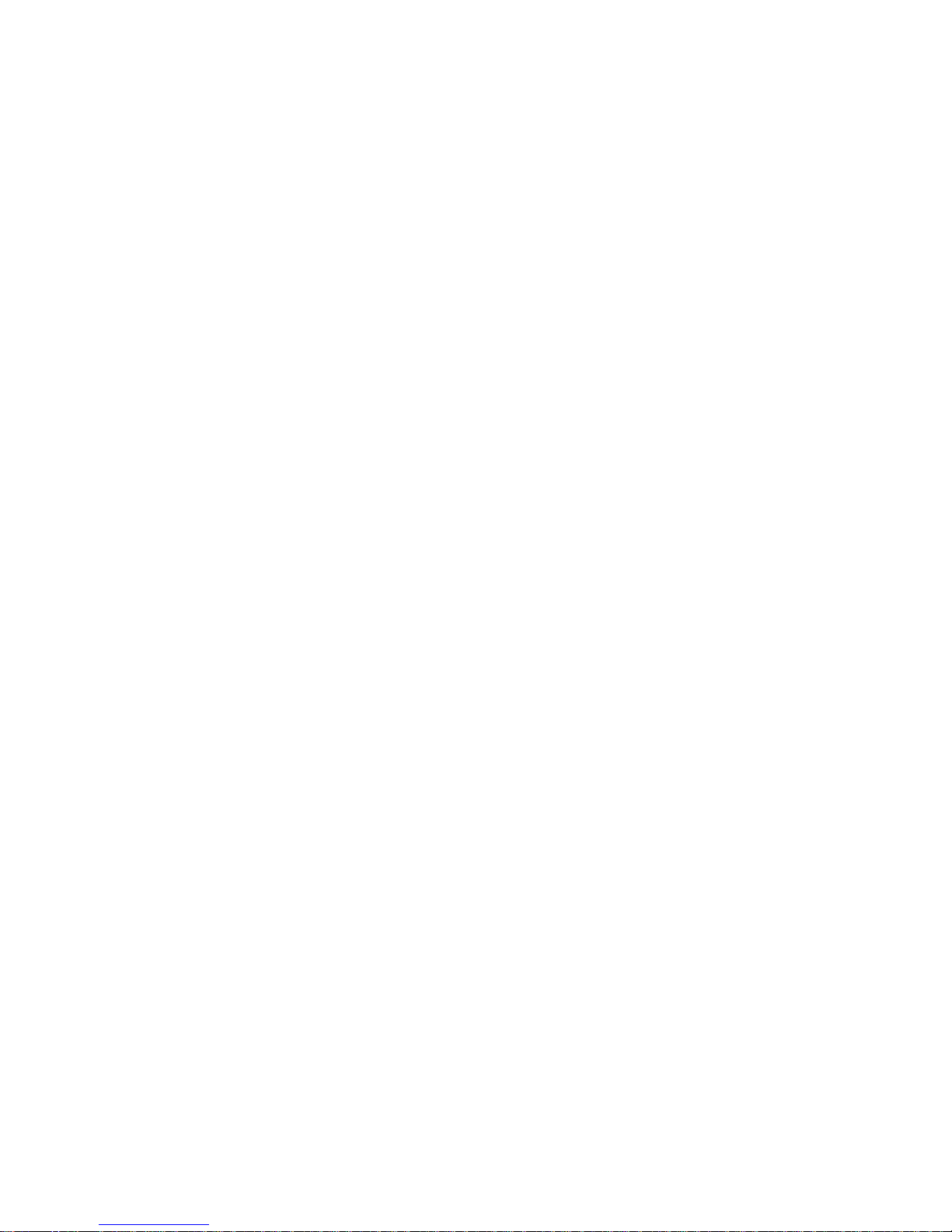
FCC Compliance Statement
This equipment has been tested and found to comply with the limits for a Class B digital
device, pursuant to part 15 of the FCC Rules. These limits are designed to provide
reasonable protection against harmful interference in a residential installation. This
equipment generates, uses and can radiate radio frequency energy and, if not installed
and used in accordance with the instructions, may cause harmful interference to radio
communications. However, there is no guarantee that interference will not occur in a
particular installation. If this equipment does cause harmful interference to radio or
television reception, which can be determined by turning the equipment off and on, the
user is encouraged to try to correct the interference by one or more of the following
measures:
• Reorient or relocate the receiving antenna.
• Increase the separation between the equipment and receiver.
• Connect the equipment into an outlet on a circuit different from that to which the
receiver is connected.
• Consult the dealer or an experienced radio/TV technician for help.
Use of Trademarks, Registered Trademarks, and other
Protected Names and Symbols
This manual may make reference to trademarks, registered trademarks, and other
protected names and/or symbols of third-party companies not related in any way to
StarTech.com. Where they occur these references are for illustrative purposes only and
do not represent an endorsement of a product or service by StarTech.com, or an
endorsement of the product(s) to which this manual applies by the third-party company in
question. Regardless of any direct acknowledgement elsewhere in the body of this
document, StarTech.com hereby acknowledges that all trademarks, registered
trademarks, service marks, and other protected names and/or symbols contained in this
manual and related documents are the property of their respective holders.
Page 3
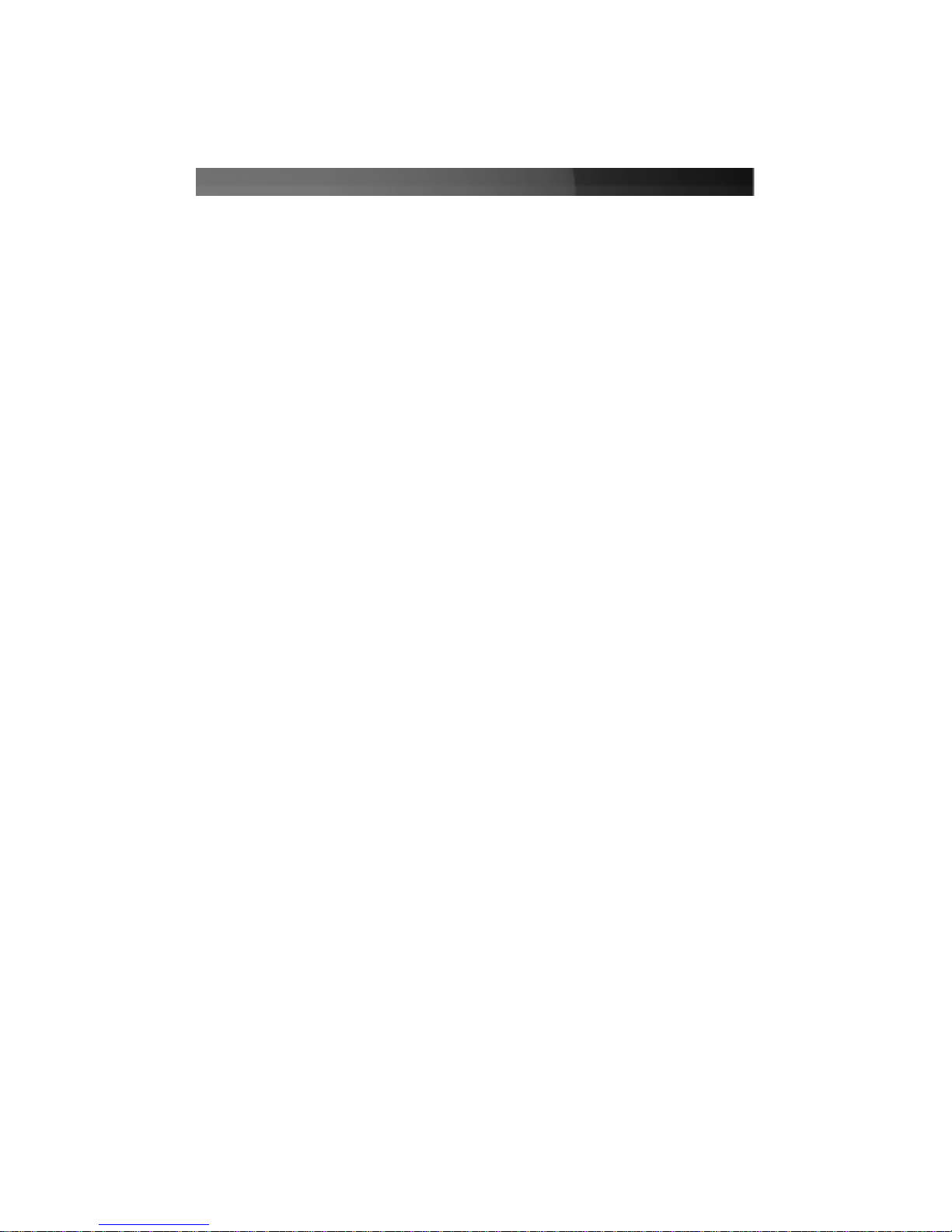
Table of Contents
Introduction . . . . . . . . . . . . . . . . . . . . . . . . . . . . . . . . . . . . . . . . . . . . . . . . . . . . .1
Before You Begin . . . . . . . . . . . . . . . . . . . . . . . . . . . . . . . . . . . . . . . . . . . . . . . .1
System Requirements . . . . . . . . . . . . . . . . . . . . . . . . . . . . . . . . . . . . . . . . . . .1
Contents . . . . . . . . . . . . . . . . . . . . . . . . . . . . . . . . . . . . . . . . . . . . . . . . . . . . .1
Installation . . . . . . . . . . . . . . . . . . . . . . . . . . . . . . . . . . . . . . . . . . . . . . . . . . . . . .2
Windows ME/2000/XP/2003 Server . . . . . . . . . . . . . . . . . . . . . . . . . . . . . . . .2
Windows 98SE . . . . . . . . . . . . . . . . . . . . . . . . . . . . . . . . . . . . . . . . . . . . . . . .2
To Verify Installation . . . . . . . . . . . . . . . . . . . . . . . . . . . . . . . . . . . . . . . . . . . .3
Configuring Other Operating Systems . . . . . . . . . . . . . . . . . . . . . . . . . . . . . .3
Specifications . . . . . . . . . . . . . . . . . . . . . . . . . . . . . . . . . . . . . . . . . . . . . . . . . . .3
Safely Removing the Network Card . . . . . . . . . . . . . . . . . . . . . . . . . . . . . . . . .4
Technical Support . . . . . . . . . . . . . . . . . . . . . . . . . . . . . . . . . . . . . . . . . . . . . . . .5
Warranty Information . . . . . . . . . . . . . . . . . . . . . . . . . . . . . . . . . . . . . . . . . . . . .5
Instruction Manual
i
Page 4

Introduction
Thank you for purchasing a StarTech.com Gigabit CardBus network card. This product
offers an easy way to upgrade your notebook computer to take advantage of 1000
Mbits/sec. speeds on compatible Gigabit-over-Ethernet networks. Do you need the
flexibility to connect to slower networks too? No problem. The CB1000BT can also
auto-negotiate speeds of 10 and 100 Mbits/sec. for excellent compatibility across
network environments.
Features
• An excellent blend of speed and compatibility: auto-negotiates 1000/100/10
Mbits/sec. speeds
• Easy Plug and Play setup
• Supports advanced features like Wake-on-LAN and multiple power saving modes for
increased battery life on your notebook computer
Before You Begin
System Requirements
• An IBM-compatible computer with an available Type II CardBus slot
• One of the following operating systems: Windows 98SE, ME, NT 4.0, 2000, XP,
2003 Server, DOS, Linux
•ACD-ROM or other compatible optical drive (for software installation)
Contents
This package should contain:
• CB1000BT CardBus network card
• Installation CD
• Instruction Manual
Instruction Manual
1
Page 5

Installation
This section will guide you through the installation of your card and the related software.
Please read through the instructions carefully and complete each step in the order listed.
Do not insert the card into the computer before Windows has loaded.
Windows ME/2000/XP/2003 Server
1. Once Windows has started, insert the CB1000BT into an available CardBus slot.
2. Windows will detect that new hardware has been added and start the Add New
Hardware Wizard. Click Next.
3. Insert the installation CD that came with the card into your notebook’s CD-ROM or
other compatible optical drive. Choose Search for a suitable driver.... Click
Next.
4. It may take several moments for Windows to search your drives for the driver files. If
you have previously installed a similar product on this computer, the wizard may
open a dialog box that says Please select the best match for your hardware from
the list below. If this occurs, choose the option with the location of
x:\PCMCIA\LAN\CBL1200_GIGALAN\WINXP_2K_ME\98SE
(where “x:” is the letter assigned to your CD-ROM drive) and click Next. If the dialog
box does not appear, Windows will automatically copy the needed files without
prompting you.
5. You may receive a warning that the driver file has not been digitally signed. When
prompted, choose Yes or Continue Anyway to continue the driver installation.
6. Choose Yes if you are asked to restart the computer.
Windows 98SE
1. Windows will detect that new hardware is installed and launch the Add New
Hardware Wizard. Click Next and choose the Search for the best driver for your
device (Recommended) option. Click Next.
2. On the next screen select only Specify a location. Choose Browse.
3. In the file selection box, double click CD-ROM Drive (X:) and double click folders in
the following order: PCMCIA > LAN > CBL1200_GIGALAN > WINXP_2K_ME_98SE
and click OK. (Note that the letter and name of the drive where the CD is located
will depend on your system configuration.)
4. The file location box under Specify a location will now contain the path to the files.
Click Next.
5. The Wizard will inform you that “Windows is now ready to install the best driver for
this device...” Click Next. The Wizard will complete the installation. Click
Finish.
Instruction Manual
2
Page 6

To Verify Installation
Windows 2000/XP/2003 Server
1. Go to Start > Settings > Control Panel.
2. Double click System.
3. Click the Hardware tab and choose Device Manager.
4. If the card does not
appear with a red x or yellow exclamation point (!) next to it,
Windows has not detected a problem with the installation and the card should
function normally.
Windows 98SE/ME
1. Go to Start > Settings > Control Panel.
2. Double click System.
3. Click the Hardware tab.
4. If the card does not
appear with a red x or yellow exclamation point (!) next to it,
Windows has not detected a problem with the installation and the card should
function normally.
Configuring Other Operating Systems
For information on how to configure the card for use with other operating systems,
consult the documentation for that OS in the corresponding folder on the Installation CD.
Understanding the LED Status Indicators
The CB1000BT uses two indicators to show network status.
F - When flashing, indicates network activity
L - When solid, indicates a link with the network
Specifications
Instruction Manual
3
Form Factor / Interface CardBus, Type II (32-bit)
Data Transfer Rates
1000, 100, 10 Mbits/sec. via auto-negotiation
(Full and half duplex modes supported)
Existing network hardware may limit connection speed
Supported Cabling
10-BaseT: Category 3/4/5/5E/6
100-BaseT: Category 5/5E/6
1000-BaseT: Category 5E/6, Category 6 recommended
(The card supports auto-cabling detection and correction between
crossover and straight-through connections)
OS Support
Windows: 98SE, NT 4, ME, 2000, XP, 2003 Server
DOS
Linux
Chipset RTL8169SBL
Certifications FCC Class B, CE
Page 7

Safely Removing the Network Card
While the card can be removed with the computer running and Windows started (a
process commonly referred to as “hot-plugging”), Windows does offer a “safe removal”
feature that ensures that the card is inactive before it is removed from the CardBus slot.
It is strongly recommended that you follow this procedure when removing the card from a
computer to avoid data loss or equipment damage.
To use the safe removal feature:
1. Locate the hardware ejection icon in the System Tray (next to
the clock).
2. Left click the icon once to activate the device
menu.
3. Highlight the card (Realtek RTL8169/8110 Family Gigabit Ethernet NIC) from the
list and click it once.
4. After a momentary pause, Windows will display a message informing you the card
can be safely removed.
5. You can now physically remove the card from the slot.
Instruction Manual
4
Page 8

Technical Support
StarTech.com’s lifetime technical support is an integral part of our commitment to provide
industry-leading solutions. If you ever need help with your product, visit
www.startech.com/support and access our comprehensive selection of online tools,
documentation, and downloads.
Warranty Information
This product is backed by a lifetime warranty. In addition, StarTech.com warrants its
products against defects in materials and workmanship for the periods noted, following
the initial date of purchase. During this period, the products may be returned for repair, or
replacement with equivalent products at our discretion. The warranty covers parts and
labor costs only. StarTech.com does not warrant its products from defects or damages
arising from misuse, abuse, alteration, or normal wear and tear.
Limitation of Liability
In no event shall the liability of StarTech.com Ltd. and StarTech.com USA LLP (or their
officers, directors, employees or agents) for any damages (whether direct or indirect,
special, punitive, incidental, consequential, or otherwise), loss of profits, loss of business,
or any pecuniary loss, arising out of or related to the use of the product exceed the
actual price paid for the product.
Some states do not allow the exclusion or limitation of incidental or consequential
damages. If such laws apply, the limitations or exclusions contained in this statement
may not apply to you.
Instruction Manual
5
Page 9

Revised: 6 April 2005 (Rev. A)
About StarTech.com
StarTech.com is “The Professionals’ Source for Hard-to-Find Computer
Parts”. Since 1985, we have been providing IT professionals with the
quality products they need to complete their solutions. We offer an
unmatched selection of computer parts, cables, server management
solutions and A/V products and serve a worldwide market through our
locations in the United States, Canada, the United Kingdom and Taiwan.
Visit www.startech.com for complete information about all our products
and to access exclusive interactive tools such as the Parts Finder and the
KVM Reference Guide. StarTech.com makes it easy to complete almost
any IT solution. Find out for yourself why our products lead the industry in
performance, support, and value.
