Page 1
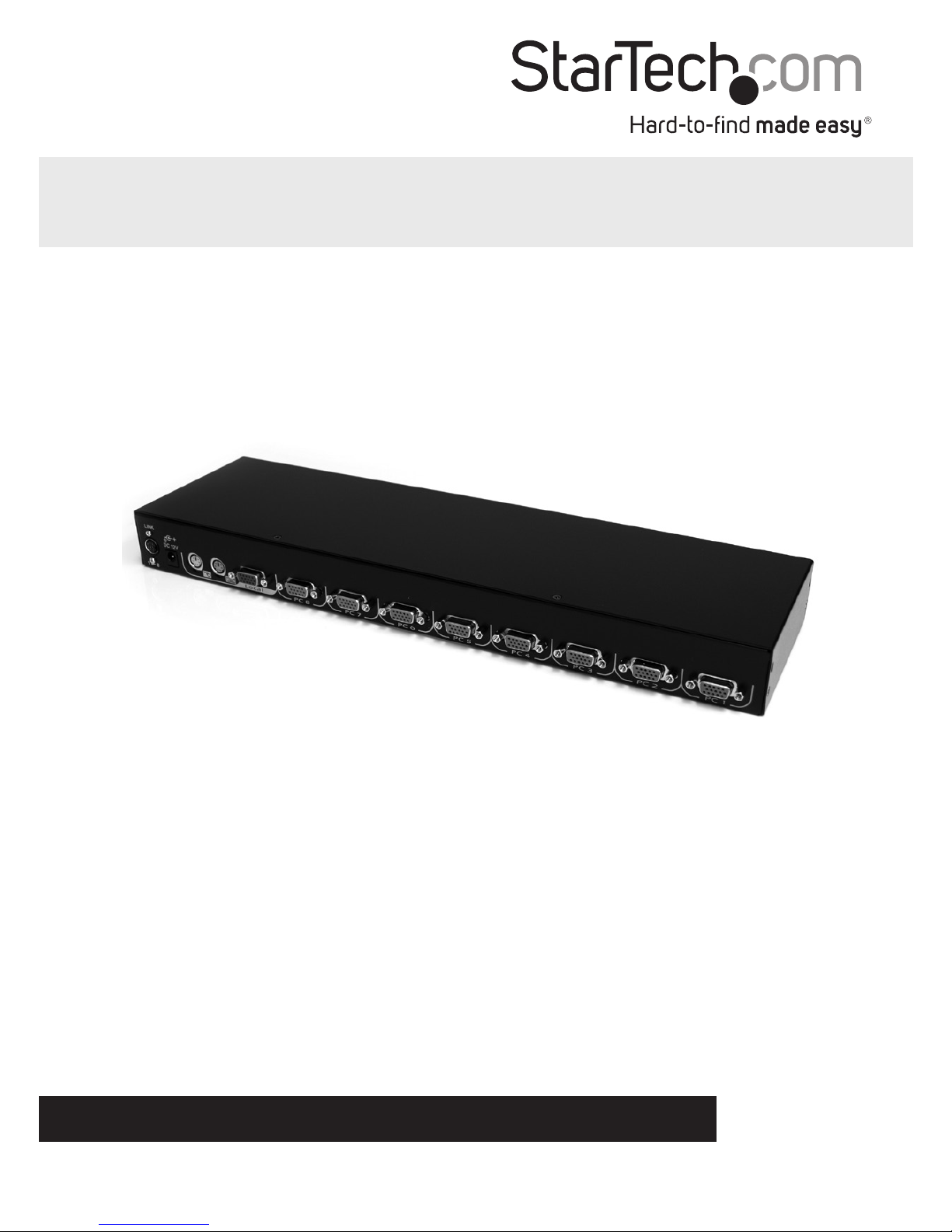
Manual Revision: 10/03/2011
For the most up-to-date information, please visit: www.startech.com
DE: Bedienungsanleitung - de.startech.com
FR: Guide de l'utilisateur - fr.startech.com
ES: Guía del usuario - es.startech.com
IT: Guida per l'uso - it.startech.com
NL: Gebruiksaanwijzing - nl.startech.com
PT: Guia do usuário - pt.startech.com
CAB831HD
CAB1631HD
CAB1631D1U
16 Port USB PS/2 KVM Switch Modules for
1UCABCONS/17/19
*actual product may vary from photos
Page 2
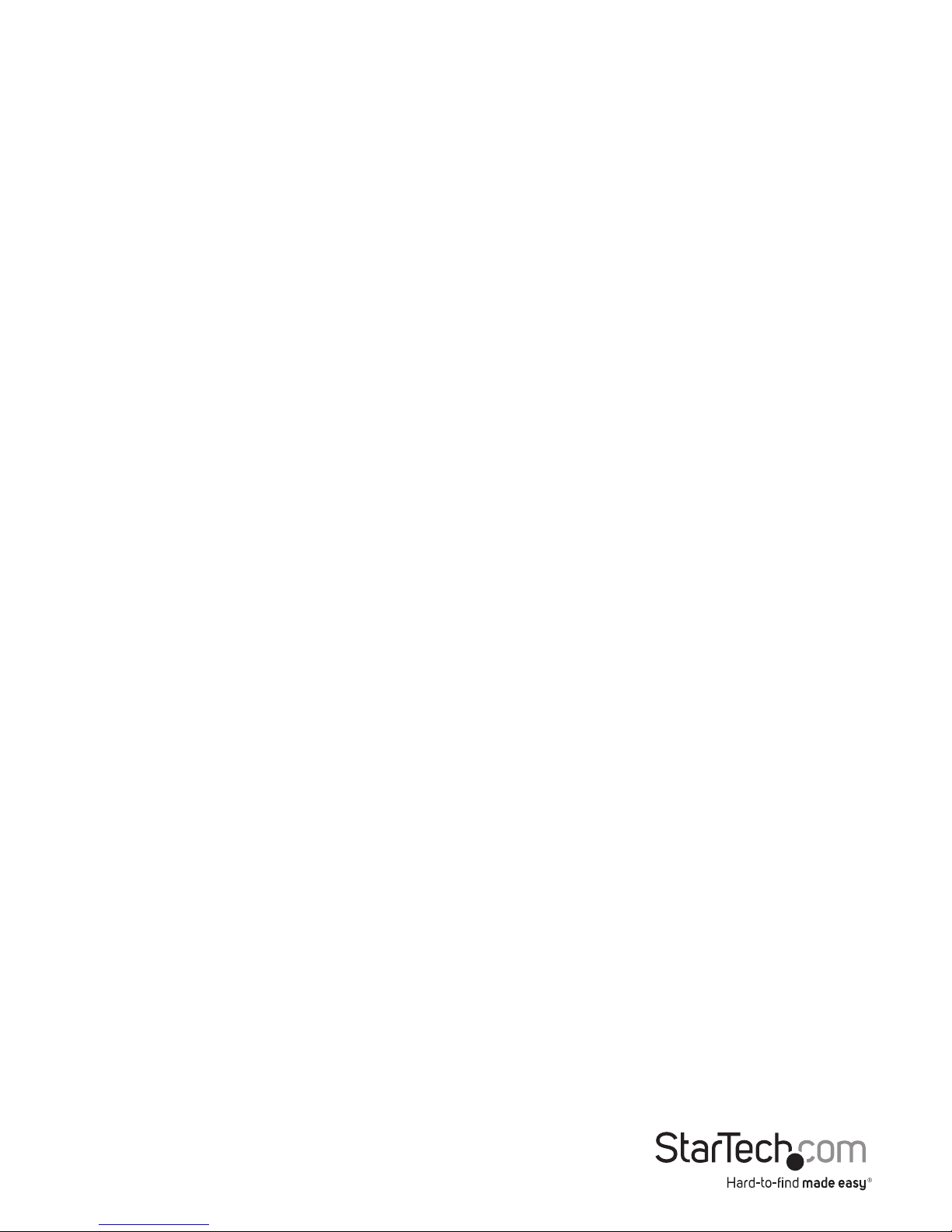
Instruction Manual
FCC Compliance Statement
This equipment has been tested and found to comply with the limits for a Class B digital
device, pursuant to part 15 of the FCC Rules. These limits are designed to provide reasonable
protection against harmful interference in a residential installation. This equipment generates,
uses and can radiate radio frequency energy and, if not installed and used in accordance with
the instructions, may cause harmful interference to radio communications. However, there
is no guarantee that interference will not occur in a particular installation. If this equipment
does cause harmful interference to radio or television reception, which can be determined by
turning the equipment o and on, the user is encouraged to try to correct the interference by
one or more of the following measures:
• Reorient or relocate the receiving antenna.
• Increase the separation between the equipment and receiver.
• Connect the equipment into an outlet on a circuit dierent from that to which the receiver
is connected.
• Consult the dealer or an experienced radio/TV technician for help.
Use of Trademarks, Registered Trademarks, and other Protected Names and
Symbols
This manual may make reference to trademarks, registered trademarks, and other
protected names and/or symbols of third-party companies not related in any way to
StarTech.com. Where they occur these references are for illustrative purposes only and do not
represent an endorsement of a product or service by StarTech.com, or an endorsement of the
product(s) to which this manual applies by the third-party company in question. Regardless
of any direct acknowledgement elsewhere in the body of this document, StarTech.com hereby
acknowledges that all trademarks, registered trademarks, service marks, and other protected
names and/or symbols contained in this manual and related documents are the property of
their respective holders.
Page 3
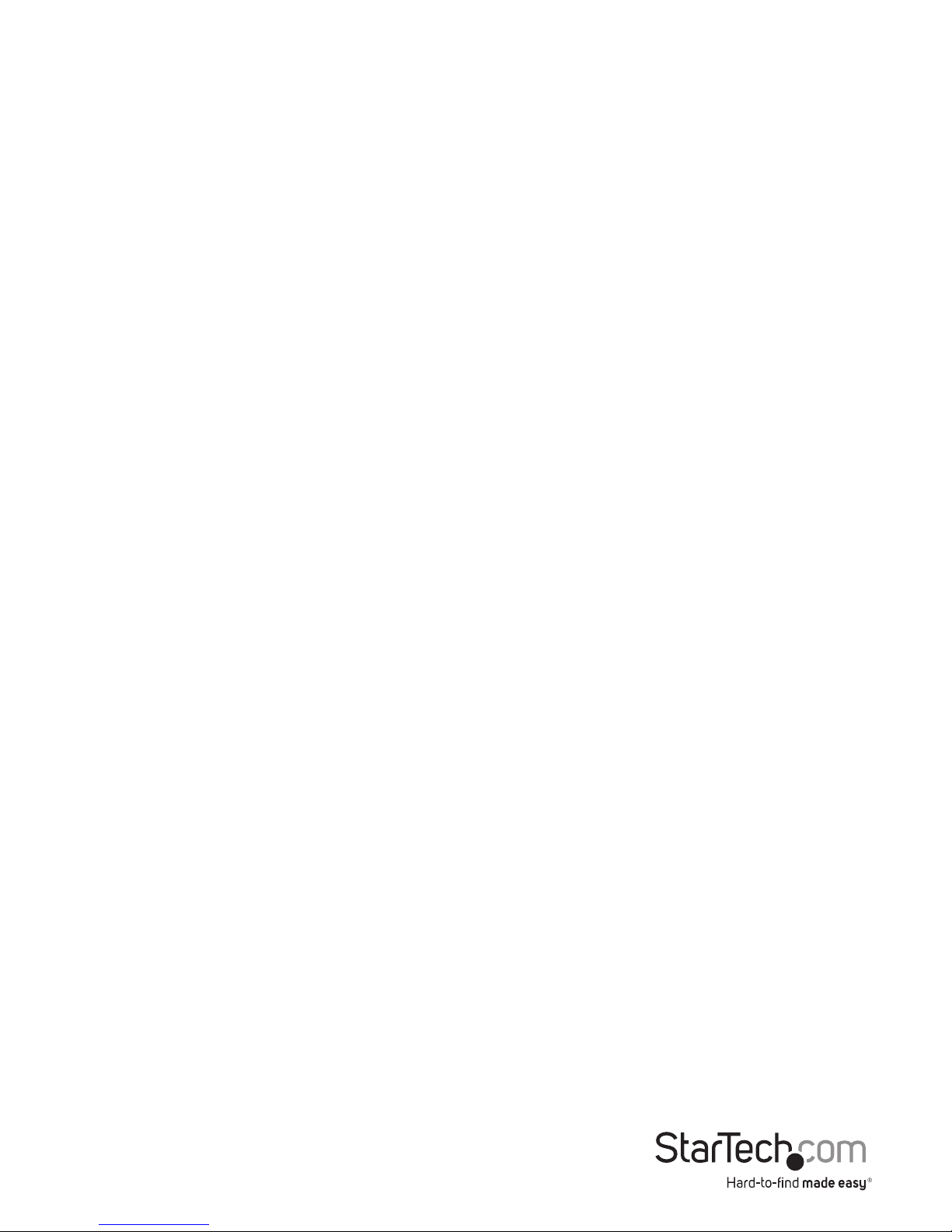
Instruction Manual
i
Table of Contents
Introduction ............................................................................................1
Packaging Contents ................................................................................................................................. 1
System Requirements .............................................................................................................................. 1
Installation ..............................................................................................2
Hardware Installation .............................................................................................................................. 2
Driver Installation ...................................................................................................................................... 2
Specications ..........................................................................................4
Technical Support ..................................................................................5
Warranty Information ............................................................................5
Page 4
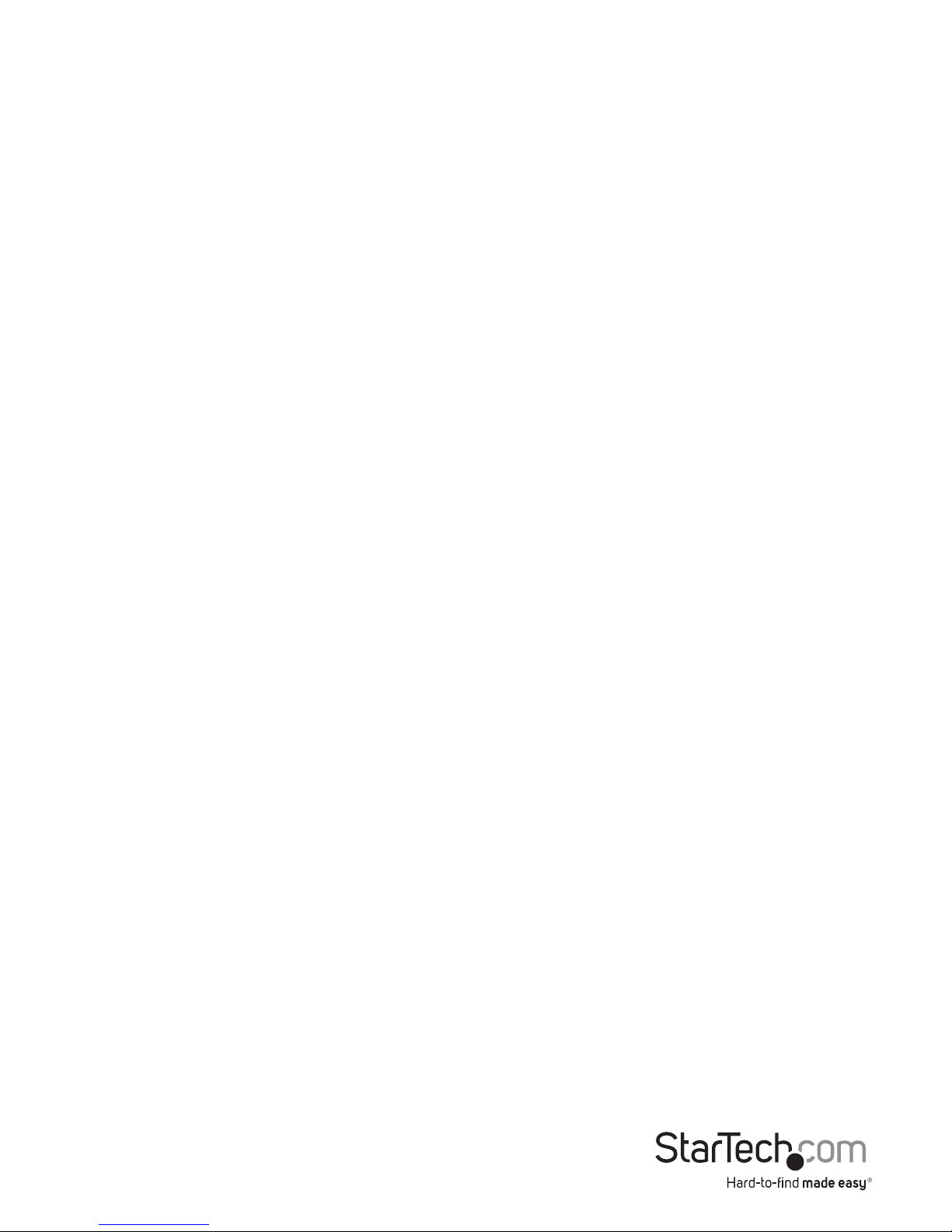
Instruction Manual
1
Introduction
Thank you for purchasing a StarTech.com 1U KVM module. Designed for use with
StarTech.com’s CABCONS17 or CABCONS19 integrated cabinet consoles, these
KVMs allow you to control your PCs from one convenient location. Our universal
KVM switches let you control either 8 (CAB831HD) or 16 (CAB1631HD) USB or PS/2
computers. These slim KVM switches take up only 1U of space in your cabinet and use
rear cable connections for maximum space eciency. Each KVM can be cascaded to
support 64 (CAB831HD) or 136 (CAB1631HD) computers and support both Manual and
Auto scan modes for easy monitoring of your PCs.
Features
• CAB831HD, CAB1631HD: Supports PCs with both USB and PS/2 keyboard/mouse
connections
• Saves valuable rack space with thin 1U height form factor
• Supports hot-plugging: allows computers to be added or removed without having
to reboot theother connected systems
• CAB831HD, CAB1631HD: Works with PC, Mac, and Sun systems
• Fast switch-buttons for each port provide quick access to any connected system
• Uses On-Screen Display (OSD) menu for easy PC selection and switch conguration
• Can be cascaded to control up to 64 (CAB831HD) or 136 (CAB1631HD) PCs
• Allows eortless monitoring of devices through congurable Auto and Manual scan
modes
• Acts independent of operating system: no software or drivers required
• Complies with Plug and Play specications
• Backed by StarTech.com’s 3-year warranty
Before You Begin
To ensure a quick and easy console installation, please read through this section
carefully before attempting to install the device.
Packaging Contents
• 16 Port USB PS/2 KVM Module
• Mounting Brackets (w/Screws)
• Instruction Manual
Page 5
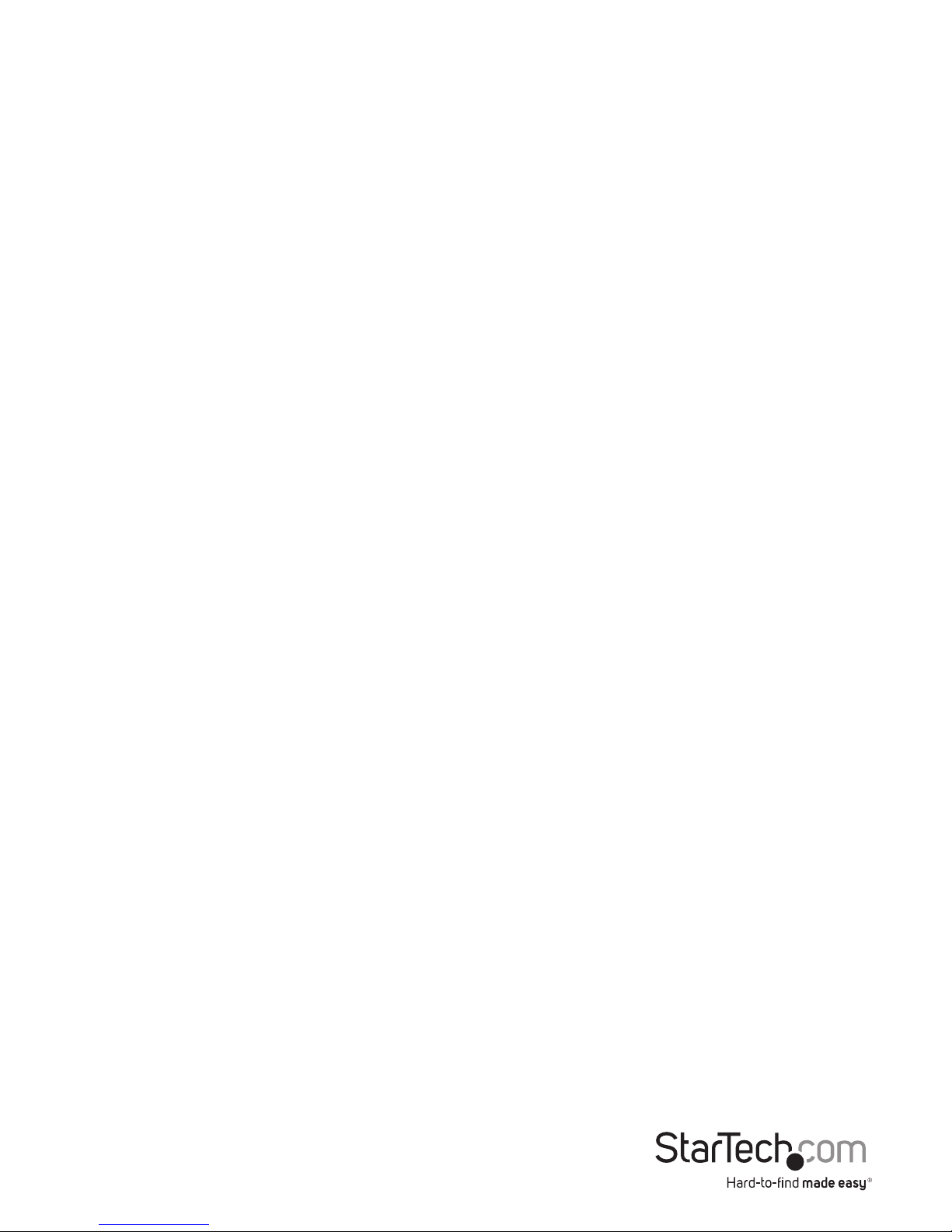
Instruction Manual
2
System Requirements
• 1 x StarTech.com 1UCABCONS17 or 1UCABCONS19
• CAB831HD, CAB1631HD: StarTech.com’s 2 in 1 USB KVM cables or 3 in 1 PS/2 KVM
cables
Installation
This section will guide you through the hardware installation of your KVM switch.
Please read through this section carefully and complete each step in the order listed.
1. Make sure all computers and devices are powered o.
2. Connect your KVM module to your 1UCABCONS17 or 1UCABCONS19 as directed in
their user guides.
3. Attach each of your managed computers to your StarView KVM console’s PC ports
using ultra-thin KVM cables. The CAB831HD and CAB1631HD are capable of using
either 2-in-1 USB or 3-in-1 PS/2 cables. Use the cables to connect one of the PC ports
on the back of the switch to the computer’s keyboard, mouse, and video ports. Note:
These instructions are for a single KVM switch only. For information on cascading
multiple KVMs, see Cascade Conguration below.
4. Turn on computers.
NOTE: After the initial power up, you can hot-plug additional computers or slave KVM
switches without having to power down your KVM.
Cascade Conguration
You can connect a second level of KVMs to one or more of your Master KVM switch’s
PC ports. The KVM switches connected to the Master switch are know as Slaves. Once
connected, the KVM switches will automatically congure themselves as either Masters
or Slaves. You can only connect an equal or “smaller” KVM to the Master KVM. For
example, a 16-port Master KVM switch can have both 16-port and 8-port slaves. An
8-port Master KVM switch can only have 8-port KVM slaves or lower.
The 8-port KVM can support 64 PCs, with 8 8-port Slave KVMs, each connected to 8
PCs. The 16-port KVMs can support 136 computers, with 8 16-port Slave KVMs, each
connected to 16 computers. The Slave KVMs must be connected to the 1~8 ports, not
the A~H ports.
To cascade your KVMs, use a 3-in-1 PS/2 KVM cable to connect one of your Master
switch’s PC ports to the Slave switch’s PC 1~8 ports.
Page 6
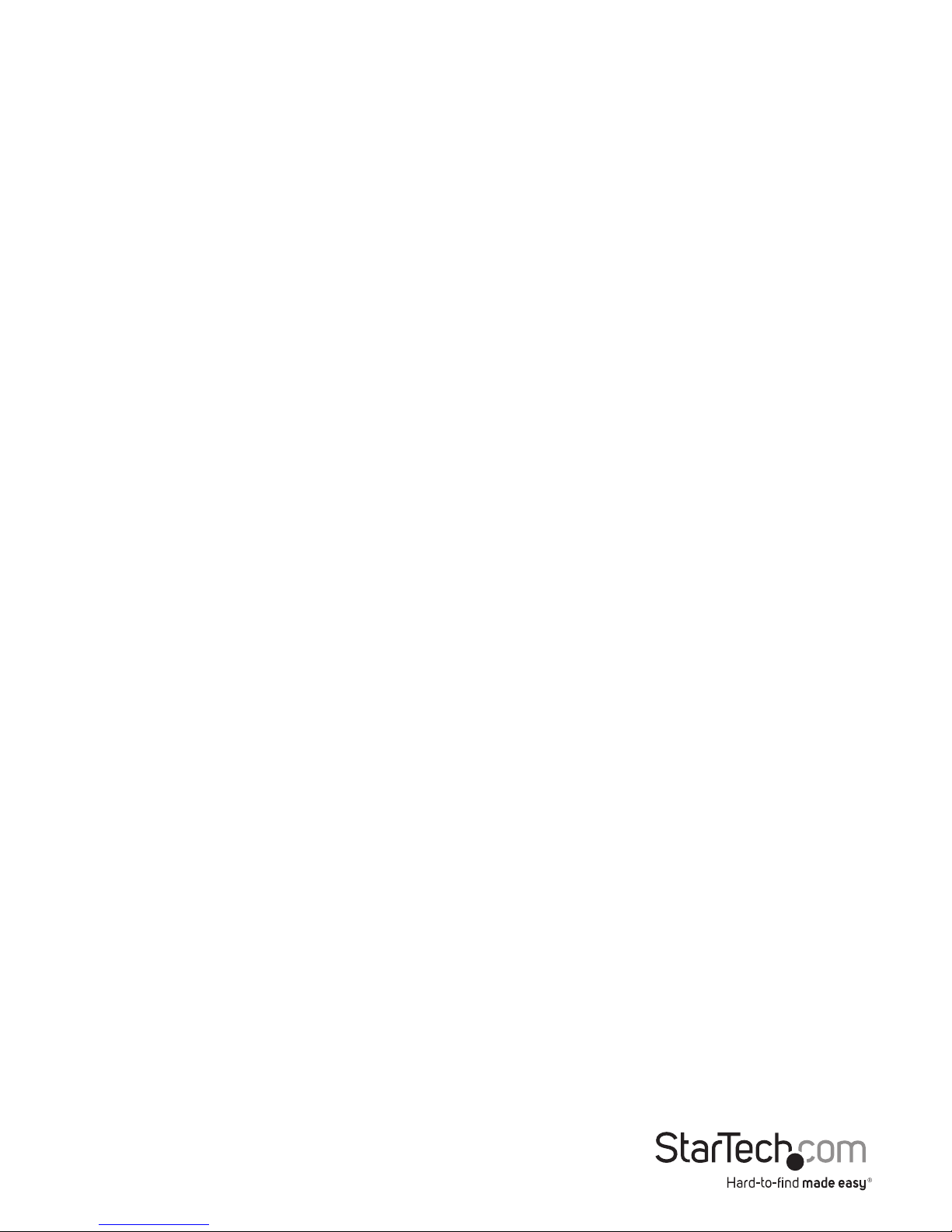
Instruction Manual
3
Operating Your KVM Switch
To toggle between computers, you can use the hot-key commands, OSD (On-Screen
Display) menu or bu using pushbuttons.
Push Buttons
A solid red indicator reects the port selected. The indicator ashes red when in
Auto or Manual Scan mode. You can press any of the corresponding pushbuttons
to select the active computer. On the 16 port models, Port 1 and Port A share the
same pushbutton, as do Port 2 and Port B, etc. To select Ports 1 through 8, press the
pushbutton once. To select Ports A through H, press and hold the pushbutton for two
seconds. Alternatively, if Port 1 is currently selected and you want to select Port A, you
can press the pushbutton once to switch to Port A.
The K/M Reset function recongures your system without powering down your
computers or your KVM switch. To reset the switch, press and hold the front-panel 1
and 2 buttons simultaneously.
The Auto-Scan function automatically scrolls through your connected computers.
Press and hold the front panel 7 and 8 buttons simultaneously to enter Auto Scan
Mode.
Page 7

Instruction Manual
4
OSD Operations
By hitting the left <CTRL> key twice within two seconds, you may see the ‘Hotkey
Menu’ if it is enabled (an OSD option). Or, by hitting the left <CTRL> key three times
within two seconds, you will see a ‘KVM MENU’ screen (below) showing a list of the
computers with corresponding channel addresses, names and status.
Page 8

Instruction Manual
5
The port number (or channel address) of the currently selected computer is displayed
in red in the top right of the screen.
The device name is green if the device has power and is ready for selection or white if
it has no power. The OSD menu automatically updates the color when it is activated.
On the 16-port models, use the <Page Up> and <Page Down> keys to view the other
8 computers.
Use the <UP>, <DOWN>, 1~8, or A~H keys to highlight a computer and <ENTER> to
select it.
Press <ESCAPE> to exit the OSD menu and remove the OSD menu from the screen.
A triangle mark on the right side of the screen indicates the port is cascaded to a
Slave KVM; the number at the left of the triangle mark shows the number of ports the
Slave has. With that port highlighted, press <ENTER> to bring up a screen listing the
computers connected to that Slave. The name of the Slave KVM will be shown at the
upper right corner of the OSD menu.
An eye mark on the right side of the screen indicates that the computer has been
selected to be monitored in Scan mode. You can switch this mark on and o using
function key <F2>.
Press <ESCAPE> to exit the OSD and to return to using the selected computer. The
computer name is shown on the screen.
OSD Function Keys
You can use the function keys when the OSD menu is active.
Function Key <F1>
Edits the name of a computer or a Slave KVM. First, use the <UP> and <DOWN> arrow
keys to highlight a channel then press <F1> followed by name entry. Your name can
be up to 14 characters long. Valid characters are A to Z, 0 to 9, and the dash character.
Lowercase letters are converted to uppercase. Press <BACKSPACE> to delete a letter
one at a time. Non-volatile memory stores all name entries until you change, even if
the unit is powered down.
Function Key <F2>
Marks a computer to be scanned by switching the eye mark on or o. First, use the
<UP> and <DOWN> arrow keys to highlight the device, then press <F2> to switch its
eye mark on or o. If Scan Type is Ready PC + Eye (see Function key <F4>), only the
powered and eye-marked computers will be displayed in Scan mode.
Page 9

Instruction Manual
6
Function Key <F3>
Locks a device (a computer or a Slave) from unauthorized access. To lock a device, use
the <UP> and <DOWN> arrow keys to highlight it, then press <F3>. Now, enter up to
4 characters (A to Z, 0 to 9, dash) followed by <ENTER> as new password. A Securityenabled device is marked with a lock beside its channel number. To permanently
disable the security function from a locked device, highlight it, press <F3> then enter
the password.
If you want to access the locked device temporarily, simply highlight it and
press <ENTER>. Enter the password and you can access the device. The device is
automatically re-locked once you switch to another device. During Scan mode, OSD
skips the security-enabled device.
If you forget the password, the only way to permanently erase all passwords is to press
and hold pushbuttons 1 and 2, then press and hold pushbuttons 7 and 8. Release 7
and 8 then release 1 and 2.
Function Key <F4>
More functions are available by hitting <F4>. A new screen pops up displaying the
functions described below. Most of them are marked with a triangle indicating
there are options to choose from. Using the <UP> and <DOWN> arrow keys, select
the function and press <ENTER>. Available options will be shown in the middle of
the screen. To select an option, use the <UP> and <DOWN> arrow keys then press
<ENTER> to select the option. You can press <ESCAPE> to exit at any time.
Auto Scan
In this mode, the KVM automatically switches from one power-on computer to
the next sequentially in a xed interval. During Auto Scan mode, the OSD displays
the name of the selected computer. When Auto Scan detects any keyboard or
mouse activity, it suspends the scanning until activity stops; it then resumes with
the next computer in sequence. To abort Auto Scan mode, press the left <CTRL>
twice, or press any front button. Scan Type and Scan Rate set the scan pattern.
Scan Type (<F4>: More\Scan Type) determines if scanned computers must also
be eye mark selected. Scan Rate (<F4>: More\Scan Rate) sets the display interval
when a computer is selected before selecting the next one.
Manual Scan
Scans through power-on computers using keyboard control. Scan Type (<F4>:
More\Scan Type) determines if scanned computers must also be eye mark
selected. Press the up arrow key to select the previous computer and the down
arrow key to select the next computer. Press any other key to abort the Manual
Scan Mode.
Page 10

Instruction Manual
7
Audio Stick
An optional multimedia module can be LINKed to the back of each StarView for
selecting microphone and stereo speaker signals. There are two options for Audio
Stick: On and O. When set to On, audio selection follows computer selection.
When set to O, audio selection stops following computer selection. O mode is
useful if you want to listen to a particular computer’s audio signal while operating
other computers. The non-volatile memory stores the Audio Stick setting.
Scan Type
Ready PC + Eye: In Scan mode, scans through only power-on and eye-marked
selected computers.
Ready PC: In Scan mode, scans through all power-on computers.
Eye only: In Scan mode, scans through any Eye-selected computer regardless of
power status.
The non-volatile memory stores the Scan Type setting.
Scan Rate
Sets the duration of a computer displayed in Auto Scan Mode. The options are 3
seconds, 8 seconds, 15 seconds and 30 seconds. The non volatile memory stores
the Scan Rate setting.
Keyboard Speed
StarTech.com oers a keyboard typematic setting that overrides the typematic
settings in the BIOS and Windows operating system. Available speed options are
Low, Middle, Fast and Faster as 10, 15, 20 and 30 characters/sec respectively. The
non-volatile memory stores the Keyboard Speed setting.
Hotkey Menu
When you hit the left <CTRL> key twice within two seconds, the Hotkey Menu
appears displaying a list of hot-key commands if the option is On. The Hotkey
Menu can be turned O if you prefer not to see it when the left <CTRL> key is hit
twice. The non-volatile memory stores the Hotkey Menu setting.
CH Display
Auto O: After you select a computer, the channel address and name of the
computer will appear on the screen for 3 seconds then disappear automatically.
Always On: The channel address and name of a selected computer and/or OSD
status displayed on the screen all the time. The non-volatile memory stores the
CH Display setting.
Page 11

Instruction Manual
8
Position
You can choose where the selected computer name and/or OSD status is
displayed on your screen during operation. The actual display position shifts
due to dierent VGA resolution, the higher the resolution the higher the display
position. The non-volatile memory stores the Position setting.
UL as Upper Left UR as Upper Right
LL as Lower Left LR as Lower Right
MI as Middle
Sun keyboards of dierent languages have dierent layouts. This KVM switch
can emulate a Sun keyboard for a specic language type (or country). Select the
proper country code that matches all your Sun computers.
Function Key <F5>(CAB831HD, CAB1631HD)
Switches the Sun mark on or o. The Sun mark indicates that the port is connected
to a Sun server. First, use the <UP> and <DOWN> arrow keys to highlight the device,
then press <F5> to switch its Sun mark on or o. When a Sun-marked port is selected,
the KVM will translate the keys from a PS/2 keyboard to a Sun keyboard. For more
information see Keyboard Mapping on page 10.
ESC: To exit the OSD, press the <ESCAPE> key
Hot Key Commands
A hot key command is a short keyboard sequence to select a computer, activate
a computer scan, etc. A hot-key sequence starts with two Left Control keystrokes
followed by one or two more keystrokes. A built-in buzzer generates a high-pitched
beep for correct hot-key sequences and a low-pitched beep for errors or bad key
combinations that will not be carried out.
The Short form hot-key menu can be turned on as an OSD function (<F4>: More/
Hotkey Menu) every time the left <CTRL> key is pressed twice.
Left Ctrl refers to the <CTRL> key located at the left side of the keyboard.
1~8/A~H refer to the number keys 1 to 8 at the upper row of the keyboard (Do
not use the keypad at
the right of the keyboard) and character keys A to H (case insensitive).
Page 12

Instruction Manual
9
Selecting a Computer
To select a computer by hot-key command you need to know the device’s channel
address, which is determined by the StarView connection.
For a computer connected to a Master KVM, the address is represented by the PC
port number (1~8 or A~H). For example, to access the PC plugged into port 7 of
the Master KVM switch, type:
left Ctrl + left Ctrl + 7
For a computer connected to a Slave KVM, you need to know the channel address
of the Slave unit (1~8) and then the channel address of the device (1~8 or A~H).
(Please note that only Master’s PC 1 to PC 8 ports can be connected to a Slave.)
For example, to access the computer plugged into port C of the Slave KVM Switch
that is plugged into Port 6 of the Master KVM, type:
left Ctrl + left Ctrl + 6 + C
Auto Scan
Auto Scan automatically scans through power-on computers at a xed interval:
left Ctrl + left Ctrl + F1
When Auto Scan detects any keyboard or mouse activity, it suspends the scanning
until activity stops; it then resumes with the next computer in sequence. The length of
the Auto Scan interval (Scan Rate) is adjustable (see Scan Rate on the following page).
To abort the Auto Scan mode, press the left Ctrl key twice.
Note: Scan Type (See “OSD Function Keys: F4”) determines whether eye mark is
necessary during Auto Scan.
Manual Scan
Manual Scan enables you to manually switch back and forth between power-on
computers:
left Ctrl + left Ctrl + F2
Press the up or down arrow to select the previous or next computer in sequence. Press
any other key to abort the Manual Scan
NOTE: Scan Type (See “OSD Function Keys: F4”) determines whether eye mark is
necessary during Manual Scan.
Scan Rate
Scan Rate sets the duration between switching to the next computer in Auto Scan
mode:
left Ctrl + left Ctrl +F3
The CAB1631HD gives o 1 to 4 beeps indicating 10, 15, 20 and 30 characters per
second respectively.
Page 13

Instruction Manual
10
Audio Stick
An optional multimedia module can be LINKed to the back of each StarView for
selecting microphone and stereo speaker signals. There are two options for Audio
Stick: On and O. When set to On, audio selection follows computer selection. When
set to O, audio selection stops following computer selection. It is useful if you want to
listen to a particular computer’s audio signal while operating other computers.
left Ctrl + left Ctrl + F5
The StarView gives o 1 or 2 beeps corresponding to On and O respectively.
Changing Your Conguration
After the initial power up, any device (either a KVM or a PC) can be added or removed
from any PC x port on the KVM without having to power down the Master KVM Switch.
Make sure that devices are turned o before connecting them to the Master KVM
switch.
Note: After changing your conguration, the OSD will automatically update to reect
the newconguration.
Keyboard Mapping
These KVMs are able to emulate a Sun keyboard and mouse when a computer
is marked with a Sun in OSD menu by Function key <F5>. A Sun keyboard
has more keys than a standard PS/2 keyboard. These extra keys are simulated
by tapping the lower-right Ctrl followed by one of the function keys on the
PS/2 keyboard (i.e. combo key). For instance, tap the lower-right Ctrl key,
and then tap the function key F7 to activate Open for a Sun computer
From PS/2 Keyboard Map to Sun Keyboard Map to Mac Keyboard
right - <Ctrl> <1>
right - <Ctrl> <2>
right - <Ctrl> <3>
right - <Ctrl> <4>
note
Power
right - <Ctrl> <F1> Stop
right - <Ctrl> <F2> Again
Page 14

Instruction Manual
11
From PS/2 Keyboard Map to Sun Keyboard Map to Mac Keyboard
right - <Ctrl> <F3> Props
right - <Ctrl> <F4> Undo
right - <Ctrl> <F5> Front
right - <Ctrl> <F6> Copy
right - <Ctrl> <F7> Open
right - <Ctrl> <F8> Paste
right - <Ctrl> <F9> Find
right - <Ctrl> <F10> Cut
<Print Screen> F13
<Scroll Lock> F14
<Pause Break> F15
right - <Ctrl> <H> Help
right -
right -
right -
left -
left -
left -
Context key Compose
right - Alt Alt Graph right - Option
left - Alt Alt left - Option
NOTE: For Sun: The switch does not support LowPower option under Power O Select
after the command right - Ctrl 4.
*For Japanese keyboard: The leading key for the Combo Key
is replaced by
Page 15

Instruction Manual
12
Troubleshooting
If you are experiencing trouble with your devices, rst make sure that all cables
are connected to their proper ports and are rmly seated. You may also want to try
resetting the devices by pressing and holding the front-panel 1 and 2 pushbuttons.
Nothing Works
There may be a bad C-36 connection. Push the console and the KVM switch rmly
together, leaving only 5/16” (8mm) between the two. Make sure they are properly
secured with the screws.
Monitor works, but keyboard and touch pad do not.
Another keyboard or mouse may be connected to the Local ports on the KVM. If
the KVM is connected to a console through the C-36 connector, the Local ports
should not be connected to anything.
No OSD screen or screen image.
You may have selected a power-o computer. Use the pushbuttons or to select a
computer that is turned on. Also make sure that the KVM is properly connected
to a power source.
The letters on the TFT LCD display are blurry or have shadows.
You may have improper resolution settings. Under the Control Panel, set the VGA
output of your computers to match the highest resolution of the LCD monitor
with “Large Font” selected.
Master/Slave does not work or there is a double OSD.
Make sure that the slave’s Console port is connected to one of the Master’s PC
ports.
Perform a KVM Reset.
Make sure that you have removed all power sources from the Slave unit before
connecting it to the Master KVM switch.
The Up and Down arrows don’t work in manual scan mode.
Make sure more than one computer is turned on. Manual Scan only works with
power-on computers. Check the Scan Type (from the OSD menu) and make sure
you have selected the proper computers.
Auto Scan does not work, the StarView beeps and the indicators ash red.
Make sure more than one computer is turned on. Auto Scan only works with
powered on computers. Check the Scan Type (from the OSD menu) and make
sure you have selected the proper computers. Press the Left Control key twice or
press any front pushbutton to abort the Auto Scan.
Page 16

Instruction Manual
13
OSD menu is not in the proper position.
The OSD menu has a xed resolution and its size varies depending on the
monitor. Use <F4> More/Position (from the OSD menu) to move the OSD menu
to a dierent location.
Cannot select a computer connected to a Slave.
Make sure that the Slave’s Console port is connected to one of the Master’s PC
ports. Only ports PC1 to PC8 can be connected to Slaves, even if the Master KVM
has 16 PC ports. Only one level of Slave KVMs is allowed.
Keyboard strokes are shifted.
Press both Shift keys.
Specications
CAB831HD CAB1631HD
User Ports 1 1
Computer Ports 8 16
Cascade Control PC
Number
Up to 64 Up to 136
Cable Type
2-in1 USB KVM
3-in1 PS/2 KVM
2-in1 USB KVM
3-in-1 PS/2 KVM
On-Screen Yes Yes
Hot Plug and Play Yes Yes
Hot Key Control Yes Yes
Rack Mountable
19” Industry
Standard
19” Industry
Standard
Auto Scan Interval
3, 8, 15, 30
Seconds
3, 8, 15, 30
Seconds
Programmable Scan
Pattern
Yes Yes
Page 17

Instruction Manual
14
Cable Length (max)
100ft (30m) at
Console
PS/2: 100ft (30m)
at PC
USB: 16ft (5m)
at PC
100ft (30m) at
Console
PS/2: 100ft (30m)
at PC
USB: 16ft (5m)
at PC
VGA
1920 x 1440,
DDC2B
1920 x 1440,
DDC2B
TFT LCD VGA
Connector
C-36 C-36
Computer
Connector
8 x HD-DB-15
Female
16 x HD-DB-15
Female
Console Connectors:
Mouse
Keyboard
Monitor
1 x PS/2 Female
1 x PS/2 Female
1 x HD-DB 15
Female
1 x PS/2 Female
1 x PS/2 Female
1 x HD-DB 15
Female
Dimensions
(H x W x D)
1.6 x 15.9 x 4.5in
(40 x 404 x
114mm)
1.6 x 15.9 x 4.5in
(40 x 404 x
114mm)
Page 18

Instruction Manual
15
Technical Support
StarTech.com’s lifetime technical support is an integral part of our commitment to
provide industry-leading solutions. If you ever need help with your product, visit
www.startech.com/support and access our comprehensive selection of online tools,
documentation, and downloads.
For the latest drivers/software, please visit www.startech.com/downloads
Warranty Information
This product is backed by a two year warranty.
In addition, StarTech.com warrants its products against defects in materials
and workmanship for the periods noted, following the initial date of purchase.
During this period, the products may be returned for repair, or replacement with
equivalent products at our discretion. The warranty covers parts and labor costs only.
StarTech.com does not warrant its products from defects or damages arising from
misuse, abuse, alteration, or normal wear and tear.
Limitation of Liability
In no event shall the liability of StarTech.com Ltd. and StarTech.com USA LLP (or their
ocers, directors, employees or agents) for any damages (whether direct or indirect,
special, punitive, incidental, consequential, or otherwise), loss of prots, loss of business,
or any pecuniary loss, arising out of or related to the use of the product exceed the
actual price paid for the product. Some states do not allow the exclusion or limitation
of incidental or consequential damages. If such laws apply, the limitations or exclusions
contained in this statement may not apply to you.
Page 19

Hard-to-nd made easy. At StarTech.com, that isn’t a slogan. It’s a promise.
StarTech.com is your one-stop source for every connectivity part you need. From
the latest technology to legacy products — and all the parts that bridge the old and
new — we can help you nd the parts that connect your solutions.
We make it easy to locate the parts, and we quickly deliver them wherever they need
to go. Just talk to one of our tech advisors or visit our website. You’ll be connected to
the products you need in no time.
Visit www.startech.com for complete information on all StarTech.com products and
to access exclusive resources and time-saving tools.
StarTech.com is an ISO 9001 Registered manufacturer of connectivity and technology
parts. StarTech.com was founded in 1985 and has operations in the United States,
Canada, the United Kingdom and Taiwan servicing a worldwide market.
