Page 1

Bluetooth® Audio Receiver with NFC
BT2A
*actual product may vary from photos
DE: Bedienungsanleitung - de.startech.com
FR: Guide de l'utilisateur - fr.startech.com
ES: Guía del usuario - es.startech.com
IT: Guida per l'uso - it.startech.com
NL: Gebruiksaanwijzing - nl.startech.com
PT: Guia do usuário - pt.startech.com
For the most up-to-date information, please visit: www.startech.com
Manual Revision: 07/26/2013
Page 2
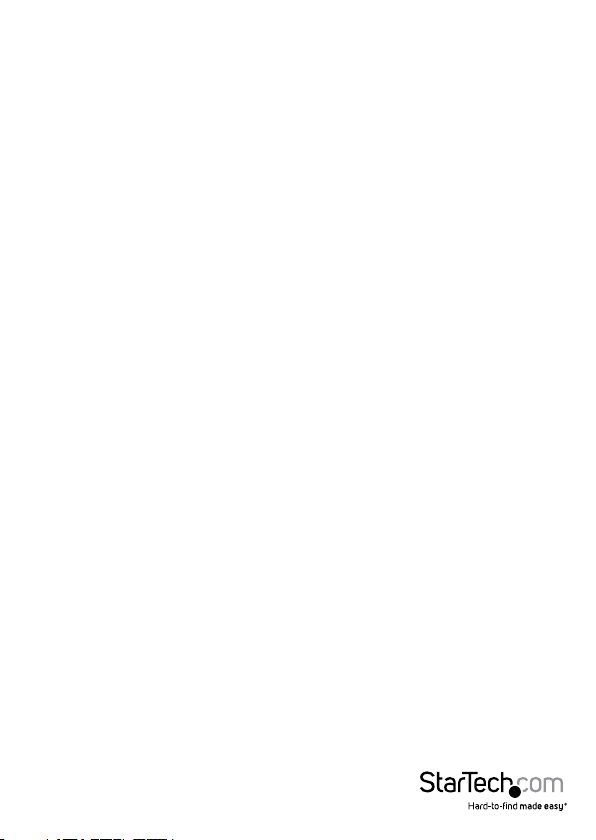
FCC Compliance Statement
This equipment has been tested and found to comply with the limits for a Class B digital
device, pursuant to part 15 of the FCC Rules. These limits are designed to provide reasonable
protection against harmful interference in a residential installation. This equipment generates,
uses and can radiate radio frequency energy and, if not installed and used in accordance with
the instructions, may cause harmful interference to radio communications. However, there
is no guarantee that interference will not occur in a particular installation. If this equipment
does cause harmful interference to radio or television reception, which can be determined by
turning the equipment o and on, the user is encouraged to try to correct the interference by
one or more of the following measures:
• Reorient or relocate the receiving antenna.
• Increase the separation between the equipment and receiver.
• Connect the equipment into an outlet on a circuit dierent from that to which the receiver
is connected.
• Consult the dealer or an experienced radio/TV technician for help.
Use of Trademarks, Registered Trademarks, and other Protected Names and Symbols
This manual may make reference to trademarks, registered trademarks, and other
protected names and/or symbols of third-party companies not related in any way to
StarTech.com. Where they occur these references are for illustrative purposes only and do not
represent an endorsement of a product or service by StarTech.com, or an endorsement of the
product(s) to which this manual applies by the third-party company in question. Regardless
of any direct acknowledgement elsewhere in the body of this document, StarTech.com hereby
acknowledges that all trademarks, registered trademarks, service marks, and other protected
names and/or symbols contained in this manual and related documents are the property of
their respective holders.
Instruction Manual
Page 3
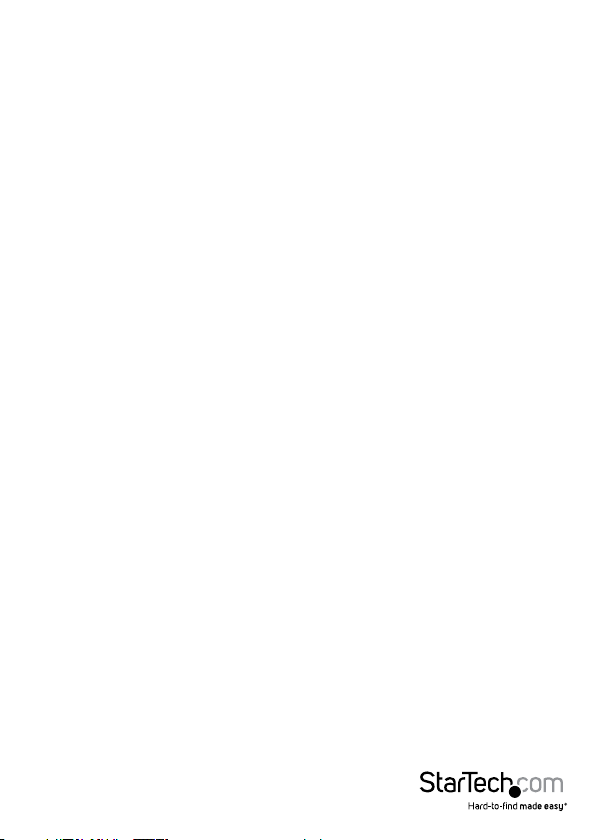
Table of Contents
Product Diagram ....................................................................................1
Front View ....................................................................................................................................................1
Rear View ...................................................................................................................................................... 1
Introduction ............................................................................................2
Packaging Contents ................................................................................................................................. 2
System Requirements .............................................................................................................................. 2
Hardware Installation ............................................................................3
Hardware Operation ..............................................................................4
Specications ..........................................................................................5
Technical Support ..................................................................................6
Warranty Information ............................................................................6
Instruction Manual
i
Page 4

Product Diagram
Front View
Rear View
Pair LED
Power Jack
Instruction Manual
Analog Audio Out
Optical Audio Out
1
Page 5

Introduction
Stream audio from Bluetooth-equipped mobile devices to your A/V equipment, with
automatic NFC pairing
Packaging Contents
• 1x Bluetooth Audio Receiver
• 1x Universal Power Adapter (NA/UK/EU)
• 1x 3.5mm Audio Cable (M/M)
• 1x User manual
• 1x RCA Breakout Cable
• 1x USB Cable for USB Power
System Requirements
• Audio destination device with 3.5mm, 2-channel RCA or Optical Audio (i.e. Home
Theatre System, Speaker System)
• Blue Tooth enabled audio source device (i.e. Smart Phone, Computer, Tablet)
• Toslink Digital Audio Cable if connecting via optical audio (Optional)
Instruction Manual
2
Page 6

Hardware Installation
NOTE: Before you begin installation, determine the best method for connecting the
BT2A to your Audio Destination Device. The BT2A allows for Digital Connection via
optical audio (cable not included), and Analog Connection via 3.5mm or RCA audio
(cables included). Check the manual of your audio destination device to determine the
best method for connecting the BT2A.
Digital Connection
1. Connect a Toslink Digital Audio cable (not included) from the Optical Audio Out port
on the BT2A, to the Optical Audio Input on your Audio Destination Device.
2. Connect the included power adapter from an available AC wall outlet to the BT2A.
3. (Optional) If near a USB power source, the included USB power cable can be used in
place of the power adapter. Connect the cable from the USB power source to
the BT2A
Analog Audio Connection
1. Connect the included 3.5mm audio cable from the Analog Audio Out port on the
BT2A, to the 3.5mm Audio Input on your Audio Destination Device.
2. (Optional) If using an RCA audio input on your Audio Destination Device, attach
the included RCA breakout cable to the 3.5mm audio cable on the side of the Audio
Destination Device. Connect the color coded RCA cables to the RCA Audio input on
your Audio Destination Device.
3. Connect the included power adapter from an available AC wall outlet to the BT2A.
4. (Optional) If near a USB power source, the included USB power cable can be used in
place of the power adapter. Connect the cable from the USB power source to
the BT2A
Instruction Manual
3
Page 7

Hardware Operation
NOTE: Ensure your Audio Destination Device is set to output the audio source that the
BT2A is connected to. Check the device manual for details.
Pairing with NFC Fast Connection
The BT2A is equipped with a standard NFC tag, to allow for NFC pairing. NFC allows
you to connect your Bluetooth Enabled Device to the BT2A by simply by touching the
BT2A with the Bluetooth enabled device. Check the manual of your Bluetooth enabled
Device to determine if NFC is supported.
1. Ensure NFC is enabled on your Bluetooth Enabled Device. Check the device manual
for details.
2. Touch your Bluetooth enabled device to the top of the BT2A for roughly 3 seconds.
NOTE: If this is the rst time your Bluetooth enabled device has been paired you
may receive a message requesting access. Accept this message.
3. The devices are now paired, the Pair LED is solid and audio from the Bluetooth
enabled device will output through your Audio Destination Device.
NOTE: Only one device may be paired at a time.
Fast Disconnect from your NFC Enabled Device
1. Touch your paired Bluetooth enabled device to the top of the BT2A for roughly 3
seconds.
2. The devices are now disconnected, the Pair LED begins to blink, and audio will no
longer output through your Audio Destination Device.
Manual Pairing
1. Ensure Bluetooth is activated on your Bluetooth Enabled Device. Check the device
manual for details.
2. Locate the Bluetooth management software on your Bluetooth enabled Device.
Check the device manual for details.
3. A list of devices in range will be displayed. On the list, locate “Music Receiver” and
select the connect option.
4. Your device will prompt for a Pin, enter “0000”, as the pin, and continue with the
connection process.
NOTE: Pin may not be required on some devices
5. The devices are now paired, the pair LED is solid and audio from the Bluetooth
enabled device will output through your Audio Destination Device.
NOTE: More details regarding Bluetooth paring will be available the manual of your
Bluetooth Enabled Device.
Instruction Manual
4
Page 8

Manual Disconnect
1. Locate the Bluetooth management software on your Bluetooth Enabled Device.
Check the device manual for details.
2. Select “Music Receiver”, then select the disconnect option.
NOTE: Your Device may request that you conrm you wish to disconnect
3. The devices are now disconnected, the pair LED begins to blink and audio will no
longer output through your Audio Destination Device.
Specications
Signal Type(s) Bluetooth Class 2.0
Signal A 1x Bluetooth 3.0
Signal B
Audio Specications 2 Channel Stereo Audio
LED Indicators Pair LED
Wall Plugs Included
Adapter Style Wall Plug
Input Voltage 110 ~ 240 AC
Input Current 300mA
Output Voltage 5V DC
Output Current 1A
1x Toslink (SPDIF; Optical) Female
1x 3.5 mm Mini-Jack (3 Position) Female
NA
EU
UK
Instruction Manual
5
Page 9

Technical Support
StarTech.com’s lifetime technical support is an integral part of our commitment to
provide industry-leading solutions. If you ever need help with your product, visit
www.startech.com/support and access our comprehensive selection of online tools,
documentation, and downloads.
For the latest drivers/software, please visit www.startech.com/downloads
Warranty Information
This product is backed by a two year warranty.
In addition, StarTech.com warrants its products against defects in materials
and workmanship for the periods noted, following the initial date of purchase.
During this period, the products may be returned for repair, or replacement with
equivalent products at our discretion. The warranty covers parts and labor costs only.
StarTech.com does not warrant its products from defects or damages arising from
misuse, abuse, alteration, or normal wear and tear.
Limitation of Liability
In no event shall the liability of StarTech.com Ltd. and StarTech.com USA LLP (or their
ocers, directors, employees or agents) for any damages (whether direct or indirect,
special, punitive, incidental, consequential, or otherwise), loss of prots, loss of business,
or any pecuniary loss, arising out of or related to the use of the product exceed the
actual price paid for the product. Some states do not allow the exclusion or limitation
of incidental or consequential damages. If such laws apply, the limitations or exclusions
contained in this statement may not apply to you.
Instruction Manual
6
Page 10

Hard-to-nd made easy. At StarTech.com, that isn’t a slogan. It’s a promise.
StarTech.com is your one-stop source for every connectivity part you need. From
the latest technology to legacy products — and all the parts that bridge the old and
new — we can help you nd the parts that connect your solutions.
We make it easy to locate the parts, and we quickly deliver them wherever they need
to go. Just talk to one of our tech advisors or visit our website. You’ll be connected to
the products you need in no time.
Visit www.startech.com for complete information on all StarTech.com products and
to access exclusive resources and time-saving tools.
StarTech.com is an ISO 9001 Registered manufacturer of connectivity and technology
parts. StarTech.com was founded in 1985 and has operations in the United States,
Canada, the United Kingdom and Taiwan servicing a worldwide market.
