Page 1

ATX Mid-Tower Case
ATX8400PRO2B
ATX8400PRO2
ATX8450PRO2B
ATX8450PRO2
Instruction Manual
Actual product may vary from photo
Professional Series Mid-Tower Case
Page 2
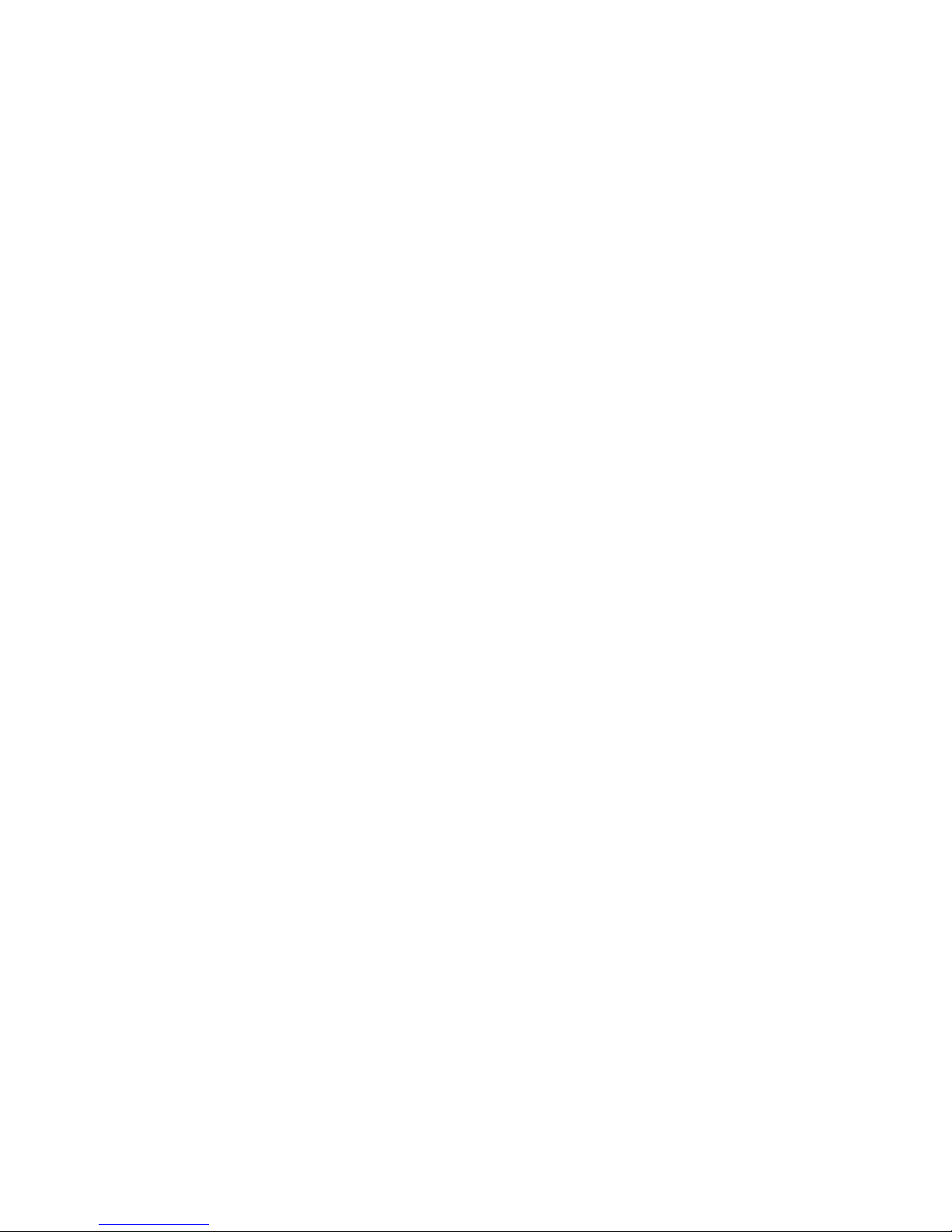
FFCCCC CCoommpplliiaannccee SSttaatteemmeenntt
This equipment has been tested and found to comply with the limits for a Class B digital
device, pursuant to part 15 of the FCC Rules. These limits are designed to provide
reasonable protection against harmful interference in a residential installation. This
equipment generates, uses and can radiate radio frequency energy and, if not installed
and used in accordance with the instructions, may cause harmful interference to radio
communications. However, there is no guarantee that interference will not occur in a
particular installation. If this equipment does cause harmful interference to radio or
television reception, which can be determined by turning the equipment off and on, the
user is encouraged to try to correct the interference by one or more of the following
measures:
• Reorient or relocate the receiving antenna.
• Increase the separation between the equipment and receiver.
• Connect the equipment into an outlet on a circuit different from that to which the
receiver is connected.
• Consult the dealer or an experienced radio/TV technician for help.
UUssee ooff TTrraaddeemmaarrkkss,, RReeggiisstteerreedd TTrraaddeemmaarrkkss,, aanndd
ootthheerr PPrrootteecctteedd NNaammeess aanndd SSyymmbboollss
This manual may make reference to trademarks, registered trademarks, and other
protected names and/or symbols of third-party companies not related in any way to
StarTech.com. Where they occur these references are for illustrative purposes only and
do not represent an endorsement of a product or service by StarTech.com, or an
endorsement of the product(s) to which this manual applies by the third-party company in
question. Regardless of any direct acknowledgement elsewhere in the body of this
document, StarTech.com hereby acknowledges that all trademarks, registered
trademarks, service marks, and other protected names and/or symbols contained in this
manual and related documents are the property of their respective holders.
Page 3
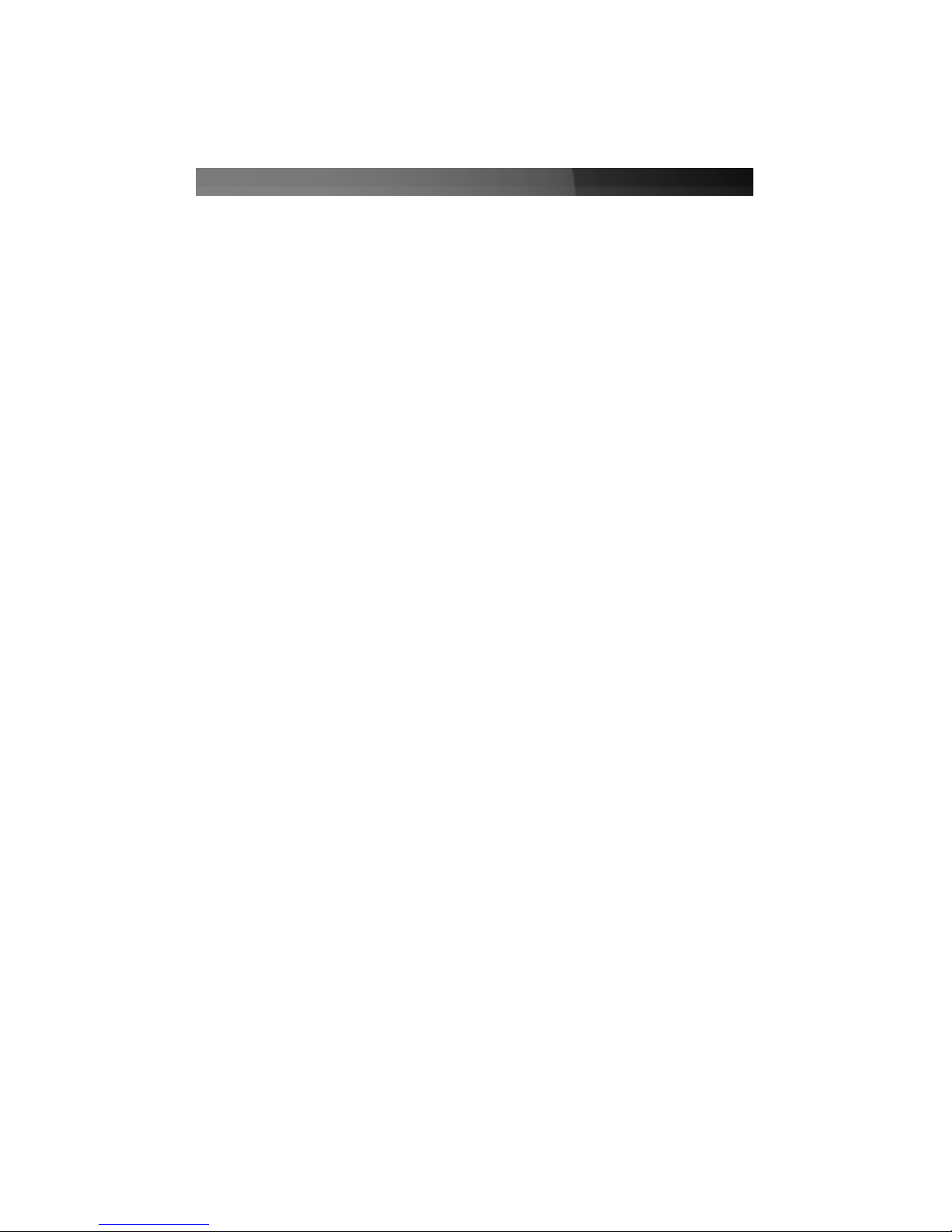
TTaabbllee ooff CCoonntteennttss
Introduction . . . . . . . . . . . . . . . . . . . . . . . . . . . . . . . . . . . . . . . . . . . . . . . . . . . . .1
Features . . . . . . . . . . . . . . . . . . . . . . . . . . . . . . . . . . . . . . . . . . . . . . . . . . . . . . . .1
Before You Begin . . . . . . . . . . . . . . . . . . . . . . . . . . . . . . . . . . . . . . . . . . . . . . . . .1
Contents . . . . . . . . . . . . . . . . . . . . . . . . . . . . . . . . . . . . . . . . . . . . . . . .1
Requirements . . . . . . . . . . . . . . . . . . . . . . . . . . . . . . . . . . . . . . . . . . . .1
Assembling your computer . . . . . . . . . . . . . . . . . . . . . . . . . . . . . . . . . . . . . . . .2
Removing the cover from your case . . . . . . . . . . . . . . . . . . . . . . . . . . .2
Closing your case . . . . . . . . . . . . . . . . . . . . . . . . . . . . . . . . . . . . . . . . .2
Installing your motherboard . . . . . . . . . . . . . . . . . . . . . . . . . . . . . . . . . .2
Installing your floppy and CD drives . . . . . . . . . . . . . . . . . . . . . . . . . . .3
Installing a Hard Disk Drive . . . . . . . . . . . . . . . . . . . . . . . . . . . . . . . . . .4
Removing the Expansion Slot Panel . . . . . . . . . . . . . . . . . . . . . . . . . . .4
Using the Front FireWire and Audio Ports . . . . . . . . . . . . . . . . . . . . . . .4
Powering Your Computer . . . . . . . . . . . . . . . . . . . . . . . . . . . . . . . . . . . .5
Enhancing your Tower Case . . . . . . . . . . . . . . . . . . . . . . . . . . . . . . . . . . . . . . .5
Installing a Hard Drive Shock Absorber Kit . . . . . . . . . . . . . . . . . . . . . .5
Installing an Extra 3.5” Drive Bay . . . . . . . . . . . . . . . . . . . . . . . . . . . . .5
Technical Support . . . . . . . . . . . . . . . . . . . . . . . . . . . . . . . . . . . . . . . . . . . . . . . .7
Warranty Information . . . . . . . . . . . . . . . . . . . . . . . . . . . . . . . . . . . . . . . . . . . . .7
Instruction Manual
i
Page 4

IInnttrroodduuccttiioonn
Thank you for purchasing a StarTech.com professional series mid-tower computer case.
The convenient screwless design allows you to build and update your computer system
with ease. With a total of four 5.25” and four 3.5” drive bays, there is ample room to
expand and customize your system to suit your needs. This case includes an ATX12v
2.01 Silent Power Supply and front-mounted USB 2.0, FireWire, and audio ports for
ultimate convenience and usability.
FFeeaattuurreess
• Includes a StarTech.com ATX12v 2.01 Silent Power Supply
• Screwless design offers easy access for system builds and upgrades
• Provides four external 5.25” drive bays, two external 3.5” drive bays, and two
internal 3.5” drive bays to optimize system customization options
• Provides front USB 2.0, FireWire, and audio ports for maximum ease of use
• Comes with built-in case fan and large front-panel vents to ensure peak performance
and stable operation
• Backed by StarTech.com’s two-year warranty
BBeeffoorree YYoouu BBeeggiinn
To ensure a quick and easy case assembly, please read through this section carefully
before attempting to assemble your computer.
Contents
This package should contain:
• 1 x Professional Series mid-tower computer case with Silent Power Supply
• 1 x Power Cord
• Assorted screws and buffers
Requirements
This case does not include any hard or floppy disk drives, motherboards, sound cards,
USB/FireWire cards or any other computer component not listed above.You will need to
supply these components yourself. The front USB, sound, and FireWire ports require a
host controller (not included) to operate properly.
Instruction Manual
1
Page 5

AAsssseemmbblliinngg YYoouurr CCoommppuutteerr
WARNING: Do not attempt to install any computer components with the system plugged
in. Never open your computer case when your system is turned on. Always make
sure that the computer is off and unplugged before attempting to assemble or alter
your computer. Computer equipment can also be severely damaged by static electricity.
Be sure that you are properly grounded before opening your computer case or touching
any components. StarTech.com recommends that you wear an anti-static strap when
installing any computer equipment. If an anti-static strap is unavailable, discharge
yourself of any static electricity build-up by touching a large grounded metal surface
(such as the computer case) for several seconds. Also be careful to handle expansion
cards and motherboards by their edges and not the gold connectors.
NOTE: This section is intended as a guide only. When installing computer components,
be sure to refer to the manufacturer’s installation documentation before attempting to
install the parts.
Removing the Cover from Your Case
1. Make sure that the case is not plugged in and that you are properly grounded.
2. Gently lay the case on its right side.
3. Simultaneously pull the two green tabs upwards and slide the panel back then lift off
towards you so it is entirely removed from the case.
Closing Your Case
1. Turn the panel so that the two tabs are aligned with the back of the computer.
2. Gently slide the panel into the case until it clicks into place. Make sure that the ridge
on the back of the panel is properly aligned with the computer case. When the panel
is correctly in place, it will be flush with the rest of the case and can not be removed
without unlocking the tabs.
Installing Your Motherboard
NOTE: Please refer to your motherboard manufacturer’s installation procedures to ensure
proper installation of your motherboard.
1. Open your case using the procedure described above (please see Removing the
Cover from Your Case).
2. If your motherboard comes with an input/output panel (the collection of ports on
the back of your system) that is different than the panel provided by StarTech.com,
remove the StarTech.com input/output panel by firmly pressing it from the outside
until it pops free. Insert the new input/output panel according to the
manufacturer’s instructions.
Instruction Manual
2
Page 6

3. Align the motherboard so that the slots and ports on the board line up with the
card brackets and input/output panel along the back of the computer. Make note of
and mark the holes in the case that line up with holes in the motherboard.
4. Screw your motherboard to the holes in the case making sure you have a red buffer
between the screws and the motherboard.
5. Connect the power supply to the motherboard as directed by your motherboard
manufacturer.
6. Attach the labeled LED connectors to your motherboard as directed by your
motherboard manufacturer.
7. Connect your labelled USB 2.0 plugs to your motherboard according to
motherboard manufacturer’s specifications.
8. Attach the cables from the rear fan to your motherboard’s main fan or exhaust fan
as indicated in your motherboard manufacturer’s manual.
Installing Your Floppy and CD Drives
NOTE: Please refer to your disk drive manufacturer’s installation procedures to ensure
proper installation of the drive.
Depending on the size of your floppy disk drive, you will install it in either the 3.5” bays
located just below the hard disk drive, or the 5.25” bays located near the top of the case.
Your CD drive will be installed in one of the 5.25” drive bays.
1. Remove the front plastic bay cover of the case.
2. Beneath the plastic bay cover will be a thin plate of metal that has been perforated
around the edges. Remove this plate by working it back and forth until it completely
snaps off.
3. Make sure that the green-handled floppy latch above the corresponding drive bay is
in the “Unlocked” position. When unlocked, the arrow on the drive locking
mechanism will be lined up with the arrow beside the locked icon. (The
locked/unlocked icons are etched onto the locking mechanism above the green tabs)
4. Slide the disk drive into place, making sure that it is flush with the front panel of
the computer and that the screw hole on the disk drive lines up with the hole in the
bay.
5. Move the green-handled floppy latch into the “Locked” position to secure the drive.
NOTE: If you are going to be moving the computer case, StarTech.com recommends
securing the disk drive with a screw to prevent damage.
6. Connect your disk drive to your motherboard and power supply as directed in their
respective installation guides.
7. Repeat Steps 1 to 6 for any other disk drives you want to install in their respective
5.25” or 3.5” bays.
Instruction Manual
3
Page 7

Installing a Hard Disk Drive
NOTE: Please refer to your hard disk drive manufacturer’s installation procedures to
ensure proper installation of the drive.
The hard disk drive bracket is the smaller grey removable bracket located below the 3.5”
drive bays.
1. Remove the hard disk drive bracket by pushing down on the green tab and firmly
pulling the bracket away from the case.
2. Slide your hard disk drive into the bracket, making sure that the screw holes on the
hard disk are aligned with the circular screw holes in the bracket.
3. Screw the hard disk drive to the bracket.
4. Return the hard disk bracket to the computer case by aligning the bracket with the
grooves in the case and gently sliding the bracket forward until it clicks.
5. Connect your hard disk drive to your motherboard and power supply as directed in
their respective installation guides.
Removing the Expansion Slot Panel
You will need to remove an expansion slot panel on the back of your computer when you
want to add a FireWire card, sound card, etc. to your computer.
1. Remove the silver expansion slot holder by pulling firmly upward on the green tab.
2. Remove one of the grey expansion slot covers by sliding it upwards until it is clear of
the computer case.
3. Install your expansion card as directed by the manufacturer.
4. Repeat Steps 2 and 3 for any other expansion cards you wish to install.
NOTE: If you are going to be moving the computer case, StarTech.com recommends
securing the expansion slot holder with a screw to prevent damage.
5. Replace the slot holder, making sure it clicks into place.
Using the Front FireWire and Audio Ports
1. Make sure that your computer is equipped with a FireWire card and a sound card
and that they have been installed within reach of the cables hanging from the back of
the computer.
2. Plug the FireWire and USB cables into the appropriate expansion card or
motherboard as directed in that product’s manual.
3. Plug the audio cable into your sound card or another board as directed in that
product’s manual
Instruction Manual
4
Page 8

Powering Your Computer
1. Make sure that the red voltage indicator at the back of your computer is in the
proper position (115V for North America and 230V for most European countries).
2. Plug one end of the power cord into the computer and the other into an available
wall socket.
EEnnhhaanncciinngg YYoouurr TToowweerr CCaassee
You can increase the performance and security of your StarTech.com mid-tower ATX
case with additional products from StarTech.com. Please visit our website for more
details and purchasing information.
Installing a Hard Drive Shock Absorber Kit
The hard drive shock kit (StarTech.com ID: 8300SHOCKKIT) is an excellent way to
extend the life of your hard drive. The rubber buffers reduce the system vibrations caused
by high RPM drives. This kit is also ideal for people who have to frequently move their
PCs.
NOTE: For detailed instructions on how to install a hard disk drive, see “Installing a Hard
Disk Drive” on page 5.
1. Ease the rubber buffer into the holes on the hard disk bracket. Make sure that the
buffer is visible on both sides of the bracket.
2. Place the metal button concave-side-up (so that it looks like a bowl) against the buffer
on the outside of the bracket.
3. Insert a screw through the button, buffer, and bracket to attach the bracket to the
hard drive. Repeat for the three other holes.
Installing an Extra 3.5” Drive Bay
With the StarTech.com 8300HDDKIT, you can add two extra 3.5” drive bays to your
system without increasing the case size.
1. Separate the bracket from the stand by lifting the black tab and sliding the bracket
away from the stand.
2. With your system turned off, unplugged, and standing upright, remove the side
panel.
3. Slide the tabs on the stand into the two slots on the bottom of the case.
4. Make sure that the holes in the stand are aligned with the holes in the bottom of the
case and use the screw to attach the stand to the case, with the head of the screws
Instruction Manual
5
Page 9

being on the outside of the case.
5. Use the instructions on pages 4 and 5 in this manual to install your drives to the
bracket.
Instruction Manual
6
Page 10

TTeecchhnniiccaall SSuuppppoorrtt
StarTech.com’s lifetime technical support is an integral part of our commitment to provide
industry-leading solutions. If you ever need help with your product, visit
www.startech.com/support and access our comprehensive selection of online tools,
documentation, and downloads.
WWaarrrraannttyy IInnffoorrmmaattiioonn
This product is backed by a two-year warranty. In addition, StarTech.com warrants its
products against defects in materials and workmanship for the periods noted, following
the initial date of purchase. During this period, the products may be returned for repair, or
replacement with equivalent products at our discretion. The warranty covers parts and
labor costs only. StarTech.com does not warrant its products from defects or damages
arising from misuse, abuse, alteration, or normal wear and tear.
Limitation of Liability
In no event shall the liability of StarTech.com Ltd. and StarTech.com USA LLP (or their
officers, directors, employees or agents) for any damages (whether direct or indirect,
special, punitive, incidental, consequential, or otherwise), loss of profits, loss of business,
or any pecuniary loss, arising out of or related to the use of the product exceed the
actual price paid for the product.
Some states do not allow the exclusion or limitation of incidental or consequential
damages. If such laws apply, the limitations or exclusions contained in this statement
may not apply to you.
Instruction Manual
7
Page 11

Revised: 6 May 2006 (Rev. A)
AAbboouutt SSttaarrTTeecchh..ccoomm
StarTech.com is “The Professionals’ Source for Hard-to-Find Computer
Parts”. Since 1985, we have been providing IT professionals with the
quality products they need to complete their solutions. We offer an
unmatched selection of computer parts, cables, server management
solutions and A/V products and serve a worldwide market through our
locations in the United States, Canada, the United Kingdom and Taiwan.
Visit www.startech.com for complete information about all our products
and to access exclusive interactive tools such as the Parts Finder and the
KVM Reference Guide. StarTech.com makes it easy to complete almost
any IT solution. Find out for yourself why our products lead the industry in
performance, support, and value.
