Page 1
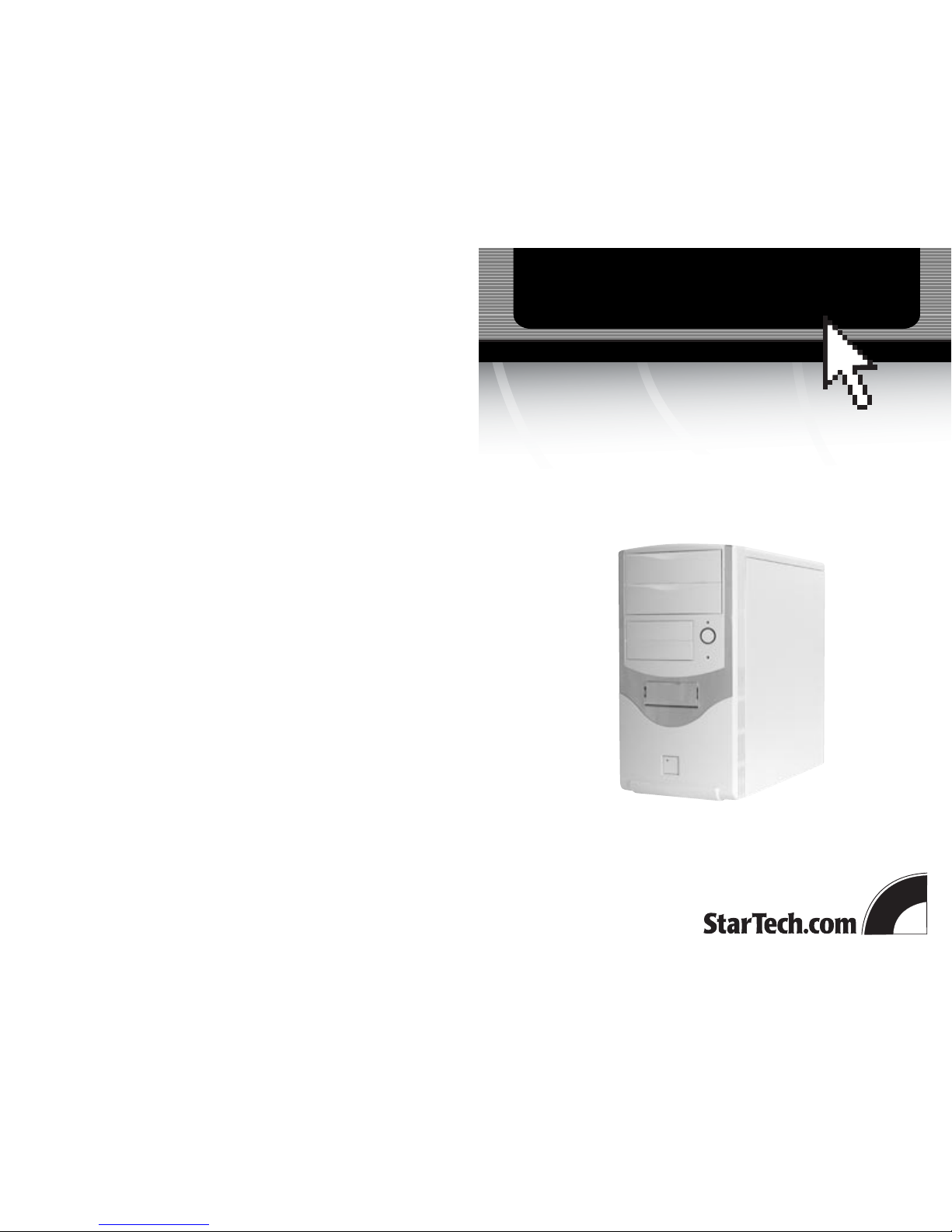
Professional Series Mini-Tower Case
ATX5250PRO
ATX5250PROBK
Instruction Guide
The Professionals’ Source For Hard-to-Find Computer Parts
TOWER CCASE
Revised: July 20, 2002
* Actual product may vary from photo
* ATX5250PRO shown
Page 2
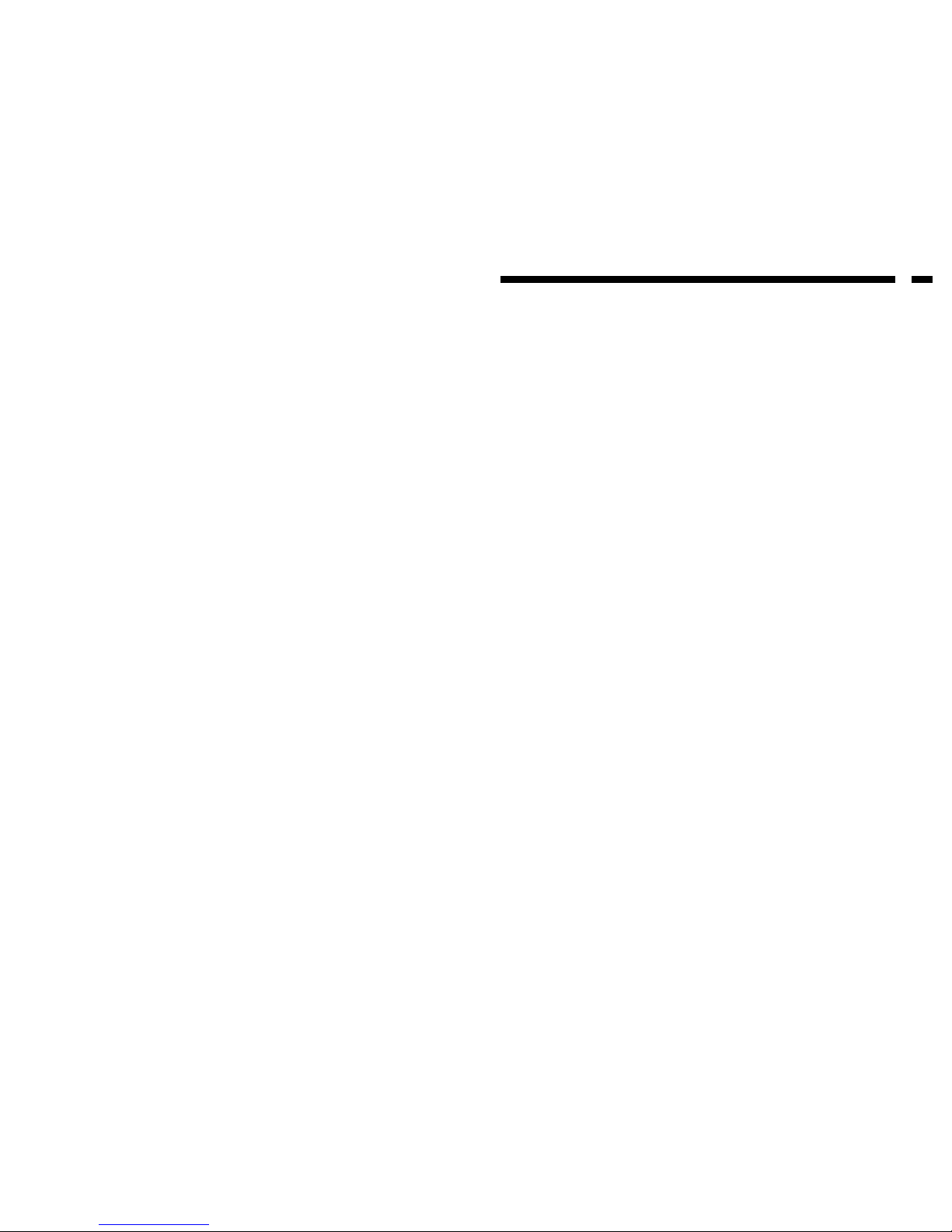
Technical Support
The following technical resources are available for this StarTech.com product:
On-line help:
We are constantly adding new information to the Tech Support section of our web site. To
access this page, click the Tech Support link on our homepage, www.startech.com. In the
tech support section there are a number of options that can provide assistance with this
card.
Knowledge Base - This tool allows you to search for answers to common issues using
key words that describe the product and your issue.
FAQ - This tool provides quick answers to the top questions asked by our customers.
Downloads - This selection takes you to our driver download page where you can
findthe latest drivers for this product.
Call StarTech.com tech support for help:
USA/Canada: 1-519-455-4931
UK/Ireland/Europe: 00-800-7827-8324
Support hours: Monday to Friday 9:00AM to 5:00PM EST (except holidays)
Warranty Information
This product is backed by a two-year warranty. In addition, StarTech.com warrants its
products against defects in materials and workmanship for the periods noted below,
following the initial date of purchase. During this period, the products may be
returned for repair, or replacement with equivalent products at our discretion. The
warranty covers parts and labor costs only. StarTech.com does not warrant its products
from defects or damages arising from misuse, abuse, alteration, or normal wear and
tear.
Limitation of Liability
In no event shall the liability to StarTech.com Ltd. (or its officers, directors, employees or
agents) for any damages (whether direct or indirect, special, punitive incidental,
consequential, or otherwise), loss of profits, loss of business, or any pecuniary loss,
arising out of related to the use of the product exceed the actual price paid for
the product.
Some states do not allow the exclusion or limitation of incidental or consequential
damages. If such laws apply, the limitations or exclusions contained in this statement
may not apply to you.
7
Page 3

Table of Contents
Introduction . . . . . . . . . . . . . . . . . . . . . . . . . . . . . . . . . . . . . . . . . . . . . . . . . . . . . . . . . .2
Assembling Your Computer . . . . . . . . . . . . . . . . . . . . . . . . . . . . . . . . . . . . . . . . . . . . 3
Technical Support . . . . . . . . . . . . . . . . . . . . . . . . . . . . . . . . . . . . . . . . . . . . . . . . . . . . . 7
Warranty Information . . . . . . . . . . . . . . . . . . . . . . . . . . . . . . . . . . . . . . . . . . . . . . . . . . 7
1
Removing the Expansion Slot Covers
You will need to remove an expansion slot on the back of your computer when you want
to add a FireWire card, sound card, etc. to your computer.
1. Remove one of the expansion slot covers by tapping it forcefully towards the inside
of the case.
2. Install your expansion card as directed by the manufacturer.
Powering Your Computer
1. Make sure that the red voltage indicator at the back of your computer is in the proper
position (115V for North America and 230V for most European countries).
2. Plug one end of the power cord into the computer and the other into an available
wall socket.
6
Dimensions 7.5 (w) x 14.6 (l) x 13.9 (h) in.
Weight 17 lbs.
Power Supply 250 Watt 12V ATX
Power Supply Connectors 5 x 4-pin LP4 female
2 x small internal power
1 x 20-pin ATX motherboard adapter
1 x 4-pin extended ATX power 12V
1 x Aux plug for Pentium 4
Power Supply Certification CSA, UL, FCC, CE, TUV
Motherboards Accepted 12.0 x 9.6 in. Standard ATX (including P4)
Expansion slots Seven
Bays Three external 5.25”
Two external 3.5”
One internal 3.5”
LEDs Power (Green)
Hard drive activity (Yellow)
Product Specifications
Page 4

2
5
3. Slide the disk drive into place, making sure that it is flush with the front panel of the
computer and that the screw hole on the disk drive lines up with the holes and slots
in the bay.
4. Screw the disk drives to the bay.
NOTE: If you wish to secure your disk drive from both sides, remove the right panel of
the computer case using the procedure described above to access the right side of the
bay.
5. Connect your disk drive to your motherboard and power supply as directed in their
respective installation guides.
6. Repeat Steps 1 to 5 for any other disk drives you want to install.
Installing a Hard Disk Drive
NOTE: Please refer to your hard disk drive manufacturer’s installation procedures to
ensure proper installation of the drive.
The hard disk bracket is the section of the 3.5” bracket that does not have a removable
front panel.
1. Slide your hard disk drive into the bracket, making sure that the screw holes on the
hard disk drive are aligned with the screw holes and slots in the bracket.
2. Screw the hard disk drive to the bracket.
NOTE: To secure your hard disk drive from both sides, remove the right panel of the
case using the procedure described above to access the right side of the bracket.
3. Connect your hard disk drive to your motherboard and power supply as directed in
their respective installation guides.
Installing a Front Fan
NOTE: Please refer to your fan manufacturer’s installation procedures to ensure proper
installation of the fan.
1. Remove the black plastic fan frame from inside the computer by releasing the
retaining tabs.
2. Slide the fan into the frame until it snaps into place.
3. Clip the frame back onto the front of the computer by lining up the tabs on the frame
with the clip holes on the computer case and pressing firmly.
4. Connect your fan to your motherboard as instructed by your fan and motherboard
manufacturers.
Introduction
Thank you for purchasing a StarTech.com professional series mini-tower computer case.
The convenient tool-less entry allows you to build and update your computer system
with ease. With a total of two 5.25” and three 3.5” drive bays, there is ample room to
expand and customize your system to suit your needs. This case includes a StarTech.com
300 Watt Pentium 4-compliant ATX 12V power supply and is constructed from 0.8 mm
steel to ensure rugged reliability.
Features
•Allows easy access for building and upgrading through tool-less design
•Provides two external 5.25” drive bays, two external 3.5” drive bays, and one
internal 3.5” drive bay to allow for system customization
• Includes reliable StarTech.com 300 Watt ATX 12V power supply
• Uses easily-removable front bay panels
• Comes with large front-panel vents to ensure peak performance and stable operation
• Backed by StarTech.com’s two-year warranty
Before You Begin
To ensure a quick and easy case assembly, please read through this section carefully
before attempting to assemble your computer.
WARNING: Do not attempt to install any computer components with the system
plugged in. Never open your computer case when your system is turned on. Always
make sure that the computer is off and unplugged before attempting to assemble or
alter your computer. Computer equipment can also be severely damaged by static
electricity. Be sure that you are properly grounded before opening your computer case or
touching any components. StarTech.com recommends that you wear an anti-static strap
when installing any computer equipment. If an anti-static strap is unavailable, discharge
yourself of any static electricity build-up by touching a large grounded metal surface
(such as the computer case) for several seconds. Also be careful to handle cards and
motherboards by their edges and not the gold connectors.
Contents
This package should contain:
•1 x ATX5250PRO/ATX5250PROBK profesional series mini computer case with 300
Watt ATX 12V power supply
•1 x power cord
• Assorted screws, buffers, and motherboard standoffs
Page 5

3
4
Installing Your Motherboard
NOTE: Please refer to your motherboard manufacturer’s installation procedures to
ensure proper installation of your motherboard. The ATX5250PRO/ATX5250PROBK is
designed to work with Micro ATX motherboards.
1. Open your case using the procedure described above.
2. If your motherboard comes with an input/output panel (the collection of ports on the
back of your system) that is different than the panel provided by StarTech, remove
the StarTech.com input/output panel by firmly pressing it from the outside until it
pops free. Insert the new input/output panel according to the manufacturer’s
instructions.
3. Align the motherboard so that the slots and ports on the board line up with the card
brackets and input/output panel along the back of the computer. Make note of and
mark the holes in the case that line up with holes in the motherboard.
4. With the motherboard removed from the case, install the motherboard standoffs into
the marked holes in the case.
5. Place your motherboard onto the standoffs and align the screw-holes.
6. Screw your motherboard to the standoffs making sure you place a red buffer between
the motherboard and the screws.
7. Connect the power supply to the motherboard as directed by your motherboard
manufacturer.
8. Attach the LED connectors (multi-colored ribbon) to your motherboard as directed by
your motherboard manufacturer.
9. Attach the power-on switch cable (orange and white wires) to your motherboard as
directed by your motherboard manufacturer.
10. Attach the speaker cable (red and black wires) to your motherboard as directed by
your motherboard manufacturer.
Installing Your Floppy and CD Drives
NOTE: Please refer to your disk drive manufacturer’s installation procedures to ensure
proper installation of the drive.
Depending on the size of your floppy disk drive, you will install it in either the 3.5” bays
located just below the hard disk drive, or the 5.25” bays located near the top of the case.
Your CD drive will be installed in one of the 5.25” drive bays.
1. Remove a plastic bay cover from the case.
2. Beneath the plastic bay cover is a thin plate of metal that has been perforated around
the edges. Remove this plate by working it back and forth until it completely snaps
off.
Requirements
This case does not include any hard or floppy disk drives, motherboards, sound cards,
fans, USB/FireWire cards or any other computer component not listed above. You will
need to supply this components yourself.
Assembling Your Computer
NOTE: This section is intended as a guide only. When installing computer components,
be sure to refer to the manufacturer’s installation documentation before attempting to
install the parts.
Removing the Cover from Your Case
1. Make sure that the case is not plugged in and that you are properly grounded.
2. Gently lay the case on its right side.
3. Remove the thumbscrews from the back of the side panel and slide the panel towards
the back of the computer until it stops, then lift up from the case.
Closing Your Case
1. Position the panel so that the screw holes are aligned with the back of the computer.
2. Gently slide the panel into the case until it is firmly in place. Make sure that the
ridges on the back and sides of the panel are properly aligned with the computer
case.
3. Secure the panel in place using the thumbscrews.
