Page 1

Black Standard Universal Server Rack Cabinet Shelf
7236CABINET
*actual product may vary from photos
DE: Bedienungsanleitung - de.startech.com
FR: Guide de l'utilisateur - fr.startech.com
ES: Guía del usuario - es.startech.com
IT: Guida per l'uso - it.startech.com
NL: Gebruiksaanwijzing - nl.startech.com
PT: Guia do usuário - pt.startech.com
For the most up-to-date information, please visit: www.startech.com
Manual Revision: 06/21/2012
Page 2
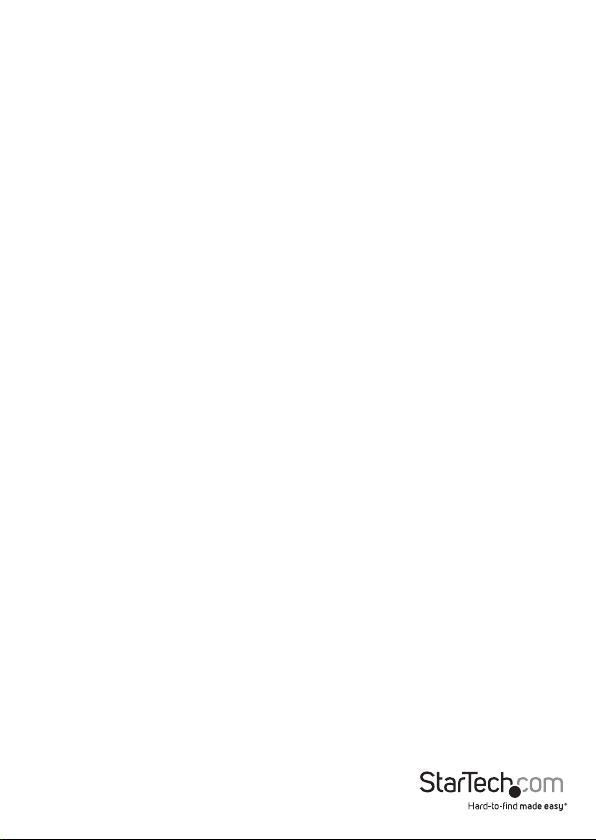
Use of Trademarks, Registered Trademarks, and other Protected Names and Symbols
This manual may make reference to trademarks, registered trademarks, and other
protected names and/or symbols of third-party companies not related in any way to
StarTech.com. Where they occur these references are for illustrative purposes only and do not
represent an endorsement of a product or service by StarTech.com, or an endorsement of the
product(s) to which this manual applies by the third-party company in question. Regardless
of any direct acknowledgement elsewhere in the body of this document, StarTech.com hereby
acknowledges that all trademarks, registered trademarks, service marks, and other protected
names and/or symbols contained in this manual and related documents are the property of
their respective holders.
Instruction Manual
Page 3
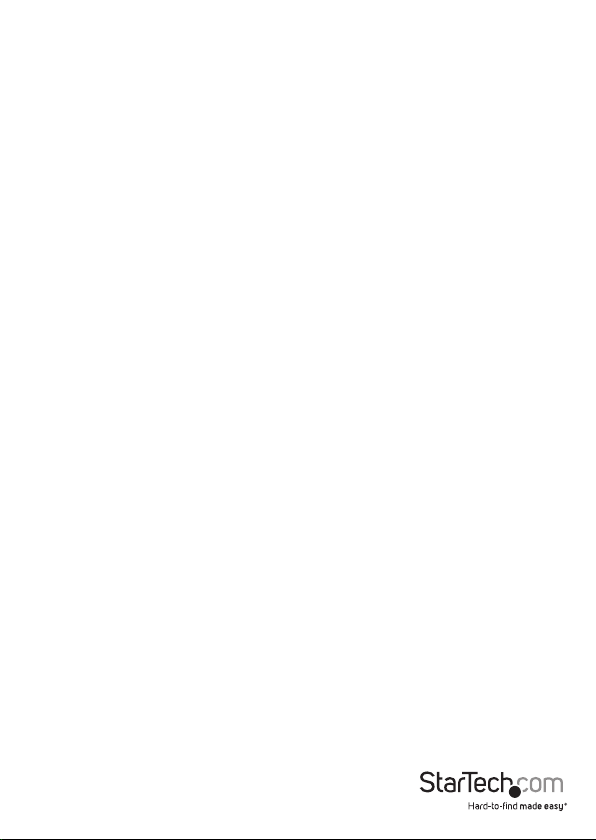
Table of Contents
Introduction ...........................................................................................1
Package Contents .....................................................................................................................................1
Installation ..............................................................................................2
Shelves .......................................................................................................................................................... 3
Doors .............................................................................................................................................................4
Stabilizer Feet .............................................................................................................................................5
Front Legs ....................................................................................................................................................5
Air lter .........................................................................................................................................................6
Technical Support ..................................................................................7
Warranty Information ............................................................................7
Instruction Manual
i
Page 4
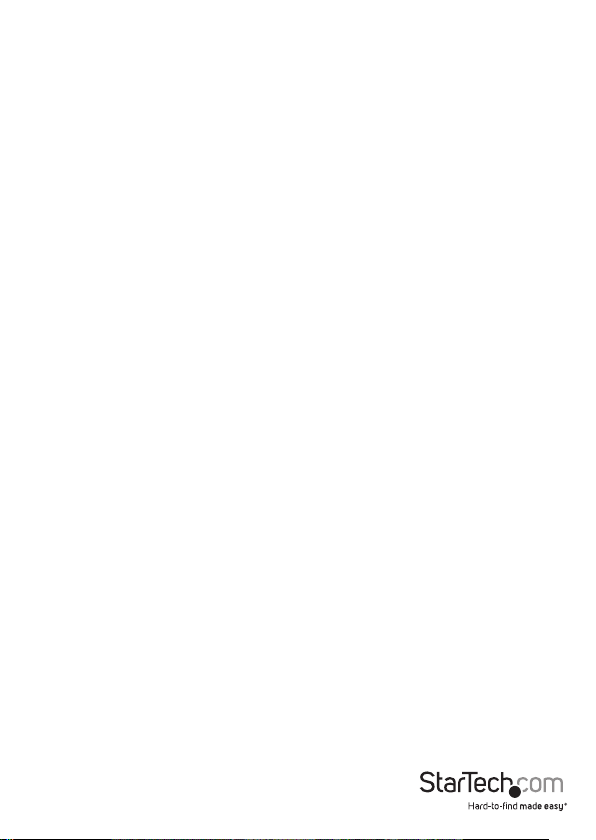
WARNING! To prevent bodily injury, please ensure that the rack is installed in a
structurally sound environment with a level oor and that all hardware has been
assembled securely, and checked for stability before loading equipment. When
installing equipment into the rack, start from the bottom of the rack rst and move
upwards, keeping the heaviest equipment at the bottom to avoid a situation where the
rack becomes top-heavy.
Introduction
The StarRack cabinet is a high quality, lockable, secure and dust-reduced environment
for rackmount servers and network equipment. This sturdy, spacesaving unit is made
from extruded aluminum for an appealing appearance. A standard lockable smoked
plexiglass see-through front door and solid aluminum rear door provides quick
access to equipment. The internal front and rear mounting rails are completely depth
adjustable to t virtually any piece of equipment. A standard roof-mounted triple
motor AC fan unit and high-ow air lter below the rear door provide up to 300 CFM
of bottom to top air ow through the cabinet, removing the heat produced by the
enclosed equipment. In addition to the standard equipment that are options on most
other cabinets, the StarRack cabinet also has a full compliment of optional accessories
like xed shelving, storage drawers, keyboard drawers, front panel spacer plates and
slide-out shelves.
Package Contents
• Fixed Shelf for 7230CABINET
Instruction Manual
1
Page 5

Installation
Although the StarRack cabinet itself comes fully assembled, you may have purchased
accessory products that require some installation and assembly.
Posts
Depending on the size of the device you are mounting or the type of mounting
brackets that are used, you may want to move the posts forward or back, or replace
the cabinets posts. To do this, simply remove the front and back posts from the xed
rails by removing the screws which secure them to the rails. Move the nuts to the
location where you would like the post to go. Align the holes on the posts with the
nuts and secure the posts to the rails.
1. For the posts you will need to insert the cage nuts, which are supplied, where you
would like the device to go. To insert the cage nut press on either side of the nut.
Insert the clamps into the hole and release the nut. Screw the device into place.
2. If your device has mounting brackets with hooks, just hook the bracket to the
position where you want your device to go.
Instruction Manual
2
Page 6

Shelves
Determine the type of shelf to be installed, Sliding or Fixed.
Fixed Shelf Sliding Shelf
Fixed
This type of shelf is secured to the front of the cabinet rails and does not move. For
short shelves simply screw the shelves into place to the front posts of the cabinet. For
deeper ones, determine the desired height that you want to install the shelf at. Slide
the nuts to the desired location so that they line up with the holes in the shelf and
fasten the shelf’s brackets with the provided screws to the front of the post.
Sliding
Determine the desired height that you want to install the shelf at. Slide the nuts to the
desired location so that they line up with the holes on the shelf’s mounting bracket.
You will want the slide rail apart in order to access the holes properly. To do this open
the rail and push the black lever up. Holding the level up, pull the two pieces of the rail
apart. Using the screws provided screw to the mounting brackets to the front and rear
posts. The front of the shelf’s brackets should be t snugly against the front of the post.
Instruction Manual
3
Page 7

Doors
There are 2 doors on each cabinet. Both the front and rear doors are removable. To
remove them, pull down the top tab while holding the door with the other hand. The
top should fall out of place. Pull up on the bottom tab and lift door out of the frame.
The same method can be applied to the rear door.
There maybe times when you would like the door to open to the other side. The front
door can be changed to open to the other side. Remove the door and turn it so that
the handle is on the other side. Insert the pegs into the holes and close the door.
Instruction Manual
4
Page 8

Stabilizer Feet
Though each cabinet is equipped with wheels for easy movement, there may be times
when you would prefer that the cabinet not be mobile. There are two adjustable legs
on the back of the cabinet. To lower them use a wrench and turn them until the legs
are lowered enough that the wheels are slightly o the ground.
Front Legs
There are two leveler legs on the front of the cabinet. We suggest that they be used to
ensure that the cabinet does not tip forward when a heavy drawer is pulled out. To do
this, grab the end of the legs and pull them towards you.
Instruction Manual
5
Page 9

Air lter
At times you may nd that the lter can get quite dirty. To clean it, unscrew the lter
from the cabinet. Wash the lter with soap and water. Rinse well and set it aside to dry.
When the foam is dry, return it to its original position in the cabinet.
Instruction Manual
6
Page 10

Technical Support
StarTech.com’s lifetime technical support is an integral part of our commitment to
provide industry-leading solutions. If you ever need help with your product, visit
www.startech.com/support and access our comprehensive selection of online tools,
documentation, and downloads.
For the latest drivers/software, please visit www.startech.com/downloads
Warranty Information
This product is backed by a lifetime warranty.
In addition, StarTech.com warrants its products against defects in materials
and workmanship for the periods noted, following the initial date of purchase.
During this period, the products may be returned for repair, or replacement with
equivalent products at our discretion. The warranty covers parts and labor costs only.
StarTech.com does not warrant its products from defects or damages arising from
misuse, abuse, alteration, or normal wear and tear.
Limitation of Liability
In no event shall the liability of StarTech.com Ltd. and StarTech.com USA LLP (or their
ocers, directors, employees or agents) for any damages (whether direct or indirect,
special, punitive, incidental, consequential, or otherwise), loss of prots, loss of business,
or any pecuniary loss, arising out of or related to the use of the product exceed the
actual price paid for the product. Some states do not allow the exclusion or limitation
of incidental or consequential damages. If such laws apply, the limitations or exclusions
contained in this statement may not apply to you.
Instruction Manual
7
Page 11

Hard-to-nd made easy. At StarTech.com, that isn’t a slogan. It’s a promise.
StarTech.com is your one-stop source for every connectivity part you need. From
the latest technology to legacy products — and all the parts that bridge the old and
new — we can help you nd the parts that connect your solutions.
We make it easy to locate the parts, and we quickly deliver them wherever they need
to go. Just talk to one of our tech advisors or visit our website. You’ll be connected to
the products you need in no time.
Visit www.startech.com for complete information on all StarTech.com products and
to access exclusive resources and time-saving tools.
StarTech.com is an ISO 9001 Registered manufacturer of connectivity and technology
parts. StarTech.com was founded in 1985 and has operations in the United States,
Canada, the United Kingdom and Taiwan servicing a worldwide market.
