Page 1

3.5” Bay 7-in-1 Flash
Card Reader/Writer
35FCREAD
35FCREADBK
Instruction Guide
The Professionals’ Source For Hard-to-Find Computer Parts
UUSSBB 22..00 FFLLAASSHH
CCAARRDD RREEAADDEERR
* Actual products may vary from photo
Page 2

FCC COMPLIANCE STATEMENT
This equipment has been tested and found to comply with the limits for a Class B digital
device, pursuant to part 15 of the FCC Rules. These limits are designed to provide
reasonable protection against harmful interference in a residential installation. This
equipment generates, uses and can radiate radio frequency energy and, if not installed
and used in accordance with the instructions, may cause harmful interference to radio
communications. However, there is no guarantee that interference will not occur in a
particular installation. If this equipment does cause harmful interference to radio or
television reception, which can be determined by turning the equipment off and on, the
user is encouraged to try to correct the interference by one or more of the following
measures:
• Reorient or relocate the receiving antenna.
• Increase the separation between the equipment and receiver.
• Connect the equipment into an outlet on a circuit different from that to which the
receiver is connected.
• Consult the dealer or an experienced radio/TV technician for help.
Page 3

1
Table of Contents
Introduction . . . . . . . . . . . . . . . . . . . . . . . . . . . . . . . . . . . . . . . . . . . . . . . . . . . . 2
Installation . . . . . . . . . . . . . . . . . . . . . . . . . . . . . . . . . . . . . . . . . . . . . . . . . . . . . 3
Using Your Card Reader . . . . . . . . . . . . . . . . . . . . . . . . . . . . . . . . . . . . . . . . . . 3
Troubleshooting . . . . . . . . . . . . . . . . . . . . . . . . . . . . . . . . . . . . . . . . . . . . . . . . . 5
Technical Specifications . . . . . . . . . . . . . . . . . . . . . . . . . . . . . . . . . . . . . . . . . . 6
Technical Support . . . . . . . . . . . . . . . . . . . . . . . . . . . . . . . . . . . . . . . . . . . . . . . 7
Warranty Information . . . . . . . . . . . . . . . . . . . . . . . . . . . . . . . . . . . . . . . . . . . . . 7
Page 4
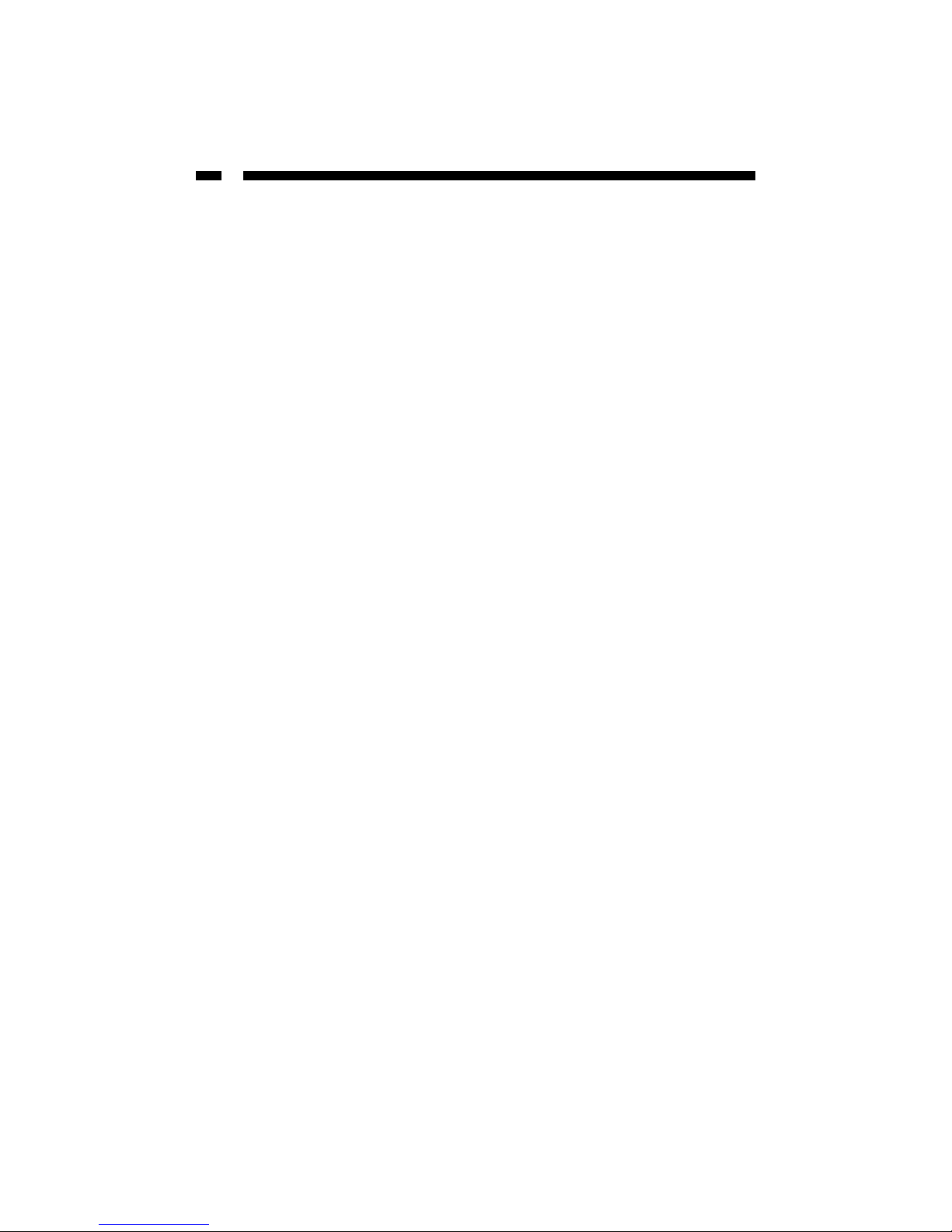
2
Introduction
Thank you for purchasing a StarTech.com 3.5” bay Flash card reader. This panel fits into
an open 3.5” bay and works with CompactFlash memory cards, IBM-Microdrives,
SmartMedia memory cards, MS Pro cards, Memory Stick cards, SecureDigital memory
cards, and Multi-Media cards. The card reader plugs into any USB port and makes it
easy to transfer files, images, and music between your computer and your MP3 player,
digital camera, cell phone, or PDA.
Features
• Supports seven different types of flash cards: MS Pro cards, CompactFlash memory
cards, IBM-Microdrives, SmartMedia memory cards, Memory Stick cards,
SecureDigital memory cards, and Multi-Media cards
• Powered by the USB bus, no external power source is needed
• Supports drag and drop between cards
• Reads and writes any files suited for PC or Mac computers
• Fits into any 3.5” drive bay
• Backed by StarTech.com’s one-year warranty
Before You Begin
WARNING! Flash cards, like all computer equipment, can be damaged by static
electricity. Be sure that you are properly grounded before opening your computer case or
touching your card. StarTech.com recommends that you wear an anti-static strap when
installing any computer component. If an anti-static strap is unavailable, discharge
yourself of any static electricity build-up by touching a large grounded metal surface
(such as the computer case) for several seconds.
System Requirements
• Windows 98SE (or higher) with a Pentium-class (or compatible) processor, or Mac
OS X with a Power PC (or above).
• An open USB port
Contents
This package should contain:
• 1 x 7-in-1 card reader
• 1 x Expansion slot mounting bracket
• 1 x Screw kit
Page 5

3
IInnssttaallllaattiioonn
This section will guide you through the installation of your card reader and the related
software. Please read through the instructions carefully and complete each step in the
order listed.
Depending on your OS and the configuration of your system, the instructions below may
not be identical to what you see on your screen.
Installing the Panel
Note: The instructions below outline how to install the card reader into a 3.5” drive bay.
Alternatively, you can use your card reader externally by plugging the USB cable into an
open USB port.
1. Make sure that your system is unplugged and you are grounded.
2. Remove the cover of your system and remove the cover from a 3.5” drive bay (see
your computer's user manual for details, if necessary).
3. Gently insert the panel into the open 3.5” bay (after threading the attached USB cable
into the computer) until it is flush with the front of the case. Make sure the bracket is
lined up with the screwholes in the case, and screw the panel into place.
4. Thread the attached USB cable out the back of your computer and plug it into a USB
port. You can use the metal rear bracket cover to hold the cable in place. Just screw
the bracket cover into an open I/O bracket on the rear of your computer.
5. Put your case’s cover back on and power on your computer.
6. Your computer will display a message saying new hardware has been found.
Windows 98SE and 2000 users Follow the onscreen prompts and direct Windows to
the appropriate folder on the driver disk. Windows will install the necessary drivers.
Follow any on-screen prompts to complete the installation.
UUssiinngg YYoouurr CCaarrdd RReeaaddeerr
The LEDs on the card reader are your best indication of the reader’s activity.
• The solid Power LED indicates that the card reader is powered.
• A flashing R/W LED indicates that there is data being transferred to or from the
card.
Page 6

4
Inserting a Card
1. Turn on your computer.
2. Insert your memory card into the proper slot on the card reader.
3. Mac users: A new icon will appear on your desktop.
Windows users: A new icon will appear in “My Computer.”
4. The card can now be accessed as an extra disk.
Removing a Card
1. Make sure that none of the LEDs on the front of the card reader are flashing. If you
remove the card when the LEDs are flashing, data may be lost from your card.
2. Mac users should drag the memory card icon to the Trash bin.
Windows users should right-click on the drive icon and choose to eject the card.
3. Physically remove the card from the reader.
RReemmoovviinngg tthhee CCaarrdd RReeaaddeerr
Use this procedure to permanently uninstall the card reader.
Windows users
1. Make sure there is no card reader connected to the USB port.
2. Click on the “Uninstaller” icon in the taskbar.
3. Click on “USB Storage Device - Change/Remove.”
4. Remove all installed components and click Next.
5. Choose to restart your computer and click Finish.
Mac users
1. If there is a memory card connected to the card reader, drag the memory card icon
into the Trash. Wait until the icon has disappeared.
2. Disconnect the card reader.
Page 7

5
TTrroouubblleesshhoooottiinngg
The card reader is not detected.
The reader has not been properly connected or is not receiving enough power. Make
sure that the reader’s USB cable is firmly seated in the USB port. If you are connecting
the card reader to a hub, make sure that it is a powered hub.
The card doesn’t fit in the reader.
Make sure you are installing the card in the proper slot and that the card is facing the
right direction. Check with the card manufacturer’s instructions.
A drive letter is shown for the card, but it can’t be accessed.
The card has not been formatted or is formatted incorrectly. Follow the instructions
provided by the manufacturer of your digital media device (i.e., your MP3 player, digital
camera, etc.) to format the card using your digital media device.
No icon appears when a card is inserted into the reader (Mac OS X).
The card may have been formatted in Windows’ FAT-32 format. Using a PC or digital
device, re-format the card using the OS X-compatible FAT or FAT-16 format.
Page 8

6
TTeecchhnniiccaall SSppeecciiffiiccaattiioonnss
Standards USB 2.0
Data Transfer Rate Flash Cards: 700 Kbits/sec to 480 Mbits/sec
Compatibility:
Compact Flash I & II Card
IBM Micro Drive
Smart Media Card
Secure Digital Card
Multi-Media Card
Memory Stick
MS Pro Card
LED Indicators
Power, Activity
System Requirement
An available 3.5” bay
98SE/2000/ME/XP or Mac OS X
Connections 1 x USB type ‘A’ female
1 x USB motherboard header connector
Page 9

7
TTeecchhnniiccaall SSuuppppoorrtt
The following technical resources are available for this StarTech.com product:
On-line help:
We are constantly adding new information to the
Tech Support
section of our web site. To
access this page, click the
Tech Support
link on our homepage, www.startech.com.In
the tech support section there are a number of options that can provide assistance with
this product.
Knowledge Base - This tool allows you to search for answers to common issues using
key words that describe the product and your issue.
FAQ - This tool provides quick answers to the top questions asked by our customers.
Downloads - This selection takes you to our driver download page where you can
find the latest drivers for this product.
Call StarTech.com tech support for help:
USA/Canada: 1-519-455-4931
UK/Ireland/Europe: 00-800-7827-8324
Support hours: Monday to Friday 9:00AM to 5:00PM EST (except holidays)
WWaarrrraannttyy IInnffoorrmmaattiioonn
This product is backed by a one-year warranty. In addition, StarTech.com warrants
its products against defects in materials and workmanship for the periods noted,
following the initial date of purchase. During this period, the products may be
returned for repair, or replacement with equivalent products at our discretion.The
warranty covers parts and labor costs only. StarTech.com does not warrant its
products from defects or damages arising from misuse, abuse, alteration, or
normal wear and tear.
Limitation of Liability
In no event shall the liability of StarTech.com Ltd. and StarTech.com USA LLP (or their
officers, directors, employees or agents) for any damages (whether direct or indirect,
special, punitive, incidental, consequential, or otherwise), loss of profits, loss of business,
or any pecuniary loss, arising out of or related to the use of the product exceed the actual
price paid for the product.
Some states do not allow the exclusion or limitation of incidental or consequential
damages. If such laws apply, the limitations or exclusions contained in this statement may
not apply to you.
Page 10

Revised: 12 September, 2006
