Page 1

Wall Plug AC750 Dual Band WirelessAC Access Point / Router / Repeater
WFRAP433ACD
*actual product may vary from photos
FR: Guide de l’utilisateur - fr.startech.com
DE: Bedienungsanleitung - de.startech.com
ES: Guía del usuario - es.startech.com
NL: Gebruiksaanwijzing - nl.startech.com
PT: Guia do usuário - pt.startech.com
IT: Guida per l’uso - it.startech.com
For the latest information, technical specications, and support for
this product, please visit www.startech.com/WFRAP433ACD.
Manual Revision: 02/17/2016
Page 2
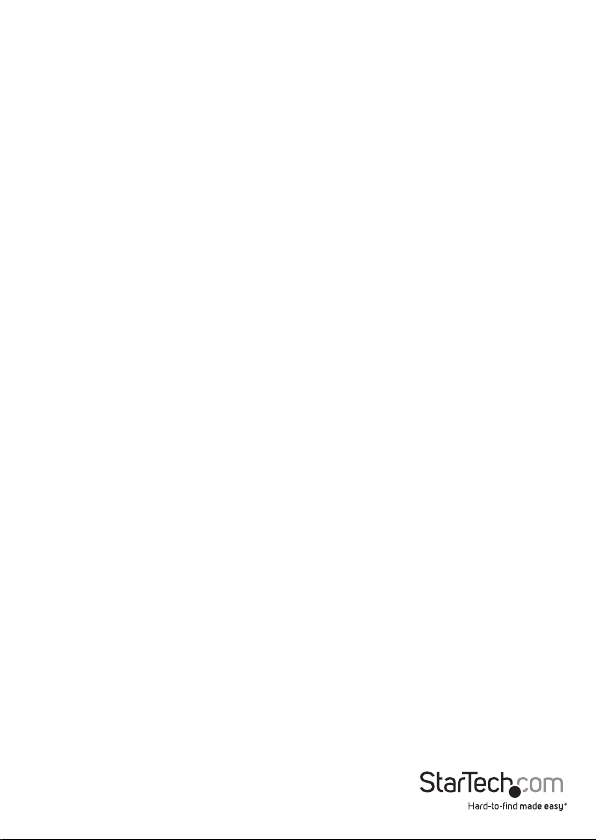
FCC Compliance Statement
This equipment has been tested and found to comply with the limits for a Class B digital
device, pursuant to part 15 of the FCC Rules. These limits are designed to provide reasonable
protection against harmful interference in a residential installation. This equipment
generates, uses and can radiate radio frequency energy and, if not installed and used in
accordance with the instructions, may cause harmful interference to radio communications.
However, there is no guarantee that interference will not occur in a particular installation. If
this equipment does cause harmful interference to radio or television reception, which can
be determined by turning the equipment o and on, the user is encouraged to try to correct
the interference by one or more of the following measures:
• Reorient or relocate the receiving antenna.
• Increase the separation between the equipment and receiver.
• Connect the equipment into an outlet on a circuit dierent from that to which the
receiver is connected.
• Consult the dealer or an experienced radio/TV technician for help
This device complies with part 15 of the FCC Rules. Operation is subject to the following
two conditions: (1) This device may not cause harmful interference, and (2) this device must
accept any interference received, including interference that may cause undesired operation.
Changes or modications not expressly approved by StarTech.com could void the user’s
authority to operate the equipment.
IC Radiation Exposure Statement
This equipment complies with IC RSS-102 radiation exposure limit set forth for an
uncontrolled environment. This equipment should be installed and operated with minimum
distance 0.5cm between the radiator and your body.
Déclaration d’exposition à la radiation
Cet équipement respecte les limites d’exposition aux rayonnements IC dénies pour un
environnement non contrôlé. Cet équipement doit être installé et mis en marche à une
distance minimale de 0.5 cm qui sépare l’élément rayonnant de votre corps.
L’émetteur ne doit ni être utilisé avec une autre antenne ou un autre émetteur ni se trouver
à leur proximité.
FCC ID: NZ3WS-WN566A2
IC: 11232A-WFRAP433
The Country Code Selection feature is disabled for products marketed in the US/Canada
The device, for operation in the band 5150–5250 MHz is only for indoor use to reduce the
potential for harmful interference to co-channel mobile satellite systems.
Instruction manual
Page 3
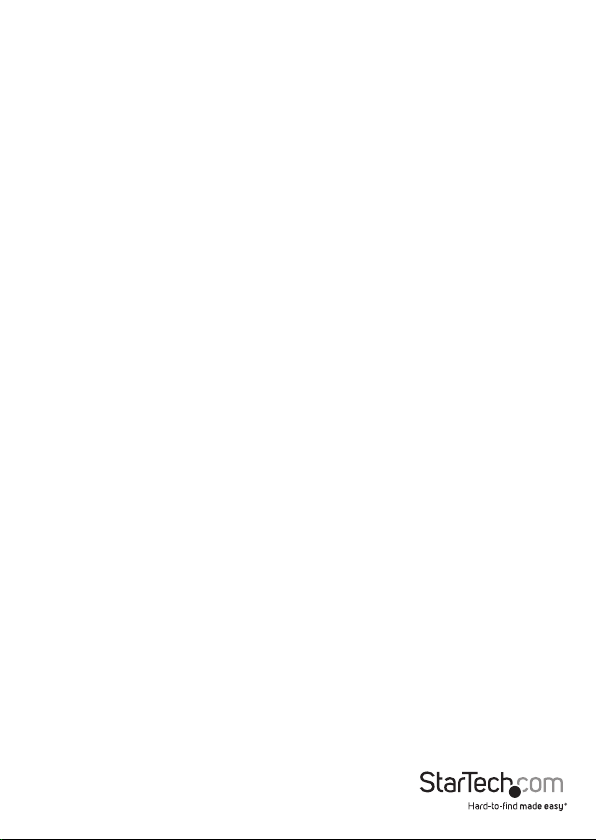
Use of Trademarks, Registered Trademarks, and other Protected Names and Symbols
This manual may make reference to trademarks, registered trademarks, and other
protected names and/or symbols of third-party companies not related in any way to
StarTech.com. Where they occur these references are for illustrative purposes only and do not
represent an endorsement of a product or service by StarTech.com, or an endorsement of the
product(s) to which this manual applies by the third-party company in question. Regardless
of any direct acknowledgement elsewhere in the body of this document, StarTech.com hereby
acknowledges that all trademarks, registered trademarks, service marks, and other protected
names and/or symbols contained in this manual and related documents are the property of
their respective holders.
Instruction manual
Page 4
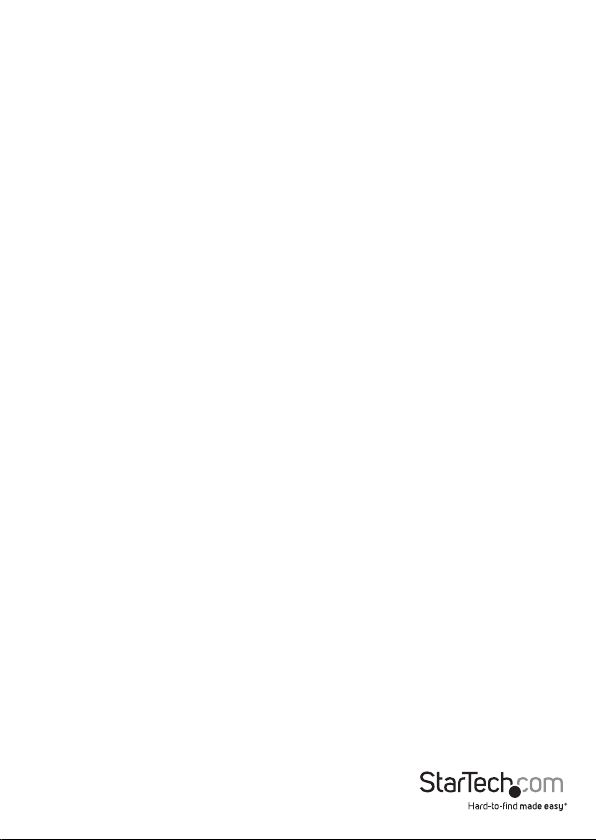
Table of Contents
Introduction ............................................................................................1
Packaging contents .................................................................................................................................. 1
System requirements ...............................................................................................................................1
Product diagram ....................................................................................2
Front view ....................................................................................................................................................2
Bottom view ................................................................................................................................................ 2
Back view...................................................................................................................................................... 3
About LED indicators .............................................................................4
Insert one of the wall plugs .................................................................. 5
Extend the existing wireless signal .....................................................5
Congure Wi-Fi repeater mode on the WFRAP433ACD .............................................................. 5
Use the network cable to congure Wi-Fi repeater mode ......................................................... 5
Wirelessly congure Wi-Fi repeater mode ....................................................................................... 6
Create a wireless access point ..............................................................7
Use the device as a wireless router .....................................................8
Managing the WFRAP433ACD .............................................................9
Change the basic wireless settings ..................................................................................................... 9
Change the WFRAP433ACD password ..............................................................................................9
Back up and restore the WFRAP433ACD settings .........................................................................10
Connecting computers to the device ..................................................10
Add a wireless computer to the WFRAP433ACD ...........................................................................10
Use the WFRAP433ACD to add a wireless computer ...................................................................11
Add a wired computer to the WFRAP433ACD ................................................................................11
Instruction manual
i
Page 5
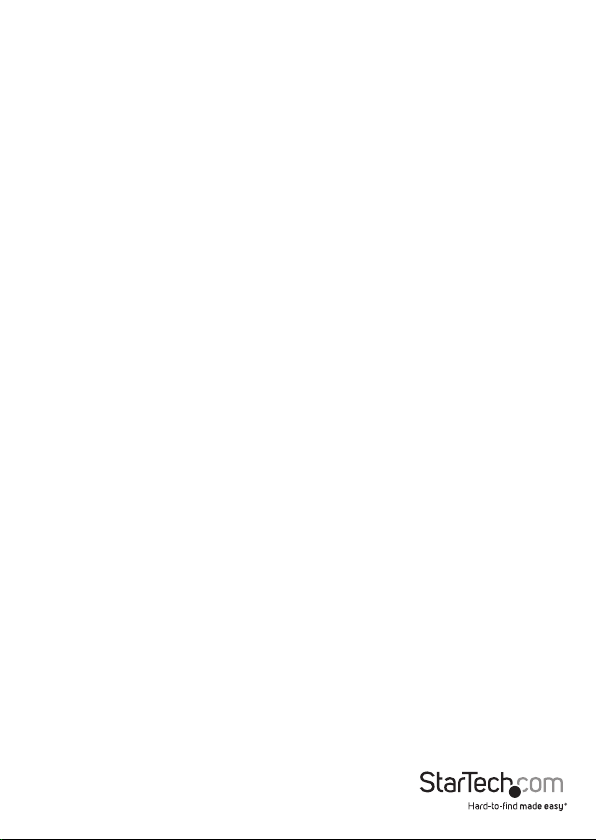
Reset to the factory default settings ..................................................11
Technical support ...................................................................................12
Warranty information ............................................................................12
Instruction manual
ii
Page 6
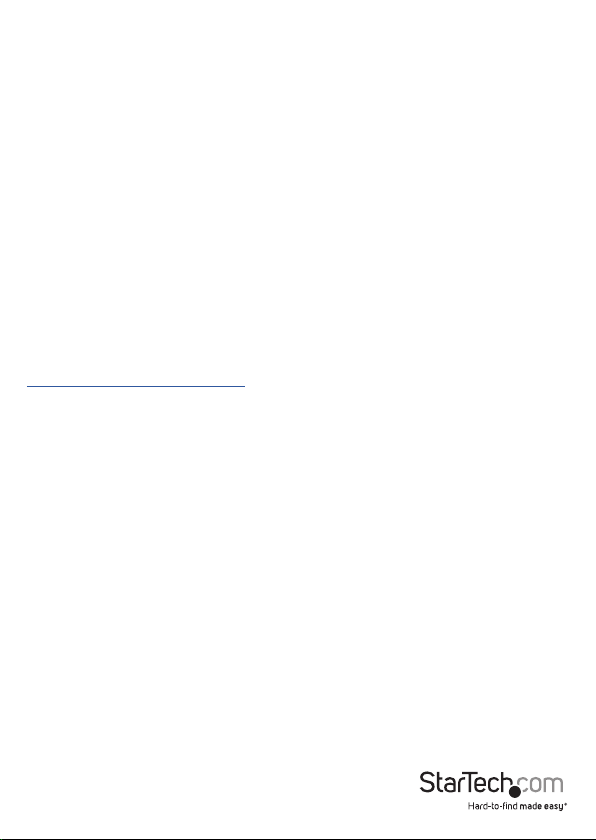
Introduction
You can use the WFRAP433ACD to easily create a wireless network from your existing
wired network connection or extend the distance and performance of your Wi-Fi®
network throughout your home or oce. Simply plug the WFRAP433ACD into a
wall outlet and set up or enhance your wireless environment through one of three
selectable operating modes: access point, router, or repeater.
Packaging contents
• 1 x wall plug wireless-AC access point
• 3 x interchangeable wall plugs (NA/EU/UK)
• 1 x network cable
System requirements
• Available AC electrical outlet
System requirements are subject to change. For the latest requirements, please visit
www.startech.com/WFRAP433ACD.
Instruction manual
1
Page 7

Product diagram
Front view
Bottom view
Power LED
LAN LED
WAN/LAN LED
Wi-Fi/WPS LED
LAN port
WPS button
Reset button
Instruction manual
WAN/LAN port
Mode switch
2
Page 8

Back view
Wall plug interface
Wall plug
release button
Instruction manual
3
Page 9

About LED indicators
The WFRAP433ACD features four LED indicators that are located on the front of the
device. For more information about what the LED indicators represent, consult the
table below.
LED LED behavior Meaning
Power (green)
LAN (green)
WAN/LAN (green)
Wi-Fi/WPS (green)
Illuminated Device is receiving power.
Not illuminated Device isn’t receiving power.
Illuminated The LAN port is connected.
Blinking Data is being transferred to or from a
network device.
Not illuminated The LAN port is disconnected.
Illuminated The WAN/LAN port is connected.
Blinking Data is being transferred to or from a
network device.
Not illuminated The WAN/LAN port is disconnected.
Illuminated The Wi-Fi/WPS port is connected.
Blinking quickly Data is being transferred to or from a
network device.
Blinking slowly The Wi-Fi/WPS is in the process of
being connected.
Not illuminated The Wi-Fi/WPS port is disconnected.
Instruction manual
4
Page 10

Insert one of the wall plugs
1. Select the appropriate wall plug for your region.
2. Grasp the wall plug by the blades and press it into the wall plug interface on the
WFRAP433ACD.
3. Turn the wall plug clockwise until you hear a click.
To remove a wall plug from the WFRAP433ACD, press the wall plug release button,
turn the wall plug counterclockwise and pull it away from the wall plug interface.
Extend the existing wireless signal
When you use the WFRAP433ACD in repeater mode, the existing wireless signal is
copied and reinforced to extend the signal coverage. The WFRAP433ACD works well in
large houses, oces, warehouses, or other spaces where the existing wireless signal is
weak.
You can congure the WFRAP433ACD to extend the wireless signal in one of three
ways: On the WFRAP433ACD itself, using the included network cable, or wirelessly.
Congure Wi-Fi repeater mode on the WFRAP433ACD
1. Check the documentation that came with your wireless router to make sure that it
supports WPS.
2. On the WFRAP433ACD, move the Mode switch to AP/Repeater.
3. Insert the wall plug for your region and plug the WFRAP433ACD into an AC wall
outlet.
4. Press and hold the WPS button on the WFRAP433ACD for ten seconds. The Wi-Fi/
WPS LED indicator will start to blink.
5. While the Wi-Fi/WPS LED is blinking, press the WPS button on your wireless router
for ve seconds.
The WFRAP433ACD will now connect to your wireless router and copy the wireless key.
You can access the WFRAP433ACD using the SSID and wireless key of your wireless
router.
Use the network cable to congure Wi-Fi repeater mode
1. On the WFRAP433ACD, move the Mode switch to AP/Repeater.
2. Insert the wall plug for your region and plug the WFRAP433ACD into an AC wall
outlet.
3. Connect the network cable to the LAN port on the WFRAP433ACD and the port on
your computer.
4. On your computer, open a web browser and enter http://192.168.10.1 or http://
Instruction manual
5
Page 11

ap.setup in the address bar. The WFRAP433ACD provides your computer with an
automatic IP address on the same subnet that the device is on.
Note: If the text that you entered into the address bar doesn’t open the login screen,
you can try to resolve the issue by resetting the WFRAP433ACD to the factory default
settings. For more information, refer to the Reset to the factory default settings topic.
5. On the login screen, enter the WFRAP433ACD user name and password and click
Submit.
Note: The default user name and password is admin.
6. On the Wizard section of the screen, click Repeater.
7. In the list of wireless networks, click the Select button next to the wireless network
that you want to connect the WFRAP433ACD to.
8. Enter the network key of your wireless router and click Apply.
When the WFRAP433ACD nishes reloading, it will be available under the SSID and the
wireless key of your wireless router.
Wirelessly congure Wi-Fi repeater mode
1. On the WFRAP433ACD, move the Mode switch to AP/Repeater.
2. Insert the wall plug for your region and plug the WFRAP433ACD into an AC wall
outlet.
3. On your computer, click the network icon on your desktop.
4. Under Wireless-AC or Wireless-N(2.4G), click Connect and wait for the
WFRAP433ACD to connect.
5. On your computer, open a web browser and enter http://192.168.10.1 or http://
ap.setup in the address bar. The WFRAP433ACD provides your computer with an
automatic IP address on the same subnet that the device is on.
Note: If the text that you entered into the address bar doesn’t open the login screen,
you can try to resolve the issue by resetting the WFRAP433ACD to the factory default
settings. For more information, refer to the Reset to the factory default settings topic.
6. On the login screen, enter the WFRAP433ACD user name and password and click
Submit.
Note: The default user name and password is admin.
7. On the Wizard section of the screen, click Repeater.
8. In the list of wireless networks, click the Select button next to the wireless network
that you want to connect the WFRAP433ACD to.
9. Enter the network key of your wireless router and click Apply.
When the WFRAP433ACD nishes reloading, it will be available under the SSID and the
wireless key of your wireless router.
Instruction manual
6
Page 12

Create a wireless access point
To use the WFRAP433ACD as a wireless access point, you need to connect it to a wired
network. The WFRAP433ACD then broadcasts the wired Internet signal as a wireless
signal that multiple devices can access. This works best in places where only a wired
network is available. You can also use the WFRAP433ACD to make a wired router into a
wireless router.
1. On the WFRAP433ACD, move the Mode switch to AP/Repeater.
2. Insert the wall plug for your region and plug the WFRAP433ACD into an AC wall
outlet.
3. Connect the network cable to your wired access point and the LAN port on the
WFRAP433ACD.
4. On your computer, click on the network icon on your desktop.
5. Under Wireless-AC or Wireless-N(2.4G), click Connect and wait for the
WFRAP433ACD to connect.
6. On your computer, open a web browser and enter http://192.168.10.1 or http://
ap.setup in the address bar. The WFRAP433ACD provides your computer with an
automatic IP address on the same subnet that the device is on.
Note: If the text that you entered into the address bar doesn’t open the login screen,
you can try to resolve the issue by resetting the WFRAP433ACD to the factory default
settings. For more information, refer to the Reset to the factory default settings topic.
7. On the login screen, enter the WFRAP433ACD user name and password and click
Submit.
Note: The default user name and password is admin.
8. On the Wizard section of the screen, click AP.
9. On the Wireless AP Mode screen, in the Security Type drop-down list, select a type
of security.
Note: The WFRAP433ACD supports 64/128-bit WEP, WPA, WPA2, and WPA/WPA2
encryption methods.
10. In the Security key eld, enter the WFRAP433ACD password and click Apply.
When the WFRAP433ACD nishes reloading, it will be available under the SSID and the
wireless key of your wireless router.
Instruction manual
7
Page 13

Use the device as a wireless router
You can connect the WFRAP433ACD to a DSL or cable modem and use it as a regular
wireless router. Using the WFRAP433ACD as a wireless router works best in situations
where more than one user needs to access the Internet.
1. On the WFRAP433ACD, move the Mode switch to Router.
2. Insert the wall plug for your region and plug the WFRAP433ACD into an AC wall
outlet.
3. Connect the network cable to the DSL modem and the WAN port on the
WFRAP433ACD.
4. On your computer, open a web browser and enter http://192.168.10.1 or http://
ap.setup in the address bar. The WFRAP433ACD provides your computer with an
automatic IP address on the same subnet that the device is on.
Note: If the text that you entered into the address bar doesn’t open the login screen,
you can try to resolve the issue by resetting the WFRAP433ACD to the factory default
settings. For more information, refer to the Reset to the factory default settings topic.
5. On the login screen, enter the WFRAP433ACD user name and password and click
Submit.
Note: The default user name and password is admin.
6. On the Wizard section of the screen, click Router.
7. On the Wireless Router Mode screen, select the WAN connection type.
8. Depending on the type of WAN connection that you selected, do one of the
following:
• If you select static IP, complete the IP Address, Subnet Mask, Default
Gateway, and DNS elds.
• If you select dynamic IP, the WFRAP433ACD automatically obtains the IP
address and you don’t need to specify any congurations.
• If you select PPPoE, complete the User Name and Password elds. For more
information, contact your Internet service provider.
9. Set the wireless parameter by renaming the SSID.
10. In the Security Mode drop-down list, select a type of security.
11. In the Security key eld, enter the WFRAP433ACD password and click Apply.
When the WFRAP433ACD nishes reloading, it will be ready for use.
Instruction manual
8
Page 14

Managing the WFRAP433ACD
You can use the web interface to change the settings on the WFRAP433ACD. To access
the web interface, complete the following:
1. Insert the wall plug for your region and plug the WFRAP433ACD into an AC wall
outlet.
2. On your computer, open a web browser and enter http://192.168.10.1 or http://
ap.setup in the address bar.
Note: If the text that you entered into the address bar doesn’t open the login screen,
you can try to resolve the issue by resetting the WFRAP433ACD to the factory default
settings. For more information, refer to the Reset to the factory default settings topic.
3. On the login screen, enter the WFRAP433ACD user name and password and click
Submit.
Note: The default user name and password is admin.
Change the basic wireless settings
1. Log in to the web interface.
2. On the Wi-Fi section of the screen, click Basic Settings.
3. Do any of the following:
• Enable or disable the wireless signal.
• In the SSID eld, enter the wireless SSID of the WFRAP433ACD.
• In the Channel eld, enter the channel number. It’s recommended that you set
the channel to Auto.
• In the Security Type drop-down list, select a type of security.
Note: The WFRAP433ACD supports 64/128-bit WEP, WPA, WPA2, and WPA/WPA2
encryption methods.
4. Click Apply.
Change the WFRAP433ACD password
The WFRAP433ACD includes a default password but for security reasons, you should
change the password to something that you will remember and others won’t guess.
Changing the password is especially important if you’re using the WFRAP433ACD as a
wireless router.
1. Log in to the web interface.
2. On the Management section of the screen, click Password.
Instruction manual
9
Page 15

3. On the Change your password screen, enter the WFRAP433ACD user name.
4. In the New password and Retype password elds, enter the new password for the
WFRAP433ACD.
5. Click Apply.
Back up and restore the WFRAP433ACD settings
You can use the web interface to create backup les and restore previous versions of
the WFRAP433ACD settings.
1. Log in to the web interface.
2. On the Management section of the screen, click Save/Reload settings.
3. Do one of the following:
• To create a backup le of your settings, click Save and follow the on-screen
instructions to select the location and name of the backup le.
• To load a le that you saved previously, click Upload and follow the on-screen
instructions to select the le to restore.
• To restore the factory default settings, click Load default.
Warning! If you restore the factory default settings, all of the current settings will be
erased.
Connecting computers to the device
You can add a wireless and a wired computer to the WFRAP433ACD. There are two
methods of adding a wireless computer to the device: you can use the wireless
computer that you want to add or you can use the WFRAP433ACD itself.
Add a wireless computer to the WFRAP433ACD
These steps apply to a computer running a version of Windows.
1. Log on to the wireless computer that you want to add.
2. Insert the wall plug for your region and plug the WFRAP433ACD into an AC wall
outlet.
3. In the notication area of the taskbar on your computer, click the network icon.
4. Select the wireless network from the list and click Connect.
5. If necessary, enter the network security key and password.
Instruction manual
10
Page 16

Use the WFRAP433ACD to add a wireless computer
1. Log on to the wireless computer that you want to add.
2. Insert the wall plug for your region and plug the WFRAP433ACD into an AC wall
outlet.
3. Press and hold the WPS button on the WFRAP433ACD for ve seconds. The Wi-Fi/
WPS LED indicator will start to blink and continue blinking for approximately two
minutes.
4. While the Wi-Fi/WPS LED is blinking, press the connection (WPS) button on the
device that you want to add.
The wireless computer connects to the WFRAP433ACD and automatically applies all of
the WFRAP433ACD settings.
Add a wired computer to the WFRAP433ACD
1. Insert the wall plug for your region and plug the WFRAP433ACD into an AC wall
outlet.
2. Connect the network cable to the computer that you want to add and the LAN port
on the WFRAP433ACD.
Reset to the factory default settings
Warning! If you restore the factory default settings, all of the current WFRAP433ACD
settings will be erased.
• To reset the factory default settings on the WFRAP433ACD, do one of the following:
• To reset the factory default settings on the WFRAP433ACD, use a small,
pointed object (such as the end of a paperclip) to press and hold the Reset
button on the bottom of the device for ten seconds.
• Log in to the web interface. On the Management section of the screen, click
Save/Reload settings. Click Load default.
Note: The default IP address for the WFRAP433ACD is http://192.168.10.1.
Instruction manual
11
Page 17

Technical support
StarTech.com’s lifetime technical support is an integral part of our commitment to
provide industry-leading solutions. If you ever need help with your product, visit
www.startech.com/support and access our comprehensive selection of online tools,
documentation, and downloads.
For the latest drivers/software, please visit www.startech.com/downloads
Warranty information
This product is backed by a two-year warranty.
StarTech.com warrants its products against defects in materials and workmanship
for the periods noted, following the initial date of purchase. During this period,
the products may be returned for repair, or replacement with equivalent
products at our discretion. The warranty covers parts and labor costs only.
StarTech.com does not warrant its products from defects or damages arising from
misuse, abuse, alteration, or normal wear and tear.
Limitation of liability
In no event shall the liability of StarTech.com Ltd. and StarTech.com USA LLP (or their
ocers, directors, employees or agents) for any damages (whether direct or indirect,
special, punitive, incidental, consequential, or otherwise), loss of prots, loss of business,
or any pecuniary loss, arising out of or related to the use of the product exceed the
actual price paid for the product. Some states do not allow the exclusion or limitation
of incidental or consequential damages. If such laws apply, the limitations or exclusions
contained in this statement may not apply to you.
Instruction manual
12
Page 18

Hard-to-nd made easy. At StarTech.com, that isn’t a slogan. It’s a promise.
StarTech.com is your one-stop source for every connectivity part you need. From
the latest technology to legacy products — and all the parts that bridge the old and
new — we can help you nd the parts that connect your solutions.
We make it easy to locate the parts, and we quickly deliver them wherever they need
to go. Just talk to one of our tech advisors or visit our website. You’ll be connected to
the products you need in no time.
Visit www.startech.com for complete information on all StarTech.com products and
to access exclusive resources and time-saving tools.
StarTech.com is an ISO 9001 Registered manufacturer of connectivity and technology
parts. StarTech.com was founded in 1985 and has operations in the United States,
Canada, the United Kingdom and Taiwan servicing a worldwide market.
