Page 1
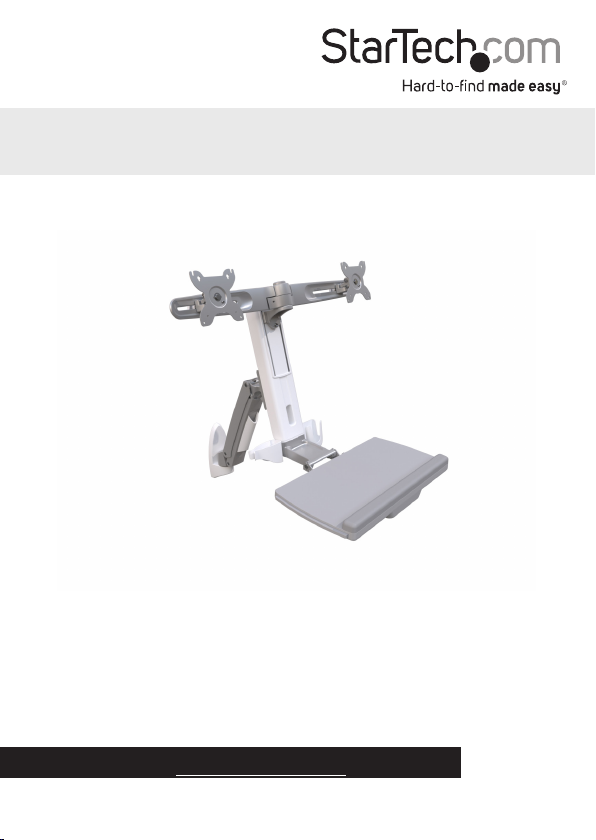
Sit-Stand Workstation Wall Mount Dual Monitor
WALLSTS2
*actual product may vary from photos
FR: Guide de l’utilisateur - fr.startech.com
DE: Bedienungsanleitung - de.startech.com
ES: Guía del usuario - es.startech.com
NL: Gebruiksaanwijzing - nl.startech.com
PT: Guia do usuário - pt.startech.com
IT: Guida per l’uso - it.startech.com
For the latest information, technical specications, and support for
this product, please visit www.StarTech.com/WALLSTS2.
Manual Revision: 10/17/2017
Page 2
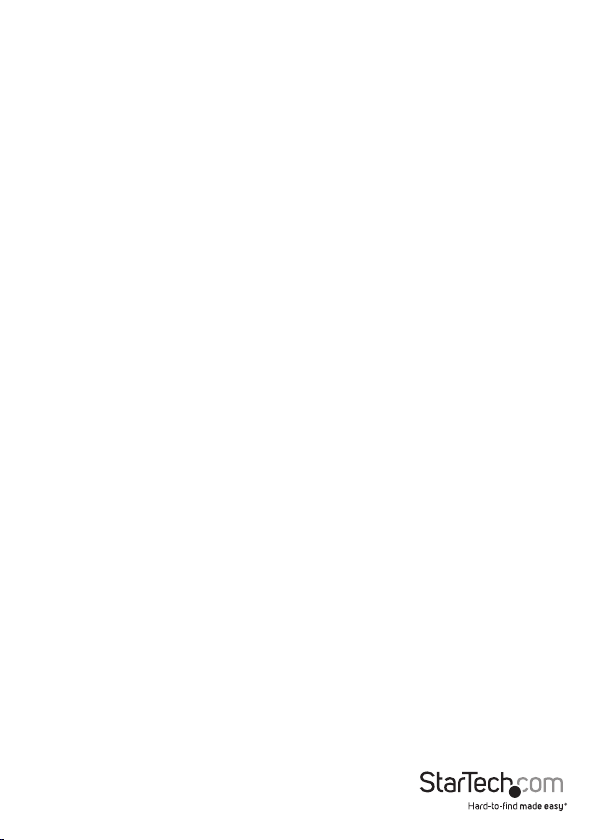
Warning statements
Make sure that you assemble this product according to the instructions.
Read the entire manual and make sure that you understand the instructions before you start to assemble
and use this product.
Never operate this product if parts are missing or damaged.
This product is intended for indoor use only and should not be used outdoors.
When you assemble this product, do not over-tighten the screws. If you encounter resistance while you
are tightening the screws, stop tightening.
Make sure that the weight of the display does not exceed the weight capacity of this product. If you
exceed the weight capacity, you might experience personal injury or damage to the equipment. Weight
capacity of the monitor arm: 4 to 17.6 lb. (2 to 8 kg). Weight capacity of the keyboard tray: 5.5 lb. (2.5 kg).
Wall structures vary, and it is important to make sure that the type of wall structure and mounting
hardware that you are using will properly support the mounted equipment. Failure to do so might result
in personal injury and/or equipment damage. The wall structure should be capable of supporting at
least four times the weight of the mounted equipment.
The mounting hardware included with this product might not be adequate for some wall structures. If
you lack the necessary expertise to attach this product to the wall structure that you’re using, contact
a construction professional to install the wall mount or to provide specic mounting instructions for
your wall structure.
Stored Energy Hazard! This product contains a lift mechanism that could move up quickly when you
remove the mounted equipment. Before you remove the equipment, move the product to the highest
position. Failure to do so could result in injury or property damage.
Varningsmeddelanden
Se till att du monterar produkten i enlighet med instruktionerna.
Läs hela manualen och se till att du förstår instruktionerna innan du börjar montera och använda
produkten.
Använd aldrig produkten om delar saknas eller är skadade.
Produkten är endast avsedd för användning inomhus och ska inte användas utomhus.
Dra inte åt skruvarna för hårt när du monterar produkten. Om du måste ta i när du skruvar åt kan
du sluta skruva åt.
Se till att skärmens vikt inte överstiger produktens viktkapacitet. Om viktkapaciteten överstigs
kan skada på person eller utrustning uppstå. Viktkapacitet monitorarm: 2 tilll 8 kg. Viktkapacitet
tangentbordsbricka: 2.5 kg.
Eftersom väggstrukturer varierar är det viktigt att kontrollera att väggstrukturen och
monteringsutrustningen som du använder klarar av den monterade utrustningen. Om du inte gör det
kan skada på person och/eller utrustning uppstå. Väggstrukturen ska kunna klara av minst fyra gånger
vikten av den monterade utrustningen.
Monteringsutrustningen som medföljer produkten kanske inte är lämplig för vissa väggstrukturer. Om
du saknar nödvändiga kunskaper för att fästa denna produkt på väggstrukturen som du använder,
kontakta en professionell konstruktör för att installera väggmonteringen eller för att ge specika
monteringsinstruktioner för din väggstruktur.
Risk för lagrad energi! Detta produkt innehåller en lyftmekanism som kan åka upp snabbt om du tar bort
utrustning. Innan du tar bort utrustning, ytta produktet till högsta positionen. Om du inte gör det kan
skada på person eller egendom uppstå.
Waarschuwingen
Zorg dat u dit product volgens de instructies in elkaar zet.
Lees de gehele handleiding en zorg dat u de instructies begrijpt voordat u dit product in elkaar
zet en gebruikt.
Gebruik dit product nooit als er onderdelen ontbreken of beschadigd zijn.
Dit product is alleen bedoeld voor binnengebruik en mag niet buiten worden gebruikt.
Draai de schroeven niet te strak vast wanneer u dit product in elkaar zet. Als u weerstand voelt tijdens
het vastdraaien van de schroeven, stop dan.
Zorg dat het gewicht van het scherm de maximale capaciteit van dit product niet overschrijdt.
Als u de gewichtscapaciteit overschrijdt, kunt u lichamelijk letsel oplopen of kan schade aan de
apparatuur ontstaan. Gewichtscapaciteit van de monitor arm: 2 tot 8 kg. Gewichtscapaciteit van de
toetsenbordhouder: 2.5 kg.
Omdat wandstructuren verschillen, is het belangrijk dat u ervoor zorgt dat het type wandstructuur
en de montagemiddelen die u gebruikt de gemonteerde apparatuur goed ondersteunen. Anders zou
lichamelijk letsel en/of schade aan de apparatuur kunnen ontstaan. De wandstructuur moet voldoende
zijn om ten minste vier keer het gewicht van de gemonteerde apparatuur te ondersteunen.Zorg dat dit
product volgens de instructies in elkaar wordt gezet. Indien dit niet goed gebeurt kan lichamelijk letsel
of materiële schade ontstaan.
De bij dit product geleverde montagemiddelen kunnen niet geschikt zijn voor sommige
wandstructuren. Als u onvoldoende kennis hebt om dit product aan de door u gebruikte wandstructuur
te bevestigen, neem dan contact op met een bouwkundige om de steun aan de muur te installeren of
specieke montage-instructies voor uw wandstructuur te geven.
Gevaar van opgeslagen energie! Dit product bevat een liftmechanisme dat snel omhoog kan bewegen
wanneer u de geplaatste apparatuur verwijdert. Voordat u apparatuur verwijdert, moet u dit product in
de hoogste positie zetten. Anders kan lichamelijk letsel of materiële schade ontstaan.
Dichiarazioni di avvertenza
Assicurarsi di Assemblare il prodotto secondo le istruzioni.
Leggere l’intero manuale e assicurarsi di aver compreso tutte le istruzioni prima di iniziare ad assemblare
e a utilizzare questo prodotto.
Non utilizzare il prodotto in presenza di parti mancanti o danneggiate.
Il prodotto è destinato all’uso in ambienti interni. Se ne sconsiglia l’impiego in ambienti esterni.
Durante l’assemblaggio del prodotto, non stringere troppo le viti. Se si incontra resistenza mentre si
stringono le viti, interrompere l’operazione.
Vericare che il peso del display non sia superiore alla capacità di carico del prodotto. Il superamento
della capacità di carico potrebbe causare lesioni personali o danni all’apparecchiatura. Capacità di carico
del braccio porta monitor: 2-8kg. Capacità di carico del supporto per tastiera: 2.5 kg.
La struttura dei muri può variare. È quindi importante vericare che il tipo di struttura e gli accessori
di montaggio utilizzati sorreggano senza problemi l’apparecchiatura montata. L’inosservanza di
questa indicazione potrebbe causare lesioni personali e/o danni all’apparecchiatura. La struttura
del muro dovrebbe essere in grado di sostenere un peso no a quattro volte superiore a quello
dell’apparecchiatura montata.
L’hardware di montaggio incluso con il prodotto potrebbe non essere adeguato ad alcune strutture
murarie. Se l’utente non dispone delle competenze necessarie per agganciare il prodotto alla struttura
muraria in uso, dovrà contattare un professionista edile per installare il supporto a parete o ottenere
istruzioni di montaggio per la struttura muraria in uso.
Pericolo di energia accumulata! Questo prodotto contiene un meccanismo di sollevamento che potrebbe
scattare rapidamente verso l’alto quando si rimuove l’apparecchiatura caricata. Prima di rimuovere
l’apparecchiatura, spostare il prodotto nella posizione più elevata sulla colonna. L’inosservanza di questa
indicazione potrebbe causare danni o lesioni.
Avertissements
Assemblez ce produit conformément aux instructions.
Lisez tout le manuel et assurez-vous que vous comprenez les instructions avant de commencer à
assembler et utiliser ce produit.
N’utilisez pas ce produit si des pièces sont endommagées ou manquantes.
Ce produit est uniquement destiné à une utilisation en intérieur et ne doit pas être utilisé à l’extérieur.
Ne serrez pas trop les vis lors de l’assemblage de ce produit. Si vous rencontrez une résistance lors du
serrage des vis, cessez de serrer.
Vériez que le poids de l’écran ne dépasse pas la capacité pondérale du produit. Si vous dépassez la
capacité pondérale, vous risquez de vous blesser ou d’endommager le matériel. Capacité de poids pour le
bras d’écran: 2 à 8 kg. Capacité de poids pour le support de clavier: 2.5 kg.
Les structures des murs varient. Vous devez impérativement vérier que le type de mur et le matériel de
xation que vous utilisez permettent de soutenir correctement l’équipement. Dans le cas contraire, vous
risquez de vous blesser ou d’endommager le matériel. La structure du mur doit pouvoir supporter au
moins quatre fois le poids de l’équipement monté.
Le matériel de xation inclus avec ce produit n’est pas forcément approprié pour toutes les structures de
murs. Si vous ne disposez pas des compétences nécessaires pour installer ce produit au mur, contactez
un professionnel an qu’il installe le support mural ou qu’il vous fournisse les instructions de montage
spéciques à votre structure de mur.
Risque d’énergie emmagasinée ! Ce produit contient un mécanisme de levage susceptible de se relever
rapidement lorsque vous retirez l’équipement monté dessus. Avant de retirer des équipements, déplacez
le produit à la position la plus élevée. Si vous ne respectez pas ces instructions, vous risquez de vous
blesser ou d’endommager l’équipement.
Mensagens de aviso
Certique-se de que monta este produto de acordo com as instruções.
Leia todo o manual e certique-se de que entende as instruções antes de começar a montar e a
utilizar este produto.
Nunca opere este produto se faltarem peças ou estas estiverem danicadas.
Este produto destina-se apenas a uma utilização no interior e não deve ser utilizado no exterior.
Quando montar este produto, não aperte demasiado os parafusos. Se encontrar resistência enquanto
aperta os parafusos, pare de apertar.
Certique-se de que o peso do ecrã não excede a capacidade de peso deste produto. Se exceder a
capacidade de peso, poderá sofrer ferimentos pessoais ou danos no equipamento. Capacidade de carga
do braço para monitor: 2 a 8 kg. Capacidade de carga do bandeja de teclado: 2.5 kg.
As estruturas de parede variam e é importante certicar-se de que o tipo de estrutura de parede
e hardware de montagem que está a usar irá suportar devidamente o equipamento montado. O
incumprimento pode resultar em ferimentos pessoais e/ou danos no equipamento. A estrutura de parede
deve ser capaz de suportar pelo menos quatro vezes o peso do equipamento montado.
O hardware de montagem incluído com este produto pode não ser adequado para algumas estruturas
de parede. Se não tiver o conhecimento necessário para xar este produto à estrutura de parede que
está a usar, contacte um prossional de construção para fazer a instalação em parede ou para fornecer
instruções de montagem especícas para a sua estrutura de parede.
Perigo de energia armazenada! Este produto contém um mecanismo de elevação que pode mover
rapidamente quando remover o equipamento descarregado. Antes de remover equipamento, mover
o produto para a posição mais alta. O incumprimento destas instruções pode resultar em ferimentos
ou danos de propriedade.
Instruction manual
i
Page 3
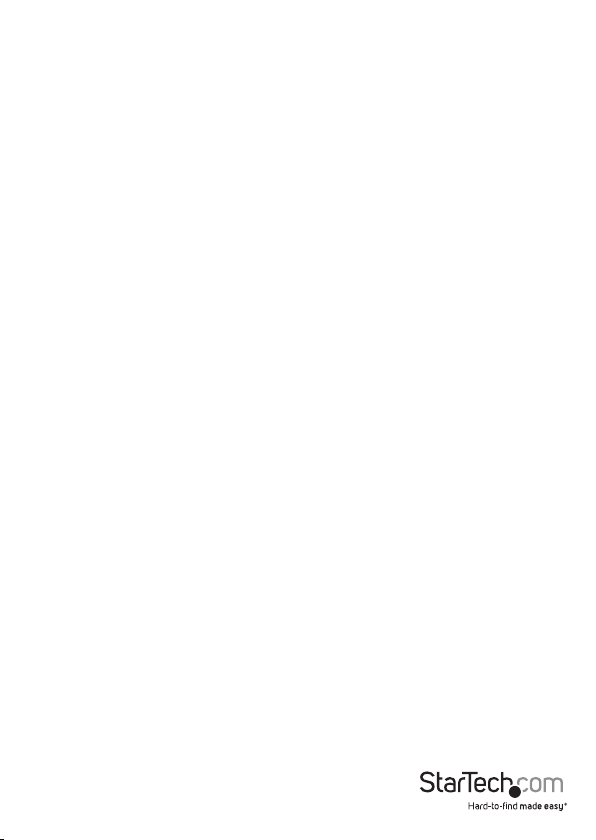
Advertencias de uso
Asegúrese de ensamblar este producto según las instrucciones.
Lea todo el manual y asegúrese de haber comprendido bien las instrucciones antes de proceder con el
ensamblaje y el uso de este producto.
Nunca opere o ponga en funcionamiento este producto si faltan piezas o hay daños en las mismas.
El uso de este producto es solo para interiores y no debe utilizarse en exteriores.
Cuando ensamble este producto, no apriete los tornillos más de lo debido. Si al apretar los tornillos
siente resistencia, no los apriete más.
Asegúrese de que el peso del monitor no exceda la capacidad de peso de este producto. Si se excede la
capacidad del peso podrían producirse lesiones personales o daños del equipo. Capacidad de carga del
brazo de monitor: 2 a 8 kg. Capacidad de carga de la bandeja de teclado: 2.5 kg.
Las estructuras de una pared pueden variar, por lo que es importante determinar con certeza el tipo
de estructura de la pared y el hardware de montaje que se va a utilizar para soportar debidamente el
equipo. De lo contrario, se pueden producir lesiones personales o daños del equipo. La estructura de la
pared debe ser capaz de soportar al menos cuatro veces el peso del equipo instalado.
El hardware de montaje incluido con este producto puede no ser adecuado para algunas estructuras
de pared. Si no tiene la experiencia suciente para jar este producto a la estructura de la pared
correspondiente, póngase en contacto con un profesional de la construcción para instalar el soporte de
pared o para que le proporcione las instrucciones especícas de montaje para su estructura de pared.
¡Peligro de acumulación de energía! Este producto incluye un mecanismo de elevación que puede
subir rápidamente cuando desmonte el equipo instalado. Antes de desinstalar el equipo, mueva el
producto hasta la posición más alta. De lo contrario, pueden producirse lesiones personales o daños
en la propiedad.
Warnhinweise
Beachten Sie bei der Montage dieses Produkts die Montageanweisungen.
Bevor Sie dieses Produkt montieren und verwenden, lesen Sie das gesamte Handbuch und vergewissern
Sie sich, dass Sie die Anweisungen verstanden haben.
Das Produkt darf nicht bedient werden, wenn Teile fehlen oder beschädigt sind.
Dieses Produkt ist nur zum Gebrauch in Innenräumen vorgesehen und sollte nicht im Freien
verwendet werden.
Achten Sie bei der Montage des Produkts darauf, die Schrauben nicht zu fest anzuziehen. Sobald Sie
beim Anziehen der Schrauben auf Widerstand stoßen, stellen Sie das Anziehen ein.
Vergewissern Sie sich, dass das Gewicht des Displays die Tragkraft des Produkts nicht überschreitet.
Ein Überschreiten der Tragkraft kann zu Verletzungen oder zur Beschädigung des Produkts führen.
Gewichtskapazität des Monitorarm: 2 bis 8 kg. Gewichtskapazität der Tastaturhalterung: 2.5 kg.
Wandkonstruktionen können variieren, daher ist es wichtig sicherzustellen, dass die Art der
Wandkonstruktion und das verwendete Montagezubehör zur ordnungsgemäßen Montage der Geräte
geeignet sind. Andernfalls kann es zu Verletzungen und/oder zur Beschädigung des Produkts kommen.
Die Wandkonstruktion sollte mindestens das vierfache Gewicht der montierten Geräte tragen können.
Das mitgelieferte Montagematerial ist möglicherweise nicht für jede Wand geeignet. Wenn Ihnen
die nötigen Fachkenntnisse zum Anbringen dieses Produkts an einer Wand fehlen, lassen Sie einen
Fachmann den Wandhalter anbringen, oder lassen Sie sich von einem Fachmann Montageanweisungen
für Ihre Wand erteilen.
Gefährdung durch gespeicherte Energie! Dieses Produkts enthält einen Hubmechanismus, der sich
bei Entnahme der Geräte schnell nach oben bewegen kann. Bringen Sie das Produkt in die höchste
Position bevor Sie Geräte entnehmen. Andernfalls kann es zu Verletzungen oder zur Beschädigung
des Produkts kommen.
注意
必ず取扱説明書に従って本製品の組み立てを行って下さい。
最初に取扱説明書を最後まで読み、本製品の組み立て方をすべて理解してから組み立て作業を
始めて下さい。
本製品は、室内での使用を想定しています。戸外では使用しないで下さい。
本製品は、二人がかりでの組み立てを想定しています。手助けなしに単独で組み立てと設置を行
わないで下さい。
モニタの重量が本製品の最大積載重量を超えないようにして下さい。最大積載重量をオーバーし
た場合、怪我をする恐れや器物破損の恐れがあります。 モニタアームの耐荷重: 2-8 kg. キーボー
ドトレイの耐荷重:2.5 kg.
壁面の構造は建物によって異なります。壁面の構造や使用する取り付け金具が設置する装置を適切に
支えられるかどうか、必ず確認してください。この注意を怠ると、怪我をする恐れや器物破損の恐れがあ
ります。設置する装置の少なくとも4倍の重量に耐えられる壁面構造が必要となります。
壁面の構造によっては、本製品に付属の取り付け金具では十分な強度が得られないことがあります。ご
使用の壁面に適切に設置できるか判断しかねる場合は、内装工事の専門業者にお問い合わせの上、
本製品の壁面設置を依頼するか、特定の壁面に適した設置方法について助言を受けてください。
反動注意!本製品には、リフト機構が組み込まれており、積載した装置を取り外すと反動で急激に上昇
する可能性があります。装置を取り外す前に、本製品を最も高い位置に移動させて下さい。この操作を
怠ると怪我をする恐れや器物破損の恐れがあります。
Instruction manual
ii
Page 4
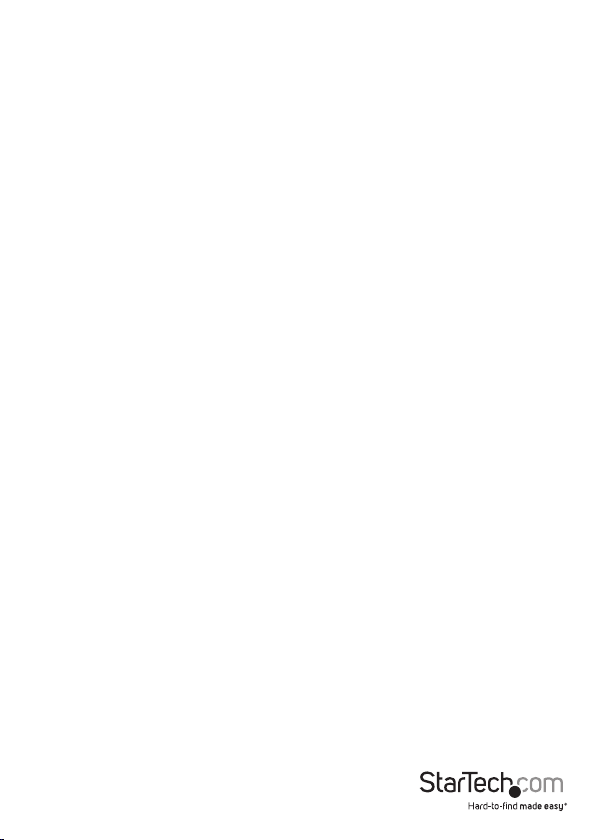
Table of Contents
Warnings ...................................................................................................................................................... i
Product dimensions ...............................................................................1
Product diagram ....................................................................................3
Technical specications ........................................................................4
Package contents ...................................................................................6
Requirements .........................................................................................10
Assembly .................................................................................................11
Attach the wall plate to the wall .......................................................................................................... 11
Attach the monitor arm to the wall plate ......................................................................................... 13
Attach the column to the keyboard tray ..........................................................................................15
Attach the column to the monitor arm ............................................................................................. 17
Attach the crossbars to the column ................................................................................................... 20
Attach the VESA monitor mounts to the crossbars ......................................................................24
Attach the monitors to the crossbars ................................................................................................ 25
Attach the adhesive strip ....................................................................................................................... 31
Route cables ................................................................................................................................................ 32
Remove monitors from the WALLSTS2 ...............................................33
Adjusting the WALLSTS2 .......................................................................34
Adjust the height of the monitors ...................................................................................................... 34
Adjust the tilt angle of the monitor .................................................................................................... 35
Adjust the tilt angle of the keyboard tray ........................................................................................ 36
Counterbalance the weight of the monitor ....................................................................................37
Instruction manual
iii
Page 5
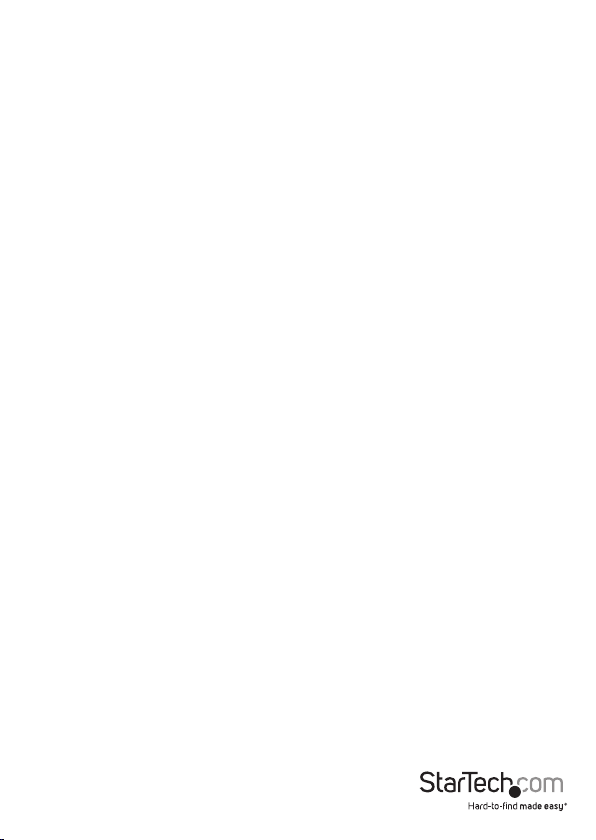
Counterbalance the weight of the workstation .............................................................................38
Adjust the swivel eort of the monitor arm .................................................................................... 39
Extend the keyboard tray ....................................................................................................................... 40
Clean the keyboard tray ........................................................................41
Technical support ................................................................................... 42
Warranty information ............................................................................42
Instruction manual
iv
Page 6
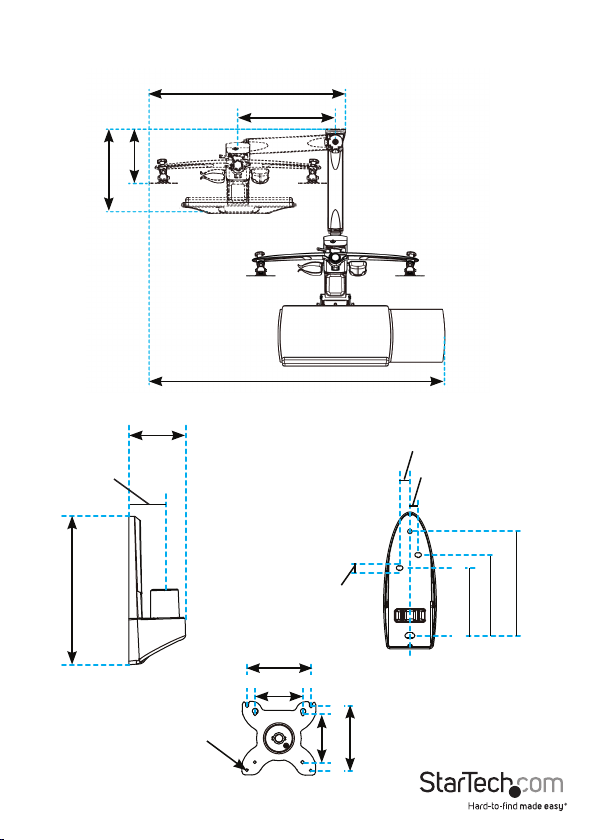
Product dimensions
794 mm (31.2 in.)
395 mm (15.5 in.)
203 mm (8 in.)
333 mm (13.1 in.)
1194 mm ( 47 in.)
79 mm (3.1 in.)
50 mm (2 in.)
210 mm (8.3 in.)
100 mm (3.9 in.)
75 mm (2.9 in.)
7 mm (0.3 in.)
75 mm (2.9 in.)
16 mm (0.6 in.)
13 mm (0.5 in.)
100 mm (3.9 in.)
160 mm (6.3 in.)
124 mm (4.9 in.)
104 mm (4.1 in.)
Instruction manual
4.5 mm (0.2 in.)
1
Page 7
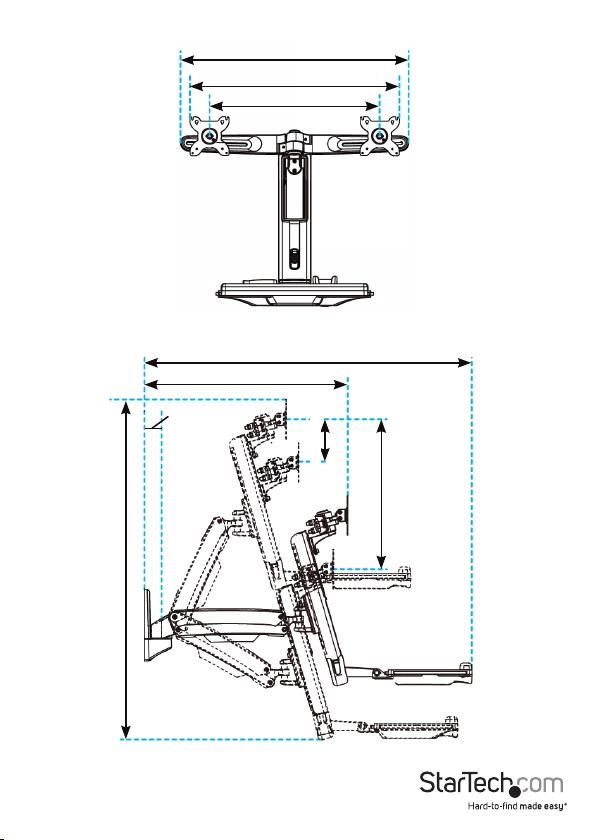
410 to 589 mm (16 to 23.2 in.)
50.5 mm (2 in.)
926 mm (36.4 in.)
672 mm (26.4 in.)
Max 715 mm (28.1 in.)
Max 600 mm (23.6 in.)
956 mm (37.6 in.)
124 mm (4.9 in.)
436 mm (17.2 in.)
Instruction manual
2
Page 8
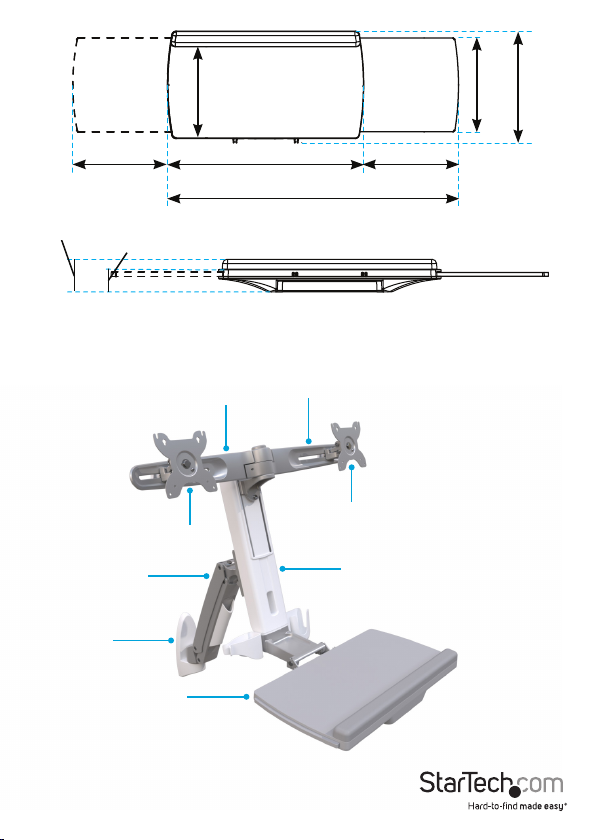
8 mm to 217 mm
(0.3 in. to 8.5 in.)
207 mm (8.1 in.)
449 mm (17.7 in.)
668 mm (26.3 in.)
8 mm to 217 mm
(0.3 in. to 8.5 in.)
213 mm (8.4 in.)
255 mm (2.2 in.)
64 mm (2.5 in.)
44 mm (1.7 in.)
Product diagram
Crossbar
VESA monitor mount
Monitor arm
Wall plate
Keyboard tray
Instruction manual
Crossbar
VESA monitor mount
Column
3
Page 9

Technical specications
Type of measurement Measurement
VESA
Tilt (monitor)
Tilt (keyboard)
Pivot (monitor)
75 x 75 mm
100 x 100 mm
0° to 30°
0° to +90°
360°
Swivel (monitor arm)
Instruction manual
+/-90°
4
Page 10
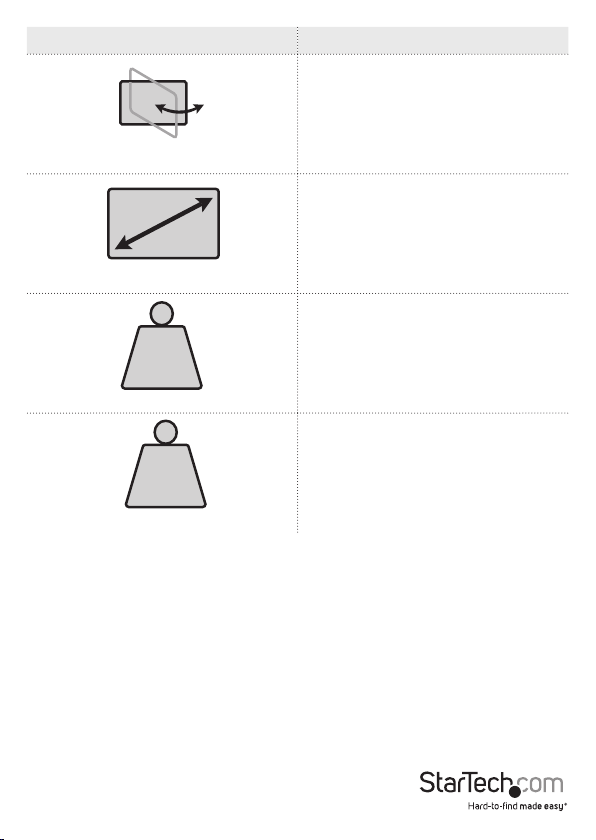
Type of measurement Measurement
+/-15°
Swivel (monitor)
24 in. or less
Supported monitor size
LB
kg
Supported weight (monitors)
LB
kg
Supported weight (keyboard tray)
Instruction manual
4.4 to 17.6 lb. (2 to 8 kg)
5.5 lb. (2.5 kg)
5
Page 11
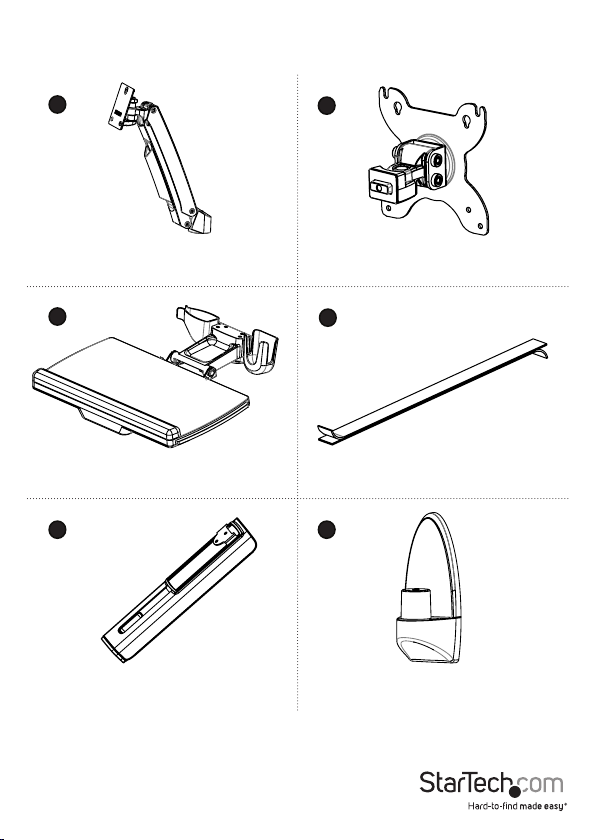
Package contents
1
Monitor arm
Qty: One
3
Keyboard tray
Qty: One
5 6
Column
Qty: One
2
VESA monitor mounts
Qt y: Two
4
Adhesive strip
Qty: One
Wall plate
Qty: One
Instruction manual
6
Page 12
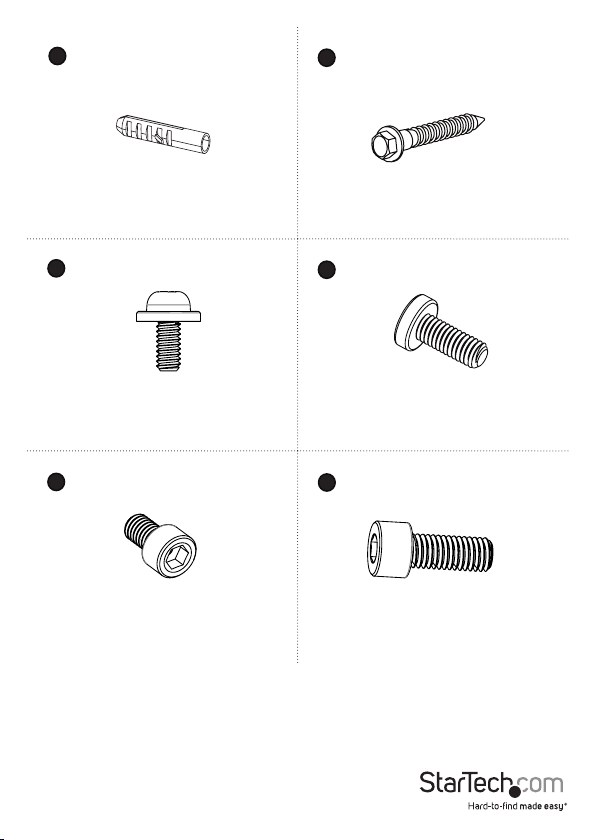
7
8
9
11
Concrete anchors
Qty: Four
M4x10 mm screws
Qty: Eight
M6x12 mm screws
Qty: Four
Mounting screws
Qty: Four
10
M6x10 mm screws
Qty: Five
12
M8x20 mm screw
Qty: One
Instruction manual
7
Page 13
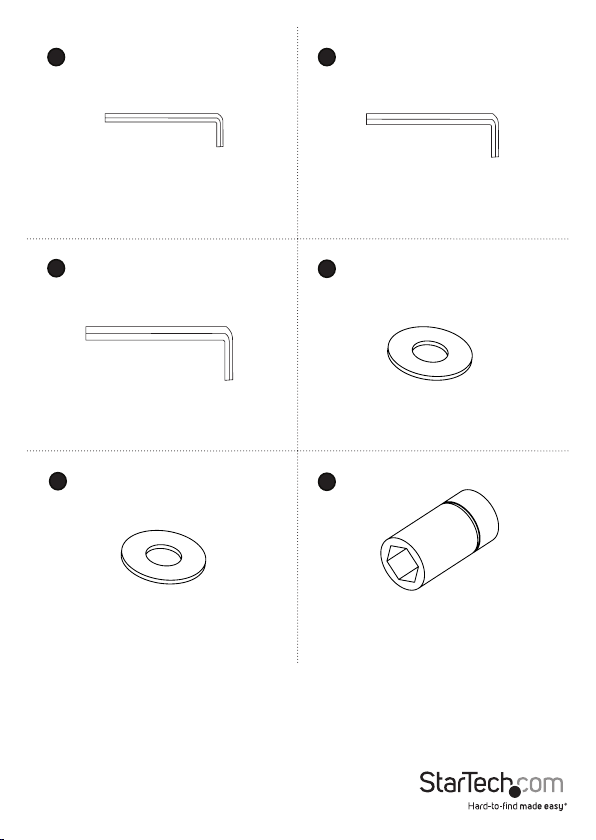
13
14
2.5 mm hex key
Qty: One
15
16
6 mm hex key
Qty: One
17
18
Metal washer
Qty: One
5 mm hex key
Qty: One
Plastic washer
Qty: One
Socket driver
Qty: One
Instruction manual
8
Page 14
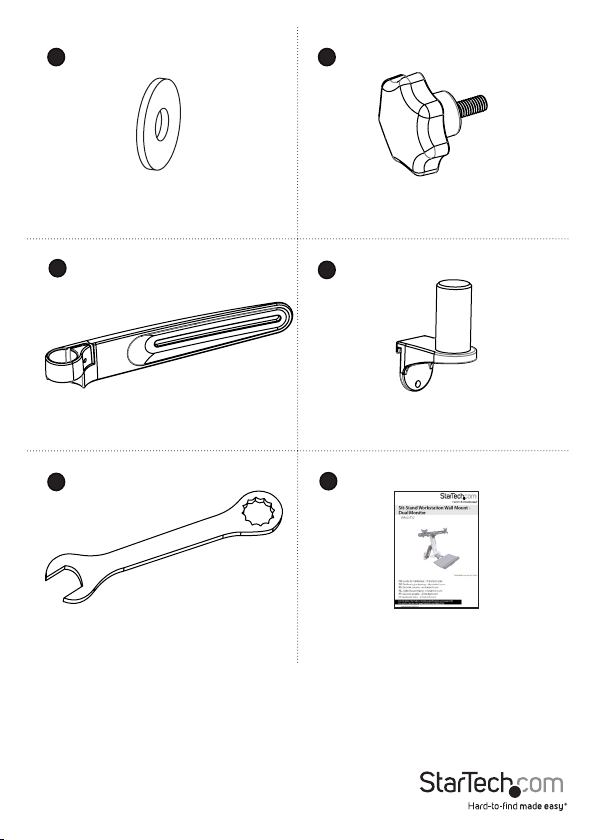
2019
21
23
Crossbar washers
Qt y: Two
Crossbars
Qt y: Two
Wrench
Qty: One
Knobs
Qt y: Two
22
Crossbar mount
Qty: One
24
Instruction manual
Qty: One
Instruction manual
9
Page 15
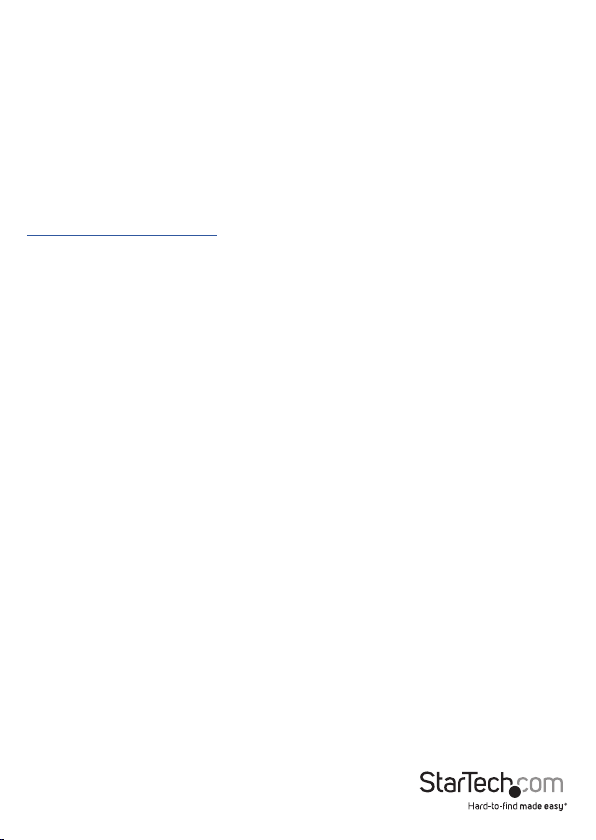
Requirements
• Monitors that are compatible with one of the VESA mounting hole patterns that
WALLSTS2 supports
• Pencil or pen to mark the wall
• Phillips type screwdriver
• ¹/₄ inch drive ratchet
Requirements are subject to change. For the latest requirements, please visit
www.StarTech.com/WALLSTS2.
Instruction manual
10
Page 16

Assembly
Attach the wall plate to the wall
Warning! Wall structures vary, and it is important to make sure that the type of
structure and mounting hardware that you are using will properly support the
mounted equipment. Failure to do so may result in personal injury and/or equipment
damage. The wall should be capable of supporting at least four times the weight of the
mounted equipment.
Warning! The mounting hardware included with this product might not be adequate
for some wall structures. If you lack the necessary expertise to attach this product
to the wall that you are using, contact a construction professional to install the wall
mount or to provide specic mounting instructions for your wall.
1. At the top of the bottom cover, pinch the corners to release the clips and slide the
cover downwards and o of the wall plate.
2. Slide the top cover upwards and o of the wall plate. (gure 1)
Note: Do not throw away the covers, you will need to reattach them later on in the
assembly process.
gure 1
Top cover
Wall plate
Bottom cover
Instruction manual
Top of cover
11
Page 17

3. Position the wall plate where you want to hang the WALLSTS2 and make sure that
the plate is vertical.
4. Use the four mounting holes in the wall plate as a template and mark the wall.
5. Follow the appropriate steps for the type of wall that you’re attaching the WALLSTS2
to and attach the wall plate to the wall. (gure 2)
gure 2
Wall plate
Mounting hardware
Instruction manual
12
Page 18

Attach the monitor arm to the wall plate
1. Place the monitor arm onto the projection on the wall plate. (gure 3)
gure 3
Monitor arm
Projection
Wall plate
Instruction manual
13
Page 19

2. Place the plastic washer into the joint in the monitor arm.
3. Place the metal washer onto the plastic washer.
4. Insert the M8x20 mm screw through the washers and into the joint in the monitor
arm.
5. Use the 6 mm hex key to tighten the screw. (gure 4)
gure 4
6 mm hex key
Monitor arm
Instruction manual
M8x20 mm screw
Metal washer
Plastic washer
Wall plate
14
Page 20

Attach the column to the keyboard tray
1. Position the column with the cutout at the bottom half of the column.
2. Line up the assembly holes on the bottom of the column with the assembly holes
between the holders on the keyboard tray. (gure 5)
gure 5
Column
Holder
Instruction manual
Keyboard tray
Holder
15
Page 21

3. On the underside of the keyboard tray, insert the four M6x12 mm screws through
the keyboard tray and into the column. (gure 6)
4. Use the 5 mm hex key to tighten the screws in place.
gure 6
5 mm hex key
Instruction manual
M6x12 mm screw
16
Keyboard tray
Page 22

Attach the column to the monitor arm
1. Insert one of the M6x10 mm screws into the top hole in the plate on the back of the
column. (gure 7)
Note: Do not tighten the M6x10 mm screw and make sure that you leave between 4
and 5 mm of space between the plate and the screw.
gure 7
Column
M6x10 mm screw
Instruction manual
17
Page 23

2. Hook the M6x10 mm screw attached to the column into the key-shaped hole at the
top of the plate on the monitor arm. (gure 8)
gure 8
M6x10 mm screw
Key-shaped hole
Monitor arm
Instruction manual
18
Page 24

3. Insert the M6x10 mm screws into the lower two holes on the plate on the monitor
arm. (gure 9)
4. Use the 5 mm hex key to tighten all three of the screws.
gure 9
Monitor arm
M6x10 mm screw
5 mm hex key
Instruction manual
19
Page 25

Attach the crossbars to the column
1. Hook the crossbar mount onto the plate on the column. (gure 10)
gure 10
Crossbar mount
Column
Instruction manual
20
Page 26

2. Insert two M6x10 mm screws through the holes under the crossbar mount and into
the plate on the column.
3. Use the 5 mm hex key to tighten the screws in place. (gure 11)
gure 11
Crossbar mount
M6x10 mm screw
5 mm hex key
Instruction manual
Column
21
Page 27

4. Slide the crossbars onto the crossbar mount so that the at sides of the crossbars
are against the column. (gure 12)
gure 12
Crossbar
Crossbar
Crossbar mount
Column
Instruction manual
22
Page 28

5. If the crossbars are loose, use the wrench to tighten the bolts in each of the
crossbars. (gure 13)
gure 13
Wrench
Crossbar
Crossbar
Bolt
Column
Instruction manual
23
Page 29

Attach the VESA monitor mounts to the crossbars
1. Insert the rectangular projection on the back of one of the VESA monitor mounts
into the slot at the front of one of the crossbars.
2. At the back of the crossbars, insert one of the knobs through one of the crossbar
washers and into the back of the VESA monitor mount.
3. Turn the knob clockwise to tighten it.
4. Repeat steps 1 to 3 to attach the other knobs to the other crossbar. (gure 14)
gure 14
VESA monitor mount
VESA monitor mount
Instruction manual
Crossbar
Crossbar
Crossbar washer
Knob
Crossbar washer
Knob
24
Page 30

Attach the monitors to the crossbars
Warning! Attaching a monitor is a two-person job. Do not attempt to complete this
task by yourself.
WALLSTS2 is a designed to be used with two monitors that weigh the same. If you
attach monitors that are dierent weights to the WALLSTS2, you do so at your own risk.
Use the 100x100 VESA mounting hole pattern to attach the monitors
1. Insert two of the M4x10 mm screws into the mounting holes that are located closest
to the top of one of the monitors. (gure 15)
Note: Do not tighten the M4x10 mm screws, and make sure that you leave between
3 and 4 mm of space between the screws and the monitor.
gure 15
M4x10 mm screw
Top of monitor
Instruction manual
25
Page 31

2. Carefully slide the M4x10 mm screws into the top slots of one of the VESA monitor
mounts attached to one of the crossbars. (gure 16)
gure 16
M4x10 mm screw
Slot
Instruction manual
26
Page 32

3. Insert two of the M4x10 mm screws into the mounting holes in the bottom two
holes in the VESA monitor mount and into the monitor.
4. Use a Phillips type screwdriver to tighten all four of the screws.
5. Repeat steps 1 to 4 to attach the second monitor to the other VESA monitor mount.
(gure 17)
gure 17
M4x10 mm screw
Screwdriver
Instruction manual
27
Page 33

Use the 75x75 VESA mounting hole pattern to attach the monitors
1. Insert two of the M4x10 mm screws into the mounting holes that are located closest
to the top of one of the monitors. (gure 18)
Note: Do not tighten the M4x10 mm screws, and make sure that you leave between
3 and 4 mm of space between the screws and the monitor.
gure 18
M4x10 mm screw
Top of monitor
Instruction manual
28
Page 34

2. Carefully hang the M4x10 mm screws onto the keyhole-shaped holes in one of the
VESA monitor mounts attached to one of the crossbars.
3. Insert two of the M4x10 mm screws into the mounting holes in the bottom of the
VESA monitor mount and into the monitor.
4. Use a Phillips type screwdriver to tighten all four of the screws. (gure 19)
5. Repeat steps 1 to 4 to attach the second monitor to the other VESA monitor mount.
gure 19
M4x10 mm screw
Screwdriver
Instruction manual
29
Page 35

6. Slide the covers onto the wall plate. (gure 20)
gure 20
Cover
Wall plate
Cover
Instruction manual
30
Page 36

Attach the adhesive strip
1. If necessary, cut the adhesive strip to t the length of your keyboard.
2. Separate the two sides of the adhesive strip.
3. Remove the backing from one half of the adhesive strip and stick it to the back of
your keyboard.
4. Remove the backing from the other half of the adhesive strip and stick it to the
surface of the keyboard tray so that it lines up with the strip that you attached to
your keyboard. (gure 21)
gure 21
Keyboard
Instruction manual
Adhesive strip
31
Page 37

Route cables
1. Run your cable along the column and through the slot at the bottom of the column.
2. At the top of the cable cover, squeeze the tabs and slide the cable cover up to
unhook the tabs at the bottom of the cable cover from the slots in the monitor arm,
and lift the cable cover o of the monitor arm.
Caution! Be careful not to snap o the tabs from the cable cover when you remove it.
3. Run the cable along the inside of the cable cover. (gure 22)
4. Hook the tabs at the bottom of the cable cover into the slots in the monitor arm,
and push the tabs at the top of the cable cover into the corresponding slots.
gure 22
Cable
Cable cover
Instruction manual
Column
Tab
Slot
Slot
Tab
32
Page 38

Remove monitors from the WALLSTS2
Warning: Stored energy hazard! The column contains a lift mechanism that could
move up quickly when you remove the monitors from the product. Before you remove
the monitors, move the monitors to the highest position. Failure to do so could result
in injury or property damage.
Warning! Removing a monitor is a two-person job. Do not attempt to complete this
task by yourself.
1. Move the monitors to the highest position it can go. (gure 23)
2. Use a Phillips type screwdriver to remove the bottom two M4x10 mm screws from
the back of the VESA monitor mount and monitor.
3. Use a Phillips type screwdriver to loosen the top two M4x10 mm screws from the
back of the VESA monitor mount and monitor.
4. Carefully lift the monitor o of the monitor mount.
5. To remove the second monitor, repeat steps 1 to 4.
gure 23
M4x10 mm screw
Screwdriver
Instruction manual
WALLSTS2 in
upright position
33
Page 39

Adjusting the WALLSTS2
Adjust the height of the monitors
Caution! When you adjust the monitors, make sure that you move both monitors at
the same time.
• To adjust the height of the monitors, grasp the bottoms of both monitors and move
them up or down. (gure 24)
gure 24
Monitor Monitor
Instruction manual
Monitor
34
Monitor
Page 40

Adjust the tilt angle of the monitor
1. If necessary, swivel the monitors so that you can access the two screws in the sides
of each of the VESA monitor mounts.
2. Use the 5 mm hex key to loosen the two screws in the side of the VESA monitor
mount that you want to adjust.
3. Tilt the monitor so that it’s at the angle that you want it at.
4. Use the 5 mm hex key to tighten the two screws in the side of the VESA monitor
mount. (gure 25)
5. If necessary, complete steps 2 to 4 to adjust the tilt angle of the second monitor.
gure 25
Adjustment screw
5 mm hex key
Instruction manual
35
Page 41

Adjust the tilt angle of the keyboard tray
• Pull up or push down on the keyboard tray to adjust it from 0 to 90°. (gure 26)
gure 26
Keyboard tray
Instruction manual
36
Page 42

Counterbalance the weight of the monitors
The WALLSTS2 features a one-touch height adjustment design that enables you to
easily raise or lower your monitors. To use the one-touch height adjustment feature,
you need to counterbalance the weight of your monitors.
• If the monitors don’t stay in position when you move them or it’s dicult to raise or
lower them, use the 5 mm hex key and turn the screw in the top of the column to
the right or the left. (gure 27)
gure 27
Adjustment screw
5 mm hex key
Instruction manual
37
Page 43

Counterbalance the weight of the workstation
The WALLSTS2 features a one-touch height adjustment design that enables you to
easily raise or lower the entire workstation, including the keyboard tray. To use the
one-touch height adjustment feature, you need to counterbalance the weight of the
workstation.
Stored energy hazard! This product contains a lift mechanism that could move
up quickly when you remove the mounted equipment. Before you remove the
equipment, move the workstation to the highest position. Failure to do so could result
in injury or property damage.
• If the workstation doesn’t stay in position when you move it or it’s dicult to raise
or lower it, use the socket driver to adjust the screw in the hinge of the monitor arm.
(gure 28)
gure 28
Adjustment screw
Instruction manual
38
Page 44

Adjust the swivel eort of the monitor arm
• To increase or decrease the swivel eort of the monitor arm, use the 6 mm hex key
to turn the screw in the plate on the back of the column to the right or left.
(gure 29)
Caution! When you loosen the screw, make sure that you don’t remove the screw from
the joint. If you remove the screw, the column will fall o of the monitor arm and could
result in damage to your equipment or injury.
gure 29
Adjustment screw
Instruction manual
6 mm hex key
39
Page 45

Extend the keyboard tray
You can adjust the keyboard tray so that it extends to the left or right.
• Pull the extension to the left or right. (gure 30)
gure 30
Keyboard tray
Extension
Instruction manual
Extension
40
Page 46

Clean the keyboard tray
You can remove the extension and the plastic cover from the wrist rest to clean them.
1. To remove the plastic cover from the wrist rest, carefully peel it o of the keyboard
tray. (gure 31)
2. To remove the keyboard tray extension, pull the extension all of the way out. On the
underside of the keyboard tray, insert a blunt pin into one of the two holes, depress
the clip, and pull the extension out of the keyboard tray. (gure 32)
3. Clean the keyboard tray components with warm water and a non-abrasive cleaner.
gure 31
Wrist rest
gure 32
Instruction manual
Extension
Hole
Extension
Hole
41
Page 47

Use of Trademarks, Registered Trademarks,
and other Protected Names and Symbols
PHILLIPS® is a registered trademark of Phillips Screw Company in the United States or other
countries.
This manual may make reference to trademarks, registered trademarks, and other
protected names and/or symbols of third-party companies not related in any way to
StarTech.com. Where they occur these references are for illustrative purposes only and do not
represent an endorsement of a product or service by StarTech.com, or an endorsement of the
product(s) to which this manual applies by the third-party company in question. Regardless
of any direct acknowledgement elsewhere in the body of this document, StarTech.com hereby
acknowledges that all trademarks, registered trademarks, service marks, and other protected
names and/or symbols contained in this manual and related documents are the property of
their respective holders.
Technical support
StarTech.com’s lifetime technical support is an integral part of our commitment to
provide industry-leading solutions. If you ever need help with your product, visit
www.startech.com/support and access our comprehensive selection of online tools,
documentation, and downloads.
For the latest drivers/software, please visit www.startech.com/downloads
Warranty information
This product is backed by a two-year warranty.
StarTech.com warrants its products against defects in materials and workmanship
for the periods noted, following the initial date of purchase. During this period,
the products may be returned for repair, or replacement with equivalent
products at our discretion. The warranty covers parts and labor costs only.
StarTech.com does not warrant its products from defects or damages arising from
misuse, abuse, alteration, or normal wear and tear.
Limitation of liability
In no event shall the liability of StarTech.com Ltd. and StarTech.com USA LLP (or their
ocers, directors, employees or agents) for any damages (whether direct or indirect,
special, punitive, incidental, consequential, or otherwise), loss of prots, loss of business,
or any pecuniary loss, arising out of or related to the use of the product exceed the
actual price paid for the product. Some states do not allow the exclusion or limitation
of incidental or consequential damages. If such laws apply, the limitations or exclusions
contained in this statement may not apply to you.
Instruction manual
42
Page 48

Hard-to-nd made easy. At StarTech.com, that isn’t a slogan. It’s a promise.
StarTech.com is your one-stop source for every connectivity part you need. From
the latest technology to legacy products — and all the parts that bridge the old and
new — we can help you nd the parts that connect your solutions.
We make it easy to locate the parts, and we quickly deliver them wherever they need
to go. Just talk to one of our tech advisors or visit our website. You’ll be connected to
the products you need in no time.
Visit www.startech.com for complete information on all StarTech.com products and
to access exclusive resources and time-saving tools.
StarTech.com is an ISO 9001 Registered manufacturer of connectivity and technology
parts. StarTech.com was founded in 1985 and has operations in the United States,
Canada, the United Kingdom and Taiwan servicing a worldwide market.
