Page 1

USB-C Capture Device for HDMI Video
- 1080p - Windows and Mac
UVCHDCAP
*actual product may vary from photos
FR: Guide de l’utilisateur - fr.startech.com
DE: Bedienungsanleitung - de.startech.com
ES: Guía del usuario - es.startech.com
NL: Gebruiksaanwijzing - nl.startech.com
PT: Guia do usuário - pt.startech.com
IT: Guida per l’uso - it.startech.com
JP: 取扱説明書 - jp.startech.com
For the latest information, technical specications, and support for
this product, please visit www.StarTech.com/UVCHDCAP
Instruction Manual revision: 08/21/2019
Page 2

FCC Compliance Statement
This equipment has been tested and found to comply with the limits for a Class B digital
device, pursuant to part 15 of the FCC Rules. These limits are designed to provide reasonable
protection against harmful interference in a residential installation. This equipment
generates, uses and can radiate radio frequency energy and, if not installed and used in
accordance with the instructions, may cause harmful interference to radio communications.
However, there is no guarantee that interference will not occur in a particular installation. If
this equipment does cause harmful interference to radio or television reception, which can
be determined by turning the equipment o and on, the user is encouraged to try to correct
the interference by one or more of the following measures:
• Reorient or relocate the receiving antenna.
• Increase the separation between the equipment and receiver.
• Connect the equipment into an outlet on a circuit dierent from that to which the receiver
is connected.
• Consult the dealer or an experienced radio/TV technician for help
This device complies with part 15 of the FCC Rules. Operation is subject to the following
two conditions: (1) This device may not cause harmful interference, and (2) this device must
accept any interference received, including interference that may cause undesired operation.
Changes or modications not expressly approved by StarTech.com could void the user’s
authority to operate the equipment.
Industry Canada Statement
This Class B digital apparatus complies with Canadian ICES-003.
Cet appareil numérique de la classe [B] est conforme à la norme NMB-003 du Canada.
CAN ICES-3 (B)/NMB-3(B)
Use of Trademarks, Registered Trademarks, and other Protected Names and Symbols
This manual may make reference to trademarks, registered trademarks, and other
protected names and/or symbols of third-party companies not related in any way to
StarTech.com. Where they occur these references are for illustrative purposes only and do not
represent an endorsement of a product or service by StarTech.com, or an endorsement of the
product(s) to which this manual applies by the third-party company in question. Regardless
of any direct acknowledgement elsewhere in the body of this document, StarTech.com hereby
acknowledges that all trademarks, registered trademarks, service marks, and other protected
names and/or symbols contained in this manual and related documents are the property of
their respective holders.
Instruction ManualInstruction manual
Page 3

Table of Contents
Product diagram ....................................................................................1
Front view ....................................................................................................................................................1
Back view...................................................................................................................................................... 1
Package contents ...................................................................................2
Requirements .........................................................................................2
Specications ..........................................................................................3
Install the capture device .....................................................................3
(Optional) Install and use StreamCatcher ..........................................4
Basic StreamCatcher operation ............................................................................................................ 4
(Optional) Congure the capture device for use with third-party
capture software ....................................................................................6
Install the UVC Utility ............................................................................................................................... 6
Congure the capture device using the UVC Utility .................................................................... 7
Technical support ...................................................................................9
Warranty information ............................................................................9
Instruction Manual
i
Page 4

Product diagram
Front view
Back view
HDMI In
port
Audio In
port
Instruction Manual
USB
port
HDMI Out
port
1
Page 5

Package contents
• 1 x USB 3.0 capture device for HDMI video
• 1 x USB-C to USB-B cable
• 1 x USB-A to USB-B cable
• 1 x HDMI cable
• 1 x Instruction manual
Requirements
• 1 x HDMI video source with cabling
• 1 x HDMI display with cabling (optional for video passthrough)
• 1 x computer system with minimum:
USB 3.0
CPU: Intel® Core™ i5
Memory: 8 GB
Hard Drive space: 200MB
Operating system: Windows® 10, 8 / 8.1, 7
macOS 10.13, 10.12, 10.11
Linux®
Note: Your Linux distribution must support UVC (USB
Video Class).
• Operating system requirements are subject to change. For the latest requirements,
please visit www.StarTech.com/UVCHDCAP.
Instruction Manual
2
Page 6
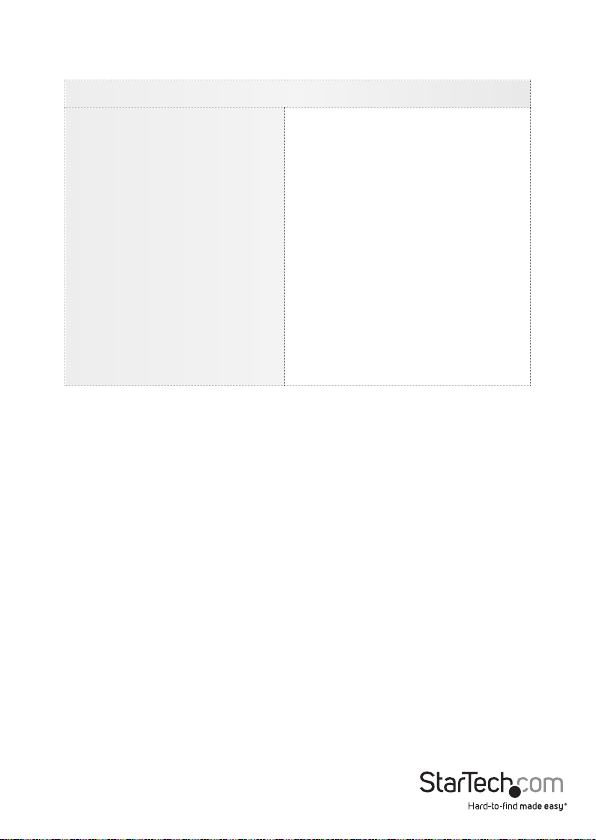
Specications
UVC Output Resolution
1920×1200p@60/50/30/25/24fps
1920×1080p@60/50/30/25/24fps
1280×1024p@60/50/30/25/24fps
1280×720p@60/50/30/25/24fps
USB 3.0
1024×768p@60/50/30/25/24fps
800×600p@60/50/30/25/24fps
640×480p@60/50/30/25/24fps
720×576p@60/50/30/25/24fps
720×480p@60/50/30/25/24fps
Install the capture device
1. Connect an HDMI cable (included) to the output port on your video source device
and to the HDMI In port on the capture device.
2. Connect the USB cable (included) to the USB port on the capture device, and to a
USB port on your computer.
3. Your computer automatically installs the necessary drivers, when the capture device
is connected.
4. (Optional) To preview the video source that’s being sent through the capture device,
connect an HDMI cable (sold separately) to the HDMI Out port on the capture
device and to an HDMI display.
5. (Optional) To add an additional audio source to the signal for capture, connect a 3.5
mm audio cable (sold separately) to the audio output port on your audio source
device and to the Audio In port on the capture device.
Instruction Manual
3
Page 7

(Optional) Install and use StreamCatcher
Windows only
Notes:
• This device supports USB Video Class (UVC) and will work with third-party capture
software that supports UVC.
• StreamCatcher is included, but is only supported in Windows.
• If you’re running macOS or Linux you can alternatively use any capture software that
supports UVC.
• You will be prompted to restart your computer during installation, ensure any
unsaved material is saved before you begin installation.
1. Download the latest software from the StarTech.com website:
http://www.StarTech.com/UVCHDCAP
2. The software is compressed in a .zip folder. Extract the contents of the folder
to a location on your computer that’s easy to access, such as your Desktop or
Downloads folder.
3. When the les are extracted, open the Windows folder, and launch the Setup(.exe)
le. This installer le will install the StreamCatcher software.
4. Follow the on-screen prompts to complete the installation, and when instructed to
do so, restart your computer.
Once your computer has restarted, verify the software installation is complete by
checking your Desktop for a StreamCatcher icon:
Basic StreamCatcher operation
Launch the StreamCatcher application
1. Double-click the StreamCatcher icon on your Desktop to launch the video capture
application.
2. The main Menu screen that contains the video preview window and recording
controls is displayed:
Instruction Manual
4
Page 8

Menu
Video
preview
window
Record/Stop
button
Snapshot
button
Volume
control
* screenshots are for reference only
3. Use the Recording controls at the bottom of the window, as necessary.
Congure StreamCatcher for an HDMI source
Although the capture device features an HDMI In port, the StreamCatcher software
can support multiple sources. If the source you’ve connected is not displaying in the
preview window, it’s likely that StreamCatcher is congured for a dierent source. To
congure StreamCatcher for your HDMI source:
1. Click the Settings button on the menu.
2. Click the Device Settings button.
3. Select the drop-down menu below Video Source and choose HDMI from the list,
and click the OK button.
Note: This device will not capture HDCP protected content. If your HDMI source is
HDCP protected, such as a retail Blu-ray Disc™, the video preview window will not
be visible.
Instruction Manual
5
Page 9

Manually record video in Stream Catcher
1. Press the Record/Stop button when you want to capture video. The frame around
the video window will turn red, to indicate that content is being recorded.
2. Press the Record/Stop button, to end recording.
Your video will be saved in the folder that’s specifed for saved videos.
(Optional) Congure the capture device
for use with third-party capture software
When the capture device is being used with third-party UVC capture software, the
device hardware parameters (such as audio/video input source and Data Transfer Pipe)
can be congured to your desired settings, using the included UVC utility.
Install the UVC Utility
1. Use a web browser to navigate to www.StarTech.com/UVCHDCAP.
2. Click the Support tab.
3. Under the Drivers & Downloads selection, click UVC Utility from the software subsection, to download the software.
4. When the download is complete, extract the contents of the compressed le that
you’ve downloaded to a location on your computer that’s easily accessible, such as
your Desktop or Downloads folder.
5. Navigate to the location where you extracted the software contents, and open the
folder that corresponds to your operating system.
6. Select the UVC Utility application le to open the software.
Note: If you choose to change your hardware conguration in the future you will
need to access this software again. For this reason, it’s advised that the software le
be archived somewhere on your computer. You can alternatively re-download the
software at anytime.
Instruction Manual
6
Page 10

Congure the capture device using the UVC Utility
Each of the following settings can be set to your desired conguration from within
the UVC Utility. Once these congurations are set, they’ll remain as they’re left until
manually changed. To change the parameters of these settings, the UVC Utility can be
launched again and the setting recongured.
Audio Input:
The Audio Input: section of the UVC Utility enables you to choose the audio input(s)
that the capture device will pass to your capture software.
Available Audio Input: options
• HDMI - Passes audio from the video source device that’s connected to the capture
device’s HDMI In port.
• Line-in - Passes audio from the audio source that’s connected to the capture
device’s Audio In port. The audio levels will be optimized for an audio playback
device.
• Mic - Passes audio from the audio source that’s connected to the capture device’s
Audio In port. The audio levels will be optimized for a microphone.
• HDMI + Line-in - Combines and passes the audio from the devices that are
connected to the capture device’s HDMI In port and Audio In port. The audio levels
will be optimized for an audio playback device.
• HDMI + Mic - Combines and passes the audio from the devices that are connected
to the capture device’s HDMI In port and Audio In port. The audio levels will be
optimized for a microphone.
To set the Audio Input: conguration
1. Select your desired audio input from the Audio Input: option.
Your desired conguration has been set.
Data Transfer Pipe:
The Data Transfer Pipe: section of the UVC Utility enables you to choose the method
in which the audio and video from the capture device is digitized and passed to your
capture software.
Available Data Transfer Pipe: options
Instruction Manual
7
Page 11

• Isochronous - Digitizes your audio/video signal by modulating the data stream into
a lower data rate, for more ecient video that’s ideal for real-time video capture
applications.
• Bulk - Digitizes your audio/video signal by capturing at a high data rate, for lossless
audio/video that’s ideal for high-quality video recordings.
To set the Data Transfer Pipe: conguration
1. Select your desired data transfer pipe from the Data Transfer Pipe: option.
Your desired conguration has been set.
Instruction Manual
8
Page 12

Technical support
StarTech.com’s lifetime technical support is an integral part of our commitment to
provide industry-leading solutions. If you ever need help with your product, visit
www.startech.com/support and access our comprehensive selection of online tools,
documentation, and downloads.
For the latest drivers/software, please visit www.startech.com/downloads
Warranty information
This product is backed by a two-year warranty.
StarTech.com warrants its products against defects in materials and workmanship
for the periods noted, following the initial date of purchase. During this period,
the products may be returned for repair, or replacement with equivalent
products at our discretion. The warranty covers parts and labor costs only.
StarTech.com does not warrant its products from defects or damages arising from
misuse, abuse, alteration, or normal wear and tear.
Limitation of liability
In no event shall the liability of StarTech.com Ltd. and StarTech.com USA LLP (or their
ocers, directors, employees or agents) for any damages (whether direct or indirect,
special, punitive, incidental, consequential, or otherwise), loss of prots, loss of business,
or any pecuniary loss, arising out of or related to the use of the product exceed the
actual price paid for the product. Some states do not allow the exclusion or limitation
of incidental or consequential damages. If such laws apply, the limitations or exclusions
contained in this statement may not apply to you.
Instruction Manual
9
Page 13

Hard-to-nd made easy. At StarTech.com, that isn’t a slogan. It’s a promise.
StarTech.com is your one-stop source for every connectivity part you need. From
the latest technology to legacy products — and all the parts that bridge the old and
new — we can help you nd the parts that connect your solutions.
We make it easy to locate the parts, and we quickly deliver them wherever they need
to go. Just talk to one of our tech advisors or visit our website. You’ll be connected to
the products you need in no time.
Visit www.startech.com for complete information on all StarTech.com products and
to access exclusive resources and time-saving tools.
StarTech.com is an ISO 9001 Registered manufacturer of connectivity and technology
parts. StarTech.com was founded in 1985 and has operations in the United States,
Canada, the United Kingdom and Taiwan servicing a worldwide market.
