Page 1
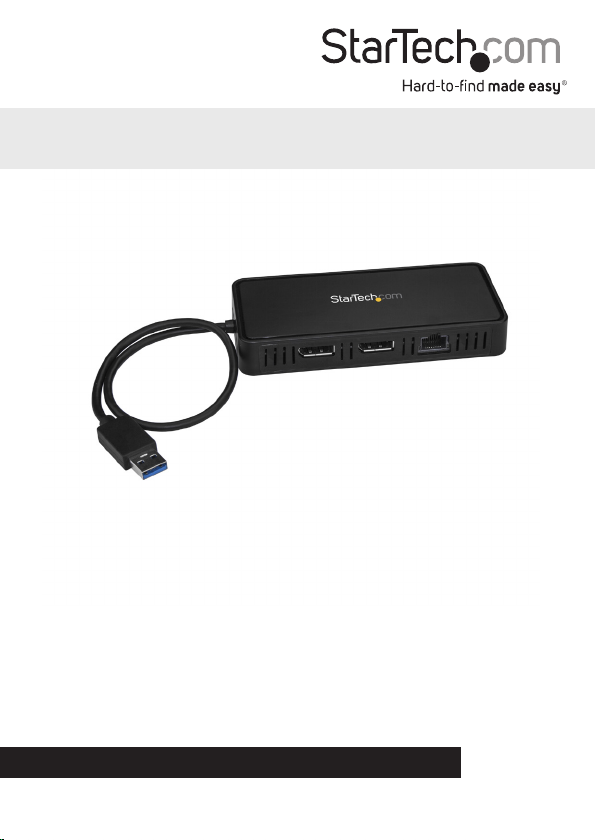
USB 3.0 to Dual DisplayPort Mini Dock 4K - GbE
USBA2DPGB
*actual product may vary from photos
DE: Bedienungsanleitung - de.startech.com
FR: Guide de l'utilisateur - fr.startech.com
ES: Guía del usuario - es.startech.com
IT: Guida per l'uso - it.startech.com
NL: Gebruiksaanwijzing - nl.startech.com
PT: Guia do usuário - pt.startech.com
For the latest information, technical specications, and support for
this product, please visit www.startech.com/USBA2DPGB
Manual Revision: 07/28/2017
Page 2
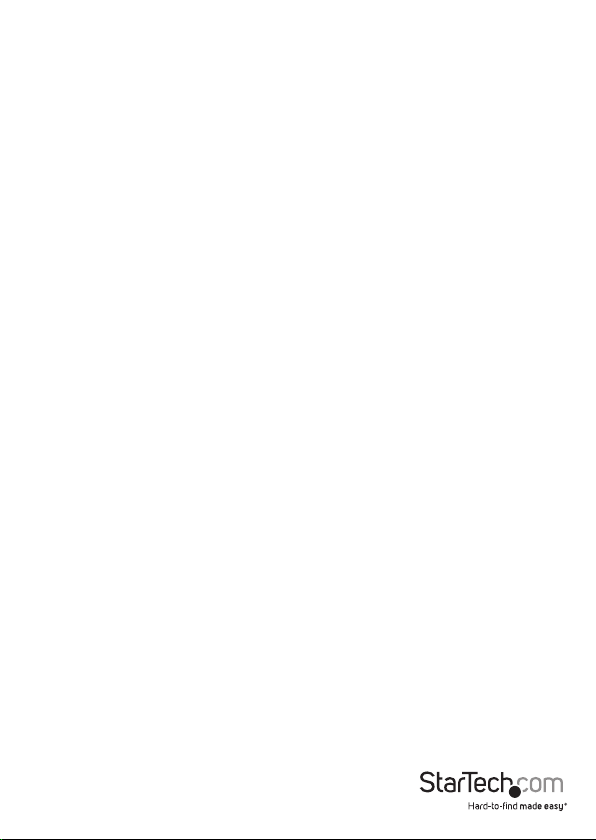
FCC Compliance Statement
This equipment has been tested and found to comply with the limits for a Class B digital
device, pursuant to part 15 of the FCC Rules. These limits are designed to provide reasonable
protection against harmful interference in a residential installation. This equipment
generates, uses and can radiate radio frequency energy and, if not installed and used in
accordance with the instructions, may cause harmful interference to radio communications.
However, there is no guarantee that interference will not occur in a particular installation. If
this equipment does cause harmful interference to radio or television reception, which can
be determined by turning the equipment o and on, the user is encouraged to try to correct
the interference by one or more of the following measures:
• Reorient or relocate the receiving antenna.
• Increase the separation between the equipment and receiver.
• Connect the equipment into an outlet on a circuit dierent from that to which the
receiver is connected.
• Consult the dealer or an experienced radio/TV technician for help
This device complies with part 15 of the FCC Rules. Operation is subject to the following
two conditions: (1) This device may not cause harmful interference, and (2) this device must
accept any interference received, including interference that may cause undesired operation.
Changes or modications not expressly approved by StarTech.com could void the user’s
authority to operate the equipment.
Industry Canada Statement
This Class B digital apparatus complies with Canadian ICES-003.
Cet appareil numérique de la classe [B] est conforme à la norme NMB-003 du Canada.
CAN ICES-3 (B)/NMB-3(B)
Use of Trademarks, Registered Trademarks, and other Protected Names and Symbols
This manual may make reference to trademarks, registered trademarks, and other
protected names and/or symbols of third-party companies not related in any way to
StarTech.com. Where they occur these references are for illustrative purposes only and do not
represent an endorsement of a product or service by StarTech.com, or an endorsement of the
product(s) to which this manual applies by the third-party company in question. Regardless
of any direct acknowledgement elsewhere in the body of this document, StarTech.com hereby
acknowledges that all trademarks, registered trademarks, service marks, and other protected
names and/or symbols contained in this manual and related documents are the property of
their respective holders.
Instruction manual
Page 3
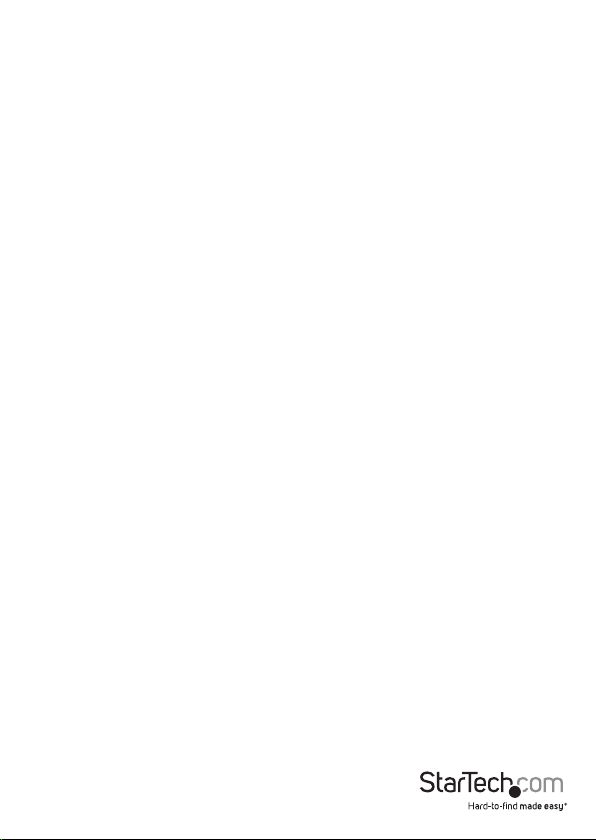
Table of Contents
Package contents ............................................................................................... 1
Requirements ...................................................................................................... 1
Product diagram ................................................................................................. 2
About USB 3.0 and USB 3.1 Gen 1 ................................................................. 3
About installation .............................................................................................. 3
Install the hardware..................................................................................................................................3
Congure a display device .............................................................................. 4
Use Windows to congure your display devices ........................................................................... 4
Use macOS to congure your display devices ................................................................................4
Supported resolutions ...................................................................................... 4
Technical support ...............................................................................................5
Warranty information .......................................................................................5
Instruction manual
i
Page 4

Package contents
• 1 x mini dock
• 1 x quick-start guide
Requirements
• A host computer with:
An available USB port (USB 3.0 suggested)
One of the following operating systems:
Windows® 7 (32-bit and 64-bit)
Windows 8.1 (32-bit and 64-bit)
Windows 10 (32-bit and 64-bit)
macOS 10.10 Yosemite
macOS 10.11 El Capitan
macOS 10.12 Sierra
• An available AC electrical outlet
• Two DisplayPort enabled displays with cabling
Notes:
• If you connect the docking station to a USB 2.0 host port, performance may be
limited.
• The DisplayPort video ports are DP rev 1.2.
• Dierent types of displays, such as HDMI, DVI and VGA, are supported when using
DisplayPort adapters. DisplayPort adapters are not included.
• MST hubs are not supported.
Operating system requirements are subject to change. For the latest requirements,
please visit:
http://www.StarTech.com/USBA2DPGB
Instruction manual
1
Page 5

Product diagram
USB host cable
DisplayPort
video ports
Gigabit
RJ45 port
Instruction manual
2
Page 6

About USB 3.0 and USB 3.1 Gen 1
USB 3.0 is also known as USB 3.1 Gen 1. This connectivity standard oers speeds up to
5Gbps.
Driver installation
Depending on the version of operating system that you’re currently running and
whether your network connection is active, the docking station might automatically
install or download the proper drivers when the dock is connected to an available USB
port on the host system.
If you receive a prompt to automatically install the driver, follow the on-screen
instructions to complete the installation.
Install the software
1. On your computer, use a web browser to navigate to http://www.startech.com/
USBA2DPGB.
2. Click the Support tab.
3. Click the driver le and complete the on-screen instructions to download the le,
then extract the compressed contents of the le to your desired location on your
computer.
4. Browse to the location of the driver le that you downloaded and do one of the
following:
• If the operating system that you’re using is a version of Windows, run the DisplayLink
“exe” install le.
• If the operating system that you’re using is a version of Mac OS, run the DisplayLink
“dmg” install le.
5. Follow any on-screen instructions to complete the driver installation process.
Note: You may be asked to restart your host laptop(s) to complete the installation.
Hardware installation
Dual 4K installation
1. Connect the USB host cable to an available USB 3.0 port on your laptop.
2. Connect a DisplayPort cable (not included) to each of the adapter’s DisplayPort
video ports and to each of your DisplayPort monitors.
Instruction manual
3
Page 7

3. Connect an RJ45 Ethernet cable to the Gigabit RJ45 port on the mini dock and to
your network gateway (router, switch, etc.).
5K monitor installation
1. Connect the USB host cable to a USB 3.0 port on your laptop.
2. Connect a DisplayPort cable (not included) to each of the adapter’s DisplayPort
output ports and to your 5K monitor’s DisplayPort input ports.
Note: Only 5K monitors with dual DP cables are supported.
3. Your computer will detect the monitor and interact with it as if it were connected
directly to your computer’s native video output.
4. Connect an RJ45 Ethernet cable to the Gigabit RJ45 port on the mini dock and to
your network gateway.
Congure a display device
You can use your computer’s operating system to congure a display device.
Use Windows to congure your display devices
1. Right-click on some empty space on your Windows Desktop and select Screen
Resolution from the menu that appears.
2. Adjust the display order, screen resolution, orientation and display mode as needed.
Use macOS to congure your display devices
1. Click the Apple Menu and select System Preferences.
2. Click Displays to open the Display preferences windows.
3. Adjust the display order, screen resolution, orientation and display mode as needed.
Supported resolutions
The following resolutions are supported on each display that’s connected through the
docking station:
4096x2160, 3840×2160, 2560x1600, 2048x1152, 1920x1200, 1920x1080, 1680x1050,
1366x768, 1280x800, 1280x768, 1280x720, 1600x1200, 1400x1050, 1280x1024,
1024x768, 800x600, 640x480.
The following resolution is available if both DisplayPorts are connected to a single
supporting 5K monitor:
5120 x 2880
Instruction Manual
4
Page 8

Technical support
StarTech.com’s lifetime technical support is an integral part of our commitment to
provide industry-leading solutions. If you ever need help with your product, visit
www.startech.com/support and access our comprehensive selection of online tools,
documentation, and downloads.
For the latest drivers/software, please visit www.startech.com/downloads
Warranty information
This product is backed by a three-year warranty.
StarTech.com warrants its products against defects in materials and workmanship
for the periods noted, following the initial date of purchase. During this period,
the products may be returned for repair, or replacement with equivalent
products at our discretion. The warranty covers parts and labor costs only.
StarTech.com does not warrant its products from defects or damages arising from
misuse, abuse, alteration, or normal wear and tear.
Limitation of Liability
In no event shall the liability of StarTech.com Ltd. and StarTech.com USA LLP (or their
ocers, directors, employees or agents) for any damages (whether direct or indirect,
special, punitive, incidental, consequential, or otherwise), loss of prots, loss of business,
or any pecuniary loss, arising out of or related to the use of the product exceed the
actual price paid for the product. Some states do not allow the exclusion or limitation
of incidental or consequential damages. If such laws apply, the limitations or exclusions
contained in this statement may not apply to you.
Instruction manual
5
Page 9

Hard-to-nd made easy. At StarTech.com, that isn’t a slogan. It’s a promise.
StarTech.com is your one-stop source for every connectivity part you need. From
the latest technology to legacy products — and all the parts that bridge the old and
new — we can help you nd the parts that connect your solutions.
We make it easy to locate the parts, and we quickly deliver them wherever they need
to go. Just talk to one of our tech advisors or visit our website. You’ll be connected to
the products you need in no time.
Visit www.startech.com for complete information on all StarTech.com products and
to access exclusive resources and time-saving tools.
StarTech.com is an ISO 9001 Registered manufacturer of connectivity and technology
parts. StarTech.com was founded in 1985 and has operations in the United States,
Canada, the United Kingdom and Taiwan servicing a worldwide market.
