Page 1

USB 3.0 to DVI External Video Card
USB32DVIPRO
WARNING! Please ensure that the
latest drivers from the StarTech.com
website are installed before plugging in
the USB 3.0 Video Adapter
DE: Bedienungsanleitung - de.startech.com
FR: Guide de l'utilisateur - fr.startech.com
ES: Guía del usuario - es.startech.com
IT: Guida per l'uso - it.startech.com
NL: Gebruiksaanwijzing - nl.startech.com
PT: Guia do usuário - pt.startech.com
For the most up-to-date information, please visit: www.startech.com
Manual Revision: 07/06/2012
*actual product may vary from photos
Page 2

FCC Compliance Statement
This equipment has been tested and found to comply with the limits for a Class B digital
device, pursuant to part 15 of the FCC Rules. These limits are designed to provide reasonable
protection against harmful interference in a residential installation. This equipment generates,
uses and can radiate radio frequency energy and, if not installed and used in accordance with
the instructions, may cause harmful interference to radio communications. However, there
is no guarantee that interference will not occur in a particular installation. If this equipment
does cause harmful interference to radio or television reception, which can be determined by
turning the equipment o and on, the user is encouraged to try to correct the interference by
one or more of the following measures:
• Reorient or relocate the receiving antenna.
• Increase the separation between the equipment and receiver.
• Connect the equipment into an outlet on a circuit dierent from that to which the receiver
is connected.
• Consult the dealer or an experienced radio/TV technician for help.
Use of Trademarks, Registered Trademarks, and other Protected Names and Symbols
This manual may make reference to trademarks, registered trademarks, and other
protected names and/or symbols of third-party companies not related in any way to
StarTech.com. Where they occur these references are for illustrative purposes only and do not
represent an endorsement of a product or service by StarTech.com, or an endorsement of the
product(s) to which this manual applies by the third-party company in question. Regardless
of any direct acknowledgement elsewhere in the body of this document, StarTech.com hereby
acknowledges that all trademarks, registered trademarks, service marks, and other protected
names and/or symbols contained in this manual and related documents are the property of
their respective holders.
Instruction Manual
Page 3
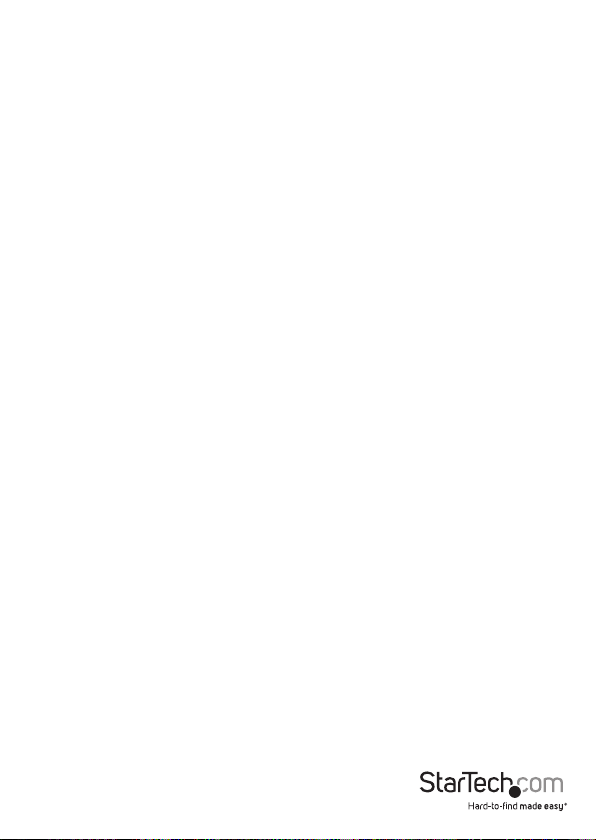
Table of Contents
Introduction ............................................................................................1
Packaging Contents ................................................................................................................................. 1
System Requirements ..............................................................................................................................1
Installation ..............................................................................................2
Windows Vista/ 7 .......................................................................................................................................2
How to Use ..............................................................................................3
Display Modes ............................................................................................................................................ 4
Specications ..........................................................................................7
Technical Support ..................................................................................8
Warranty Information ............................................................................8
Instruction Manual
i
Page 4

Introduction
The USB32DVIPRO USB 3.0 to DVI Adapter turns an available USB 3.0 port into a DVI
output, with high resolution 2048x1152 video support - a convenient external video
solution that makes it easy to add multi-monitor capability to a USB 3.0-enabled
desktop or laptop computer (optimal performance from USB 3.0, backward compatible
with USB 2.0).
Leveraging the high-bandwidth (5 Gbps) SuperSpeed USB 3.0 interface, the adapter
functions as a external graphics card to deliver smooth, high-resolution content to
your DVI or VGA-capable display (DVI to VGA Adapter included). The adapter can be
used to mirror your primary desktop, showing the same image on each display, or to
extend your desktop to double your workspace and increase your productivity.
Packaging Contents
• 1 x USB 3.0 to DVI Video Adapter
• 1 x DVI to VGA Adapter
• 1 x Driver/Software CD
• 1 x Instruction Manual
System Requirements
• USB enabled computer system with available USB port (USB 3.0 recommended)
• DVI or VGA enabled display device (e.g. monitor, projector, HTDV, etc)
• 1~2 Video Adapter:
CPU: Intel® Core™2 Duo 2.0 GHz or better (Intel® Core™ i5 Quad Core 2.4 GHz or
better recommended for video playback)
RAM: 2 GB or more (4 GB recommended for video playback)
• 3~4 Video Adapters:
CPU: Intel® Core™ i5 Quad Core 2.8 GHz or better
RAM: 4 GB or more
• 5 Video Adapters:
CPU: Intel® Core™ i5 Quad Core 3.0 GHz or better
RAM: 8 GB or more
• Microsoft® Windows® Vista/ 7 (32/64-bit)
Instruction Manual
1
Page 5

Installation
NOTE: Please ensure that the driver installation is complete prior to the physical
installation (plugging in) of the USB 3.0 Video Adapter
Windows Vista/ 7
1. Insert the Driver CD (included) into the computer’s CD/ DVD drive.
2. Browse through the Driver CD and locate the “Setup.exe” le. Doubleclick on the “Setup.exe” le to begin the installation process:
3. When the End User License Agreement
appears, please read and accept it, then click
Next.
4. Please wait while the installation package
copies the necessary les.
5. Once completed, connect the USB 3.0 Video Adapter to the computer. Windows
should start to automatically load the drivers. Once complete, you should see this
icon in your System Tray:
6. To verify the installation, right-click on “My Computer” and select Manage to open
the Computer Management window.
7. In the left pane of the Computer Management window, click on Device Manager.
8. In the right pane of the Computer Management window, click on USB 3.0 Display
Adapters, and ensure that the device is listed underneath.
9. If you wish to add additional USB 3.0 Video Adapters, simply plug them into
available USB 3.0 ports. A maximum total of ve (5) USB Video Adapters can be used
on a single Windows computer.
10. Connect the monitor(s) to the USB Video Adapter(s) using DVI-D (digital) cables or
VGA cables using the included DVI to VGA adapter.
*screenshots for reference only
Instruction Manual
2
Page 6

How to Use
Conguring the image being displayed by the monitor that is connected to the USB
3.0 Video Adapter, can be done in one of two ways:
1. Accessing the Windows Display Settings
• Windows Vista: right-click on a
blank area of the desktop, select
Personalize, then select the
Display Settings option.
• Windows 7: right-click on a blank
area of the desktop, select Screen
Resolution.
2. Right-clicking the DisplayLink tray icon ( ) in the system notication area.
NOTE: In Windows Vista, changes can be made directly from the DisplayLink icon,
however in Windows 7, the DisplayLink icon automatically takes you to the Windows
Display Settings, where the same settings are available.
Instruction Manual
3
Page 7

Windows 7
Windows Vista
Display Modes
“Extend” DISPLAY MODE (DEFAULT)
A default display mode; this feature allows the attached USB 3.0 Video Adapter
enabled display to work as an “Extended” display to the on-board display. The
extended working space improves work eciency.
You may change the relative position of this extended display through the Windows
Display Settings or the “Extend To” option in the DisplayLink icon menu.
“Mirror” DISPLAY MODE
This feature allows the same content from the on-board display to be duplicated
(mirroring) to the USB 3.0 Video Adapter enabled display.
The screen resolution setting on the USB 3.0 Video Adapter enabled device will match
the on-board displays’s resolution. For example, if the on-board displays resolution is
1024 x 768*32-bit, then the USB 3.0 Video Adapter will use the same resolution.
“Set as Main Monitor” DISPLAY MODE
A unique feature to allow the USB 3.0 Video Adapter to act as the main working display.
The USB 3.0 Video Adapter will work as the main graphics adapter on the system, while
the on-board display will work as the extended display.
Please be advised that some display utilities and drivers that shipped with certain AGP
and built-in display adapters may prevent this option from working on some systems.
You may be able to disable the other utility program (usually found in the same toolbar
located on the bottom right hand corner) to make this function work properly.
Instruction Manual
4
Page 8

“O” DISPLAY MODE
This option disables the video output from the USB 3.0 Video Adapter.
Display Resolution
Select the desired video display resolution for the connected monitor in Extend Mode.
The default setting resolution is: 1024 x 768 * 32-bit.
Display Rotation
4 options are available: 0°(Normal), 90° (Left), 180° (Upside-Down), 270° (Right) when
used with the Extended or Primary display modes. It is a useful function for some
rotatable display devices.
Normal
Rotated left
Upside-Down
Rotated Right
Extend to
When using the “Extend” display mode, 4 options are available for placement of the
extended display, relative to the primary display: Left, Right, Above, Below. More
ne adjustments to the placement of the extended display can be made through the
Windows Display Settings.
Instruction Manual
5
Page 9

Fit to TV
When using “Extend” mode, if the image
displayed on the remote display is not properly
centered, then this option can be used to
manually adjust the position of the image.
Using the + and - buttons will adjust the image
horizontally or vertically, and holding the CTRL
key while pressing the + and - buttons will
allow for smaller adjustments.
Instruction Manual
6
Page 10

Specications
Video Signal DVI (digital)/ VGA (RGBHV)
Host Interface USB 3.0
External Connectors
LEDs None
Maximum Video Resolution 2048 x 1152
Onboard Video Memory 512 MB DDR2
Maximum Number of Adapters 5
Power Adapter USB powered
Enclosure Material Plastic
Operating Temperature 10°C ~ 40°C (50°F ~ 104°F)
Storage Temperature -10°C ~ 80°C (14°F ~ 167°F)
Humidity <85% RH
Dimensions (LxWxH) 78.0mm x 43.5mm x 15.5mm
Weight 300g
Compatible Operating Systems Windows Vista/ 7 (32/ 64-bit),
1 x 29-pin DVI-I female
1 x USB 3.0 type A male
Instruction Manual
7
Page 11

Technical Support
StarTech.com’s lifetime technical support is an integral part of our commitment to
provide industry-leading solutions. If you ever need help with your product, visit
www.startech.com/support and access our comprehensive selection of online tools,
documentation, and downloads.
For the latest drivers/software, please visit www.startech.com/downloads
Warranty Information
This product is backed by a two year warranty.
In addition, StarTech.com warrants its products against defects in materials
and workmanship for the periods noted, following the initial date of purchase.
During this period, the products may be returned for repair, or replacement with
equivalent products at our discretion. The warranty covers parts and labor costs only.
StarTech.com does not warrant its products from defects or damages arising from
misuse, abuse, alteration, or normal wear and tear.
Limitation of Liability
In no event shall the liability of StarTech.com Ltd. and StarTech.com USA LLP (or their
ocers, directors, employees or agents) for any damages (whether direct or indirect,
special, punitive, incidental, consequential, or otherwise), loss of prots, loss of business,
or any pecuniary loss, arising out of or related to the use of the product exceed the
actual price paid for the product. Some states do not allow the exclusion or limitation
of incidental or consequential damages. If such laws apply, the limitations or exclusions
contained in this statement may not apply to you.
Instruction Manual
8
Page 12

Hard-to-nd made easy. At StarTech.com, that isn’t a slogan. It’s a promise.
StarTech.com is your one-stop source for every connectivity part you need. From
the latest technology to legacy products — and all the parts that bridge the old and
new — we can help you nd the parts that connect your solutions.
We make it easy to locate the parts, and we quickly deliver them wherever they need
to go. Just talk to one of our tech advisors or visit our website. You’ll be connected to
the products you need in no time.
Visit www.startech.com for complete information on all StarTech.com products and
to access exclusive resources and time-saving tools.
StarTech.com is an ISO 9001 Registered manufacturer of connectivity and technology
parts. StarTech.com was founded in 1985 and has operations in the United States,
Canada, the United Kingdom and Taiwan servicing a worldwide market.
