Page 1
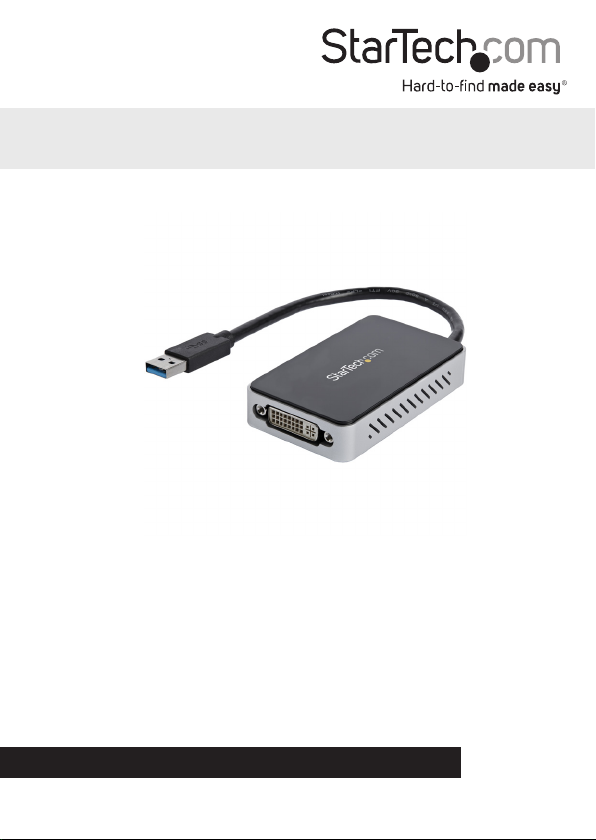
USB 3.0 to DVI External Video Card Multi
Monitor Adapter with 1-Port USB Hub
USB32DVIEH
*actual product may vary from photos
DE: Bedienungsanleitung - de.startech.com
FR: Guide de l'utilisateur - fr.startech.com
ES: Guía del usuario - es.startech.com
IT: Guida per l'uso - it.startech.com
NL: Gebruiksaanwijzing - nl.startech.com
PT: Guia do usuário - pt.startech.com
For the most up-to-date information, please visit: www.startech.com
Manual Revision: 09/07/2018
Page 2

FCC Compliance Statement
This equipment has been tested and found to comply with the limits for a Class B digital
device, pursuant to part 15 of the FCC Rules. These limits are designed to provide reasonable
protection against harmful interference in a residential installation. This equipment generates,
uses and can radiate radio frequency energy and, if not installed and used in accordance with
the instructions, may cause harmful interference to radio communications. However, there
is no guarantee that interference will not occur in a particular installation. If this equipment
does cause harmful interference to radio or television reception, which can be determined by
turning the equipment o and on, the user is encouraged to try to correct the interference by
one or more of the following measures:
• Reorient or relocate the receiving antenna.
• Increase the separation between the equipment and receiver.
• Connect the equipment into an outlet on a circuit dierent from that to which the receiver
is connected.
• Consult the dealer or an experienced radio/TV technician for help.
Use of Trademarks, Registered Trademarks, and other Protected Names and Symbols
This manual may make reference to trademarks, registered trademarks, and other
protected names and/or symbols of third-party companies not related in any way to
StarTech.com. Where they occur these references are for illustrative purposes only and do not
represent an endorsement of a product or service by StarTech.com, or an endorsement of the
product(s) to which this manual applies by the third-party company in question. Regardless
of any direct acknowledgement elsewhere in the body of this document, StarTech.com hereby
acknowledges that all trademarks, registered trademarks, service marks, and other protected
names and/or symbols contained in this manual and related documents are the property of
their respective holders.
Instruction Manual
Page 3
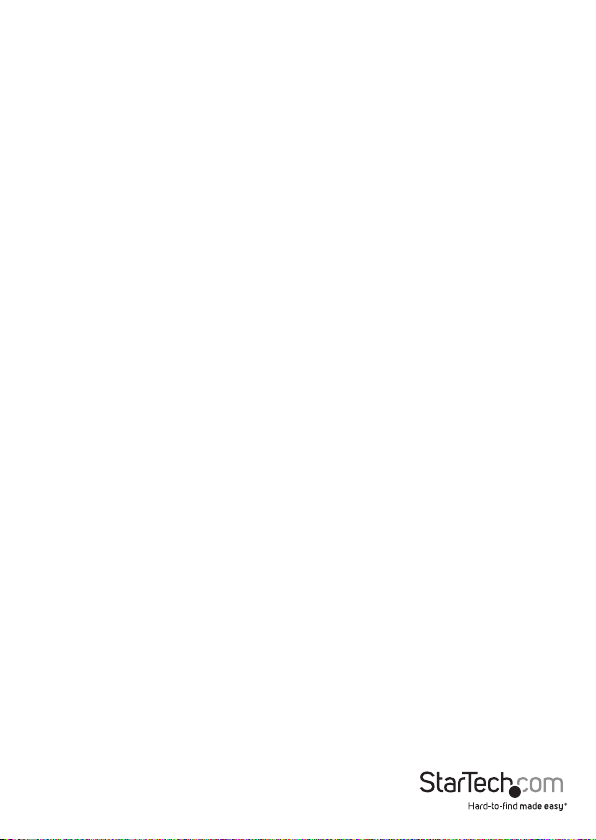
Table of Contents
Introduction ............................................................................................1
Packaging Contents ................................................................................................................................. 1
Recommended System Requirements .............................................................................................. 1
Installation ..............................................................................................3
Driver Installation ...................................................................................................................................... 3
Hardware Installation .............................................................................................................................. 4
USB HUB Installation (Optional) .......................................................................................................... 4
Multiple USB Video Adapter Installation ..........................................................................................5
Conguring the USB Video Adapter ...................................................................................................5
Display Settings ......................................................................................................................................... 6
Identify Monitors ...................................................................................................................................... 6
Multi-Display Control Panel ..................................................................................................................7
Specications ..........................................................................................8
Technical Support .................................................................................. 9
Warranty Information ............................................................................9
Instruction Manual
i
Page 4
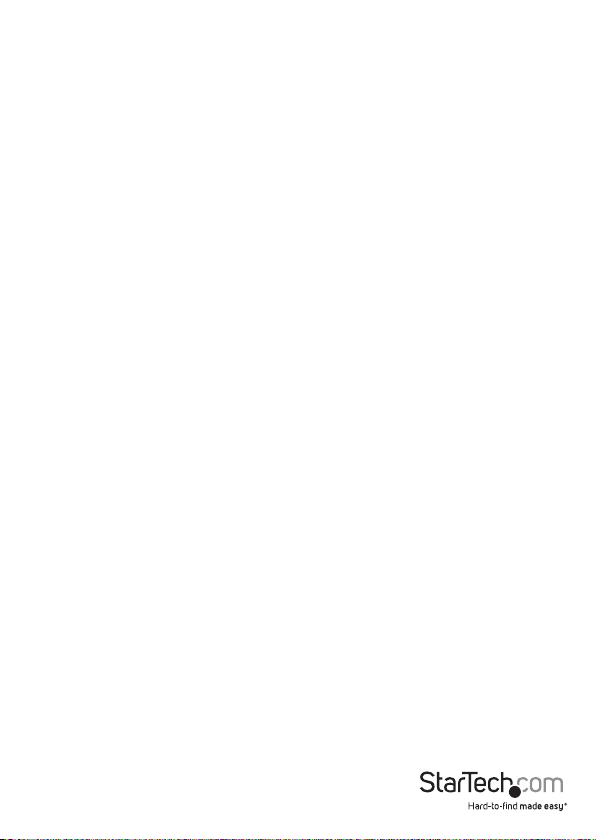
Introduction
The USB32DVIEH USB 3.0 to DVI Adapter turns an available USB 3.0 port into a DVI
output port with high resolution 1920x1200 video support. The adapter features a
built-in 1-Port USB 3.0 hub, which oers a connection port in place of the USB port
used for connecting the DVI adapter – an ideal workaround for Ultrabook™ or laptop
users where only a limited number of USB ports are available.
The USB to DVI adapter functions as an external graphics card, providing a convenient
way to add multi-monitor capability to a USB 3.0-enabled desktop or laptop computer
(optimal performance from USB 3.0, backward compatible with USB 2.0). The included
DVI to VGA adapter also allows you to use this device with a VGA display.
Leveraging the high-bandwidth (5 Gbps) SuperSpeed USB 3.0 interface, the adapter
delivers smooth, high-denition content to your DVI display / projector. The adapter
can be used to mirror your primary desktop, showing the same image on each display,
or to extend your desktop to double your workspace and increase your productivity.
Backed by a StarTech.com 2-year warranty and free lifetime technical support.
Packaging Contents
• USB 3.0 to DVI Adapter
• DVI to VGA adapter
• Software CD
• Instruction Manual
Recommended System Requirements
• USB enabled computer system with available USB 3.0 or 2.0 port
• CPU: Quad Core 2.4GHz or Higher (i5 recommended)
• RAM: 4GB or higher
• Microsoft Windows® 10, 8.1, 8, 7
Instruction Manual
1
Page 5

Front
Back
Instruction Manual
2
Page 6

Installation
Driver Installation
NOTE: Please ensure that the driver installation is complete prior to the physical
installation (plugging in) of the USB 3.0 Video Adapter
1. Download the latest drivers from the StarTech.com website (recommended), or
insert the included Driver CD into your CD/DVD-ROM drive.
2. Locate the Setup.exe application. This le will be located in the root directory of the
Driver CD (e.g. D:\) or downloaded le.
3. Executing the Setup.exe application will launch the following screen. Please click
Next > to start installation process. The set-up program will install the device driver
and software application respectively.
*Ensure that the USB Video Adapter is not connected to the host computer.
4. Once Windows has nished the driver installation, it will prompt you to restart the
computer. Select “Yes, I want to restart my computer now”, and click the
“Finish” button.
Instruction Manual
3
Page 7

Hardware Installation
1. Once the computer has restarted connect your USB32DVIEH device via the USB
cable to your PC.
2. The system will initiate driver and software application (screen may ash or go black
during the install).
3. Connect your DVI monitor to the available DVI port on the USB32DVIEH device.
4. The USB Video Adapter is now ready for use.
USB HUB Installation (Optional)
This device includes a 1 port USB 3.0 hub to replace the port taken up by the device.
NOTE: If the USB display adapter is connected to a USB 2.0 host port, the hub will only
operate at USB 2.0 speeds.
1. Ensure the Hardware Installation steps have been completed. USB Hub drivers will
install as part of the installation when device is connected.
2. Connect the USB A type cable from your desired USB device to USB female port on
the Display adapter.
3. Follow any installation steps for the device connected.
Instruction Manual
4
Page 8
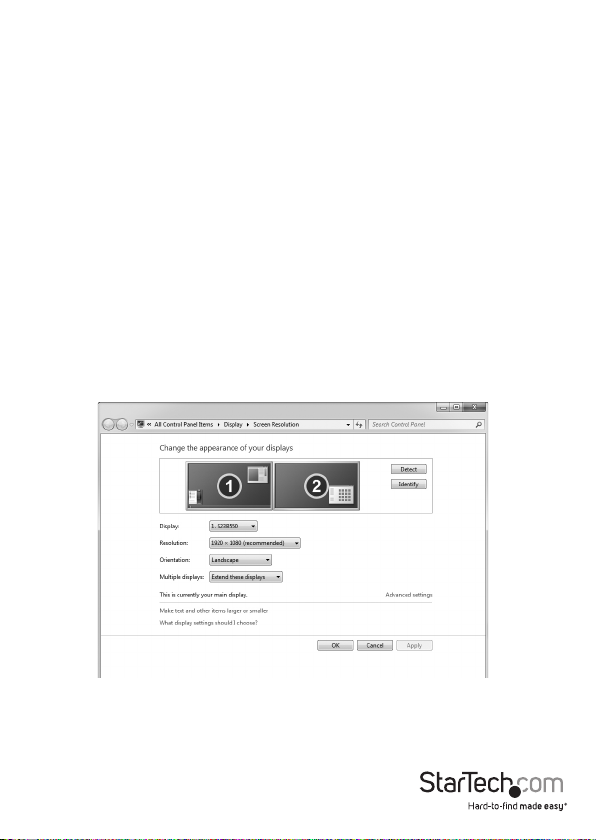
Multiple USB Video Adapter Installation
Ensure you have the latest version of the drivers installed, otherwise, please download
them from the StarTech.com website (www.startech.com).
1. Complete the standard driver installation steps, up to when you plug in the rst USB
Video Adapter.
2. Connect another monitor/display to the second USB Video Adapter, and turn on the
display.
3. Connect the USB type A connector on the second USB Video Adapter to an available
USB 3.0 port on the host computer. The driver installation will begin automatically.
Repeat these steps for each additional USB Video Adapter you wish to install. Once all
USB Video Adapters are installed, reboot the computer. After rebooting, you may be
prompted to reboot one nal time; please do so.
Conguring the USB Video Adapter
To congure the displays that you’ve connected through the adapter, you can use your
native Windows® Display Settings just as you would any monitor. Simply access display
settings to adjust all settings including: Resolution, monitor placement, and choose
whether the additional will extend or mirror the main display.
Instruction Manual
5
Page 9

Specications
AV Input USB 3.0
Interface USB
Max Resolution 1920 x 1200
AV Output DVI
Chipset ID MCT Trigger T6-688SL
Color Black
Enclosure Type Plastic
Audio Yes
Maximum Digital Resolution 1920 x 1200
OS Compatibility Microsoft Windows® 10, 8.1, 8, 7
Output Signal DVI
Industry Standards
Supported Resolutions
Wide Screen Supported Yes
NOTE: Connect a maximum of ve USB32DVIEH adapters on a single PC
Standard DisplayPort, SuperSpeed
USB 3.0, USB 2.0
Widescreen(16/32 bit):
1920x1200, 1920x1080, 1680x1050,
1600x900, 1440x900, 1360x768,
1280x800, 1280x768, 1280x720
Standard(16/32 bit):
1600x1200, 1400x1050, 1280x1024,
1280x960, 1152x864, 1024x768,
800x600
Instruction Manual
6
Page 10

Technical Support
StarTech.com’s lifetime technical support is an integral part of our commitment to
provide industry-leading solutions. If you ever need help with your product, visit
www.startech.com/support and access our comprehensive selection of online tools,
documentation, and downloads.
For the latest drivers/software, please visit www.startech.com/downloads
Warranty Information
This product is backed by a two year warranty.
In addition, StarTech.com warrants its products against defects in materials
and workmanship for the periods noted, following the initial date of purchase.
During this period, the products may be returned for repair, or replacement with
equivalent products at our discretion. The warranty covers parts and labor costs only.
StarTech.com does not warrant its products from defects or damages arising from
misuse, abuse, alteration, or normal wear and tear.
Limitation of Liability
In no event shall the liability of StarTech.com Ltd. and StarTech.com USA LLP (or their
ocers, directors, employees or agents) for any damages (whether direct or indirect,
special, punitive, incidental, consequential, or otherwise), loss of prots, loss of business,
or any pecuniary loss, arising out of or related to the use of the product exceed the
actual price paid for the product. Some states do not allow the exclusion or limitation
of incidental or consequential damages. If such laws apply, the limitations or exclusions
contained in this statement may not apply to you.
Instruction Manual
7
Page 11

Hard-to-nd made easy. At StarTech.com, that isn’t a slogan. It’s a promise.
StarTech.com is your one-stop source for every connectivity part you need. From
the latest technology to legacy products — and all the parts that bridge the old and
new — we can help you nd the parts that connect your solutions.
We make it easy to locate the parts, and we quickly deliver them wherever they need
to go. Just talk to one of our tech advisors or visit our website. You’ll be connected to
the products you need in no time.
Visit www.startech.com for complete information on all StarTech.com products and
to access exclusive resources and time-saving tools.
StarTech.com is an ISO 9001 Registered manufacturer of connectivity and technology
parts. StarTech.com was founded in 1985 and has operations in the United States,
Canada, the United Kingdom and Taiwan servicing a worldwide market.
