Page 1

USB 2.0 to 2.5in/3.5in SATA and IDE
HDD Docking Station
UNIDOCK2U
DE: Bedienungsanleitung - de.startech.com
FR: Guide de l'utilisateur - fr.startech.com
ES: Guía del usuario - es.startech.com
IT: Guida per l'uso - it.startech.com
NL: Gebruiksaanwijzing - nl.startech.com
PT: Guia do usuário - pt.startech.com
For the most up-to-date information, please visit: www.startech.com
Manual Revision: 09/22/2011
Page 2
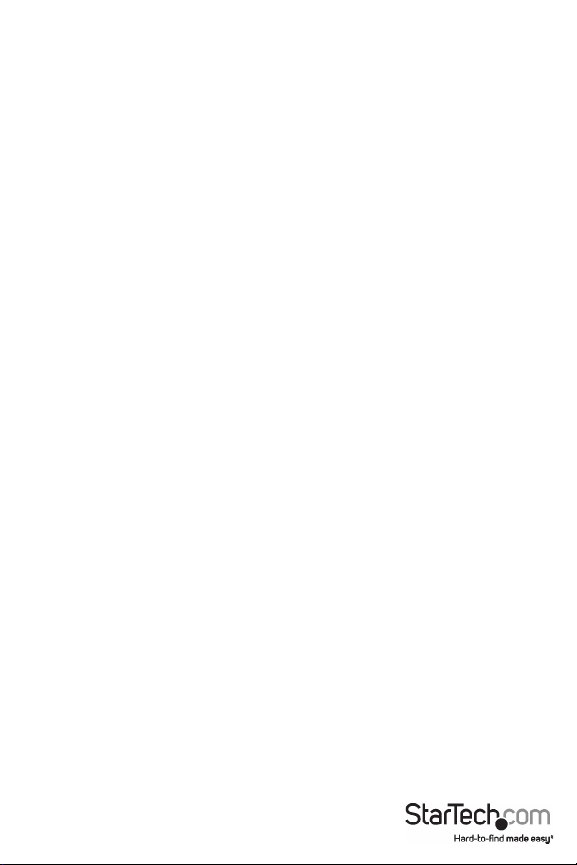
FCC Compliance Statement
This equipment has been tested and found to comply with the limits for a Class B digital device,
pursuant to part 15 of the FCC Rules. These limits are designed to provide reasonable protection
against harmful interference in a residential installation. This equipment generates, uses and can
radiate radio frequency energy and, if not installed and used in accordance with the instructions,
may cause harmful interference to radio communications. However, there is no guarantee that
interference will not occur in a particular installation. If this equipment does cause harmful
interference to radio or television reception, which can be determined by turning the equipment
o and on, the user is encouraged to try to correct the interference by one or more of the
following measures:
Reorient or relocate the receiving antenna.
Increase the separation between the equipment and receiver.
Connect the equipment into an outlet on a circuit dierent from that to which the receiver is
connected.
Consult the dealer or an experienced radio/TV technician for help.
Use of Trademarks, Registered Trademarks, and other Protected Names and Symbols
This manual may make reference to trademarks, registered trademarks, and other protected
names and/or symbols of third-party companies not related in any way to StarTech.com.
Where they occur these references are for illustrative purposes only and do not represent an
endorsement of a product or service by StarTech.com, or an endorsement of the product(s) to
which this manual applies by the third-party company in question. Regardless of any direct
acknowledgement elsewhere in the body of this document, StarTech.com hereby acknowledges
that all trademarks, registered trademarks, service marks, and other protected names and/or
symbols contained in this manual and related documents are the property of their respective
holders.
Page 3

Table of Contents
Introduction ........................................................................................................................................................1
Packaging Contents ................................................................................................................................1
System Requirements ............................................................................................................................1
Installation............................................................................................................................................................1
Front View ......................................................................................................................................................2
Rear View ........................................................................................................................................................2
Hardware Installation ..............................................................................................................................3
Driver Installation ......................................................................................................................................3
Using the Hard Drive Dock .................................................................................................................4
Specications .....................................................................................................................................................6
Technical Support ...........................................................................................................................................7
Warranty Information ....................................................................................................................................7
Instruction Manual
i
Page 4
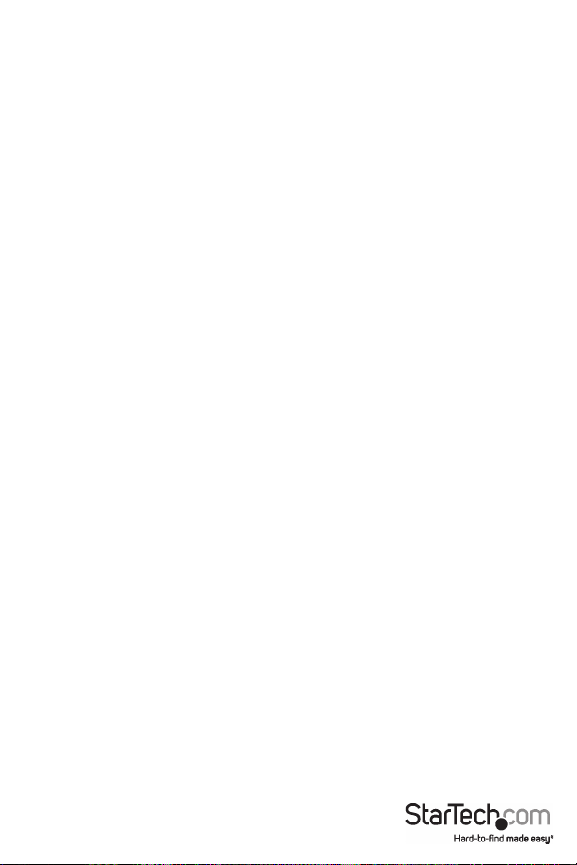
Introduction
This external SATA and IDE hard drive docking station provides full and instant access to any
2.5in or 3.5in IDE and SATA (SATA 1.5Gb/s or 3.0Gb/s) hard drive up to 2 TB without having to
mount the hard drive inside a computer or enclosure.
Packaging Contents
• 1 x UNIDOCK2U hard drive dock
• 1 x IDE cable
• 1 x 40-pin to 44-pin IDE adapter cable
• 1 x LP4 power cable
• 1 x USB A to B cable
• 1 x Universal Power Adapter
• 3 x Power Cords (NA/UK/EU)
• 1 x Installation Guide
System Requirements
• USB enabled computer system
• Windows 2000/ XP(32/64bit)/ Server 2003(32/64bit)/ Vista(32/64bit)/ 7(32/64bit)/ Server 2008
R2, Linux, and MAC OS X and up
Installation
WARNING: Hard drives require careful handling, especially when being transported. If you are
not careful with your hard disk, lost data may result. Always handle your hard drive and storage
device with caution.
Instruction Manual
1
Page 5

Front View
Power
button
SATA drive slot
Drive Eject
button
Rear View
Instruction Manual
LP4 Molex power
connector
Power
Connector
USB
connector
40-pin IDE
connector
2
Page 6

Hardware Installation
1. Plug the power and USB cable from the rear side of the hard drive dock to a power outlet and
the USB port on the computer respectively.
2. If connecting a SATA hard drive, simply insert the drive, into the top loading slot on the hard
drive dock. Make sure the connectors on the hard drive face the same corner as the cut-out
in the drive slot door.
3. If connecting a 3.5” IDE hard drive, attach the short IDE ribbon cable and the separate LP4
molex power connector to the front side of the hard drive dock. Then attach the 3.5” hard
drive to the IDE cable and LP4 connector.
If using a 2.5” IDE hard drive with 44-pin connector, attach the included 40-pin to 44-pin
ribbon cable with integrated LP4 connector to the front of the hard drive dock. Then attach
the 2.5” hard drive to the ribbon cable.
4. Once the hard drives(s) are connected, press the power button on the top of the docking
station.
5. The hard drive(s) should be automatically detected by the operating system.
Driver Installation
Windows 2000/XP/Vista/7, Mac OS 9.2 or later or Linux
No driver installation is required for these operating systems, as this hard drive dock is natively
supported, so the drivers are already installed.
Instruction Manual
3
Page 7

Using the Hard Drive Dock
Windows 2000/XP/Vista/7
If you are using a brand new hard drive that does not contain any data, then you will rst
need to prepare the hard drive for use. From the main desktop, right-click on “My Computer”
(“Computer” in Vista), then select Manage. In the new Computer Management window, select
Disk Management from the left window panel.
Locate the Disk that says it is “Unallocated” (check hard drive capacity to conrm it’s the correct
hard drive) and then right-click in the section that says “Unallocated” and select “New Partition”.
Instruction Manual
4
Page 8

The New Partition Wizard will appear. Follow the instructions in the wizard to complete setting
up the drive. Once complete, the Disk should show up as “Healthy” with a drive letter assigned
(ie. E:). This drive letter should now appear within “My Computer”.
If you are installing a hard drive that already has data on it, then after plugging it in, the drive
should automatically show up with a drive letter assigned within “My Computer”. You can verify
or change the drive letter through Disk Management, as outlined above.
Instruction Manual
5
Page 9

Specications
Bus Interface USB 2.0
Front
1 x 40-pin IDE male
1 x 4-pin LP4 molex
Connectors
Chipset JMicron JM20337
Hard Drive Compatibility
Power Adapter 12VDC, 3A, center positive
Dimensions 145.0mm x 93.0mm x 145.0mm
Weight 413g
Compatible Operating Systems
2.5” or 3.5” IDE hard drive
Windows 2000/ XP(32/64bit)/ Server
2003(32/64bit)/ Vista(32/64bit)/
7(32/64bit)/ Server 2008 R2, Linux, and
Top
1 x 7+15 SATA
Rear
1 x USB type B
1 x Power Adapter
2.5” or 3.5” hard drive
MAC OS X and up
Instruction Manual
6
Page 10

Technical Support
StarTech.com’s lifetime technical support is an integral part of our commit-ment to provide
industry-leading solutions. If you ever need help with your product, visit www.startech.com/
support and access our comprehensive selection of online tools, documentation,
and downloads.
Warranty Information
This product is backed by a two year warranty.
In addition, StarTech.com warrants its products against defects in materials and workmanship for
the periods noted, following the initial date of purchase. During this period, the products may
be returned for repair, or replacement with equivalent products at our discretion. The warranty
covers parts and labor costs only. StarTech.com does not warrant its products from defects or
damages arising from misuse, abuse, alteration, or normal wear and tear.
Limitation of Liability
In no event shall the liability of StarTech.com Ltd. and StarTech.com USA LLP (or their ocers,
directors, employees or agents) for any damages (whether direct or indirect, special, punitive,
incidental, consequential, or otherwise), loss of prots, loss of business, or any pecuniary loss,
arising out of or related to the use of the product exceed the actual price paid for the product.
Some states do not allow the exclusion or limitation of incidental or consequential damages. If
such laws apply, the limitations or exclusions contained in this statement may not apply to you.
Instruction Manual
7
Page 11

Hard-to-nd made easy. At StarTech.com, that isn’t a slogan. It’s a promise.
StarTech.com is your one -stop source for every connectivity par t you need. From
the latest technology to legacy products — and all the parts that bridge the old
and new — we can help you nd the parts that connect your solutions.
We make it easy to locate the parts, and we quickly deliver them wherever they
need to go. Just talk to one of our tech advisors or visit our website. You’ll be
connected to the products you need in no time.
Visit www.startech.com for complete information on all StarTech.com products
and to access exclusive resources and time-saving tools.
StarTech.com is an ISO 9001 Registered manufacturer of connectivity and technology
parts. StarTech.com was founded in 1985 and has operations in the United States,
Canada, the United Kingdom and Taiwan servicing a worldwide market.
