Page 1
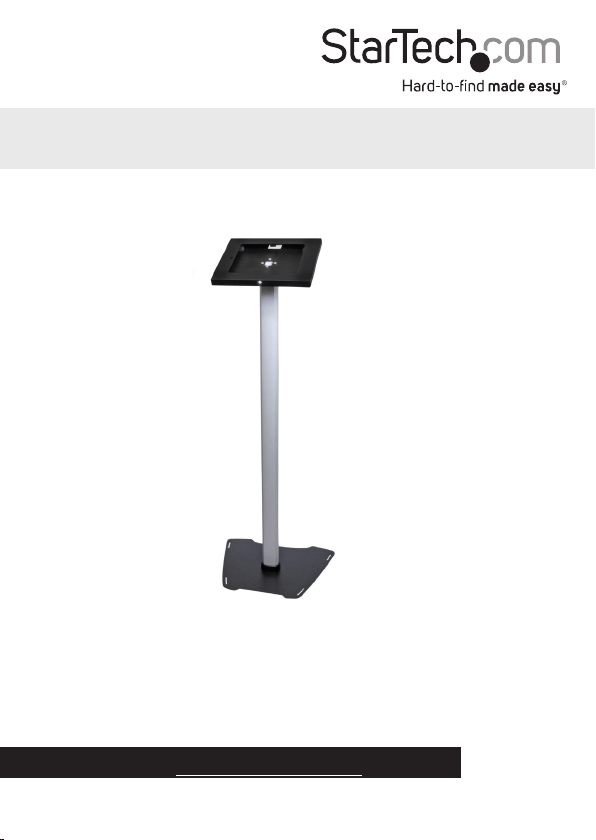
Lockable Floor Stand for iPad
STNDTBLT1FS
*actual product may vary from photos
FR: Guide de l’utilisateur - fr.startech.com
DE: Bedienungsanleitung - de.startech.com
ES: Guía del usuario - es.startech.com
NL: Gebruiksaanwijzing - nl.startech.com
PT: Guia do usuário - pt.startech.com
IT: Guida per l’uso - it.startech.com
For the latest information, technical specications, and support for
this product, please visit www.startech.com/STNDTBLT1FS.
Manual Revision: 05/04/2016
Page 2

Table of Contents
Introduction ............................................................................................1
Product diagram ........................................................................................................................................ 1
Tablet holder dimensions.......................................................................................................................1
Tablet stand dimensions ........................................................................................................................2
Tablet base dimensions ..........................................................................................................................2
Package contents ...................................................................................................................................... 3
Installation requirements ....................................................................................................................... 4
Assembly .................................................................................................4
Assemble the base .................................................................................................................................... 4
Attach the tablet holder to the pole .................................................................................................. 6
Assemble the tablet holder ................................................................................................................... 8
Place the tablet in the tablet holder................................................................................................... 12
Attach the tablet stand to the oor .................................................................................................... 13
Technical support ................................................................................... 15
Warranty information ............................................................................15
Instruction manual
i
Page 3
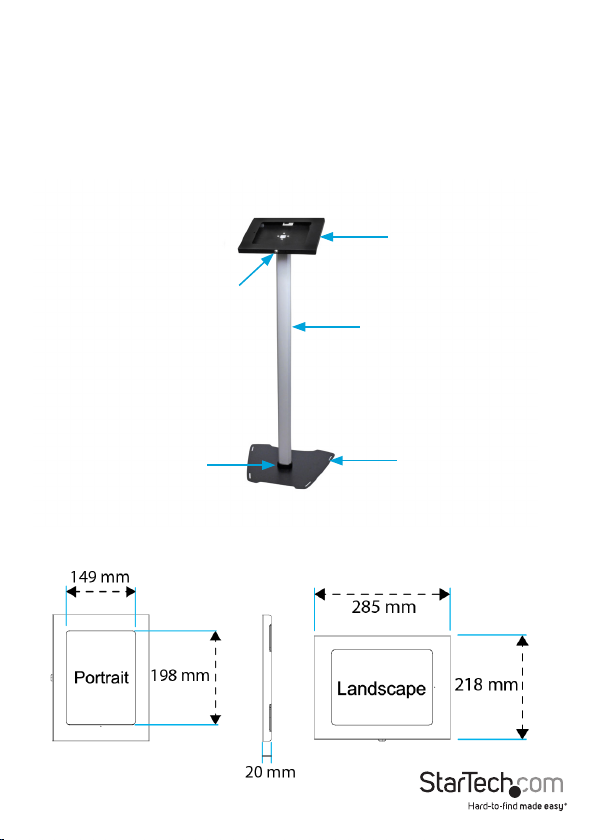
Introduction
The STNDTBLT1FS is a rugged and durable xed-height tablet stand that you can
use as a stand-alone kiosk or as an informational display. The tablet stand features a
lockable tablet holder for increased security, and a base that you can screw into the
oor to create a stationary holder. The tablet stand is designed to display tablets in
either a portrait or landscape position.
The STNDTBLT1FS can support up to two pounds of weight.
Product diagram
Tablet holder
Security lock
Pole
Base connector
Tablet holder dimensions
Instruction manual
Base
1
Page 4
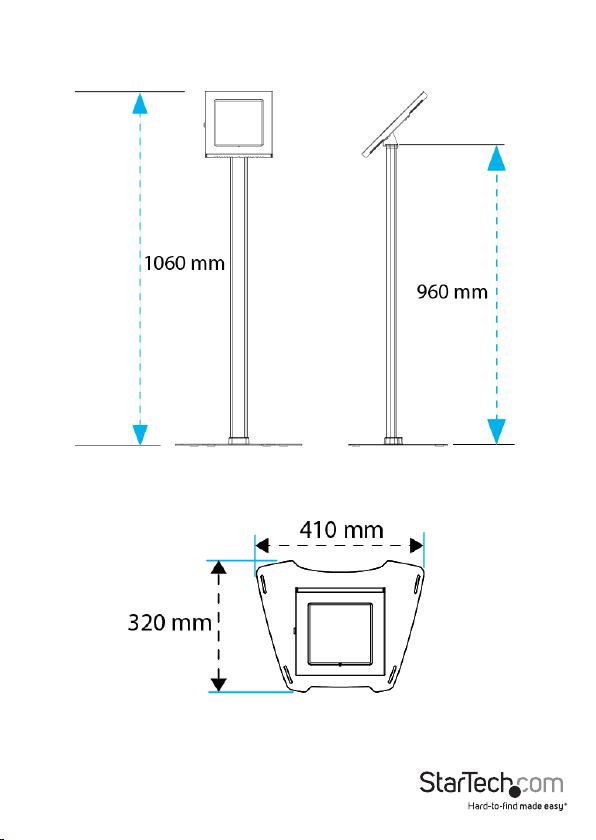
Tablet stand dimensions
Tablet base dimensions
Instruction manual
2
Page 5
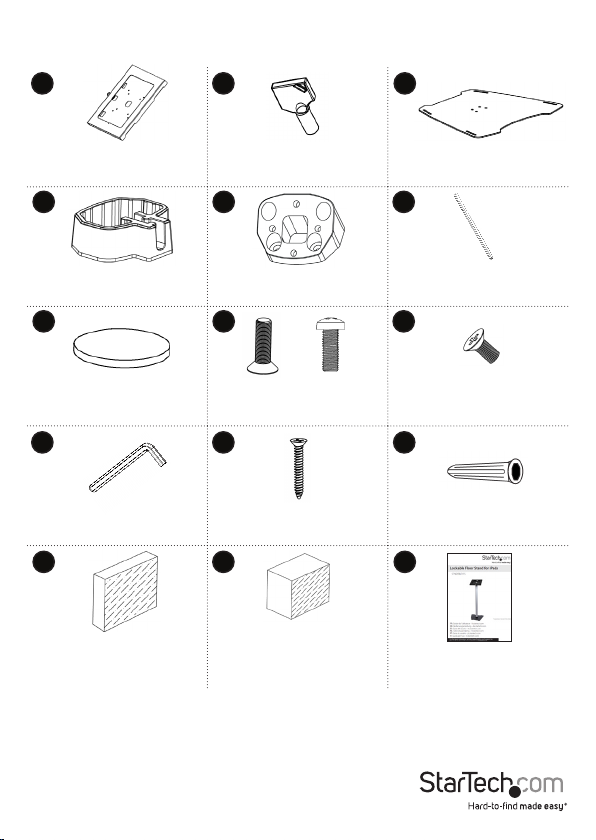
Package contents
1 2 3
Tablet holder
Qty: One
4 5 6
Base connector
Qty: One
7 8 9
Rubber feet
Qty: Four
10 11 12
Allen key
Qty: One
13 14
Foam pads
Qty: Six
Keys
Qt y: Two
Connecting block
Qty: One
x4 x4
M6 screws
Qty: Eight
Anchor screws
Qty: Four
Foam blocks
Qty: Six
Base
Qty: One
Pole
Qty: One
M4 screws
Qty: Four
Anchors
Qty: Four
15
Instruction manual
Qty: One
Instruction manual
3
Page 6
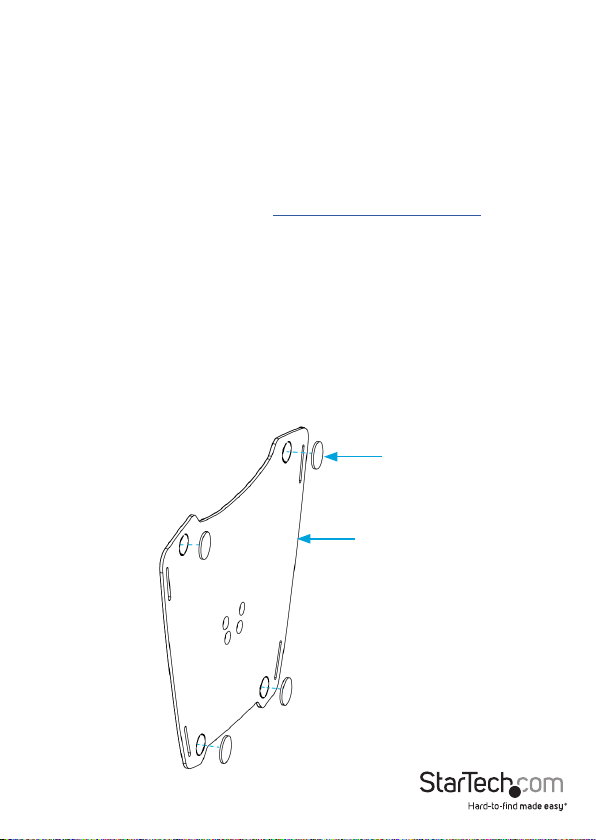
Installation requirements
• The STNDTBLT1FS is designed for 9.7 in. iPad, iPad Air, and iPad Pro tablets.
• A USB charging cable at least 6 feet in length.
• A Phillips screwdriver.
• A drill with a 1/4 in. drill bit (if you attach the tablet stand to the oor).
• A hammer (if you attach the tablet stand to the oor).
For the latest requirements, please visit www.startech.com/STNDTBLT1FS.
Assembly
Make sure that all of the hardware is assembled securely and checked for stability
before you load the tablet into the tablet holder.
Assemble the base
1. Remove the plastic backing from the four rubber feet (7) and attach them to the
base (3) in the areas indicated (gure 1).
gure 1
Rubber foot
Base
Instruction manual
4
Page 7

2. Run the USB cable that you intend to use to supply power to the tablet through the
pole (6) (gure 2).
gure 2
Pole
Bottom end of pole
USB cable
3. Insert the four countersunk M6 screws (8) through the holes on the bottom of the
base, into the base connector (4), and into the pole (gure 3).
4. To tighten the screws, use the Allen key (10) to turn the screws clockwise.
gure 3
Instruction manual
Pole
Base connector
Base
Allen key
M6 countersunk screw
5
Page 8

Attach the tablet holder to the pole
1. Place the connecting block (5) on top of the pole (6) so that the four holes on the
connecting block line up with the four holes in the pole.
2. Insert the remaining four M6 screws (8) through the connecting block and into the
pole (gure 4).
3. To tighten the screws, use a Phillips screwdriver to turn the screws clockwise.
gure 4
Screwdriver
M6 screws
Connecting block
Pole
4. Before you attach the tablet holder, make sure that you thread the USB cable
through the end of the pole and the middle hole in the tablet holder (gure 5).
Instruction manual
6
Page 9

gure 5
Tablet holder
Connecting block
Pole
USB cable
(sold separately)
5. Place the tablet holder (1) on top of the connecting block so that the four holes on
the tablet holder line up with the four holes on the collecting block.
Note: You can attach the tablet holder in a portrait or a landscape position.
6. Insert the four M4 screws (9) through the tablet holder and into the connecting
block (gure 6).
7. To tighten the screws, use a screwdriver to turn the screws clockwise.
gure 6
M4 screws
Tablet holder
Connecting block
Pole
Instruction manual
7
Page 10

Assemble the tablet holder
The tablet holder is designed for iPad, iPad Air, and iPad Pro tablets, however, you can
use the foam pads and blocks in order to t other types of tablets.
The opening in the tablet holder measures 198 mm by 149 mm.
iPad
If you intend to use an iPad in the tablet holder, place the foam pads and blocks in the
formation described below.
1. Use one of the keys (2) to unlock the tablet holder (1) (gure 7).
gure 7
Tablet holder
Key
2. Open the front panel of the tablet holder (gure 8).
gure 8
Tablet holder
Instruction manual
8
Page 11

3. Remove the backing from three of the foam pads (13).
4. On the left side of the tablet holder, stick two of the foam pads to the inside of the
metal tabs.
5. On the right side of the tablet holder, stick one of the foam pads to the inside of the
metal tab (gure 9).
gure 9
Stick the foam pads to the inside of
the metal tabs.
Foam pads
Tablet holder
6. Remove the backing from three of the foam blocks (14).
7. At the top of the tablet holder, stick one of the foam blocks to the inside of the
metal tab.
8. At the bottom of the tablet holder, stick two of the foam blocks to the inside of the
metal tabs (gure 10).
gure 10
Foam blocks
Tablet holder
Instruction manual
9
Page 12
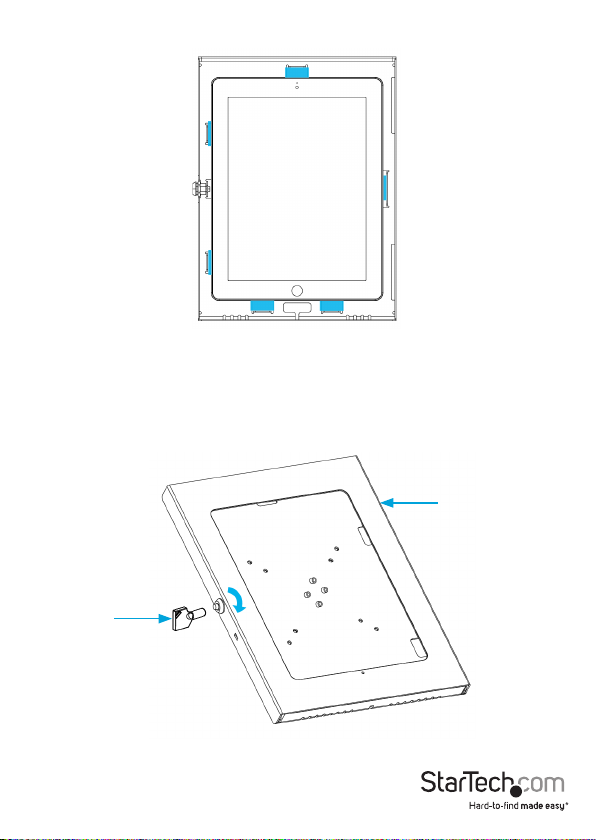
When you’re done axing the pads and blocks, the tablet holder should look like this:
iPad Air and iPad Pro
If you intend on using an iPad Air or an iPad Pro in the tablet holder, place the foam
blocks in the formation described below.
1. Use one of the keys (2) to unlock the tablet holder (1) (gure 11).
gure 11
Tablet holder
Key
2. Open the front panel of the tablet holder (gure 12).
Instruction manual
10
Page 13
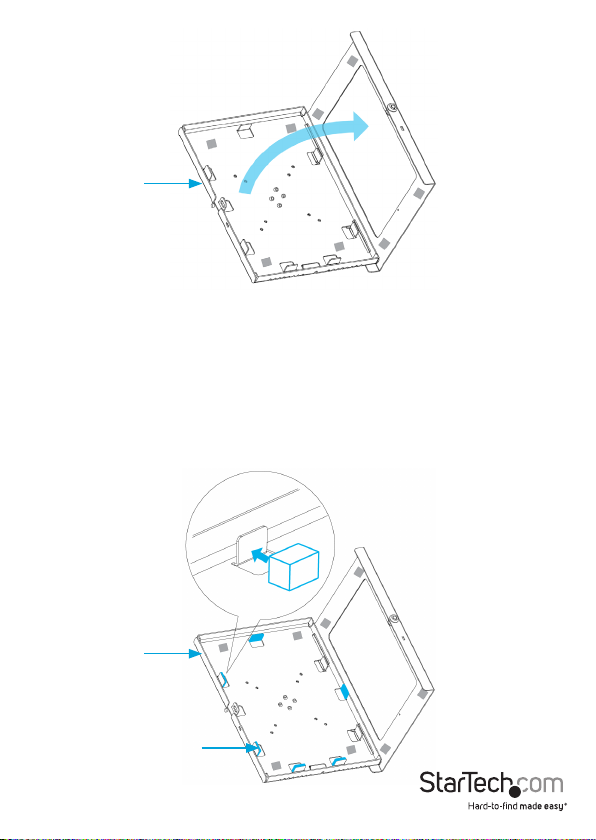
gure 12
Tablet holder
3. Remove the backing from the six foam blocks (14).
4. On the left side of the tablet holder, stick two of the foam blocks to the inside of the
metal tabs.
5. On the right side of the tablet holder, stick one of the foam blocks to the inside of
the metal tab.
6. On the top of the tablet holder, stick one of the foam blocks to the inside of the
metal tab.
7. On the bottom of the tablet holder, stick two of the foam blocks to the inside of the
metal tabs (gure 13).
gure 13
Stick the foam blocks to the inside
of the metal tabs.
Tablet holder
Instruction manual
Foam blocks
11
Page 14
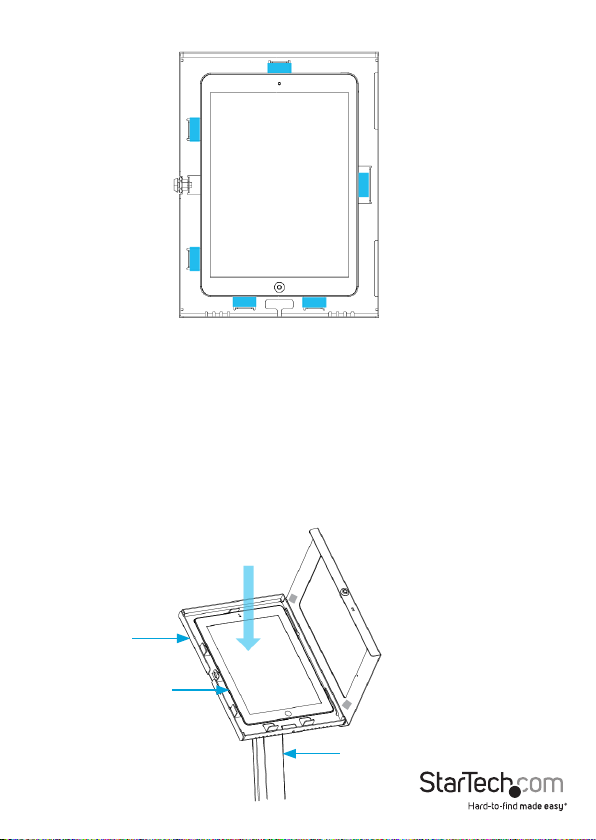
When you’re done axing the pads and blocks, the tablet holder should look like this:
Place the tablet in the tablet holder
To avoid scratching the surface of the tablet, handle the tablet carefully when you
insert it into the tablet holder.
The weight capacity of the STNDTBLT1FS is up to two pounds.
1. If the tablet holder (1) is locked, use one of the keys (2) to unlock the tablet holder
and open the front panel.
2. Carefully place the tablet into the tablet holder (gure 14).
gure 14
Tablet holder
Tablet (not included)
Instruction manual
Pole
12
Page 15

3. Attach the USB cable to the charging port on the tablet.
4. Close the front panel of the tablet holder.
5. To lock the tablet holder, press the lock button on the side of the tablet holder
(gure 15).
gure 15
Tablet holder
Lock button
Pole
Attach the tablet stand to the oor
You can secure the STNDTBLT1FS to the oor or leave it as a free-standing tablet stand.
To attach the tablet stand to the oor, complete the following:
1. Place the tablet stand where you want it to go.
2. Use the base of the tablet stand as a template and use a pencil to trace the four
holes on the base onto the oor (gure 16).
gure 16
Pole
Base
Instruction manual
13
Page 16

3. Use a drill to drill 1/4 inch holes in the areas that you marked with the pencil.
4. Hammer the four anchors (12) into the holes that you drilled.
5. Place the tablet stand so that the four holes on the base are on top of the anchors.
6. Insert the four anchor screws (11) through the holes in the base and into the
anchors (gure 17).
7. Turn the screws clockwise to tighten them.
gure 17
Base
Pole
Anchor screws
Instruction manual
14
Page 17

Technical support
StarTech.com’s lifetime technical support is an integral part of our commitment to
provide industry-leading solutions. If you ever need help with your product, visit
www.startech.com/support and access our comprehensive selection of online tools,
documentation, and downloads.
For the latest drivers/software, please visit www.startech.com/downloads
Warranty information
This product is backed by a two-year warranty.
StarTech.com warrants its products against defects in materials and workmanship
for the periods noted, following the initial date of purchase. During this period,
the products may be returned for repair, or replacement with equivalent
products at our discretion. The warranty covers parts and labor costs only.
StarTech.com does not warrant its products from defects or damages arising from
misuse, abuse, alteration, or normal wear and tear.
Limitation of Liability
In no event shall the liability of StarTech.com Ltd. and StarTech.com USA LLP (or their
ocers, directors, employees or agents) for any damages (whether direct or indirect,
special, punitive, incidental, consequential, or otherwise), loss of prots, loss of business,
or any pecuniary loss, arising out of or related to the use of the product exceed the
actual price paid for the product. Some states do not allow the exclusion or limitation
of incidental or consequential damages. If such laws apply, the limitations or exclusions
contained in this statement may not apply to you.
Use of Trademarks, Registered Trademarks, and other Protected Names and Symbols
This manual may make reference to trademarks, registered trademarks, and other
protected names and/or symbols of third-party companies not related in any way to
StarTech.com. Where they occur these references are for illustrative purposes only and do not
represent an endorsement of a product or service by StarTech.com, or an endorsement of the
product(s) to which this manual applies by the third-party company in question. Regardless
of any direct acknowledgement elsewhere in the body of this document, StarTech.com hereby
acknowledges that all trademarks, registered trademarks, service marks, and other protected
names and/or symbols contained in this manual and related documents are the property of
their respective holders.
Instruction manual
15
Page 18

Hard-to-nd made easy. At StarTech.com, that isn’t a slogan. It’s a promise.
StarTech.com is your one-stop source for every connectivity part you need. From
the latest technology to legacy products — and all the parts that bridge the old and
new — we can help you nd the parts that connect your solutions.
We make it easy to locate the parts, and we quickly deliver them wherever they need
to go. Just talk to one of our tech advisors or visit our website. You’ll be connected to
the products you need in no time.
Visit www.startech.com for complete information on all StarTech.com products and
to access exclusive resources and time-saving tools.
StarTech.com is an ISO 9001 Registered manufacturer of connectivity and technology
parts. StarTech.com was founded in 1985 and has operations in the United States,
Canada, the United Kingdom and Taiwan servicing a worldwide market.
