Page 1
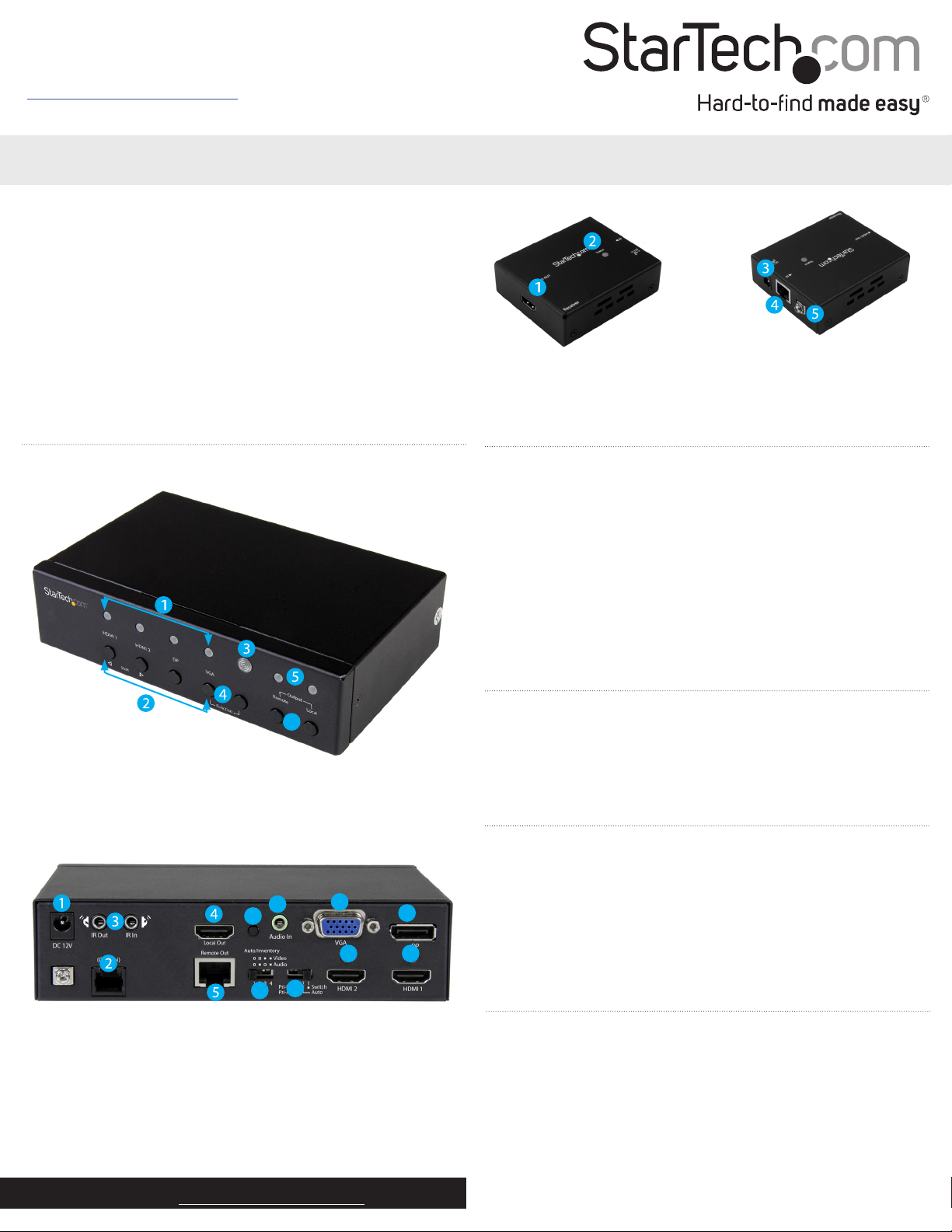
Quick-start guide
Download the full instruction manual at
www.StarTech.com/STDHVHDBT
Multi-Input HDBaseT Extender - 230 ft
STDHVHDBT
DE: Bedienungsanleitung - de.startech.com
FR: Guide de l'utilisateur - fr.startech.com
ES: Guía del usuario - es.startech.com
IT: Guida per l'uso - it.startech.com
NL: Gebruiksaanwijzing - nl.startech.com
PT: Guia do usuário - pt.startech.com
Product overview
Transmitter front view
*actual product may vary from photos
Receiver front view Receiver rear view
1. HDMI output
2. Status LED
3. HDMI output
4. HDBaseT input port
5. Grounding bolt
Packaging contents
• 1 x multi-input HDBaseT extender
• 1 x HDBaseT receiver
• 1 x IR remote control
• 1 x universal power adapter (NA/ EU/ UK / EU)
• 2 x mounting brackets
• 1 x RJ11-to-RS232 converter
• 1 x RJ11 cable
• 1 x RJ45 cable
• 8 x foot pads
• 1 x screw kit
• 1 x quick-start guide
1. Selected port LEDs
2. Input selection buttons
3. IR sensor
4. Function buttons
5. Status LED
6. Output buttons
Transmitter rear view
1. DC 12V power port
2. (Control) RJ11 serial jack
3. IR Out/In ports
4. HDMI output port
5. HDBaseT output port
6. Audio In 3.5mm port (for VGA)
7. VGA input port
6
13
6
7
8
910
11
12
8. DP input port
9. HDMI 1 input port
10. HDMI 2 input port
11. Mode switch
12. Auto Inventory EDID switch
13. EDID COPY button
Requirements
• 1 x local HDMI video display with cabling
• 1 x remote HDMI display with cabling
• 1 x DisplayPort video source with cabling
• 1 x VGA video source with cabling
• 2 x HDMI video sources with cabling
Preparing your site
1. Set up your local HDMI, DisplayPort and VGA video sources in
your desired local location.
2. Set up your remote display in your desired location.
Notes:
Make sure that the extender switch is located near an AC power
outlet.
Before installing the extender, make sure that all devices are
turned o.
Installation
1. Connect each of your video sources to the input ports on the
video extender switch, using the required cabling (not included).
2. Connect an HDMI cable (not included) to your local HDMI display
and to the extender switch’s HDMI output port.
3. Connect the power adapter port on the extender switch to your
AC outlet using the power adapter, and press the power button to
power on the extender switch.
For the latest information, technical specications, and support for
this product, please visit www.startech.com/STDHVHDBT.
Manual Revision: 05/30/2016
Page 2
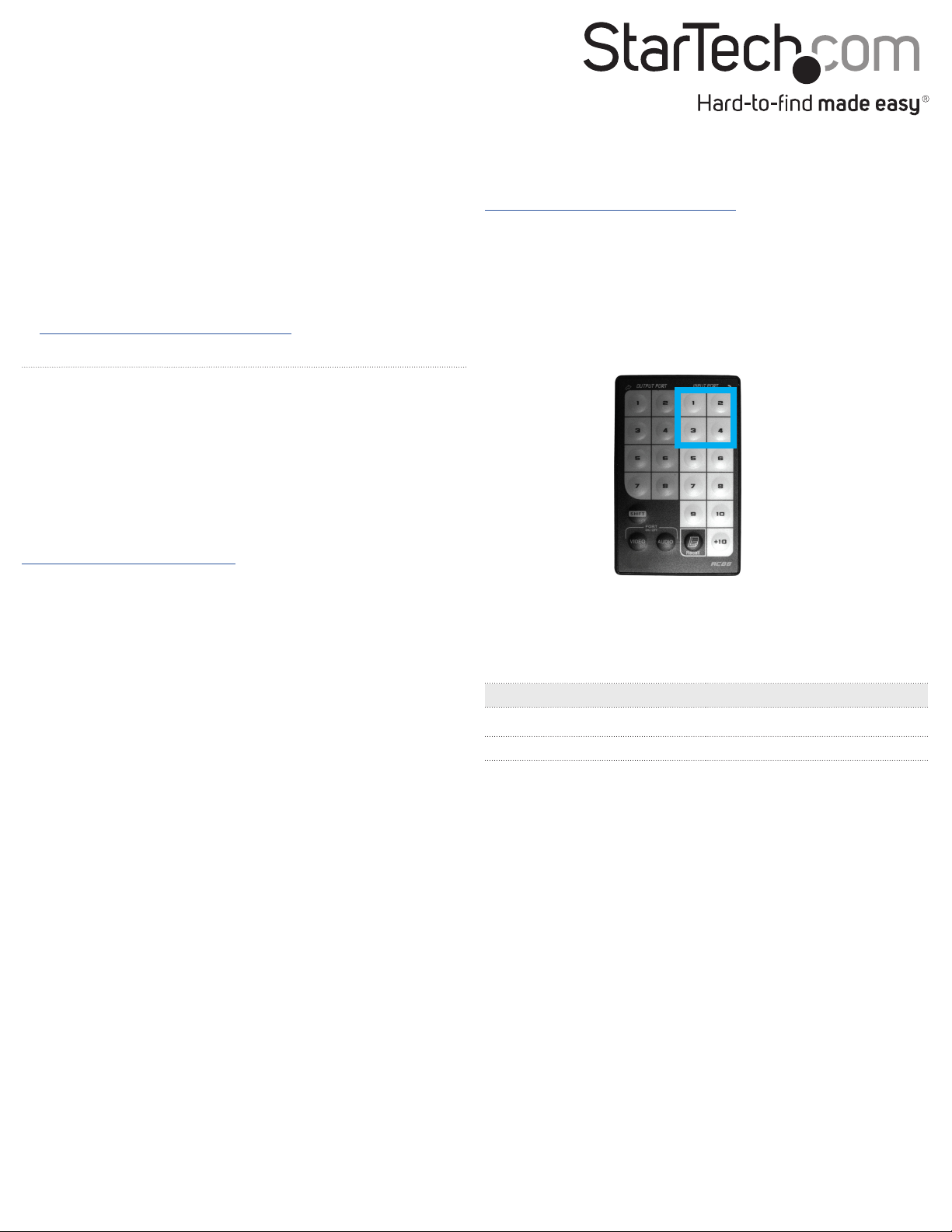
4. Connect an RJ45 terminated CAT5e or CAT6 cable to the HDBaseT
output on the extender switch and to the HDBaseT input port on
the receiver.
Important Notes:
• Use only the receivers included with this kit. The included
HDBaseT receivers use 12V POC, mixing hardware with a
dierent HDBaseT kit can damage your equipment.
• Do not route the cable through any networking equipment.
5. Power up each of your devices. The image from your video source
will now appear on your remote display.
4. (Optional for serial control) Connect the the RJ11 cable (included)
to the (Control) RJ11 serial jack on the extender switch and to the
RJ11-to-RS232 serial converter. Then connect a 9-pin serial cable
(not included) to the RJ11-to-RS232 converter and to 9-pin serial
connector on your computer. For RS232 operation instructions
please download the full product manual at:
http://www.StarTech.com/STDHVHDBT
Basic Operation
EDID Settings
To ensure compatibility with all connected devices, please begin
operation by conrming the EDID switch is set to position 1. This
is the default setting, and will optimize all valid video outputs for
standard video and audio requirements. If you’re experiencing any
trouble, such as poor resolution support, or inconsistent audio or
video output, you can specify EDID settings or copy EDID settings
using this extender switch. For full EDID details, download the full
instruction manual at:
http://StarTech.com/STDHVHDBT.
Note: This converter switch features multiple operating modes.
To review the description and operating steps for each mode,
download the full instruction manual at:
http://www.StarTech.com/STDHVHDBT.
Manual operation with remote control
1. Press buttons 1 through 4 on the right side of the IR remote
control to switch between the HDMI #1, HDMI#2, DisplayPort,
and VGA ports respectively.
2. The active selected port LEDs will light up on the extender
switch, indicating which port is selected, and your desired video
source will appear on the HDMI and HDBaseT displays.
Switching between video sources using switch mode
operation
1. Use the mode switch to the set the extender switch to position 1.
This will set the device to switch mode.
Note: The resolution performance of this extender switch will vary
depending on the length of your cabling. Please review the chart
below to determine the best solution for your setup. For best results,
StarTech.com recommends shielded CAT6 cable.
2. Press the input selection button that corresponds with your
desired video source.
3. The active selected port LEDs will light up, indicating which port
is selected, and your desired video source will appear on the
HDMI and HDBaseT displays.
FCC Compliance Statement
This equipment has been tested and found to comply with the limits for a Class B digital device, pursuant to part 15 of the FCC Rules. These limits are designed to provide reasonable protection against harmful
interference in a residential installation. This equipment generates, uses and can radiate radio frequency energy and, if not installed and used in accordance with the instructions, may cause harmful interference
to radio communications. However, there is no guarantee that interference will not occur in a particular installation. If this equipment does cause harmful interference to radio or television reception, which can be
determined by turning the equipment o and on, the user is encouraged to try to correct the interference by one or more of the following measures:
• Reorient or relocate the receiving antenna.
• Increase the separation between the equipment and receiver.
• Connect the equipment into an outlet on a circuit dierent from that to which the receiver is connected.
• Consult the dealer or an experienced radio/TV technician for help
This device complies with part 15 of the FCC Rules. Operation is subject to the following two conditions: (1) This device may not cause harmful interference, and (2) this device must accept any interference received,
including interference that may cause undesired operation. Changes or modications not expressly approved by StarTech.com could void the user’s authority to operate the equipment.
Industry Canada Statement
This Class B digital apparatus complies with Canadian ICES-003.
Cet appareil numérique de la classe [B] est conforme à la norme NMB-003 du Canada.
CAN ICES-3 (B)/NMB-3(B)
Use of Trademarks, Registered Trademarks, and other Protected Names and Symbols
This manual may make reference to trademarks, registered trademarks, and other protected names and/or symbols of third-party companies not related in any way to
StarTech.com. Where they occur these references are for illustrative purposes only and do not represent an endorsement of a product or service by StarTech.com, or an endorsement of the product(s) to which this
manual applies by the third-party company in question. Regardless of any direct acknowledgement elsewhere in the body of this document, StarTech.com hereby acknowledges that all trademarks, registered
trademarks, service marks, and other protected names and/or symbols contained in this manual and related documents are the property of their respective holders.
Technical Support
StarTech.com’s lifetime technical support is an integral part of our commitment to provide industry-leading solutions. If you ever need help with your product, visit www.startech.com/support and access our
comprehensive selection of online tools, documentation, and downloads.
For the latest drivers/software, please visit www.startech.com/downloads
Warranty Information
This product is backed by a two year warranty.
StarTech.com warrants its products against defects in materials and workmanship for the periods noted, following the initial date of purchase. During this period, the products may be returned for repair, or
replacement with equivalent products at our discretion. The warranty covers parts and labor costs only. StarTech.com does not warrant its products from defects or damages arising from misuse, abuse, alteration, or
normal wear and tear.
Limitation of Liability
In no event shall the liability of StarTech.com Ltd. and StarTech.com USA LLP (or their ocers, directors, employees or agents) for any damages (whether direct or indirect, special, punitive, incidental, consequential, or
otherwise), loss of prots, loss of business, or any pecuniary loss, arising out of or related to the use of the product exceed the actual price paid for the product. Some states do not allow the exclusion or limitation of
incidental or consequential damages. If such laws apply, the limitations or exclusions contained in this statement may not apply to you.
Distance Maximum resolution
35 m (115 ft.) or less 4K x 2K at 30 Hz
Up to 70 m (230 ft.) 1080p at 60 Hz
