Page 1
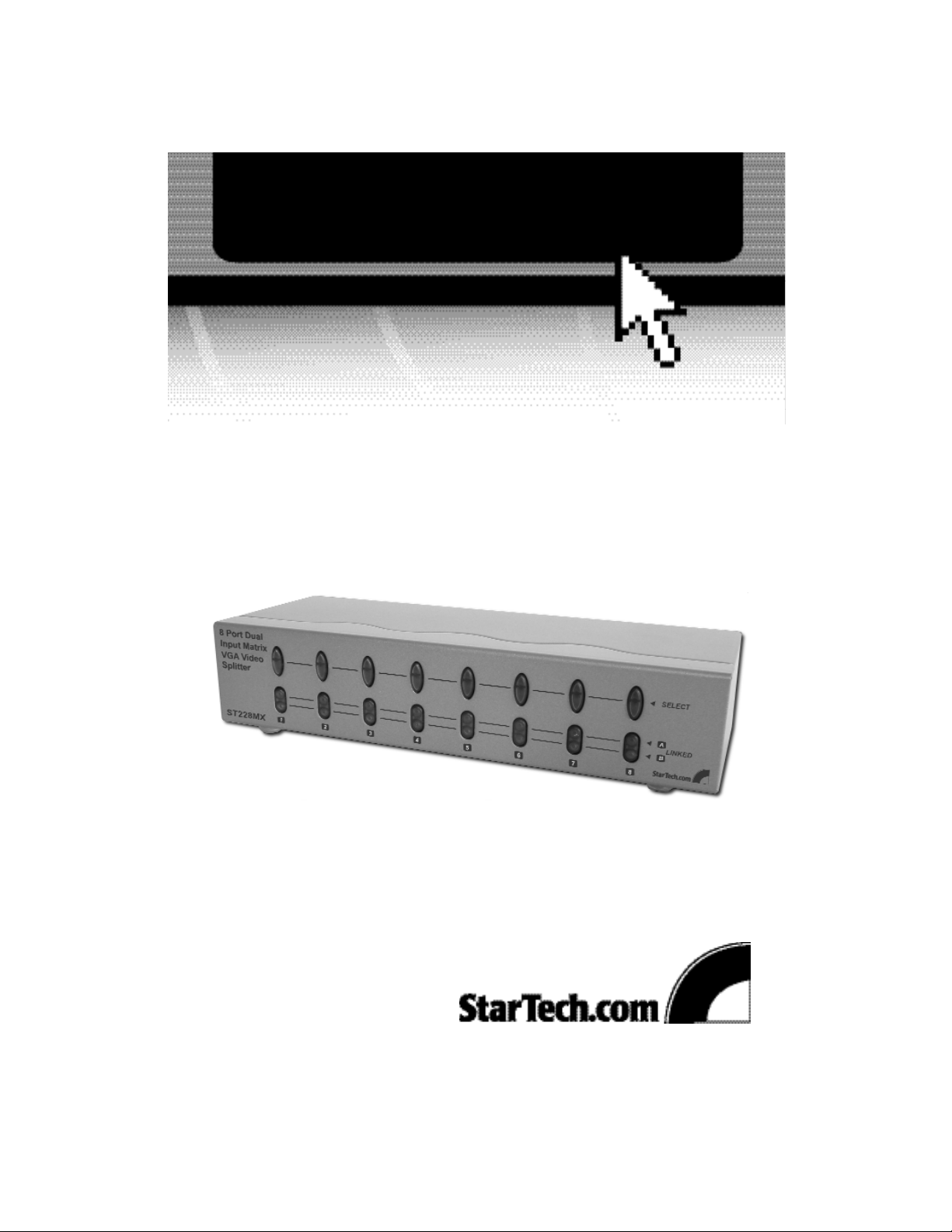
Dual Input VGA Matrix Video Splitter
ST222MX
ST224MX
ST228MX
Instruction Guide
The Professionals’ Source For Hard-to-Find Computer Parts
MATRIX SPLITTER
* Actual product may vary from photo
* ST228MX shown
Page 2
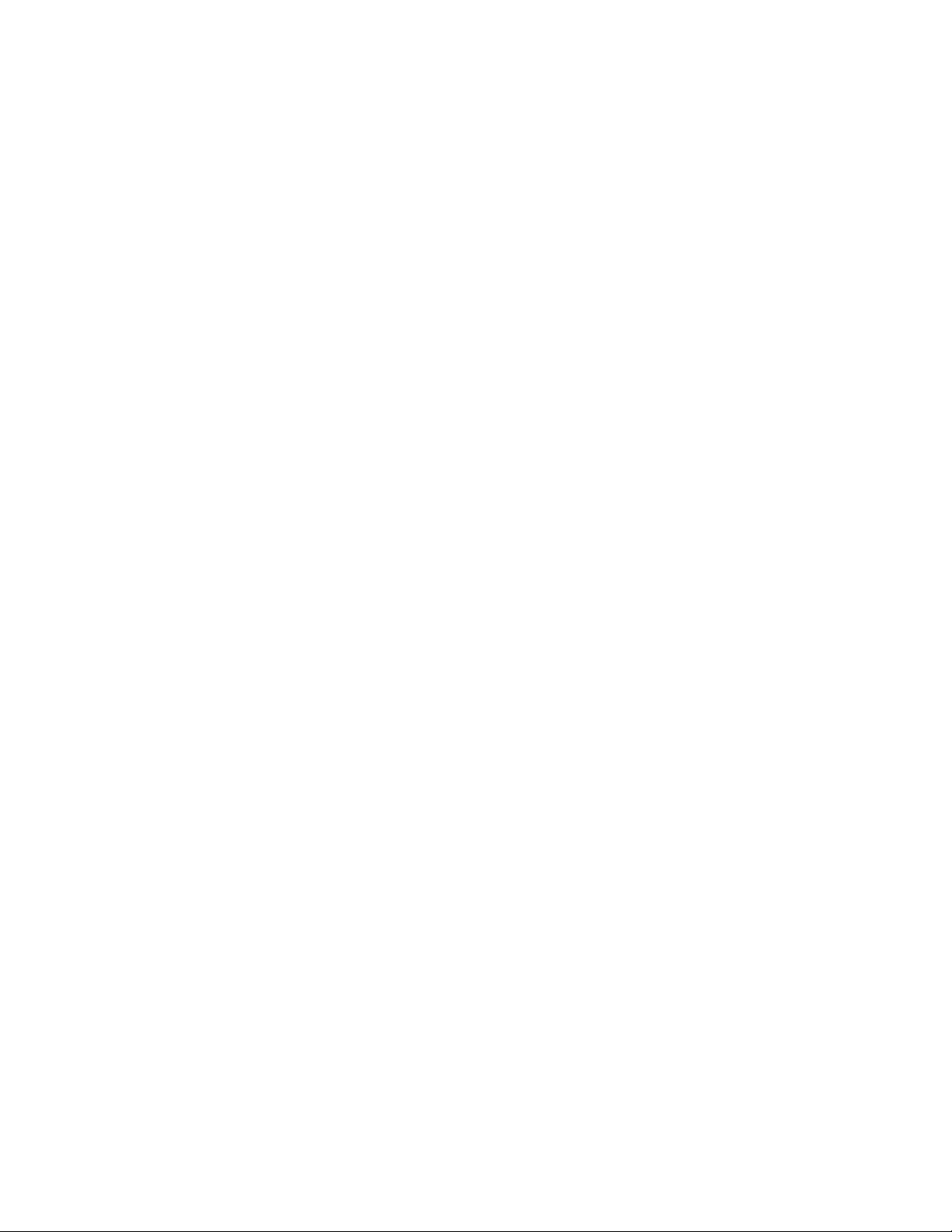
FCC COMPLIANCE STATEMENT
This equipment has been tested and found to comply with the limits for a Class B
digital device, pursuant to part 15 of the FCC Rules. These limits are designed to
provide reasonable protection against harmful interference in a residential installation.
This equipment generates, uses and can radiate radio frequency energy and, if not
installed and used in accordance with the instructions, may cause harmful interference
to radio communications. However, there is no guarantee that interference will not
occur in a particular installation. If this equipment does cause harmful interference to
radio or television reception, which can be determined by turning the equipment off
and on, the user is encouraged to try to correct the interference by one or more of the
following measures:
• Reorient or relocate the receiving antenna.
• Increase the separation between the equipment and receiver.
• Connect the equipment into an outlet on a circuit different from that to which the
receiver is connected.
• Consult the dealer or an experienced radio/TV technician for help.
Page 3
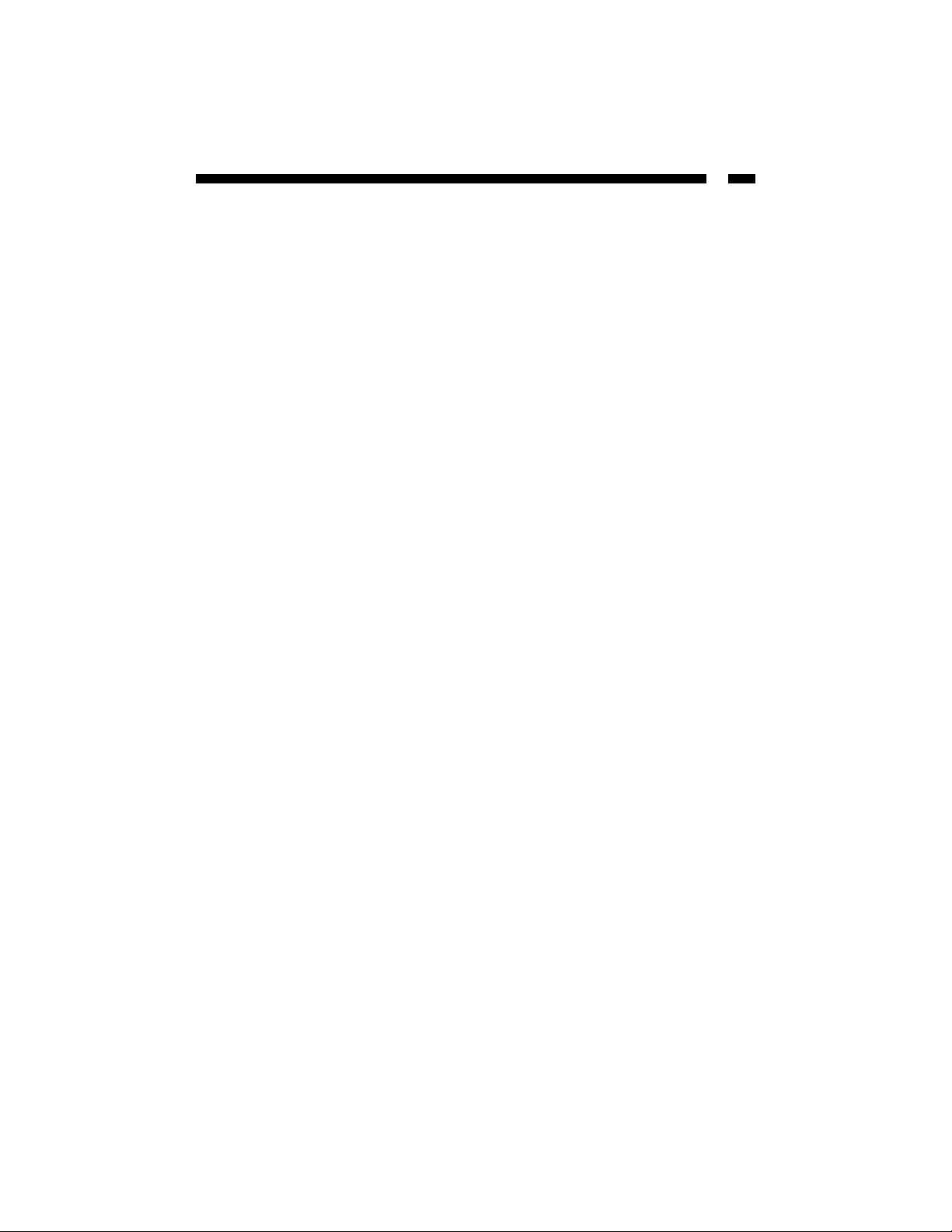
1
Table of Contents
Introduction . . . . . . . . . . . . . . . . . . . . . . . . . . . . . . . . . . . . . . . . . . . . . . . . . . . . . . . . . .2
Installation . . . . . . . . . . . . . . . . . . . . . . . . . . . . . . . . . . . . . . . . . . . . . . . . . . . . . . . . . . . 3
Operation for Cascade . . . . . . . . . . . . . . . . . . . . . . . . . . . . . . . . . . . . . . . . . . . . . . . . . 3
Technical Specifications . . . . . . . . . . . . . . . . . . . . . . . . . . . . . . . . . . . . . . . . . . . . . . . . 4
Input/Output Signal Specifications . . . . . . . . . . . . . . . . . . . . . . . . . . . . . . . . . . . . . . 4
Technical Support . . . . . . . . . . . . . . . . . . . . . . . . . . . . . . . . . . . . . . . . . . . . . . . . . . . . . 5
Warranty Information . . . . . . . . . . . . . . . . . . . . . . . . . . . . . . . . . . . . . . . . . . . . . . . . . . 5
Page 4

2
Introduction
Thank you for purchasing a StarTech.com Dual Input VGA Matrix Video Splitter for your
desktop computer or workstation. The ST222MX, ST224MX and ST228MX offer the
highest quality video on multiple monitor hookups. The Matrix Video Splitter allows
you to connect two, four or eight monitors to two or more computers and switch the
video signals to any desired monitor. The Matrix Video Splitter is ideal for Public Video
broadcast systems, demos and presentations, in-store product merchandising,
information kiosks, and financial institutions.
Features
• Allows two computers to display different images on various monitors
•Works with VGA, SVGA, XGA and Multisync monitors
•Provides a resolution of up to 1920 x 1440 pixels with its high video bandwidth
(250 Mhz)
•Uses standard monitor extension cables (StarTech.com coaxial VGA cables
recommended for best picture quality)
• Extends the video signal up to 213 ft. (65 m.) from your computer
•Able to daisy chain multiple monitor hookups
• Backed by StarTech.com’s one-year warranty
Before You Begin
To ensure a quick and easy device installation, please read this section carefully before
installing the splitter.
Contents
This package should contain:
•1 x Matrix Video Splitter
•1 x power adapter (AC 7.5V 800mA)
Page 5

3
Installation
1. Turn off the power to the computers and monitors.
2. Connect a HD-15 video extension cable between the VGA cards of the computers and
the “Video In” ports on the back of the Matrix Video splitter.
3. Connect the HD-15 video extension cables from the monitors and plug them into the
“Video Out 1” and “Video Out 2” ports on the back of the splitter.
4. Turn on the computers and the monitors.
5. Connect the input power jack to the back of the matrix video splitter and plug the
power adapter into the wall or power bar.
6. Use the SELECT buttons on the front of the splitter to obtain the image either from
PC “A” ( the Linked LED “A” light displays in green) or from PC “B” ( the Linked
LED “B” light displays in red).
7. If the Linked LED “A” or Linked LED “B” does not display any color then the splitter
has been switched off.
NOTE:
• All the “Video Out” ports will connect with the “Video In” port of PC A while
turning on the matrix video splitter
• If you install the DDC monitor for the matrix video splitter, the rest of the monitors
must be the same resolution as the DDC monitor.
• Through the functionality of the DDC monitor, the “Video In” port of A will connect
with the “Video Out” on port 1 and the “Video In” port of B will connect with the
“Video Out” on port 2.
•Available monitors include the VGA, SVGA, XGA, Multisync, and exclude the CGA,
EGA, and MonoChrome.
Operation for Cascade
If you need to add more monitors, you need to attach an additional matrix video splitter
box.
1. Connect a HD-15 male/male video extension cable from the “Video Out 1” port of
the first Matrix Video splitter box to the “Video In” port of your second matrix video.
2. Connect the input power jack to the back of the Matrix Video splitter and plug the
power adapter into the wall or power bar.
NOTE: Even though you can cascade the splitters, the image might become unstable if
you cascade too many tiers of video splitters.
Page 6

4
Technical Specifications
Input/Output Signal Specifications
Max. Resolution 1920 x 1440 (60 Mhz)
Pixel Frequency 250 MHz
Cable Distance 65m (213”) Maximum
(Device to Monitor)
Signal Type VGA, SVGA, XGA, Multisync
Power Adapter (Min.) AC 7.5V (800mA)
Housing Metal
Standards DVI 1.0 by DDWG
Safety Standards FCC and CE Mark
Pin# Signal
1 Red Video
2Green Video
3 Blue Video
4ID2 *
5Ground
6 Analog Ground
7 Analog Ground
8 Analog Ground
9NC
10 Ground
11 ID0 *
12 ID1 *
13 Horizontal sync.
14 Vertical sync.
15 ID3 *
* For Video out port 1 and 2
Page 7

5
Technical Support
The following technical resources are available for this StarTech.com product:
On-line help:
We are constantly adding new information to the Tech Support section of our web site. To
access this page, click the Tech Support link on our homepage, www.startech.com. In the
tech support section there are a number of options that can provide assistance with this
product.
Knowledge Base - This tool allows you to search for answers to common issues using
key words that describe the product and your issue.
FAQ - This tool provides quick answers to the top questions asked by our customers.
Downloads - This selection takes you to our driver download page where you can
find the latest drivers for this product.
Call StarTech.com tech support for help:
USA/Canada: 1-519-455-4931
UK/Ireland/Europe: 00-800-7827-8324
Support hours: Monday to Friday 9:00AM to 5:00PM EST (except holidays)
Warranty Information
This product is backed by a one-year warranty. In addition, StarTech.com warrants its
products against defects in materials and workmanship for the periods noted,
following the initial date of purchase. During this period, the products may be
returned for repair, or replacement with equivalent products at our discretion. The
warranty covers parts and labor costs only. StarTech.com does not warrant its products
from defects or damages arising from misuse, abuse, alteration, or normal wear and
tear.
Limitation of Liability
In no event shall the liability of StarTech.com Ltd. and StarTech.com USA LLP (or their
officers, directors, employees or agents) for any damages (whether direct or indirect,
special, punitive incidental, consequential, or otherwise), loss of profits, loss of business,
or any pecuniary loss, arising out of or related to the use of the product exceed the actual
price paid for the product.
Some states do not allow the exclusion or limitation of incidental or consequential
damages. If such laws apply, the limitations or exclusions contained in this statement
may not apply to you.
Page 8

Revised: December 01, 2003
