Page 1

USB 3.1 (10 Gbps) Dock for SATA Drives
SDOCKU313
*actual product may vary from photos
DE: Bedienungsanleitung - de.startech.com
FR: Guide de l'utilisateur - fr.startech.com
ES: Guía del usuario - es.startech.com
IT: Guida per l'uso - it.startech.com
NL: Gebruiksaanwijzing - nl.startech.com
PT: Guia do usuário - pt.startech.com
For the latest information, technical specications, and support for
this product, please visit www.startech.com/SDOCKU313.
Manual Revision: 07/29/2015
Page 2
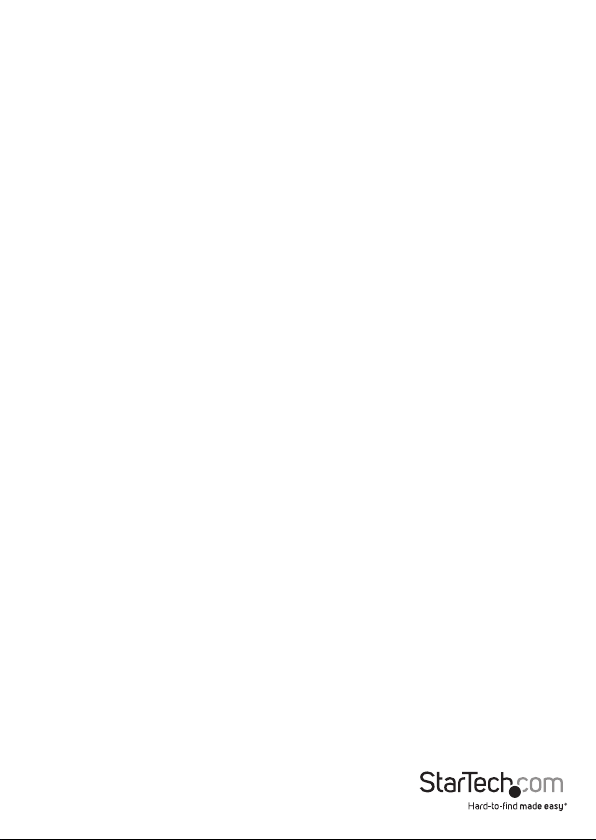
FCC Compliance Statement
This equipment has been tested and found to comply with the limits for a Class B digital
device, pursuant to part 15 of the FCC Rules. These limits are designed to provide reasonable
protection against harmful interference in a residential installation. This equipment
generates, uses and can radiate radio frequency energy and, if not installed and used in
accordance with the instructions, may cause harmful interference to radio communications.
However, there is no guarantee that interference will not occur in a particular installation. If
this equipment does cause harmful interference to radio or television reception, which can
be determined by turning the equipment o and on, the user is encouraged to try to correct
the interference by one or more of the following measures:
• Reorient or relocate the receiving antenna.
• Increase the separation between the equipment and receiver.
• Connect the equipment into an outlet on a circuit dierent from that to which the
receiver is connected.
• Consult the dealer or an experienced radio/TV technician for help
This device complies with part 15 of the FCC Rules. Operation is subject to the following
two conditions: (1) This device may not cause harmful interference, and (2) this device must
accept any interference received, including interference that may cause undesired operation.
Changes or modications not expressly approved by StarTech.com could void the user’s
authority to operate the equipment.
Industry Canada Statement
This Class B digital apparatus complies with Canadian ICES-003.
Cet appareil numérique de la classe [B] est conforme à la norme NMB-003 du Canada.
CAN ICES-3 (B)/NMB-3(B)
Use of Trademarks, Registered Trademarks, and other Protected Names and Symbols
This manual may make reference to trademarks, registered trademarks, and other
protected names and/or symbols of third-party companies not related in any way to
StarTech.com. Where they occur these references are for illustrative purposes only and do not
represent an endorsement of a product or service by StarTech.com, or an endorsement of the
product(s) to which this manual applies by the third-party company in question. Regardless
of any direct acknowledgement elsewhere in the body of this document, StarTech.com hereby
acknowledges that all trademarks, registered trademarks, service marks, and other protected
names and/or symbols contained in this manual and related documents are the property of
their respective holders.
Instruction manual
Page 3
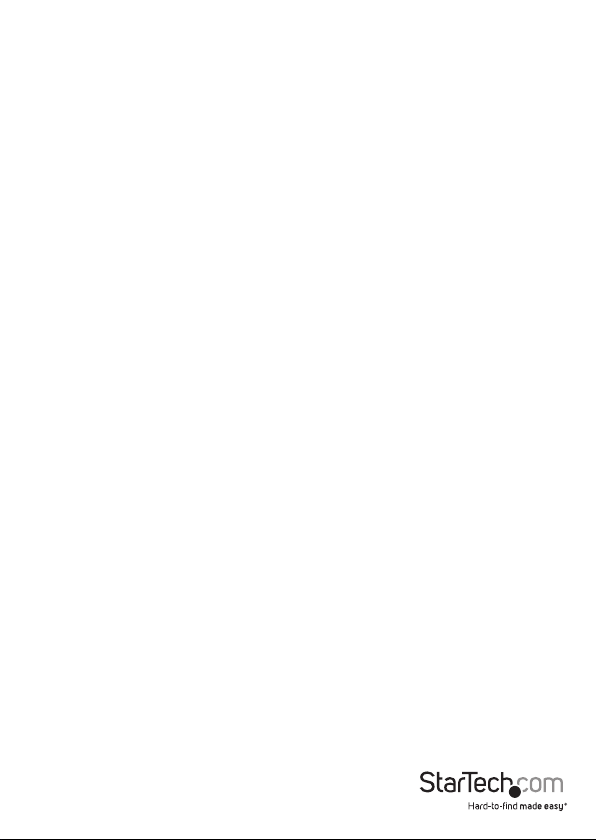
Table of Contents
Product diagram ....................................................................................1
Front view ....................................................................................................................................................1
Rear view ...................................................................................................................................................... 1
Introduction ............................................................................................2
Packaging contents .................................................................................................................................. 2
System requirements ...............................................................................................................................2
Setting up the dock ...............................................................................3
Install the drive .......................................................................................................................................... 3
Prepare the drive for use ........................................................................................................................3
About driver installation ......................................................................................................................... 4
Using the docking station .....................................................................4
Remove the drive ...................................................................................................................................... 4
About the LED indicators ....................................................................................................................... 4
Troubleshooting .....................................................................................5
Test the components in your setup ....................................................................................................5
Check to see how the drive is listed in Disk Management ......................................................... 5
Technical support ...................................................................................6
Warranty information ............................................................................6
Instruction manual
i
Page 4

Product diagram
Front view
Power button
Power and activity LED
Rear view
USB 3.1 type-B connector (host)
Drive slot
Drive eject button
Instruction manual
DC power connector
1
Page 5

Introduction
Use SDOCKU313 to easily dock and swap drives from your desktop computer or
laptop by simply inserting them into the top-loading slot. There aren’t any trays or
tools required with this docking station and the HDD ejection button makes it easy to
quickly remove drives. SDOCKU313 supports both 2.5 in. and 3.5 in. SSDs and HDDs.
The USB 3.1 capabilities of SDOCKU313 provide you with greater bandwidth and
speed with le transfer rates up to 10Gbps, twice the speed of USB 3.0 (USB 3.1 Gen 1)
technology.
Packaging contents
• 1 x USB 3.1 dock for SATA drives
• 1 x USB 3.1 A-to-B cable
• 1 x universal power adapter
• 4 x power adapter plugs (NA/EU/UK/AU)
• 1 x quick install guide
System requirements
• USB-enabled computer system with an available USB port
• 2.5 in. or 3.5 in. SATA HDD or SSD
Note: To obtain the maximum USB throughput, you must use a computer with a USB
3.1 Gen 2 (10Gbps) port.
Operating system requirements are subject to change. For the latest requirements,
please visit www.startech.com/SDOCKU313.
Instruction manual
2
Page 6

Setting up the dock
Install the drive
Warning! Drives and storage enclosures should be handled carefully, especially when
they’re transported. If you’re not careful, you may lose data as a result. Always handle
storage devices with caution.
1. Connect the external power adapter from the docking station to a power outlet.
2. Connect the included USB 3.1 cable from the drive dock to a USB port on your
computer system. Your computer can be turned on or turned o when you connect
the USB cable.
3. Insert a 2.5 in. or 3.5 in. HDD or SSD into the drive slot on the top of the docking
station. Make sure that the connectors on the drive are facing the same corner of
the slot that has a cutout in the door. The label on the drive should face the front of
the dock.
4. Press the Power button on the top of the drive dock. The LED indicator under the
power button should light up to indicate that the dock is powered on. The LED
indicator blinks when the drive is being accessed.
Prepare the drive for use
If you install a drive that already has data on it, after you insert the drive, it appears
under My Computer or Computer with a drive letter assigned to it.
If you install a brand-new drive that doesn’t contain any data, you must prepare the
drive for use.
If you use a computer that’s running Windows® 2000, Windows® XP, Windows Vista®, or
Windows® 7, do the following:
1. Depending on the OS version that you’re running, do one of the following:
• On your desktop, right-click My Computer.
• On your desktop, right-click Computer.
2. Click Manage.
3. On the Computer Management screen, click Disk Management.
4. Locate the disk that is labeled Unallocated. To conrm that the drive is the correct
one, check the drive capacity.
5. Right-click the section of the window that says Unallocated and depending on the
OS version that you’re running, do one of the following:
• Click New Simple Volume Wizard and complete the instructions.
• Click Create Partition Wizard and complete the instructions.
Instruction manual
3
Page 7

• Click New Partition Wizard and complete the instructions.
When the drive is successfully installed, it appears under My Computer or Computer
with a drive letter assigned to it.
About driver installation
No driver or software installation is required for this product because the drive dock is
natively supported and the drivers are already installed.
Using the docking station
Remove the drive
Note: Make sure that the drive isn’t being accessed by the computer before you
proceed.
1. To remove the drive from your operating system, do one of the following:
• On computers running a version of Windows, on the Taskbar notication area,
click Safely Remove Device.
• On computers running a version of Mac OS, on your desktop, drag the drive to
the trash can icon.
For more information, see the documentation that came with your operating system.
2. Press the Power button on the top of the dock and wait for the dock to nish
powering down.
3. To release the drive, press the Drive eject button on the top of the docking station.
4. Pull the drive from the drive slot on the top of the docking station.
About the LED indicators
The LED indicator on SDOCKU313 is located underneath the Power button on the top
of the dock. For more information about what the LED indicators represent, consult the
table below.
LED behavior Meaning
LED indicator is solid blue The dock is turned on and receiving power.
LED indicator is red and
blinking regularly
Instruction Manual
A process (like read or write) is being completed.
4
Page 8

Troubleshooting
Test the components in your setup
If you followed the steps to set up your docking station and it still isn’t working, you
can test to make sure that the components of your setup are working correctly and
aren’t the source of the issue.
Tip: When you test the cables in your setup, you should test each cable individually
and use short cables where possible.
To test the components, try the following:
1. Use the cables, drives, and dock in another setup. If the components work in the
second setup, the problem likely isn’t with the components and you can proceed to
the second step.
2. One component at a time, swap out the cables, drives, and dock for components
that you know work in other setups.
Check to see how the drive is listed in Disk Management
To determine if the error is with the drive that you’re using, complete the following:
1. On a computer running a version of Windows, press the Windows key + R, type
diskmgmt.msc, and press Enter.
2. Check to see if your drive is listed. If the drive is listed as healthy but doesn’t have a
drive letter next to it, right-click healthy and click Change Drive Letter and Paths.
3. Click Add.
4. Assign a drive letter (for example, E:).
5. Click OK.
Note: A formatted drive won’t show up in Computer or My Computer until it has a
drive letter assigned to it.
Instruction Manual
5
Page 9

Technical support
StarTech.com’s lifetime technical support is an integral part of our commitment to
provide industry-leading solutions. If you ever need help with your product, visit
www.startech.com/support and access our comprehensive selection of online tools,
documentation, and downloads.
For the latest drivers/software, please visit www.startech.com/downloads
Warranty information
This product is backed by a two-year warranty.
StarTech.com warrants its products against defects in materials and workmanship
for the periods noted, following the initial date of purchase. During this period,
the products may be returned for repair, or replacement with equivalent
products at our discretion. The warranty covers parts and labor costs only.
StarTech.com does not warrant its products from defects or damages arising from
misuse, abuse, alteration, or normal wear and tear.
Limitation of Liability
In no event shall the liability of StarTech.com Ltd. and StarTech.com USA LLP (or their
ocers, directors, employees or agents) for any damages (whether direct or indirect,
special, punitive, incidental, consequential, or otherwise), loss of prots, loss of business,
or any pecuniary loss, arising out of or related to the use of the product exceed the
actual price paid for the product. Some states do not allow the exclusion or limitation
of incidental or consequential damages. If such laws apply, the limitations or exclusions
contained in this statement may not apply to you.
Instruction manual
6
Page 10

Hard-to-nd made easy. At StarTech.com, that isn’t a slogan. It’s a promise.
StarTech.com is your one-stop source for every connectivity part you need. From
the latest technology to legacy products — and all the parts that bridge the old and
new — we can help you nd the parts that connect your solutions.
We make it easy to locate the parts, and we quickly deliver them wherever they need
to go. Just talk to one of our tech advisors or visit our website. You’ll be connected to
the products you need in no time.
Visit www.startech.com for complete information on all StarTech.com products and
to access exclusive resources and time-saving tools.
StarTech.com is an ISO 9001 Registered manufacturer of connectivity and technology
parts. StarTech.com was founded in 1985 and has operations in the United States,
Canada, the United Kingdom and Taiwan servicing a worldwide market.
