Page 1
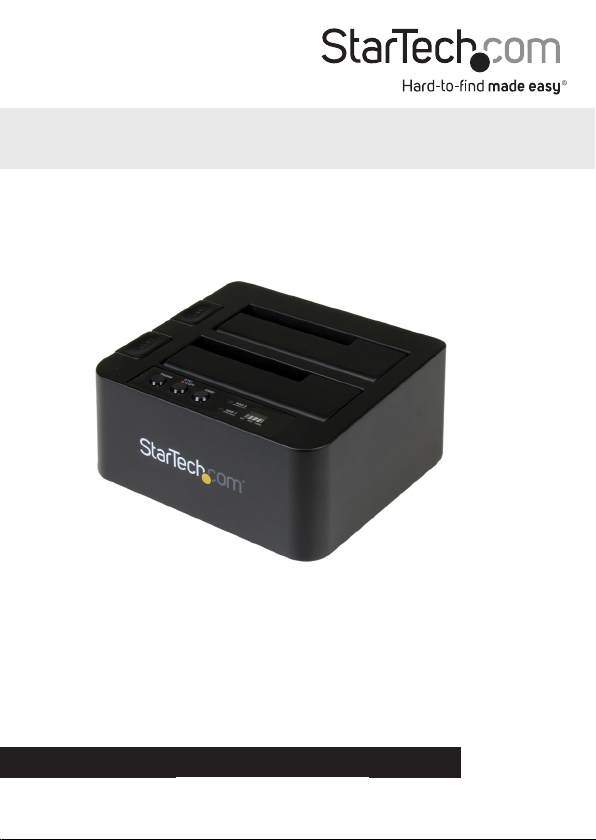
USB 3.1 (10Gbps) Standalone Duplicator
Dock for 2.5” and 3.5” SATA Drives
SDOCK2U313R
*actual product may vary from photos
FR: Guide de l’utilisateur - fr.startech.com
DE: Bedienungsanleitung - de.startech.com
ES: Guía del usuario - es.startech.com
NL: Gebruiksaanwijzing - nl.startech.com
PT: Guia do usuário - pt.startech.com
IT: Guida per l’uso - it.startech.com
For the latest information, technical specications, and support for
this product, please visit www.startech.com/SDOCK2U313R.
Manual Revision: 10/23/2015
Page 2
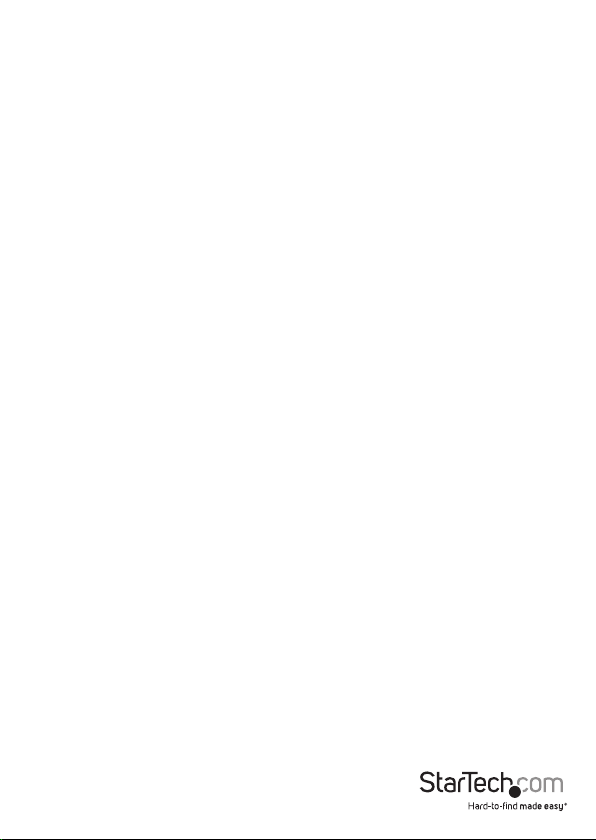
FCC Compliance Statement
This equipment has been tested and found to comply with the limits for a Class B digital
device, pursuant to part 15 of the FCC Rules. These limits are designed to provide reasonable
protection against harmful interference in a residential installation. This equipment
generates, uses and can radiate radio frequency energy and, if not installed and used in
accordance with the instructions, may cause harmful interference to radio communications.
However, there is no guarantee that interference will not occur in a particular installation. If
this equipment does cause harmful interference to radio or television reception, which can
be determined by turning the equipment o and on, the user is encouraged to try to correct
the interference by one or more of the following measures:
• Reorient or relocate the receiving antenna.
• Increase the separation between the equipment and receiver.
• Connect the equipment into an outlet on a circuit dierent from that to which the
receiver is connected.
• Consult the dealer or an experienced radio/TV technician for help
This device complies with part 15 of the FCC Rules. Operation is subject to the following
two conditions: (1) This device may not cause harmful interference, and (2) this device must
accept any interference received, including interference that may cause undesired operation.
Changes or modications not expressly approved by StarTech.com could void the user’s
authority to operate the equipment.
Industry Canada Statement
This Class B digital apparatus complies with Canadian ICES-003.
Cet appareil numérique de la classe [B] est conforme à la norme NMB-003 du Canada.
CAN ICES-3 (B)/NMB-3(B)
Use of Trademarks, Registered Trademarks, and other Protected Names and Symbols
This manual may make reference to trademarks, registered trademarks, and other
protected names and/or symbols of third-party companies not related in any way to
StarTech.com. Where they occur these references are for illustrative purposes only and do not
represent an endorsement of a product or service by StarTech.com, or an endorsement of the
product(s) to which this manual applies by the third-party company in question. Regardless
of any direct acknowledgement elsewhere in the body of this document, StarTech.com hereby
acknowledges that all trademarks, registered trademarks, service marks, and other protected
names and/or symbols contained in this manual and related documents are the property of
their respective holders.
Quick start guide
Page 3
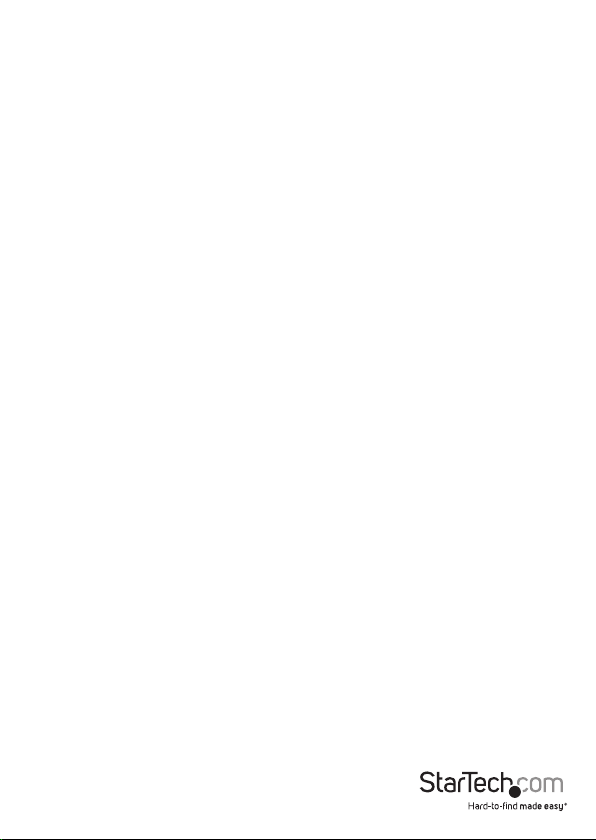
Table of Contents
Introduction ............................................................................................1
Packaging contents .................................................................................................................................. 1
System requirements ...............................................................................................................................1
Product diagram ....................................................................................2
Front view ....................................................................................................................................................2
Rear view ...................................................................................................................................................... 3
Installation ..............................................................................................4
Connect the duplicator dock ................................................................................................................ 4
Install a drive ............................................................................................................................................... 4
Prepare a drive for use .............................................................................................................................4
Using the duplicator dock ....................................................................6
Duplicate a drive ....................................................................................................................................... 6
Remove a drive from your computer .................................................................................................6
About the LED indicators ......................................................................7
Technical support ...................................................................................8
Warranty information ............................................................................8
Quick start guide
i
Page 4
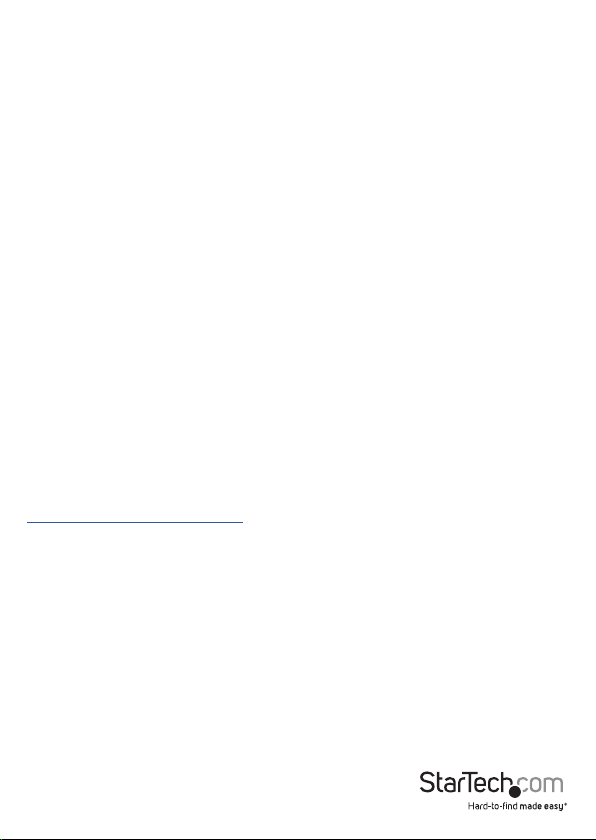
Introduction
Packaging contents
• 1 x USB 3.1 duplicator docking station
• 1 x universal power adapter (NA/EU/UK/AU)
• 1 x USB C to B cable
• 1 x USB A to B cable
• 1 x quick start guide
System requirements
• Computer system with a USB port
• Up to two 2.5 in. or 3.5 in. SATA hard drives (HDD) or solid-state drives (SSD)
The SDOCK2U313R is OS independent and doesn’t require any additional drivers or
software.
Note: To obtain the maximum USB throughput, you must use a computer with a USB
3.1 Gen 2 (10Gbps) port.
System requirements are subject to change. For the latest requirements, please visit
www.startech.com/SDOCK2U313R.
Quick start guide
1
Page 5

Product diagram
Front view
Drive eject
buttons
Drive #2 slot (source for
duplication)
POWER button
and LED
PC/COPY mode button
and LED
START duplication button
Drive #1 slot (destination for
duplication)
Drive LEDs
Duplication
progress LED
Quick start guide
2
Page 6

Rear view
Quick start guide
USB 3.1 Gen 2 port
Power adapter port
3
Page 7
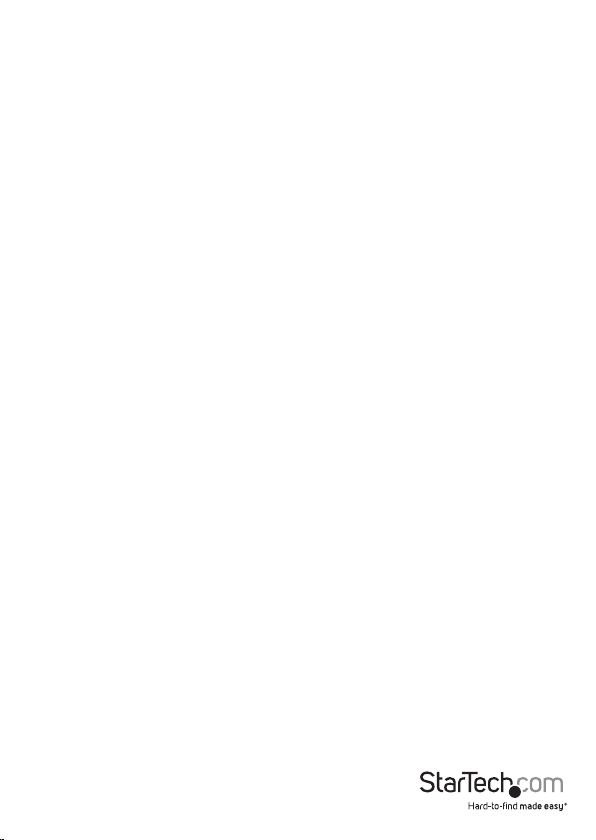
Installation
Connect the duplicator dock
Warning! Drives and storage enclosures should be handled carefully, especially when
they’re transported. If you’re not careful with your drives, you may lose data as a result.
Always handle storage devices with caution.
1. Connect the external power adapter from the duplicator dock to a power outlet.
2. Connect one of the included USB 3.1 cables from the duplicator dock to a USB port
on your computer system. Your computer can either be turned on or turned o
when you connect the USB cable.
3. Press the POWER button on the top of the duplicator dock. The LED indicators
should light up to indicate that the dock is turned on.
Install a drive
1. Carefully align a 2.5 in. or 3.5 in. SATA drive with a drive slot on the duplicator dock,
so that the SATA power and data connectors on the drive are aligned with the
corresponding connectors that are inside of the drive slot.
2. Insert the 2.5 in. or 3.5 in. SATA drive into one of the drive slots.
Note: If you’re connecting drives for duplication, place the drive containing the data
that you intend to copy from in the drive #2 slot, and place the drive that you intend to
copy the data to in the drive #1 slot.
3. Press the POWER button to turn on the duplicator dock.
After the drive is installed and the duplicator dock is turned on, your computer
automatically recognizes the drive and it’s accessible as though the drive is installed
internally in the system. If your computer doesn’t automatically recognize the drive,
your drive probably wasn’t initialized or was formatted incorrectly.
Note: When you have two drives installed in the duplicator dock and you remove one
of the drives, the other drive temporarily disconnects as well.
Prepare a drive for use
If you install a drive that already has data on it, after you plug in the drive, it appears
under My Computer or Computer with a drive letter assigned to it.
If you install a brand-new drive that doesn’t contain any data, you must prepare the
drive for use.
If you use a computer that’s running a version of Windows®, do the following:
1. On the taskbar, click the Windows icon.
2. In the Search eld, type disk management.
3. In the search results, click Disk Management.
Quick start guide
4
Page 8

4. A dialog window appears and asks you to initialize the drive. Depending on the
version of Windows that you’re running, you have the option to create either an
MBR or a GPT disk.
Note: GPT (GUID partition) is required for drives larger than 2 TB but GPT isn’t
compatible with some earlier versions of operating systems. MBR is supported by both
earlier and later versions of operating systems.
5. Locate the disk that is labeled Unallocated. To conrm that the drive is the correct
one, check the drive capacity.
6. Right-click the section of the window that says Unallocated and click New Partition.
7. To initialize the drive in the format of your choice, complete the on-screen
instructions.
When the drive is successfully installed, it appears under My Computer or Computer
with a drive letter assigned to it.
Quick start guide
5
Page 9

Using the duplicator dock
Duplicate a drive
1. Install the source and destination drives as per the instructions in the Install a drive
topic.
Note: If you’re connecting drives for duplication, place the drive containing the data
that you intend to copy from in the drive #2 slot, and place the drive that you intend to
copy the data to in the drive #1 slot.
2. Turn on the docking station.
3. Press the PC/Copy mode button for 3 seconds until the PC/COPY mode LED is
illuminated red.
4. Wait for the Drive LEDs for each drive to be illuminated blue before proceeding to
step 5.
Note: It may take up to 10 seconds for the LEDs to illuminate.
5. Press the START duplication button to begin duplicating.
The Duplication progress LED indicates how much of the process is complete. When
the drive is duplicated, the entire LED bar will be illuminated.
If the destination drive is smaller than the source drive, the LED for the drive that you’re
duplicating data to will blink red to indicate an error.
Remove a drive from your computer
Note: Make sure that the drive that you want to remove isn’t being accessed by the
computer before you proceed.
1. To remove the drive from your operating system, do one of the following:
• On computers running a version of Windows, in your System tray, click Safely
Remove Device.
• On computers running a version of Mac OS, on your desktop, drag the drive to the
trash can icon.
2. Press the POWER button on the top of the duplicator dock and wait for the dock to
nish shutting o.
3. To release the drive, press the Drive eject button on the top of the duplicator dock.
4. Pull the drive from the drive slot.
Warning! Don’t remove your drive from the duplicator dock if the POWER button LED
is blinking, as doing so could damage your drive and result in data loss.
Quick start guide
6
Page 10

About the LED indicators
The SDOCK2U313R includes ve LED indicators: a power LED, a PC/COPY mode LED,
two drive activity LEDs, and a duplication progress LED. For more information about
what the LED indicators represent, consult the table below.
State POWER
PC mode
Turned on and
ready
PC mode
Drives are active
Duplication mode
Turned on and
ready
Duplication mode
Start duplication
Duplication mode
error on drive 1
Duplication mode
error on drive 2
Duplication mode
Target too small
button
LED
Solid
blue
Solid
blue
Solid
blue
Solid
blue
Solid
blue
Solid
blue
Solid
blue
PC/
COPY
LED
Solid
blue
Solid
blue
Solid
red
Solid
red
Solid
red
Solid
red
Solid
red
Drive 1
(destination for
duplication)
Blue
LED
Red
LED
On O On O
On Blinking On Blinking
On O On O
On Blinking On Blinking
O Solid
On No
change
On Blinking On O
red
Drive 2
(source for
duplication)
Blue
LED
On No
O Solid
Red
LED
change
red
Quick start guide
7
Page 11
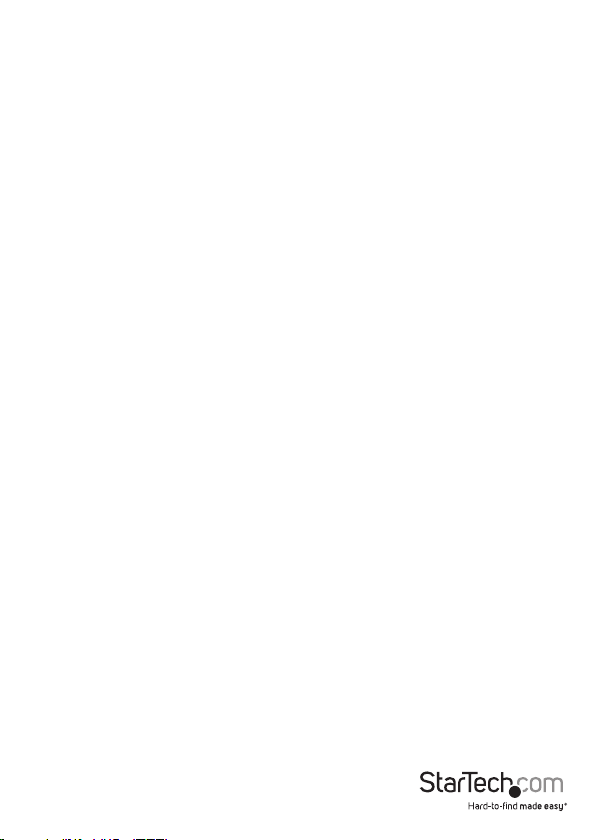
Technical support
StarTech.com’s lifetime technical support is an integral part of our commitment to
provide industry-leading solutions. If you ever need help with your product, visit
www.startech.com/support and access our comprehensive selection of online tools,
documentation, and downloads.
For the latest drivers/software, please visit www.startech.com/downloads
Warranty information
This product is backed by a two-year warranty.
StarTech.com warrants its products against defects in materials and workmanship
for the periods noted, following the initial date of purchase. During this period,
the products may be returned for repair, or replacement with equivalent
products at our discretion. The warranty covers parts and labor costs only.
StarTech.com does not warrant its products from defects or damages arising from
misuse, abuse, alteration, or normal wear and tear.
Limitation of Liability
In no event shall the liability of StarTech.com Ltd. and StarTech.com USA LLP (or their
ocers, directors, employees or agents) for any damages (whether direct or indirect,
special, punitive, incidental, consequential, or otherwise), loss of prots, loss of business,
or any pecuniary loss, arising out of or related to the use of the product exceed the
actual price paid for the product. Some states do not allow the exclusion or limitation
of incidental or consequential damages. If such laws apply, the limitations or exclusions
contained in this statement may not apply to you.
Quick start guide
8
Page 12

Hard-to-nd made easy. At StarTech.com, that isn’t a slogan. It’s a promise.
StarTech.com is your one-stop source for every connectivity part you need. From
the latest technology to legacy products — and all the parts that bridge the old and
new — we can help you nd the parts that connect your solutions.
We make it easy to locate the parts, and we quickly deliver them wherever they need
to go. Just talk to one of our tech advisors or visit our website. You’ll be connected to
the products you need in no time.
Visit www.startech.com for complete information on all StarTech.com products and
to access exclusive resources and time-saving tools.
StarTech.com is an ISO 9001 Registered manufacturer of connectivity and technology
parts. StarTech.com was founded in 1985 and has operations in the United States,
Canada, the United Kingdom and Taiwan servicing a worldwide market.
