Page 1
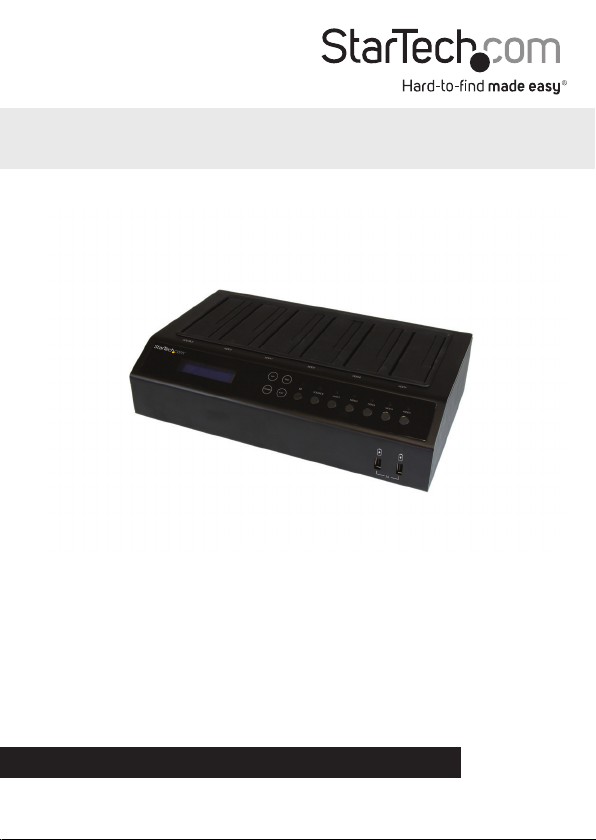
USB 3.0\eSATA 1:5 SATA HDD Duplicator Dock
SATDOCK5U3ER
*actual product may vary from photos
DE: Bedienungsanleitung - de.startech.com
FR: Guide de l'utilisateur - fr.startech.com
ES: Guía del usuario - es.startech.com
IT: Guida per l'uso - it.startech.com
NL: Gebruiksaanwijzing - nl.startech.com
PT: Guia do usuário - pt.startech.com
For the most up-to-date information, please visit: www.startech.com
Manual Revision: 08/31/2016
Page 2
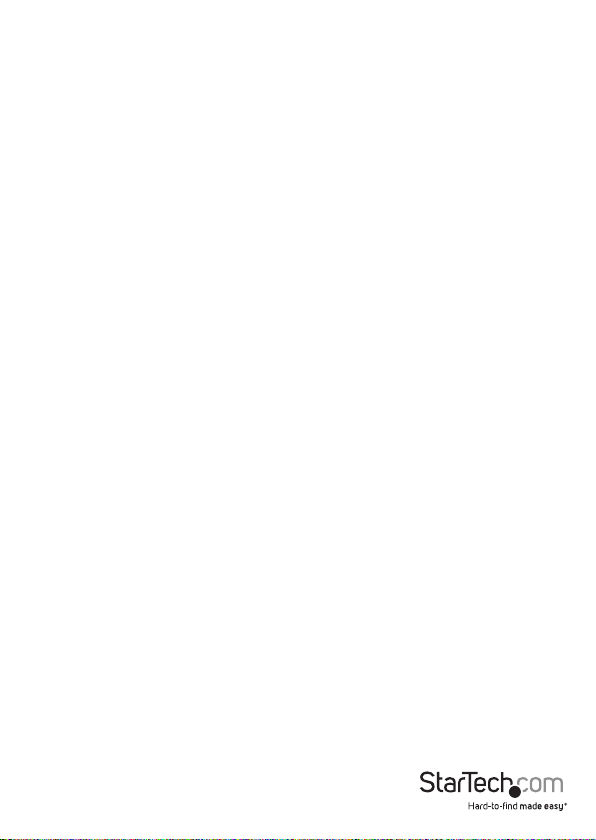
FCC Compliance Statement
This equipment has been tested and found to comply with the limits for a Class B digital
device, pursuant to part 15 of the FCC Rules. These limits are designed to provide reasonable
protection against harmful interference in a residential installation. This equipment
generates, uses and can radiate radio frequency energy and, if not installed and used in
accordance with the instructions, may cause harmful interference to radio communications.
However, there is no guarantee that interference will not occur in a particular installation. If
this equipment does cause harmful interference to radio or television reception, which can
be determined by turning the equipment o and on, the user is encouraged to try to correct
the interference by one or more of the following measures:
• Reorient or relocate the receiving antenna.
• Increase the separation between the equipment and receiver.
• Connect the equipment into an outlet on a circuit dierent from that to which the
receiver is connected.
• Consult the dealer or an experienced radio/TV technician for help
This device complies with part 15 of the FCC Rules. Operation is subject to the following
two conditions: (1) This device may not cause harmful interference, and (2) this device must
accept any interference received, including interference that may cause undesired operation.
Changes or modications not expressly approved by StarTech.com could void the user’s
authority to operate the equipment.
Industry Canada Statement
This Class B digital apparatus complies with Canadian ICES-003.
Cet appareil numérique de la classe [B] est conforme à la norme NMB-003 du Canada.
CAN ICES-3 (B)/NMB-3(B)
Use of Trademarks, Registered Trademarks, and other Protected Names and Symbols
This manual may make reference to trademarks, registered trademarks, and other
protected names and/or symbols of third-party companies not related in any way to
StarTech.com. Where they occur these references are for illustrative purposes only and do not
represent an endorsement of a product or service by StarTech.com, or an endorsement of the
product(s) to which this manual applies by the third-party company in question. Regardless
of any direct acknowledgement elsewhere in the body of this document, StarTech.com hereby
acknowledges that all trademarks, registered trademarks, service marks, and other protected
names and/or symbols contained in this manual and related documents are the property of
their respective holders.
Instruction Manual
Page 3
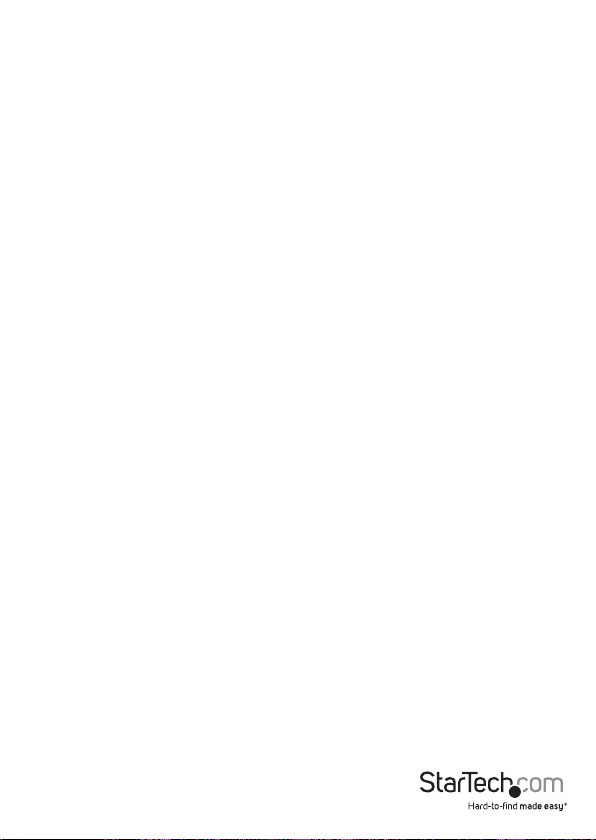
Table of Contents
Product Diagram ....................................................................................1
Front View ....................................................................................................................................................1
Rear View ...................................................................................................................................................... 1
Introduction ............................................................................................2
Packaging Contents ................................................................................................................................. 2
System Requirements .............................................................................................................................. 2
Hardware Setup ......................................................................................3
Basic Operation ......................................................................................3
Advanced Operation..............................................................................4
User Menu Table of Contents ................................................................................................................ 5
LED Indicators .........................................................................................11
Technical Support .................................................................................. 12
Warranty Information ............................................................................12
Instruction Manual
i
Page 4
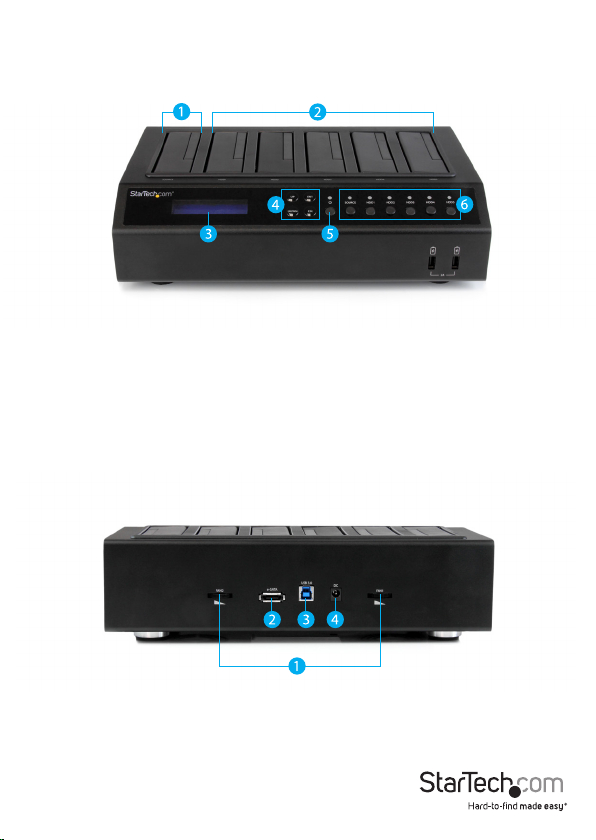
Product Diagram
Front View
1. Source 2.5/3.5in HDD/SSD Top Loading Slot Bay
2. Destination 2.5/3.5in HDD/SSD Top Loading Slot Bays
3. LCD Display
4. Menu Operation buttons
5. Power button
6. Drive Power Buttons/LEDs
Rear View
1. Fan Speed Controls
2. eSATA Port
3. USB 3.0 Port
4. Power Adapter Port
Instruction Manual
1
Page 5
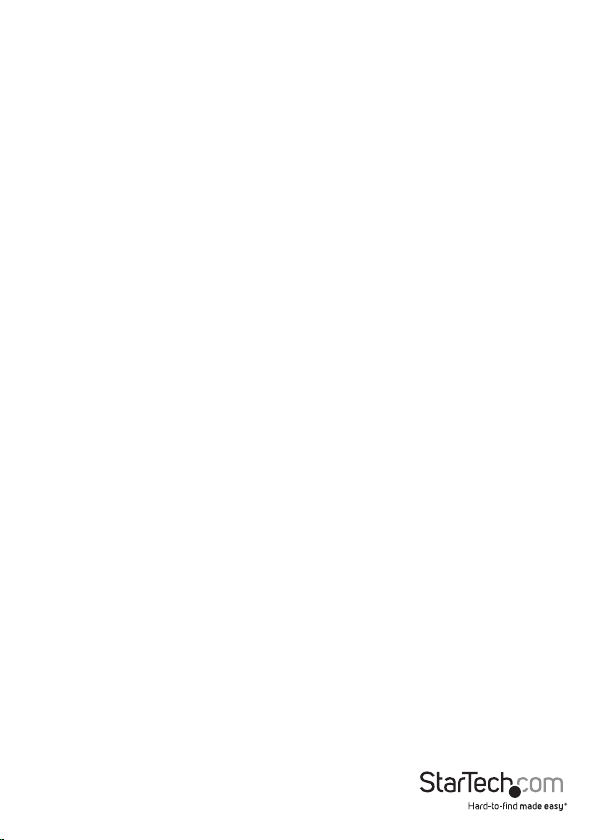
Introduction
Packaging Contents
• 1 x USB 3.0/eSATA 1:5 SATA HDD duplicator dock
• 1 x USB 3.0 cable
• 1 x eSATA cable
• 4 x rubber feet (installed)
• 1 x universal power adapter (NA/JP, EU, UK, ANZ))
• 1 x instruction manual
System Requirements
For Duplication (Duplicator Mode)
• 1x Source 2.5/3.5in Solid State Drive (SSD) or Hard Drive (HDD)
• Up to 5x Destination 2.5/3.5in Solid State Drive(s) (SSD) or Hard Drive(s) (HDD)
For Erasing
• Up to 5x 2.5/3.5in Solid State Drive(s) (SSD) or Hard Drive(s) (HDD)
For Docking Station (PC Mode)
• Computer system with:
• Available USB Port
Or
• Available eSATA Port (Requires Port Multiplier support)
Instruction Manual
2
Page 6

Hardware Setup
WARNING! Hard drives and storage enclosures require careful handling, especially
when being transported. If you are not careful with your hard disk, lost data may
result. Always handle your hard drive and storage device with caution. Be sure that
you are properly grounded by wearing an anti-static strap when handling computer
components or discharge yourself of any static electricity build-up by touching a large
grounded metal surface (such as the computer case) for several seconds.
1. Using the included Power Adapter, connect the Power Adapter Port on the
SATDOCK5U3ER to an available AC power outlet.
2. Insert your SSDs/HDDs into the top loading drive bay(s). Ensure that the SATA
connectors on the SSDs/HDDs are facing the same corner of the drive bay that has
the 2.5in cut-out in the door. The label on the SSDs/HDDs should face the front of
the SATA docking station.
Notes:
• The drive containing the data to copy (Source HDD) needs to be inserted into the
Source bay.
• The drives designated to have data duplicated to them, or drives designated for
erasing must be placed in the Destination bays.
3. Press the power button to turn on the SDOCK5U3ER, followed by the Drive Power
Buttons for each of the bays that contain an HDD/SSD. The Power LEDs around the
power buttons will light up, as the LCD display becomes active.
4. (Optional for Docking Station) Depending on your choice of interface connection,
connect the included eSATA or USB 3.0 cable from the respective port on the
SDOCK5U3ER to an available port on your computer system.
Basic Operation
For Drive Duplication
1. Using the up and down arrow keys, locate “1. Copy” from the On Screen LCD display
and press ENT.
2. The duplicator will analyze the source drive and ensure the target is ready, by
verifying size. Once the drives have been analyzed you will receive an indicator
stating the duplicator is ready. Press ENT, and the system will begin duplication
automatically.
Instruction Manual
3
Page 7

For Drive Erasing:
WARNING! Any Data remaining on drives connected to the destination port will be
deleted. Please back up all data before performing any Erase function.
1. Using the up and down arrow keys, locate “5. Erase HD” from the On Screen LCD
display and press ENT.
2. You will receive an indicator stating the Eraser is ready and warning that any data
remaining on the drives will be deleted. Press ENT, to conrm you would like to
erase the drive data, press the “ENT” button.
For Docking Station:
1. Using the up and down arrow keys, locate “9. Link Host” from the On Screen LCD
display and press ENT.
2. You can choose whether to dock with the HDD/SSDs attached to the source (Source
To Host), or destination bays (Target To Host), as well as whether you’ve chosen to
dock with USB or eSATA – using the Link Host sub menu. Using the up and down
arrow keys select your desired choice.
a) 9.2. USB Source To Host
b) 9.3 USB Target To Host
c) 9.4 ESATA Source To Host
d) 9.5 ESATA Target To Host
3. Your choice of drive(s) will now be accessible within your operating system as if they
were internally connected to your computer.
Note: You cannot dock all six drives simultaneously. “Target to Host” will dock the
ve destination drives, while “Source To Host” will dock the single source drive.
Advanced Operation
Using the On Screen Display and the menu operation buttons you can navigate
through the device menu for advanced operation. Use the up and down arrow keys
to move between menu items. Use the ENT and ESC to select or move back between
menu items.
Instruction Manual
4
Page 8

User Menu Table of Contents
1. Copy HD
2. Compare HD
3. Copy & Compare
4. PreScan HD
5. Erase HD
6.Source HD Size
7. Setup 7.1 Copy Size
7.2 Copy Disk
7.3 Startup Menu
7.4 Button Sound
7.5 Device Info
7.6 System Info
7.7 Erase Mode 7.7.1 - Quick Erase
7.8 Select Part.
8. Adv Setup 8.1 Error Skip
8.2 Load Defaults
8.3 Upgrade Firmware
9. Link Host
7.7.2 - 1 Pass Overwrite
7.7.3 - 3 Pass Overwrite
7.7.4 - 7 Pass Overwrite
Instruction Manual
5
Page 9

1. Copy
The copy function copies data from the source HDD to the destination HDDs.
Notes:
• If an error occurs during the copy process, it will be reported on the OSD and the
oending drive will have a Purple LED.
• If an error occurs before the copy process begins such as a missing drive or
unresponsive drive then the oending drive will have a red LED. However, the OSD
will not report an error because the drive was not part of the copy process.
• If failure occurs during the copying process, and more than one drive is connected,
you will be alerted of the failure at the end of the copying process. To determine the
specic reason for failure, please do a duplication with only the failed drive, and the
OSD will report the failure error instantly.
2. Compare
The Compare function can be used after a duplication is nished to conrm the data
on the target HDD is identical to the source HDD.
3. Copy & Compare
The Copy & Compare function executes a duplication and then automatically executes
the compare function immediately afterwards.
4. Pre Scan HDD
The Pre Scan HDD function, checks your source drive for issues such as hard drive
errors. An excellent tool for hard drive diagnostics, if you’re experiencing diculty
copying or erasing your drive.
5. Erase
WARNING! Any Data remaining data on any drive connected to a designated erase
port will be over written. Please back up all data before performing any Erase function.
The Erase function, erases all destination drives connected to the docking station.
Notes:
• If an error occurs during the erase process, it will be reported on the OSD and the
oending drive will have a Purple LED.
• If an error occurs before the erase process begins, such as a missing drive or
Instruction Manual
6
Page 10

unresponsive drive then the oending drive will have a red LED. However, the OSD
will not report an error because the drive was not part of the copy process.
• If failure occurs during the erasing process, and more than one drive is connected,
you will be alerted of the failure at the end of the erasing process. To determine the
specic reason for failure, please do a duplication with only the failed drive, and the
OSD will report the failure error instantly.
• There are multiple erase modes, you can dene which Erase Mode is executed in the
Erase Mode section of the setup menu [7.7].
6. Source HDD Size
The Source HDD Size function, calculates the exact size of the source drive, this can
be important as the exact total size of hard drives can vary from model to model even
when the reported drive size is the same. If the destination drive is small than the
source drive, the copy function cannot be completed.
7. Setup
The Setup function, enables you to review and adjust system congurations. See
each menu subset below, outlining the details and functionality of each conguration
option.
7.1 Copy Size
The copy size function enables you to limit the amount of data that is cloned from
the source drive, dene the total in Gigabytes (GB).
7.2 Copy Disk
The copy Disk function, enables you to select the number of Target Disks the source
disk will copy to when completing a copy function. The corresponding numbers
represent the ports.
7.3 Startup Menu
* Set Default menu start up position
7.4 Button Sound
The button sound function, enables you to dene whether an auditable sound will
be heard while pressing the buttons on the device. You can select Disable or Enable.
This option is disabled by default.
7.5 Device Info
The Device Info function, enables you to review the installed drive’s details
including: role, size, model number, and drive ID.
7.6 System Info
The System Info function, enables you to review the revision number of the
Instruction Manual
7
Page 11

current Firmware on your duplicator dock.
7.7 Erase Mode
The Erase Mode Function enables you to dene
7.7.1 - Quick Erase
Deletes the partition table on your hard drive.
7.7.2 – 1 Pass Overwrite
Completely deletes all data on each individual drive, by writing over each sector
with a 0 one time.
Pass Binary Hex
1 00000000 0x00
7.7.3 - 3 Pass Overwrite
Completely deletes all data on each individual drive, by writing over each sector
three times. Once with 0, once with 1 and once with random 0 or 1 in each sector
Pass Binary Hex
1 00000000 0x00
2 11111111 0xFF
3 Random Random
Instruction Manual
8
Page 12

7.7.4 - 7 Pass Overwrite
Completely deletes all data on each individual drive, by writing over each sector
seven times. With a combination of 0, 1, and random.
Pass Binary Hex
1 11110110 0xF6
2 00000000 0x00
3 11111111 0xFF
4 Random Random
5 00000000 0x00
6 11111111 0xFF
7 Random Random
7.8 Select Part.
The select Part. Function if enabled, lets you select the number of partitions and
data to copy, ignoring free space and other data for a faster copy operation.
If disabled your copy operation will duplicate the entire HDD, including format,
partition, and free space, for a more exact copy that takes longer to complete.
8. Adv Setup
The Adv Setup function, enables you to review and adjust advanced congurations.
See each menu subset below, outlining the details and functionality of each
conguration option.
8.1 Error Skip
The Skip Error function allows you to skip some sector errors during the duplication
process in the event that the hard drive has bad sectors on it. This can be helpful
when copying data from a damaged or failing drive.
*Note: Not all drives can be duplicated if they are failing. If there are too many errors
the duplication will fail.
8.2 Load Defaults
The Restore Default function sets the device setting back to the original
conguration.
Instruction Manual
9
Page 13

8.3 Upgrade Firmware
If an update to the device rmware is available on the StarTech.com product page,
this option can be used to update the device. The steps below outline the steps for
executing a system update.
Note: A rmware update should only be done if recommend by StarTech.com.
The below steps should only be performed by advanced users. Please contact
StarTech.com Technical Support for assistance.
a) Connect the SATDOCK5U3ER to a computer system running windows XP/7.
b) Select advanced setup -> Upgrade Firmware (8.3) from the OSD menu.
c) A USB mobile Dis will now appear on your computer.
d) Copy the new rmware le to the disk.
The update will take place, and the on screen display will alert you upon
completion.
9. Link Host
The Link Host function, enables you to choose which host connection you would
like use in order to connect the device to your computer for docking mode, as well
as which drives are docked (Source (1) or Target (5)). The available options are listed
below:
USB Source To Host
USB Target To Host
ESATA Source To Host
ESATA Target To Host
Instruction Manual
10
Page 14

LED Indicators
The duplicator dock oers a LED indicators for each drive bay, to monitor drive activity
and alert you to potential drive failure. Please review the below table for specications
details regarding LED activity.
Status LED Colour Activity
Drive powered on and detected Blue Solid
Drive activity Blue Flashing
Drive failed during duplication/Erase process Purple Solid
Drive not detected / ready RED Solid
Instruction Manual
11
Page 15

Technical Support
StarTech.com’s lifetime technical support is an integral part of our commitment to
provide industry-leading solutions. If you ever need help with your product, visit
www.startech.com/support and access our comprehensive selection of online tools,
documentation, and downloads.
For the latest drivers/software, please visit www.startech.com/downloads
Warranty Information
This product is backed by a two year warranty.
In addition, StarTech.com warrants its products against defects in materials
and workmanship for the periods noted, following the initial date of purchase.
During this period, the products may be returned for repair, or replacement with
equivalent products at our discretion. The warranty covers parts and labor costs only.
StarTech.com does not warrant its products from defects or damages arising from
misuse, abuse, alteration, or normal wear and tear.
Limitation of Liability
In no event shall the liability of StarTech.com Ltd. and StarTech.com USA LLP (or their
ocers, directors, employees or agents) for any damages (whether direct or indirect,
special, punitive, incidental, consequential, or otherwise), loss of prots, loss of business,
or any pecuniary loss, arising out of or related to the use of the product exceed the
actual price paid for the product. Some states do not allow the exclusion or limitation
of incidental or consequential damages. If such laws apply, the limitations or exclusions
contained in this statement may not apply to you.
Instruction Manual
12
Page 16

Hard-to-nd made easy. At StarTech.com, that isn’t a slogan. It’s a promise.
StarTech.com is your one-stop source for every connectivity part you need. From
the latest technology to legacy products — and all the parts that bridge the old and
new — we can help you nd the parts that connect your solutions.
We make it easy to locate the parts, and we quickly deliver them wherever they need
to go. Just talk to one of our tech advisors or visit our website. You’ll be connected to
the products you need in no time.
Visit www.startech.com for complete information on all StarTech.com products and
to access exclusive resources and time-saving tools.
StarTech.com is an ISO 9001 Registered manufacturer of connectivity and technology
parts. StarTech.com was founded in 1985 and has operations in the United States,
Canada, the United Kingdom and Taiwan servicing a worldwide market.
