Page 1
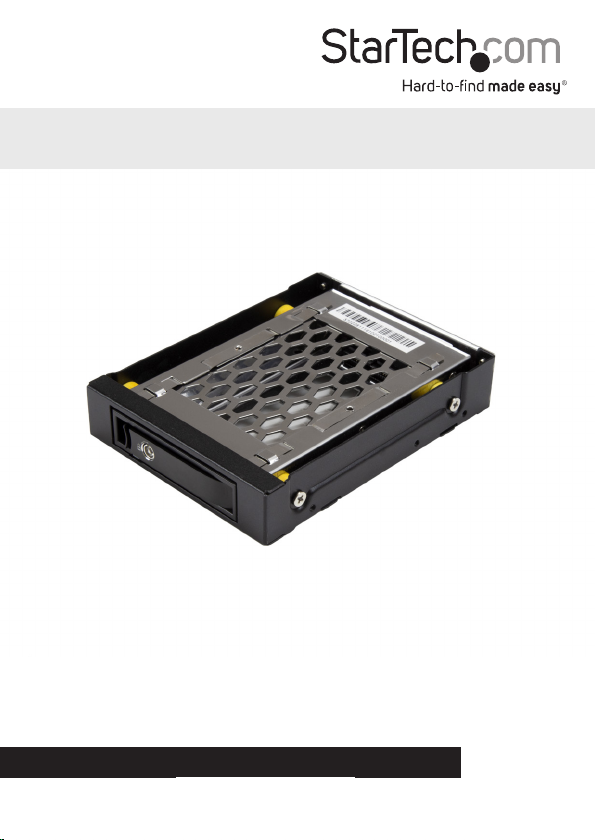
2.5” SATA Drive Mobile Rack for 3.5”
Bay - Anti-Vibration
SATBP125VP
*actual product may vary from photos
FR: Guide de l’utilisateur - fr.startech.com
DE: Bedienungsanleitung - de.startech.com
ES: Guía del usuario - es.startech.com
NL: Gebruiksaanwijzing - nl.startech.com
PT: Guia do usuário - pt.startech.com
IT: Guida per l’uso - it.startech.com
For the latest information, technical specications, and support for
this product, please visit www.StarTech.com/SATBP125VP.
Manual Revision: 04/12/2017
Page 2
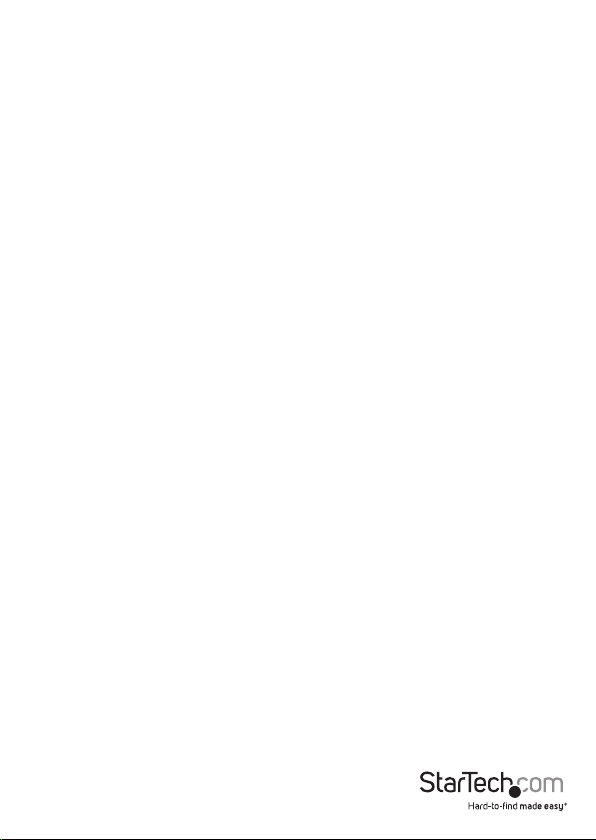
FCC Compliance Statement
This equipment has been tested and found to comply with the limits for a Class B digital
device, pursuant to part 15 of the FCC Rules. These limits are designed to provide reasonable
protection against harmful interference in a residential installation. This equipment
generates, uses and can radiate radio frequency energy and, if not installed and used in
accordance with the instructions, may cause harmful interference to radio communications.
However, there is no guarantee that interference will not occur in a particular installation. If
this equipment does cause harmful interference to radio or television reception, which can
be determined by turning the equipment o and on, the user is encouraged to try to correct
the interference by one or more of the following measures:
• Reorient or relocate the receiving antenna.
• Increase the separation between the equipment and receiver.
• Connect the equipment into an outlet on a circuit dierent from that to which the
receiver is connected.
• Consult the dealer or an experienced radio/TV technician for help
This device complies with part 15 of the FCC Rules. Operation is subject to the following
two conditions: (1) This device may not cause harmful interference, and (2) this device must
accept any interference received, including interference that may cause undesired operation.
Changes or modications not expressly approved by StarTech.com could void the user’s
authority to operate the equipment.
Industry Canada Statement
This Class B digital apparatus complies with Canadian ICES-003.
Cet appareil numérique de la classe [B] est conforme à la norme NMB-003 du Canada.
CAN ICES-3 (B)/NMB-3(B)
Use of Trademarks, Registered Trademarks, and other Protected Names and Symbols
This manual may make reference to trademarks, registered trademarks, and other
protected names and/or symbols of third-party companies not related in any way to
StarTech.com. Where they occur these references are for illustrative purposes only and do not
represent an endorsement of a product or service by StarTech.com, or an endorsement of the
product(s) to which this manual applies by the third-party company in question. Regardless
of any direct acknowledgement elsewhere in the body of this document, StarTech.com hereby
acknowledges that all trademarks, registered trademarks, service marks, and other protected
names and/or symbols contained in this manual and related documents are the property of
their respective holders.
Instruction manual
Page 3
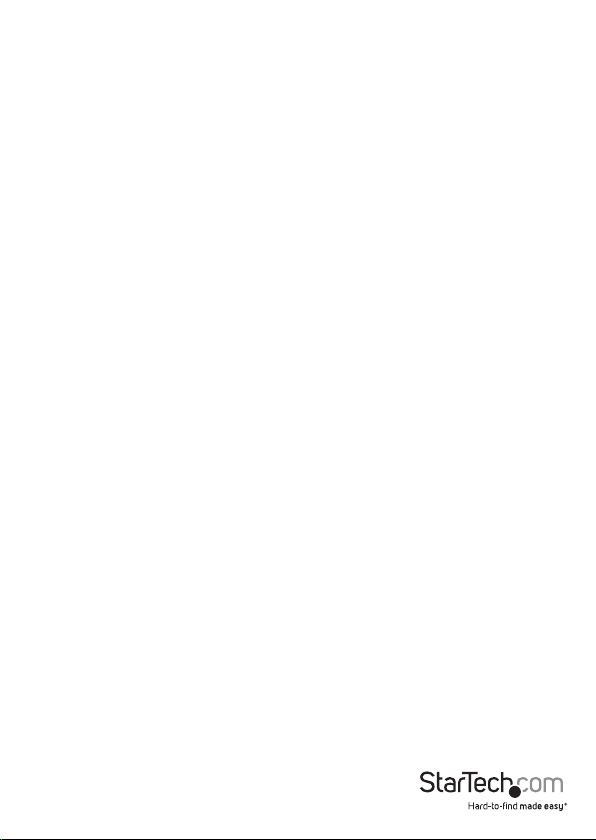
Table of Contents
Product diagram ....................................................................................1
Front view ....................................................................................................................................................1
Rear view ...................................................................................................................................................... 1
Application photo ..................................................................................................................................... 2
Package contents ...................................................................................2
Requirements .........................................................................................3
Install a drive into the drive tray ..........................................................3
Install the mobile rack ...........................................................................4
Remove a hard drive from the drive tray ...........................................4
About the LED indicators ......................................................................5
Technical support ...................................................................................6
Warranty information ............................................................................6
Instruction manual
i
Page 4

Product diagram
Front view
Anti-vibration
bumper
Rear view
Anti-vibration
bumper
Anti-vibration
bumper
Instruction manual
Release latch Lock
Power/activity LED
15-pin SATA
power connector
Anti-vibration
bumper
Door
Anti-vibration
bumper
Anti-vibration
bumper
7-pin SATA
data connector
1
Page 5

Application photo
Mobile rack
Drive tray
(not included)
Package contents
• 1 x mobile rack
• 1 x drive tray
• 2 x keys
• 1 x SATA cable
• 4 x drive-mounting screws
• 4 x mobile-rack mounting screws
• 1 x quick-start guide
Instruction manual
Drive
2
Page 6

Requirements
• 1 x 2.5” SATA HDD
• Computer or server with a 3.5” drive bay
• Power supply with a SATA connector
• Screwdriver
The SATBP125VP is OS independent and doesn’t require any additional drivers or
software.
Requirements are subject to change. For the latest requirements, please visit
www.StarTech.com/SATBP125VP.
Install a drive into the drive tray
Warning! You should handle hard drives carefully, especially when you’re transporting
them. If you’re not careful with your drives, you may lose data as a result. Always
handle storage devices with caution. Make sure that you’re properly grounded
by wearing an anti-static strap. If an anti-static strap isn’t available, touch a large,
grounded metal surface for several seconds to discharge any built-up static electricity.
1. If the drive tray is locked, insert one of the provided keys in the lock and turn the
key clockwise.
2. Squeeze the release latch and pull the door on the drive tray open.
3. Slide the drive tray out of the mobile rack.
4. Slide the drive into the side of the drive tray and line up the mounting holes in the
drive tray with the mounting holes in the drive.
5. On the underside of the drive tray, use a screwdriver to insert the drive-mounting
screws through the drive tray and into the drive, and tighten the screws in place.
6. Carefully slide the drive tray into the mobile rack.
7. Close the door on the drive tray.
Warning! If you encounter resistance when you try to close the door, do not try to
force the door to close. Remove the drive tray and make sure that you are inserting
it in the right direction. If you force the door closed, you could damage the HDD
connectors on the drive and/or the mobile rack.
8. To lock the door on the drive tray, insert one of the provided keys in the lock and
turn the key counterclockwise.
Instruction manual
3
Page 7

Install the mobile rack
Warning! Make sure that you’re properly grounded by wearing an anti-static strap
when you install any computer component. If an anti-static strap isn’t available, touch
a large, grounded metal surface for several seconds to discharge any built-up static
electricity.
1. Turn o your computer and any devices or peripherals that are connected to it.
2. Unplug the power cable from the back of your computer.
3. Disconnect any peripheral devices that are connected to your computer.
4. Open your computer case and remove the cover from an empty 3.5” drive bay.
For more information about how to do this, consult the documentation that came
with your computer system.
5. Insert the mobile rack into the drive bay slot, making sure that the screw holes on
the side of the mobile rack line up with the holes in the drive bay slot.
6. Use the mobile-rack mounting screws to attach the mobile rack.
7. Connect the provided SATA cable to the SATA data connector on the mobile rack
and to a SATA data port on the computer motherboard or a SATA controller card.
8. Connect a SATA power connector to your computer’s power supply and to the
SATA power connector on the mobile rack.
9. Place the cover back onto your computer case.
10. Reconnect the power cable to the back of your computer.
11. Reconnect any devices or peripherals that were connected to your computer.
12. Turn on your computer.
Remove a hard drive from the drive tray
Warning! Do not remove a drive if the power/activity LED is blinking.
1. If the door on the drive tray is locked, insert one of the provided keys in the lock
and turn the key clockwise.
2. Squeeze the release latch and pull the door on the drive tray open.
3. Slide the drive tray out of the mobile rack.
Instruction manual
4
Page 8

4. On the underside of the drive tray, use a screwdriver to remove the drivemounting screws from the drive tray and drive.
5. Slide the drive out of the drive tray.
About the LED indicators
The SATBP125VP features a power/activity LED located on the front of the drive tray.
LED behavior Signicance
The LED is illuminated blue The mobile rack is receiving power and
The LED is blinking blue The drive is being accessed.
the drive is powered up.
Instruction manual
5
Page 9

Technical support
StarTech.com’s lifetime technical support is an integral part of our commitment to
provide industry-leading solutions. If you ever need help with your product, visit
www.startech.com/support and access our comprehensive selection of online tools,
documentation, and downloads.
For the latest drivers/software, please visit www.startech.com/downloads
Warranty information
This product is backed by a two-year warranty.
StarTech.com warrants its products against defects in materials and workmanship
for the periods noted, following the initial date of purchase. During this period,
the products may be returned for repair, or replacement with equivalent
products at our discretion. The warranty covers parts and labor costs only.
StarTech.com does not warrant its products from defects or damages arising from
misuse, abuse, alteration, or normal wear and tear.
Limitation of Liability
In no event shall the liability of StarTech.com Ltd. and StarTech.com USA LLP (or their
ocers, directors, employees or agents) for any damages (whether direct or indirect,
special, punitive, incidental, consequential, or otherwise), loss of prots, loss of business,
or any pecuniary loss, arising out of or related to the use of the product exceed the
actual price paid for the product. Some states do not allow the exclusion or limitation
of incidental or consequential damages. If such laws apply, the limitations or exclusions
contained in this statement may not apply to you.
Instruction manual
6
Page 10

Hard-to-nd made easy. At StarTech.com, that isn’t a slogan. It’s a promise.
StarTech.com is your one-stop source for every connectivity part you need. From
the latest technology to legacy products — and all the parts that bridge the old and
new — we can help you nd the parts that connect your solutions.
We make it easy to locate the parts, and we quickly deliver them wherever they need
to go. Just talk to one of our tech advisors or visit our website. You’ll be connected to
the products you need in no time.
Visit www.startech.com for complete information on all StarTech.com products and
to access exclusive resources and time-saving tools.
StarTech.com is an ISO 9001 Registered manufacturer of connectivity and technology
parts. StarTech.com was founded in 1985 and has operations in the United States,
Canada, the United Kingdom and Taiwan servicing a worldwide market.
