Page 1
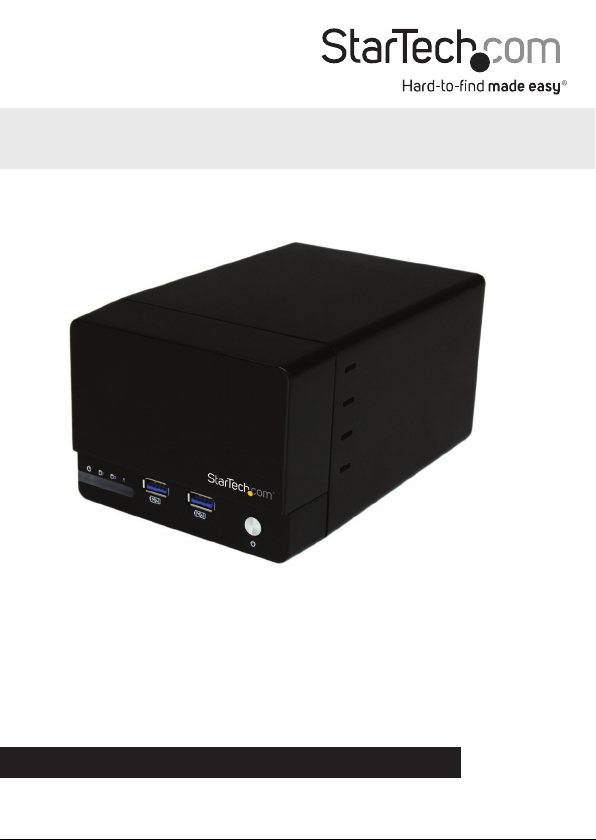
USB 3.0 Dual 3.5” SATA HDD RAID Enclosure
w/ UASP & Fast Charge USB Hub
S352BU33HR
*actual product may vary from photos
DE: Bedienungsanleitung - de.startech.com
FR: Guide de l'utilisateur - fr.startech.com
ES: Guía del usuario - es.startech.com
IT: Guida per l'uso - it.startech.com
NL: Gebruiksaanwijzing - nl.startech.com
PT: Guia do usuário - pt.startech.com
For the most up-to-date information, please visit: www.startech.com
Manual Revision: 07/02/2014
Page 2
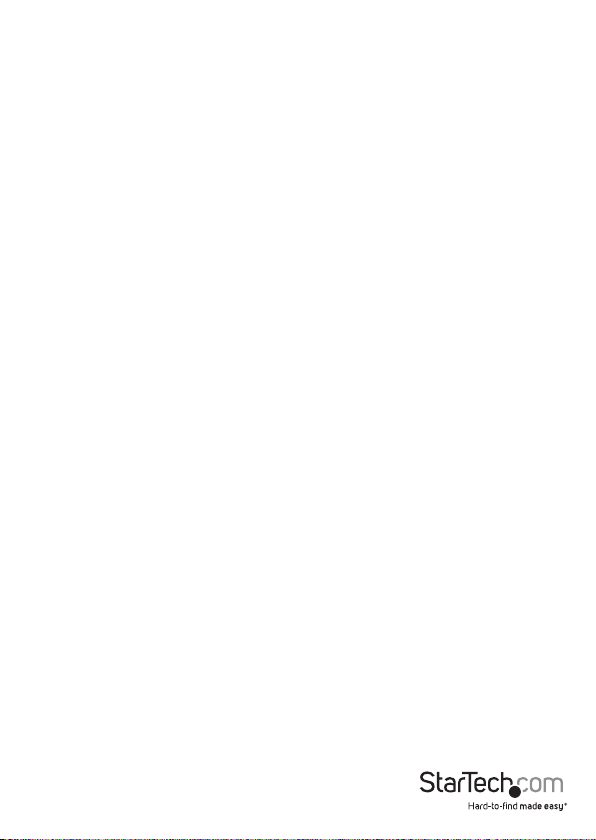
FCC Compliance Statement
This equipment has been tested and found to comply with the limits for a Class B digital
device, pursuant to part 15 of the FCC Rules. These limits are designed to provide reasonable
protection against harmful interference in a residential installation. This equipment generates,
uses and can radiate radio frequency energy and, if not installed and used in accordance with
the instructions, may cause harmful interference to radio communications. However, there
is no guarantee that interference will not occur in a particular installation. If this equipment
does cause harmful interference to radio or television reception, which can be determined by
turning the equipment o and on, the user is encouraged to try to correct the interference by
one or more of the following measures:
• Reorient or relocate the receiving antenna.
• Increase the separation between the equipment and receiver.
• Connect the equipment into an outlet on a circuit dierent from that to which the receiver
is connected.
• Consult the dealer or an experienced radio/TV technician for help.
Use of Trademarks, Registered Trademarks, and other Protected Names and Symbols
This manual may make reference to trademarks, registered trademarks, and other
protected names and/or symbols of third-party companies not related in any way to
StarTech.com. Where they occur these references are for illustrative purposes only and do not
represent an endorsement of a product or service by StarTech.com, or an endorsement of the
product(s) to which this manual applies by the third-party company in question. Regardless
of any direct acknowledgement elsewhere in the body of this document, StarTech.com hereby
acknowledges that all trademarks, registered trademarks, service marks, and other protected
names and/or symbols contained in this manual and related documents are the property of
their respective holders.
Instruction Manual
Page 3
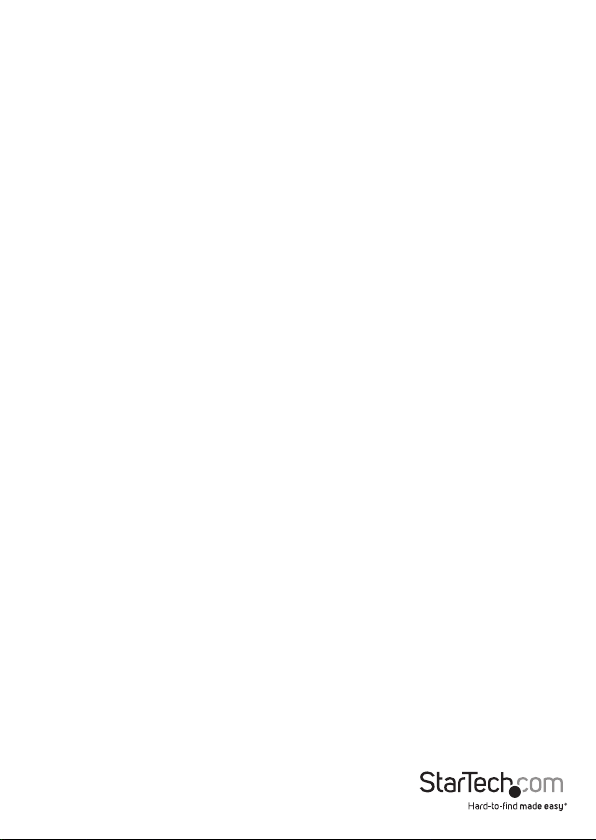
Table of Contents
Product Diagram ....................................................................................1
Front View ....................................................................................................................................................1
Rear View ...................................................................................................................................................... 1
Introduction ............................................................................................2
Packaging Contents ................................................................................................................................. 2
System Requirements .............................................................................................................................. 2
Hardware Installation ............................................................................3
Technical Support .................................................................................. 12
Warranty Information ............................................................................12
Instruction Manual
i
Page 4
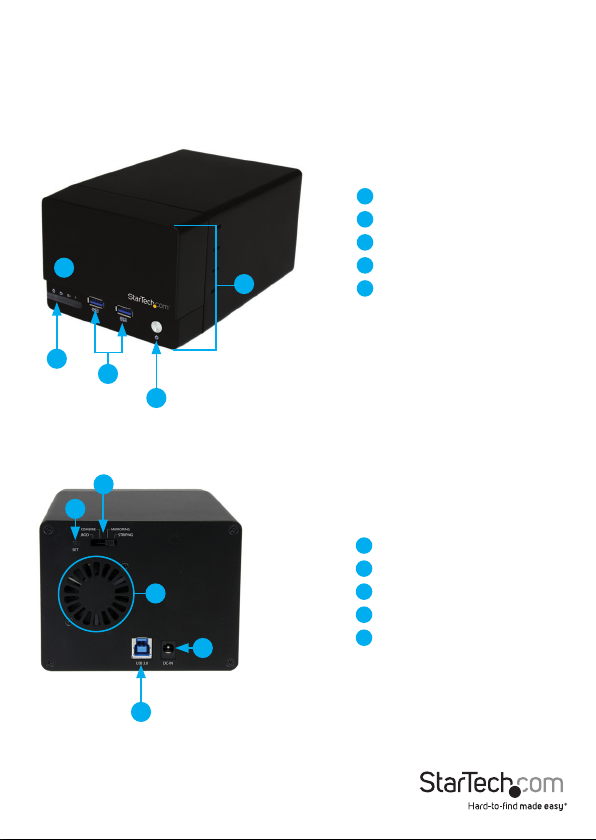
Product Diagram
Front View
3
2
4
5
Rear View
1
2
3
5
1
Front Bay
2
Power LED
3
Drive Activity LEDs
4
1
USB 3.0 Hub + Charging Ports
5
Power Button
1
RAID Mode Switch
2
Set RAID button
3
Drive Fan
4
USB 3.0 port
5
Power adapter port
Instruction Manual
4
1
Page 5
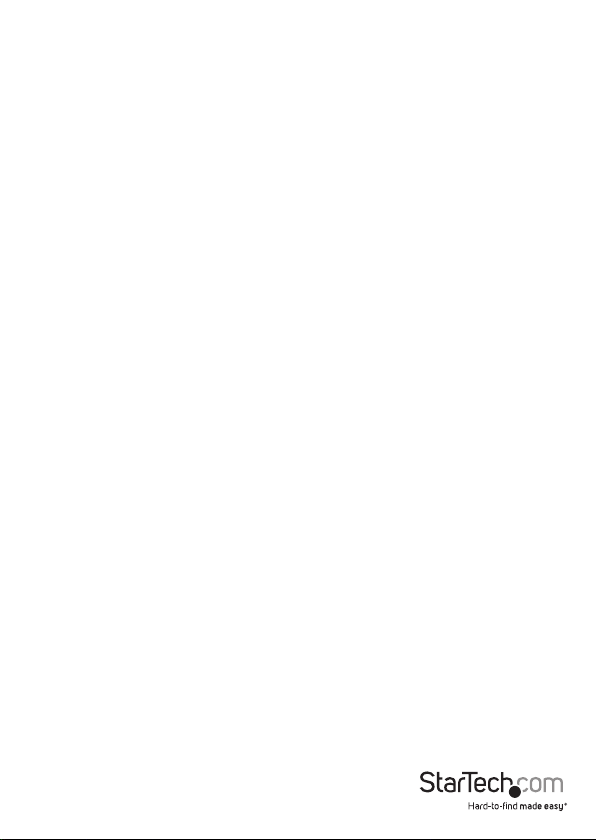
Introduction
Packaging Contents
• USB 3.0 Hard Drive Enclosure (S352BU33HR)
• USB 3.0 Cable
• Universal Power Adapter (NA/UK/EU)
• Instruction Manual
System Requirements
• 1x Computer system with available USB 3.0 (5 Gbit/s) port/USB 2.0 port (480Mbps)
• Microsoft® Windows® 2000/XP/Server 2003/Vista/Server 2008 R2/7/8 (32/64 bit), Apple® Mac® OS 9.x/10
• Linux®
• Google Chrome OS™
• 2x 3.5” SATA Hard Drives
Instruction Manual
2
Page 6

Hardware Installation
WARNING! Hard drives and storage enclosures require careful handling, especially
when being transported. If you are not careful with your hard disk, lost data may
result. Always handle your hard drive and storage device with caution. Be sure that
you are properly grounded by wearing an anti-static strap when handling computer
components or discharge yourself of any static electricity build-up by touching a large
grounded metal surface (such as the computer case) for several seconds.
1. Using a Philips head screw driver (not included), remove the side mounted screw on
the left front facing side of the enclosure.
Screw
Instruction Manual
3
Page 7

2. To reveal the drive bay, grasp the front panel and slide it upward.
3. With the hard drive label facing upward, gently slide each of your 3.5” hard drives
into the drive bays until you feel resistance.
Instruction Manual
4
Page 8

4. Slide the front panel back onto the S32BU33HR the same way it was removed.
5. Using a Philips head screw driver (not included), replace the side mounted screw on
the left front facing side of the enclosure.
Instruction Manual
5
Page 9

6. Using the included power adapter, connect the Power Adapter Port on the
S352BU33HR to an available power outlet.
7. Connect the S352BU33HR to your computer system using the included
USB 3.0 cable.
8. Set your desired RAID conguration and power on the device.
WARNING! In order to prepare your drives for RAID operation, this enclosure will
congure newly installed drives into your desired RAID conguration. Please be
aware that any data currently on the drives may be lost during this process. It is
recommended that you back up all data prior to setting your RAID conguration.
Instruction Manual
6
Page 10

a) Ensure the S352BU33HR is powered o.
b) Adjust the RAID Control Switch to your desired RAID conguration (See Available
RAID Congurations).
c) Press and hold the set RAID button while turning on the S352BU33HR on by
pressing the Power Button.
Note: RAID conguration is only required for initial conguraiton or if you would like to
change your RAID conguration.
Available RAID Congurations
The S352BU33RER enclosure supports 4 dierent RAID congurations. RAID is a
storage technology that combines multiple hard drives into a single unit for secure
data redundancy, increased volume size and/or improved performance.
Descriptions and benets for each available RAID conguration are listed below:
JBOD - Normal
In JBOD, no RAID conguration is set and both drives appear as individual disks.
Note: For both drives to be detected while connected via eSATA the host controller
must support SATA Port Multiplier.
Instruction Manual
7
Page 11

Combine - BIG
In BIG, both drives appear together as a single large disk the size of both drives
combined. This conguration enables you to create a larger volume than would be
available using a single drive without the performance increase oered with RAID 0.
R1 (RAID1) – Mirroring
In RAID1 both drives appear as a single disk and data is written identically to both. This
level protects your data from individual drive failure as a backup of all data is written
instantly.
R0 (RAID0) – Spanning
In RAID0 both drives appear together as a larger single disk the size of both drives
combined. This level can improve your performance as read and write operations are
performed in parallel on separate disks.
How to Use
Accessing your Array
Once the enclosure has been attached to a computer, and powered on, your computer
system will automatically recognize the drive(s) and it will be accessible as though it
were installed in the system internally.
Note: If your computer fails to automatically recognize your drive it is likely your
drive has not been initialized or formatted correctly. (See Drive Initialization below for
further instructions.)
LED Indicators
The hard drive enclosure oers LED indicators so you can monitor drive and RAID
array activity. Do not remove the enclosure from the host computer while the LEDs are
ashing, as it could damage the drive or the enclosure, resulting in data loss. Please see
the table below for detailed LED indication.
Instruction Manual
8
Page 12

JBOD - Normal
Enclosure Powered On
Both Drives Installed
and detected
Blue
Red
LED
LED
HDD
On O
1
HDD
On O
2
Note: N/A N/A N/A
RAID
LED
O
Drives being
accessed
Drive 2 disconnected
or dropped
Drive 2
reconnected
New drive
connected
Sleep
Instruction Manual
9
Page 13

R1 (RAID1) – Mirroring
Enclosure
Powered On
Both Drives Installed
and Detected
Blue
Red
LED
LED
HDD
ON OFF
1
HDD
ON OFF ON BLINK OFF SOLID ON BLINK ON BLINK OFF OFF
2
NOTE:
N/A
RAID
Blue
LED
LED
ON BLINK
OFF
* The LEDs appear purple
Drives
being Accessed
Red
LED
because of the close
proximity of the Blue
and Red LEDs
Drive 2 Disconnected or
RAID
Blue
LED
LED
ON OFF
OFF
accessible and can be
updated/modied even
though one of the drives
Dropped
Red
LED
* The DATA is still
are disconnected.
Drive 2 Reconnected New Drive Connected Sleep
RAID
Blue
Red
RAID
LED
LED
ON BLINK
SOLID
* Data remains accessible
but no clear indication as
* Again LEDs look purple.
* No power cycle
is required but
recommended.
to if the RAID has been
fully repaired.
* RAID LED will turn
o after rebuild is
complete.
Blue
LED
LED
LED
ON BLINK
BLINK
accessible but no clear
indication as to if the
RAID has been fully
* RAID LED will turn
R0 (RAID0) – Spanning
Enclosure
Powered On
Both Drives Installed
and Detected
Blue
Red
LED
LED
HDD
ON OFF
1
HDD
ON OFF ON BLINK OFF SOLID ON BLINK ON BLINK OFF OFF
2
NOTE:
N/A
RAID
Blue
LED
LED
ON BLINK
OFF
* The LEDs appear purple
Drives
being Accessed
Red
LED
because of the close
proximity of the Blue
and Red LEDs
Drive 2 Disconnected or
RAID
LED
OFF
Dropped
Blue
Red
LED
LED
ON OFF
* The drive will drop
from the system.
Drive 2 Reconnected New Drive Connected Sleep
RAID
Blue
Red
RAID
LED
LED
ON BLINK
SOLID
* Again LEDs look purple.
* The unit needs to be
power cycled before
it will pair up with the
drive again.
* RAID LED will turn
o after rebuild is
complete.
Blue
LED
LED
LED
ON BLINK
SOLID
Red
LED
* No power cycle
is required but
recommended.
* Data remains
repaired.
* Again LEDs look
purple.
o after rebuild is
complete.
Red
LED
N/A
BLINK
SOLID
RAID
LED
RAID
LED
Blue
Red
LED
LED
OFF OFF
OFF
*Support HDD spin-
down and LED o when
suspend/U3 command
*Support HDD spin-
down and LED o when
VBUS is gone
Blue
Red
LED
LED
OFF OFF
OFF
*Support HDD spin-
down and LED o when
suspend/U3 command
*Support HDD spin-
down and LED o when
VBUS is gone
RAID
LED
RAID
LED
Instruction Manual
10
Page 14
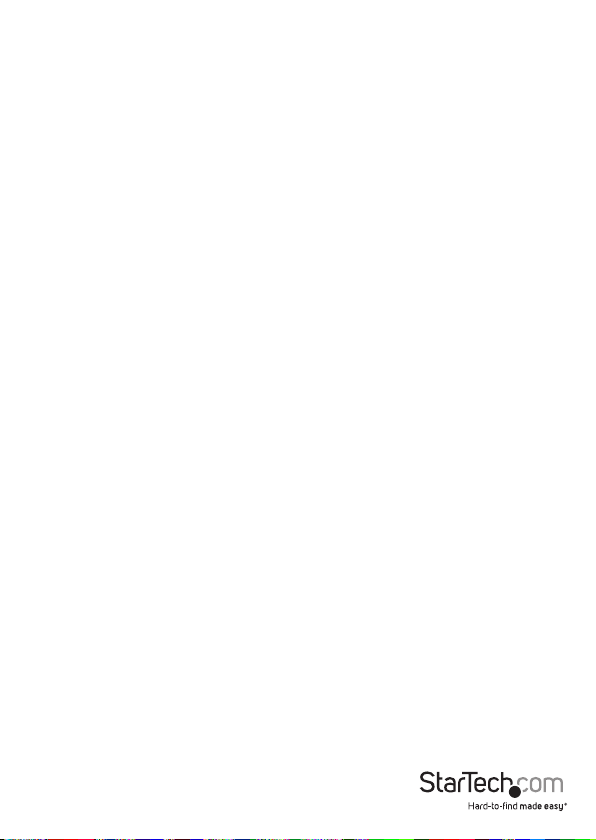
Disconnecting the Hard Drive
Windows
1. Select the “Safely remove Hardware and Eject Media” icon, located in the task bar.
2. Select the Mass Storage Device from the list that appears.
3. Wait for the message indicating that it is now safe to remove the device.
Note: Removing the connected drive prior to receiving notication that it is safe
to do so, could result in losing or corrupting data stored on the drive. Once the Safe
to Remove Hardware message appears, please disconnect the enclosure from the
computer by removing the USB connection.
Mac OS X
To safely disconnect the attached drive from the host computer, close any windows
listing the contents of the removable drive. Once all windows are closed, click on the
USB storage icon on the desktop, and drag it to the Trash Can icon on the desktop.
Allow 5 seconds before physically removing the enclosure/drive from the computer.
Instruction Manual
11
Page 15

Initializing the Hard Drive
1. If the drive array is new it may need to be initialized and formatted before use. From
the main Windows desktop, right-click on “My Computer” (“Computer” in Vista/ 7
/ 8), then select Manage. In the new Computer Management window, select Disk
Management from the left window panel.
2. A dialog window should automatically appear, asking you to initialize the drive.
Depending on the version of Windows, it will give you the option of either creating
an “MBR” or “GPT” disk. GPT (GUID partition) is required for drives larger than 2TB
but is not compatible with some older operating systems, while MBR is supported
by newer and older operating systems.
Instruction Manual
12
Page 16

3. Once initialized, locate the Disk that says it is “Unallocated” (check the listed hard
drive capacity to conrm it’s the correct hard drive) and then right-click in the
section that says “Unallocated” and select “New Partition”.
4. Several on screen prompts will follow walking you through the steps to create the
partition. Follow these prompts to complete partition creation.
Instruction Manual
13
Page 17

Technical Support
StarTech.com’s lifetime technical support is an integral part of our commitment to
provide industry-leading solutions. If you ever need help with your product, visit
www.startech.com/support and access our comprehensive selection of online tools,
documentation, and downloads.
For the latest drivers/software, please visit www.startech.com/downloads
Warranty Information
This product is backed by a two year warranty.
In addition, StarTech.com warrants its products against defects in materials
and workmanship for the periods noted, following the initial date of purchase.
During this period, the products may be returned for repair, or replacement with
equivalent products at our discretion. The warranty covers parts and labor costs only.
StarTech.com does not warrant its products from defects or damages arising from
misuse, abuse, alteration, or normal wear and tear.
Limitation of Liability
In no event shall the liability of StarTech.com Ltd. and StarTech.com USA LLP (or their
ocers, directors, employees or agents) for any damages (whether direct or indirect,
special, punitive, incidental, consequential, or otherwise), loss of prots, loss of business,
or any pecuniary loss, arising out of or related to the use of the product exceed the
actual price paid for the product. Some states do not allow the exclusion or limitation
of incidental or consequential damages. If such laws apply, the limitations or exclusions
contained in this statement may not apply to you.
Instruction Manual
14
Page 18

Hard-to-nd made easy. At StarTech.com, that isn’t a slogan. It’s a promise.
StarTech.com is your one-stop source for every connectivity part you need. From
the latest technology to legacy products — and all the parts that bridge the old and
new — we can help you nd the parts that connect your solutions.
We make it easy to locate the parts, and we quickly deliver them wherever they need
to go. Just talk to one of our tech advisors or visit our website. You’ll be connected to
the products you need in no time.
Visit www.startech.com for complete information on all StarTech.com products and
to access exclusive resources and time-saving tools.
StarTech.com is an ISO 9001 Registered manufacturer of connectivity and technology
parts. StarTech.com was founded in 1985 and has operations in the United States,
Canada, the United Kingdom and Taiwan servicing a worldwide market.
