Page 1

2.5” SSD / HDD Mobile Rack for 3.5 / 5.25” Bay with
Removable Enclosure - USB 3.1 (10Gbps)
S251BU31REM
*actual product may vary from photos
FR: Guide de l’utilisateur - fr.startech.com
DE: Bedienungsanleitung - de.startech.com
ES: Guía del usuario - es.startech.com
NL: Gebruiksaanwijzing - nl.startech.com
PT: Guia do usuário - pt.startech.com
IT: Guida per l’uso - it.startech.com
For the latest information, technical specications, and support for
this product, please visit www.StarTech.com/S251BU31REM.
Manual Revision: 03/07/2017
Page 2
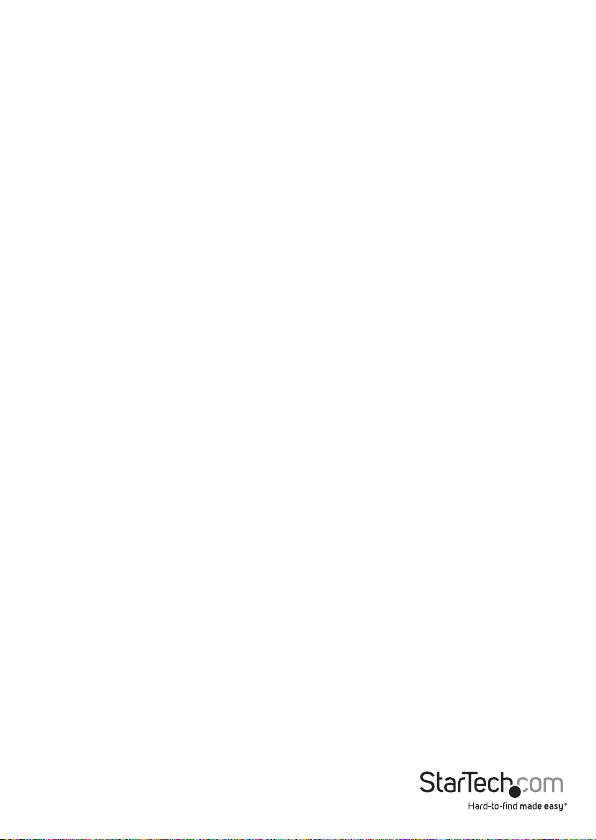
FCC Compliance Statement
This equipment has been tested and found to comply with the limits for a Class B digital
device, pursuant to part 15 of the FCC Rules. These limits are designed to provide reasonable
protection against harmful interference in a residential installation. This equipment
generates, uses and can radiate radio frequency energy and, if not installed and used in
accordance with the instructions, may cause harmful interference to radio communications.
However, there is no guarantee that interference will not occur in a particular installation. If
this equipment does cause harmful interference to radio or television reception, which can
be determined by turning the equipment o and on, the user is encouraged to try to correct
the interference by one or more of the following measures:
• Reorient or relocate the receiving antenna.
• Increase the separation between the equipment and receiver.
• Connect the equipment into an outlet on a circuit dierent from that to which the
receiver is connected.
• Consult the dealer or an experienced radio/TV technician for help
This device complies with part 15 of the FCC Rules. Operation is subject to the following
two conditions: (1) This device may not cause harmful interference, and (2) this device must
accept any interference received, including interference that may cause undesired operation.
Changes or modications not expressly approved by StarTech.com could void the user’s
authority to operate the equipment.
Industry Canada Statement
This Class B digital apparatus complies with Canadian ICES-003.
Cet appareil numérique de la classe [B] est conforme à la norme NMB-003 du Canada.
CAN ICES-3 (B)/NMB-3(B)
Use of Trademarks, Registered Trademarks, and other Protected Names and Symbols
This manual may make reference to trademarks, registered trademarks, and other
protected names and/or symbols of third-party companies not related in any way to
StarTech.com. Where they occur these references are for illustrative purposes only and do not
represent an endorsement of a product or service by StarTech.com, or an endorsement of the
product(s) to which this manual applies by the third-party company in question. Regardless
of any direct acknowledgement elsewhere in the body of this document, StarTech.com hereby
acknowledges that all trademarks, registered trademarks, service marks, and other protected
names and/or symbols contained in this manual and related documents are the property of
their respective holders.
Instruction manual
Page 3
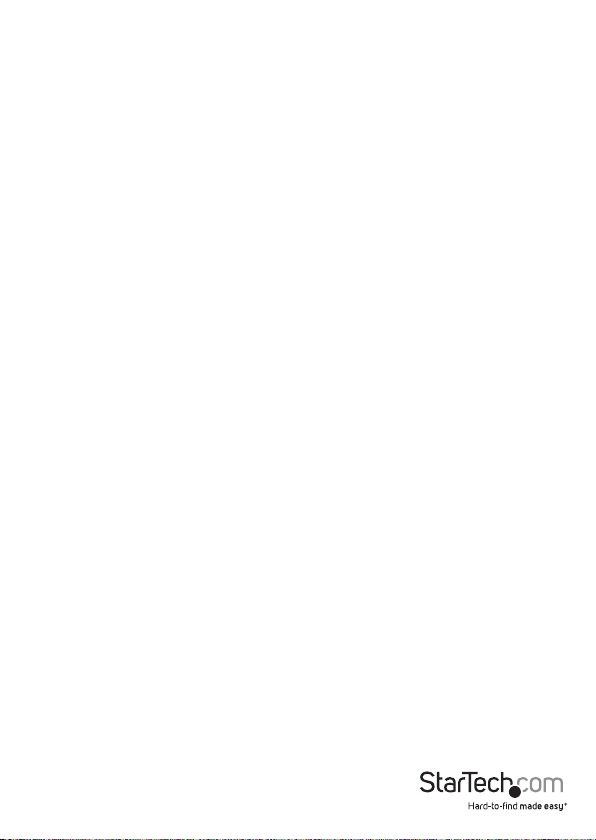
Table of Contents
Introduction ............................................................................................1
Product diagram ........................................................................................................................................ 1
Package contents ...................................................................................................................................... 3
Requirements ............................................................................................................................................. 3
Install a drive in the enclosure .............................................................4
Attach the drive bay to the bracket ....................................................4
Install the drive bay into a computer ..................................................5
Install the enclosure into the drive bay ..............................................6
About the LED indicators ......................................................................6
Technical support ...................................................................................7
Warranty information ............................................................................7
Instruction manual
i
Page 4

Introduction
The S251BU31REM combines the benets of a portable drive enclosure with the
features of a drive bay, enabling you to swap, replace, or transport a drive, as well
as store your drive in a xed location. The portable drive enclosure features USB 3.1
(10Gbps) connectivity, providing fast performance and quick access to data.
Product diagram
Drive enclosure
Activity LED
Power LED
Housing assembly
screw
SATA power connector
Instruction manual
SATA data connector
USB 3.1 Micro-B port
1
Housing assembly
screw
Page 5

Front
Drive bay
Adapter bracket
Back
Instruction manual
Slot
Eject button
SATA data connector
SP4 Molex connector
2
Page 6

Package contents
• 1 x 2.5” SATA enclosure
• 1 x 3.5” front-panel drive bay
• 1 x 3.5” to 5.25” front bay adapter bracket
• 1 x SATA data cable
• 1 x SATA to SP4 Molex power cable
• 1 x LP4 Molex to SP4 Molex power cable
• 1 x USB-C to Micro-B cable
• 1 x USB-A to Micro-B cable
• 4 x drive-mounting screws
• 4 x bay-mounting screws
• 4 x bracket-mounting screws
• 1 x quick-start guide
Requirements
• 2.5” SSD or HDD
• Computer or server chassis with 5.25” or 3.5” front bay
• Internal SATA port on motherboard or SATA controller card
• Power supply with a Molex or SATA connector
• Screwdriver
The S251BU31REM is OS independent and doesn’t require any additional drivers or
software.
If you require additional drive enclosures, visit www.StarTech.com/S251BU31REMD to
purchase more enclosures.
Requirements are subject to change. For the latest requirements, please visit
www.StarTech.com/S251BU31REM.
Instruction manual
3
Page 7

Install a drive in the enclosure
Warning! Drives should be handled carefully, especially when you transport them. If
you’re not careful with your drives, you may experience lost or corrupted data. Make
sure that you’re properly grounded by wearing an anti-static strap when you install
any computer component. If an anti-static strap isn’t available, touch a large, grounded
metal surface for several seconds to discharge any built-up static electricity.
1. If the cover plate is installed, use a screwdriver (not provided) to remove the
Housing assembly screws from the end of the Drive enclosure and take o the
cover plate.
2. Carefully pull the circuit board out of the Drive enclosure.
3. Gently slide the connector on your drive into the corresponding connectors on the
circuit board.
4. Use the drive-mounting screws to attach the drive to the circuit board.
5. Carefully slide the circuit board back into the Drive enclosure.
6. Replace the cover plate on the Drive enclosure, insert the Housing assembly
screws, and tighten them in place.
7. If you want to use the enclosure without the drive bay, connect one of the provided
USB Micro-B cables to the USB 3.1 Micro-B port on the enclosure and to your
computer.
Attach the drive bay to the bracket
Note: If you’re installing the Drive bay into a 3.5” bay, you don’t need to use the
Adapter bracket.
1. Slide the Drive bay into the Adapter bracket.
2. Make sure that the holes on the Drive bay are aligned with the holes in the sides of
the Adapter bracket.
3. Insert two of the bracket-mounting screws into each side of the Adapter bracket
and the Drive bay, and tighten the screws in place.
Instruction manual
4
Page 8

Install the drive bay into a computer
Warning! Make sure that you’re properly grounded by wearing an anti-static strap
when you install any computer component. If an anti-static strap isn’t available, touch
a large, grounded metal surface for several seconds to discharge any built-up static
electricity.
1. Turn o your computer and any devices or peripherals that are connected to it.
2. Unplug the power cable from the back of your computer.
3. Disconnect any peripheral devices that are connected to your computer.
4. Open your computer case and remove the cover from an empty front bay.
For more information about how to do this, consult the documentation that came
with your computer system.
5. Insert the Drive bay or Adapter bracket into the front bay slot, making sure that
the screw holes on the Drive bay or Adapter bracket are aligned with the holes
in the computer chassis.
6. If necessary, use the bay-mounting screws to secure the Drive bay or Adapter
bracket to the computer.
7. Connect the Drive bay to the computer’s power supply. If necessary, use either
the SATA to SP4 Molex power cable or the LP4 Molex to SP4 Molex
power cable.
8. Connect the SATA data cable to the SATA data connector on the Drive bay and
to a SATA port on the computer motherboard or a SATA controller card.
9. Place the cover back onto your computer case.
10. Reconnect the power cable to the back of your computer.
11. Reconnect any devices or peripherals that were connected to your computer.
12. Turn on your computer.
Instruction manual
5
Page 9

Install the enclosure into the drive bay
• After the Drive bay is installed in your computer, carefully slide the Drive enclosure
into the Slot on the front of the Drive bay.
To remove the Drive enclosure, press the Eject button on the Drive bay and pull out
the Enclosure.
About the LED indicators
The Drive enclosure features a green Power LED and a red Activity LED.
LED behavior Signicance
The Power LED is illuminated The enclosure is receiving power
The Activity LED is blinking Drive is being accessed
Instruction manual
6
Page 10

Technical support
StarTech.com’s lifetime technical support is an integral part of our commitment to
provide industry-leading solutions. If you ever need help with your product, visit
www.startech.com/support and access our comprehensive selection of online tools,
documentation, and downloads.
For the latest drivers/software, please visit www.startech.com/downloads
Warranty information
This product is backed by a two-year warranty.
StarTech.com warrants its products against defects in materials and workmanship
for the periods noted, following the initial date of purchase. During this period,
the products may be returned for repair, or replacement with equivalent
products at our discretion. The warranty covers parts and labor costs only.
StarTech.com does not warrant its products from defects or damages arising from
misuse, abuse, alteration, or normal wear and tear.
Limitation of Liability
In no event shall the liability of StarTech.com Ltd. and StarTech.com USA LLP (or their
ocers, directors, employees or agents) for any damages (whether direct or indirect,
special, punitive, incidental, consequential, or otherwise), loss of prots, loss of business,
or any pecuniary loss, arising out of or related to the use of the product exceed the
actual price paid for the product. Some states do not allow the exclusion or limitation
of incidental or consequential damages. If such laws apply, the limitations or exclusions
contained in this statement may not apply to you.
Instruction manual
7
Page 11

Hard-to-nd made easy. At StarTech.com, that isn’t a slogan. It’s a promise.
StarTech.com is your one-stop source for every connectivity part you need. From
the latest technology to legacy products — and all the parts that bridge the old and
new — we can help you nd the parts that connect your solutions.
We make it easy to locate the parts, and we quickly deliver them wherever they need
to go. Just talk to one of our tech advisors or visit our website. You’ll be connected to
the products you need in no time.
Visit www.startech.com for complete information on all StarTech.com products and
to access exclusive resources and time-saving tools.
StarTech.com is an ISO 9001 Registered manufacturer of connectivity and technology
parts. StarTech.com was founded in 1985 and has operations in the United States,
Canada, the United Kingdom and Taiwan servicing a worldwide market.
