Page 1
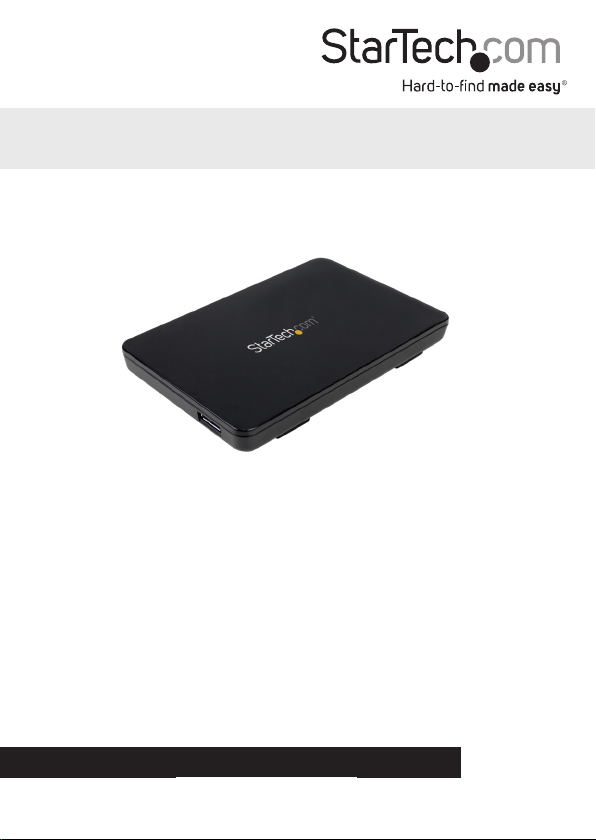
USB 3.1 (10Gbps) Tool-Free Enclosure
for 2.5” SATA Drives
S251BPU313
*actual product may vary from photos
FR: Guide de l’utilisateur - fr.startech.com
DE: Bedienungsanleitung - de.startech.com
ES: Guía del usuario - es.startech.com
NL: Gebruiksaanwijzing - nl.startech.com
PT: Guia do usuário - pt.startech.com
IT: Guida per l’uso - it.startech.com
For the latest information, technical specications, and support for
this product, please visit www.startech.com/S251BPU313.
Manual Revision: 02/01/2016
Page 2
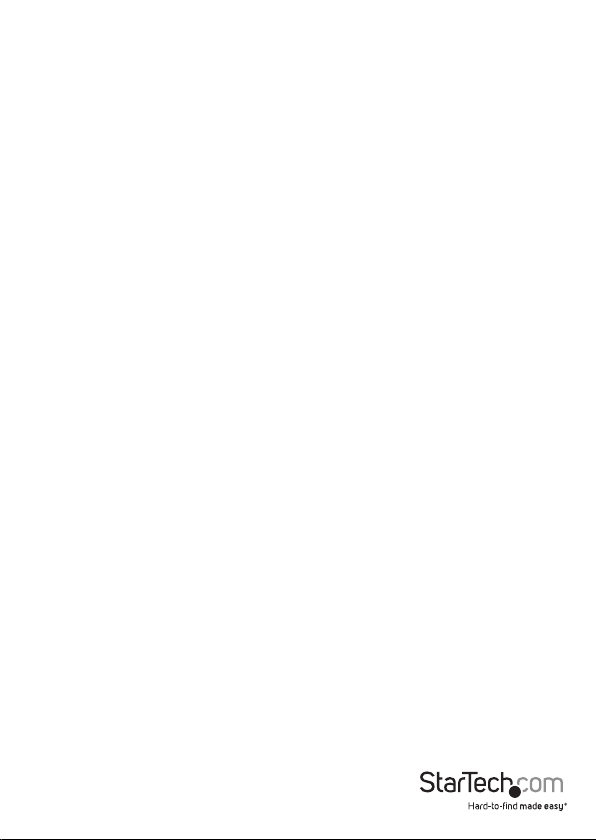
FCC Compliance Statement
This equipment has been tested and found to comply with the limits for a Class B digital
device, pursuant to part 15 of the FCC Rules. These limits are designed to provide reasonable
protection against harmful interference in a residential installation. This equipment
generates, uses and can radiate radio frequency energy and, if not installed and used in
accordance with the instructions, may cause harmful interference to radio communications.
However, there is no guarantee that interference will not occur in a particular installation. If
this equipment does cause harmful interference to radio or television reception, which can
be determined by turning the equipment o and on, the user is encouraged to try to correct
the interference by one or more of the following measures:
• Reorient or relocate the receiving antenna.
• Increase the separation between the equipment and receiver.
• Connect the equipment into an outlet on a circuit dierent from that to which the
receiver is connected.
• Consult the dealer or an experienced radio/TV technician for help
This device complies with part 15 of the FCC Rules. Operation is subject to the following
two conditions: (1) This device may not cause harmful interference, and (2) this device must
accept any interference received, including interference that may cause undesired operation.
Changes or modications not expressly approved by StarTech.com could void the user’s
authority to operate the equipment.
Use of Trademarks, Registered Trademarks, and other Protected Names and Symbols
This manual may make reference to trademarks, registered trademarks, and other
protected names and/or symbols of third-party companies not related in any way to
StarTech.com. Where they occur these references are for illustrative purposes only and do not
represent an endorsement of a product or service by StarTech.com, or an endorsement of the
product(s) to which this manual applies by the third-party company in question. Regardless
of any direct acknowledgement elsewhere in the body of this document, StarTech.com hereby
acknowledges that all trademarks, registered trademarks, service marks, and other protected
names and/or symbols contained in this manual and related documents are the property of
their respective holders.
Instruction manual
Page 3

Table of Contents
Introduction ............................................................................................1
Packaging contents .................................................................................................................................. 1
System requirements ...............................................................................................................................1
Product diagram ....................................................................................2
Install a drive...........................................................................................3
Connect a drive to your computer ......................................................3
Prepare a drive for use ..........................................................................3
Windows OS ................................................................................................................................................ 3
Mac OS .......................................................................................................................................................... 4
Disconnect a drive .................................................................................5
Windows ....................................................................................................................................................... 5
Mac OS .......................................................................................................................................................... 5
About the LED indicator ........................................................................5
Technical support ...................................................................................6
Warranty information ............................................................................6
Instruction manual
i
Page 4

Introduction
You can use the S251BPU313 to create a fast and portable external storage solution
for desktops, laptops, or netbooks. When you use the S251BPU313, you can take
advantage of new laptops and desktops that come equipped with USB 3.1 Gen 2
(10Gbps) connectivity. Engineered with a durable and lightweight housing, the
enclosure tucks easily into a laptop bag or carrying case for portable storage. The
enclosure doesn’t require any tools to install, so you can quickly install your drives.
Packaging contents
• 1 x USB 3.1 to 2.5 in. SATA HDD enclosure
• 1 x drive cushion
• 1 x USB cable
• 1 x quick start guide
System requirements
• 2.5 in. SATA hard drive or solid-state drive (9.5 mm height)
• USB-enabled computer system with an available USB port
The S251BPU313 is OS independent and doesn’t require any additional drivers or
software.
Note: To obtain the maximum USB throughput, you must use a system with a USB 3.1
Gen 2 port.
System requirements are subject to change. For the latest requirements, please visit
www.startech.com/S251BPU313.
Instruction manual
1
Page 5

Product diagram
USB Micro-B connector
Instruction manual
Power and activity LED
2
Page 6

Install a drive
Warning! Hard drives and storage enclosures should be handled carefully, especially
when they’re transported. If you’re not careful with your hard drive, you may lose data
as a result. Make sure that you’re properly grounded by wearing an anti-static strap
when you install any computer component. If an anti-static strap isn’t available, touch
a large grounded metal surface for several seconds to discharge any built-up static
electricity.
1. To open the enclosure, slide the top panel away from the USB port and lift it away
from the enclosure base.
2. Attach the included drive cushion to the back side of the enclosure, opposite to the
drive connectors.
3. Gently slide the connectors on your drive into the corresponding connectors on the
enclosure.
Note: The connectors on your drive are keyed so that the drive only ts into the
enclosure one way.
4. Align the hooks on the top panel with the grooves on the base of the enclosure and
slide the panel back into place.
Connect a drive to your computer
• After you install a drive in the enclosure, connect the USB cable to the USB port on
your computer and the USB Micro-B connector on the enclosure.
When you connect the enclosure to your computer and the OS automatically installs
the necessary software, the drive is accessible as though it’s installed internally in the
system. Before you use the drive, you need to prepare it for use and format it according
to the requirements of your OS. For more information, see the Prepare a drive for use
topic.
Note: The enclosure doesn’t require an external power supply, as it receives enough
power through the USB bus that it’s connected to.
Prepare a drive for use
Windows OS
If you install a drive that already has data on it, after you insert the drive, it appears
under My Computer or Computer with a drive letter assigned to it.
If you install a brand-new drive that doesn’t contain any data, you must prepare the
drive for use.
Warning! When you complete the following steps, all of the data on your drive will be
deleted. If your drive has data on it that you require, you should create a backup le or
use a dierent drive.
Instruction manual
3
Page 7

1. Depending on the version of OS that you’re running, do one of the following:
• On your desktop, right-click My Computer and click Manage.
• On your desktop, right-click Computer and click Manage.
• Click the Start button or Windows icon. Enter compmgmt.msc and press
Enter.
2. On the Computer Management screen, click Disk Management.
3. A dialog window appears and asks you to initialize the drive. Depending on the
version of Windows that you’re running, you have the option to create either an
MBR or a GPT disk.
Note: GPT (GUID partition) is required for drives larger than 2 TB, but GPT isn’t
compatible with some earlier versions of operating systems. MBR is supported by both
earlier and later versions of operating systems.
4. Locate the disk that is labeled as Unallocated. To conrm that the drive is the
correct one, check the drive capacity.
5. Right-click the section of the window that says Unallocated and click New Partition.
6. To initialize the drive in the format of your choice, complete the on-screen
instructions.
When the drive is successfully installed, it appears under My Computer or Computer
with a drive letter assigned to it.
Mac OS
If you install a brand-new drive that doesn’t contain any data, you must prepare the
drive for use.
Warning! When you complete the following steps, you create a partition that uses the
entire drive space.
1. Do one of the following:
• In Spotlight, enter Disk Utility.
• Open Finder. Navigate to Applications and click Utilities. Open Disk Utility.
2. Select the new drive and click the Partition tab.
3. Enter a name for the partition.
4. Click Apply.
The drive should now appear on your desktop and be accessible in Finder.
Instruction manual
4
Page 8

Disconnect a drive
Windows
If you’re using a computer that’s running a version of Windows, complete the following:
1. On the task bar on your desktop, click the Safely Remove Hardware and Eject
Media icon.
2. Click Eject USB Device.
3. When the Safe to Remove Hardware message appears, disconnect the USB cable
from the enclosure and your computer.
Warning! If you disconnect the drive before you receive a notication that says it’s safe
to do so, you could experience lost or corrupted data.
Mac OS
If you’re using a computer that’s running a version of Mac OS, complete the following:
1. Close any of the windows that list the contents of the removable drive.
2. On the desktop, click the USB storage icon and drag it onto the trash can icon on
your desktop.
3. Wait 5 seconds and then disconnect the USB cable from the enclosure and your
computer.
About the LED indicator
The S251BPU313 features a power and activity LED (white) indicator. For more
information, see the table below.
LED behavior Signicance
LED is illuminated The drive enclosure is receiving power
LED is illuminated and blinking The drive is being accessed
Warning! Don’t disconnect the drive from your computer when the LED is blinking, as
doing so could damage the drive and you could experience lost or corrupted data.
Instruction manual
5
Page 9

Technical support
StarTech.com’s lifetime technical support is an integral part of our commitment to
provide industry-leading solutions. If you ever need help with your product, visit
www.startech.com/support and access our comprehensive selection of online tools,
documentation, and downloads.
For the latest drivers/software, please visit www.startech.com/downloads
Warranty information
This product is backed by a two-year warranty.
StarTech.com warrants its products against defects in materials and workmanship
for the periods noted, following the initial date of purchase. During this period,
the products may be returned for repair, or replacement with equivalent
products at our discretion. The warranty covers parts and labor costs only.
StarTech.com does not warrant its products from defects or damages arising from
misuse, abuse, alteration, or normal wear and tear.
Limitation of Liability
In no event shall the liability of StarTech.com Ltd. and StarTech.com USA LLP (or their
ocers, directors, employees or agents) for any damages (whether direct or indirect,
special, punitive, incidental, consequential, or otherwise), loss of prots, loss of business,
or any pecuniary loss, arising out of or related to the use of the product exceed the
actual price paid for the product. Some states do not allow the exclusion or limitation
of incidental or consequential damages. If such laws apply, the limitations or exclusions
contained in this statement may not apply to you.
Instruction manual
6
Page 10
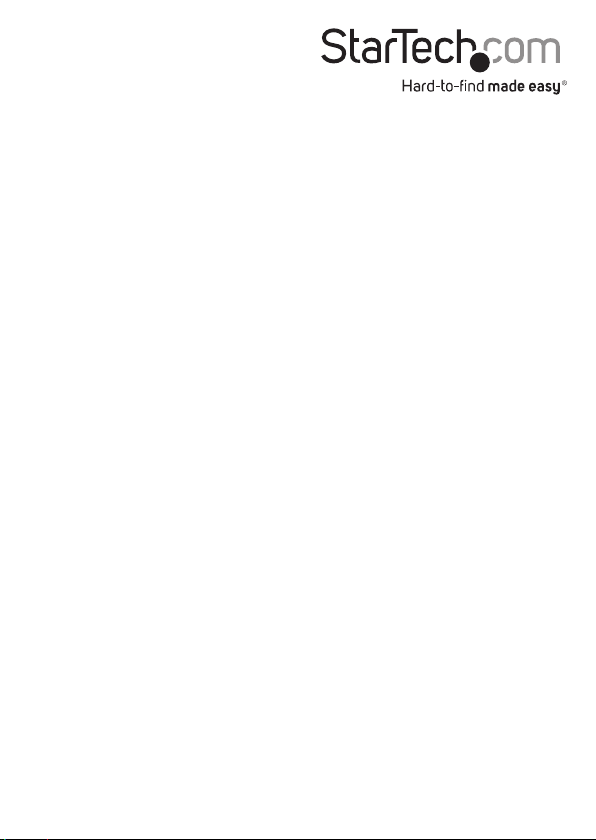
Hard-to-nd made easy. At StarTech.com, that isn’t a slogan. It’s a promise.
StarTech.com is your one-stop source for every connectivity part you need. From
the latest technology to legacy products — and all the parts that bridge the old and
new — we can help you nd the parts that connect your solutions.
We make it easy to locate the parts, and we quickly deliver them wherever they need
to go. Just talk to one of our tech advisors or visit our website. You’ll be connected to
the products you need in no time.
Visit www.startech.com for complete information on all StarTech.com products and
to access exclusive resources and time-saving tools.
StarTech.com is an ISO 9001 Registered manufacturer of connectivity and technology
parts. StarTech.com was founded in 1985 and has operations in the United States,
Canada, the United Kingdom and Taiwan servicing a worldwide market.
