Page 1

Instruction Manual
USB 3.1 (10 Gbps) enclosure for 2.5” SATA drives
S251BMU313
DE: Bedienungsanleitung - de.startech.com
FR: Guide de l'utilisateur - fr.startech.com
ES: Guía del usuario - es.startech.com
IT: Guida per l'uso - it.startech.com
NL: Gebruiksaanwijzing - nl.startech.com
PT: Guia do usuário - pt.startech.com
Packaging contents
• 1x USB 3.1 to SATA enclosure
• 1x USB cable
• 4x assembly screws
• 1x screwdriver
• 1x quick start guide
System requirements
• USB enabled computer system with an available USB port
Note: To obtain the maximum USB throughput, StarTech.com
recommends that you use a PC with a USB 3.1 Gen 2 port.
Operating systems are subject to change. For the latest
requirements, please visit www.startech.com/S251BMU313.
Install the hardware
Warning! Hard drives and storage enclosures should be handled
carefully, especially when they’re transported. If you’re not careful
with your hard disk, you may lose data as a result. Make sure that
you’re properly grounded by wearing an anti-static strap when you
install any computer component. If an anti-static strap isn’t available,
touch a large grounded metal surface (for example, the computer
case) for several seconds to discharge any built-up static electricity.
1. Use the provided screwdriver to remove the four small screws
from the bottom of the enclosure. When the screws are removed,
the two halves of the enclosure should pull apart.
Product overview
*actual product may vary from photos
For the latest information, technical specications, and support for
this product, please visit www.startech.com/S251BMU313.
2. Place the 2.5” SATA drive into the half of the enclosure that
contains the SATA connector, and slide the drive onto the SATA
connector.
Note: If you’re using a 7 mm SSD drive, use the provided 7 mm to
9.5 mm spacer.
3. To reassemble the enclosure, place the two halves together and
replace the four small screws into the bottom of the enclosure.
4. Connect the USB cable to the enclosure and to the host computer
system.
About driver installation
No driver or software installation is required if you use an operating
system with USB support. However, this enclosure only operates at
the speed level of the USB port it’s plugged into (for example, USB
1.x, 2.0, 3.0, 3.1 Gen 2).
Use the storage device
If you install a hard drive that already has data on it, after you plug in
the drive, it appears under My Computer or Computer with a drive
letter assigned to it.
If you install a brand-new hard drive that doesn’t have any data on it,
you must prepare the hard drive for use.
Manual Revision: 04/28/2015
Page 2
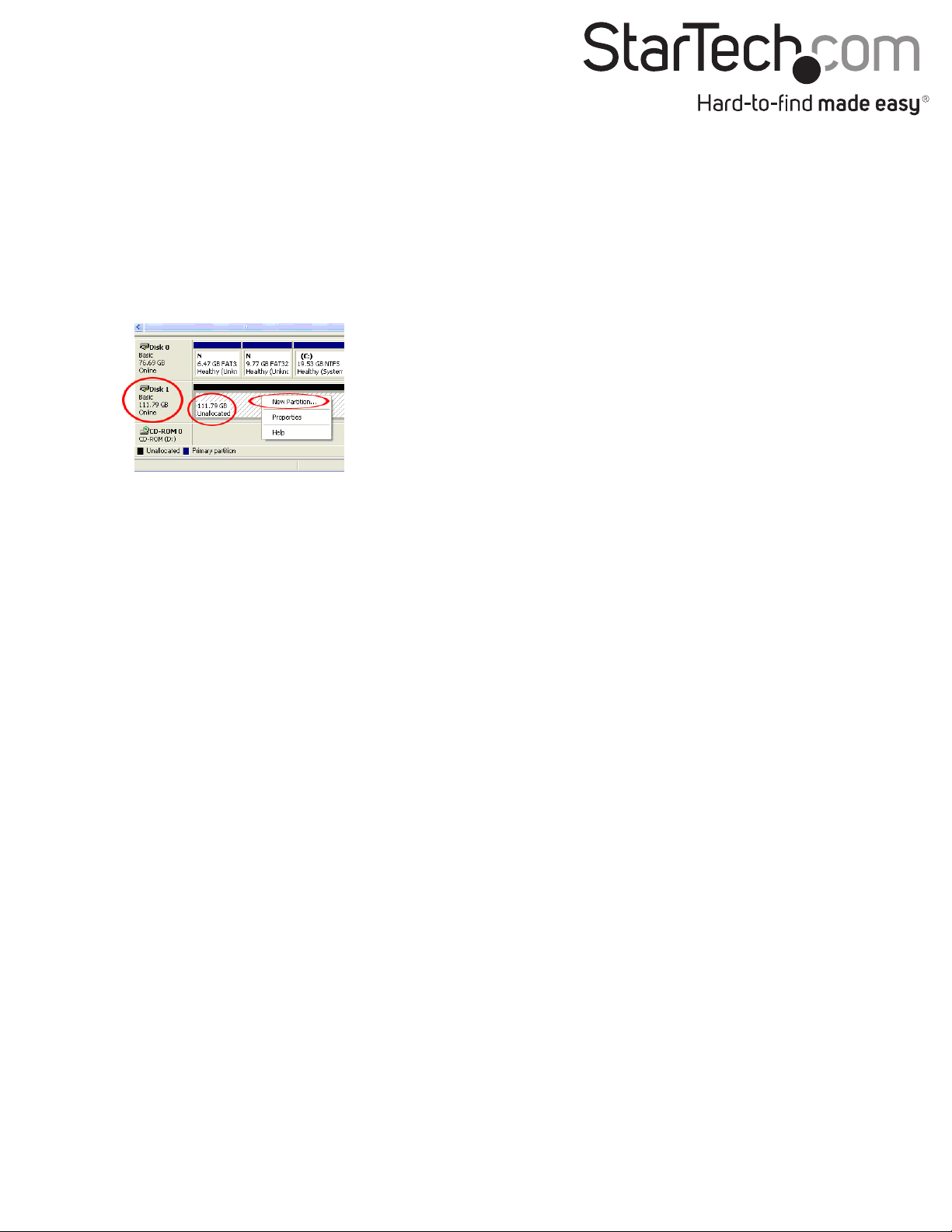
Note: The following task will delete any data on the disk drive and
should only be completed if the hard drive is brand-new and doesn’t
have any data on it.
If you use a computer that’s running Windows 2000, Windows XP,
Windows Vista, or Windows 7, do the following:
1. Depending on the OS version that you’re running, do one of the
following:
• On your desktop, right-click My Computer.
• On your desktop, right-click Computer.
2. Click Manage.
3. On the Computer Management screen, click Disk Management.
4. Locate the disk that is labeled Unallocated. To conrm that the
hard drive is the correct one, check the hard drive capacity.
5. Right-click the section of the window that says Unallocated and
click New Partition.
6. To set up the drive, complete the instructions in the New
Partition wizard.
When the drive is successfully installed, the disk appears under My
Computer or Computer with a drive letter assigned to it.
FCC Compliance Statement
This equipment has been tested and found to comply with the limits for a Class A digital device, pursuant to Part 15 of the FCC rules. These limits are designed to provide reasonable protection against
harmful interference when the equipment is operated in a commercial environment. This equipment generates, uses and can radiate radio frequency energy and, if not installed and used in accordance
with the instruction manual, may cause harmful interference to radio communications. Operation of this equipment in a residential area is likely to cause harmful interference in which case the user will
be required to correct the interference at his own expense.
This device complies with part 15 of the FCC Rules. Operation is subject to the following two conditions: (1) This device may not cause harmful interference, and (2) this device must accept any
interference received, including interference that may cause undesired operation.
Changes or modications not expressly approved by StarTech.com could void the user’s authority to operate the equipment.
Industry Canada Statement
This Class A digital apparatus complies with Canadian ICES-003.
Cet appareil numérique de la classe [A] est conforme à la norme NMB-003 du Canada.
CAN ICES-3 (A)/NMB-3(A)
Use of Trademarks, Registered Trademarks, and other Protected Names and Symbols
This manual may make reference to trademarks, registered trademarks, and other protected names and/or symbols of third-party companies not related in any way to
StarTech.com. Where they occur these references are for illustrative purposes only and do not represent an endorsement of a product or service by StarTech.com, or an endorsement of the product(s)
to which this manual applies by the third-party company in question. Regardless of any direct acknowledgement elsewhere in the body of this document, StarTech.com hereby acknowledges that all
trademarks, registered trademarks, service marks, and other protected names and/or symbols contained in this manual and related documents are the property of their respective holders.
Technical Support
StarTech.com’s lifetime technical support is an integral part of our commitment to provide industry-leading solutions. If you ever need help with your product, visit www.startech.com/support and
access our comprehensive selection of online tools, documentation, and downloads.
For the latest drivers/software, please visit www.startech.com/downloads
Warranty Information
This product is backed by a two-year warranty.
StarTech.com warrants its products against defects in materials and workmanship for the periods noted, following the initial date of purchase. During this period, the products may be returned for
repair, or replacement with equivalent products at our discretion. The warranty covers parts and labor costs only. StarTech.com does not warrant its products from defects or damages arising from
misuse, abuse, alteration, or normal wear and tear.
Limitation of Liability
In no event shall the liability of StarTech.com Ltd. and StarTech.com USA LLP (or their ocers, directors, employees or agents) for any damages (whether direct or indirect, special, punitive, incidental,
consequential, or otherwise), loss of prots, loss of business, or any pecuniary loss, arising out of or related to the use of the product exceed the actual price paid for the product. Some states do not
allow the exclusion or limitation of incidental or consequential damages. If such laws apply, the limitations or exclusions contained in this statement may not apply to you.
