Page 1
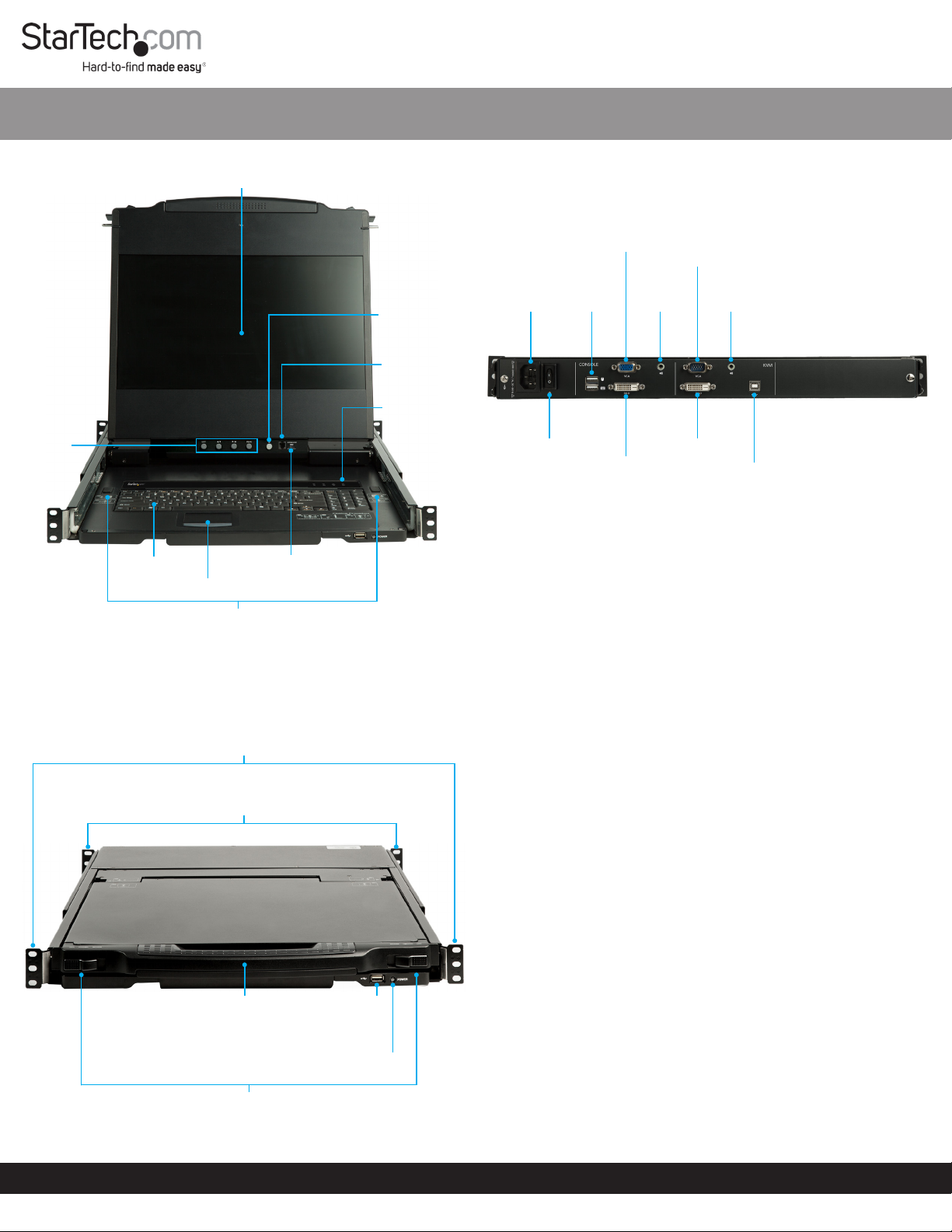
1-Port VGA/DVI Rackmount LCD Console - 17 in. - 1080p - 1U
Quick-Start Guide
SKU #: RKCOND17HD
Front View (Open)
LCD
Controls
Keyboard
Front View (Closed)
LCD Module
Touchpad
Keyboard
Release
Catches
Firmware
Upgrade
Switch
LCD On / O
Button
Firmware
Upgrade
Port
Reset Button
Rear View
Console
Power
Socket
Power Switch
USB HID
Ports
Console
VGA Port
Console
DVI-D Port
KVM
VGA
Port
Console
Audio
Port
KVM DVI-D
Port
Package Contents
• LCD Console x 1
• Rear Mounting Brackets x 2
• KVM Cables (USB/VGA) x 1
• Audio Cable x 1
• M5 Cage Nuts x 8
• M5 Screws x 8
• Power Cords (NA, JP, UK, EU, ANZ) x 5
• Quick-Start Guide x 1
KVM
Audio
Port
KVM USB Port
Front Mounting Brackets
Requirements
Installation:
• 1U of Rack Space
Rear Mounting Brackets
• Phillips Head Screwdriver x 1
• (Optional) Cage Nut Tool x 1
• AC Electrical Outlet
• Two people are required for hardware installation
Hardware Installation
Standard Rack Mounting
Note: Installation of this product requires at least two people. One
person is required to hold the unit in place. A second person is
required to screw in all of the required fasteners.
Upper
Handle
Module Release
Catches
USB
HID
Port
Power
LED
For the latest information, specications, and support visit www.startech.com/RKCOND17HD.
1. Select the 1U of Rack Space that you intend to use for installing
this product.
2. Install four M5 Cage Nuts into the front of your rack.
3. Repeat Step 2 for the rear side of your rack.
Note: Ensure that your M5 Cage Nuts are installed in the same 1U
of rack space in both the front and the rear of your rack.
4. While one person holds the RKCOND17HD unit in place, the
Revision: 05/31/2018
Page 2
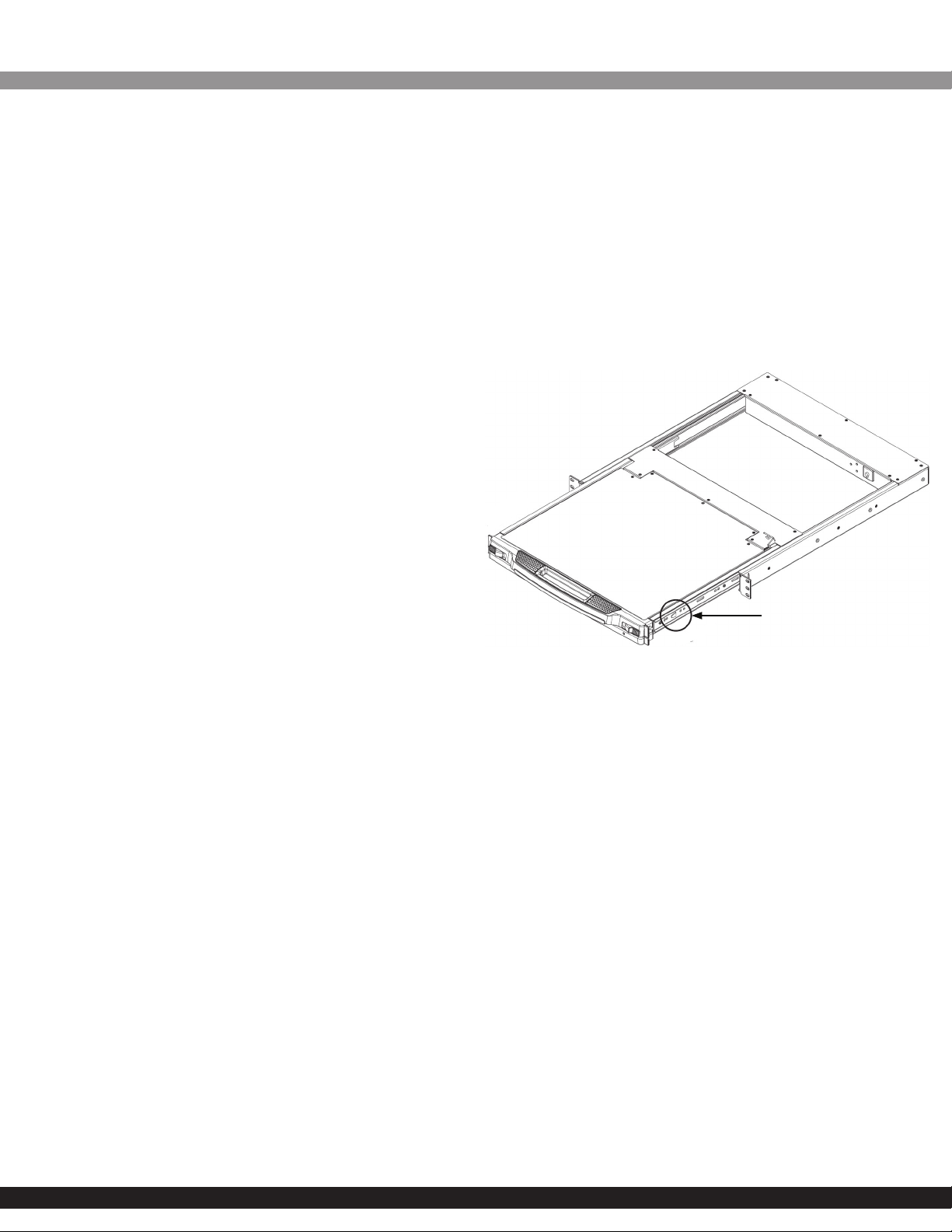
Quick-Start Guide
SKU #: RKCOND17HD
second person must loosely screw the front Rack Mounting
Brackets into place with four M5 Screws using a Phillips Head
Screwdriver (not included).
Note: Do not completely tighten the M5 Screws.
5. While the rst person holds the RKCOND17HD in place, the
second person must align the anges of the Rear Mounting
Brackets with the rails on the sides of RKCOND17HD.
6. Slide the Rear Mounting Brackets into place on either side of the
unit. Ensure the Rear Mounting Brackets make contact with the
rack and that the screw holes are aligned with the Cage Nuts.
7. Secure the Rear Mounting Brackets to your rack with four M5
Screws using a Phillips Head Screwdriver.
8. Secure the front Rack Mounting Brackets into place by tightening
the M5 Screws that were installed in Step 4.
Hardware Operation
Opening the Console
To slide the Keyboard and the LCD Module unit out of the closed
position in your rack:
1. Simultaneously slide both Module Release Catches toward the
center of the console, and pull the unit out from the rack.
2. Lift the Upper Handle to reveal the LCD Module.
3. Continue to pull the Keyboard Module towards you until you
hear an audible ‘click’.
2. Push the Keyboard Module into your rack.
To slide the entire RKCOND17HD console back in:
1. Simultaneously slide both Module Release Catches on the
Keyboard Module toward the center of the console.
2. Push the Keyboard Module into your rack.
3. Close the LCD Module, ensuring the LCD Module is level and
lined up with the keyboard.
4. Pull and release the Console Release Tabs, located on the sides of
the rails.
5. Slide the LCD Module until it contacts the Keyboard Module.
6. Continue to slide both modules into your rack until you hear an
audible click.
gure 1
Closing the Console
To independently slide the Keyboard Module back in:
1. Simultaneously slide both Module Release Catches on the
Keyboard Module toward the center of the console.
FCC Compliance Statement
This equipment has been tested and found to comply with the limits for a Class A digital device,
pursuant to Part 15 of the FCC rules. These limits are designed to provide reasonable protection
against harmful interference when the equipment is operated in a commercial environment.
This equipment generates, uses and can radiate radio frequency energy and, if not installed
and used in accordance with the instruction manual, may cause harmful interference to radio
communications. Operation of this equipment in a residential area is likely to cause harmful
interference in which case the user will be required to correct the interference at his own expense.
This device complies with part 15 of the FCC Rules. Operation is subject to the following two
conditions: (1) This device may not cause harmful interference, and (2) this device must accept
any interference received, including interference that may cause undesired operation.
Changes or modications not expressly approved by StarTech.com could void the user’s authority
to operate the equipment.
Industry Canada Statement
This Class A digital apparatus complies with Canadian ICES-003.
Cet appareil numérique de la classe [A] est conforme à la norme NMB-003 du Canada.
CAN ICES-3 (A)/NMB-3(A)
Safety Measures
• If product has an exposed circuit board, do not touch the product under power.
• Wiring terminations should not be made with the product and/or electric lines under power.
• Product installation and/or mounting should be completed by a certied professional as per
the local safety and building code guidelines.
• Cables (including power and charging cables) should be placed and routed to avoid creating
electric, tripping or safety hazards.
Mesures de sécurité
• Si l’un des circuits imprimés du produit est visible, ne pas touchez le produit lorsqu’il est sous
tension.
• Si le produit est Laser de Classe 1, le rayonnement laser est présent lorsque le système est
ouvert.
• Les terminaisons de câblâge ne doivent pas être eectuées lorsque le produit et/ou les câbles
électriques sont sous tension.
• L’installation et/ou le montage du produit doit être réalisé par un professionnel certié et dans
le respect des normes locales et du code de construction local.
• Les câbles (y compris les câbles d’alimentation et de chargement) doivent être placés et
acheminés de façon à éviter tout risque électrique, de chute ou de sécurité
安全対策
• 製品に露出した状態の回路基盤が含まれる場合、電源が入っている状態で製品に触らないでください。
• クラス1レーザー製品では、システムが開放状態の場合、レーザー光が照射されています。
• 電源が入っている状態の製品または電線の終端処理を行わないでください。
• 製品の設置やマウントは、使用地域の安全ガイドラインおよび建築基準に従い、有資格の専門業者が行うようにしてください。
• ケーブル(電源ケーブルと充電ケーブルを含む)は、適切な配置と引き回しを行い、電気障害やつまづきの危険性など、安全上のリスクを回避するよう
にしてください。
Misure di sicurezza
• Se il prodotto ha un circuito stampato visibile, non toccare il prodotto quando è acceso.
• Prodotto laser di Classe 1. Quando il sistema è aperto sono presenti radiazioni laser.
• I terminiali dei li elettrici non devono essere realizzate con il prodotto e/o le linee elettriche
sotto tensione.
• L’installazione e/o il montaggio dei prodotti devono essere eseguiti da un tecnico
To view manuals, FAQs, videos, drivers, downloads, technical drawings, and more, visit www.startech.com/support.
Console Release Tabs
professionale certicato che conosca le linee guida locali sulle norme edilizie e sulla sicurezza.
• I cavi (inclusi i cavi di alimentazione e di ricarica) devono essere posizionati e stesi in modo da
evitare pericoli di inciampo, rischi di scosse elettriche o pericoli per la sicurezza.
Säkerhetsåtgärder
• Rör aldrig vid enheter med oskyddade kretskort när strömmen är påslagen.
• Om laserproduktet är Klasse 1, laserstrålning avges när systemet är öppet.
• Montering av kabelavslutningar får inte göras när produkten och/eller elledningarna är
strömförda.
• Installation och/eller montering får endast göras av behöriga yrkespersoner och enligt
gällande lokala förordningar för säkerhet och byggnormer.
• Kablar (inklusive elkablar och laddningskablar) ska dras och placeras på så sätt att risk för
snubblingsolyckor och andra olyckor kan undvikas.
Use of Trademarks, Registered Trademarks, and other Protected Names and Symbols
This manual may make reference to trademarks, registered trademarks, and other protected
names and/or symbols of third-party companies not related in any way to StarTech.com.
Where they occur these references are for illustrative purposes only and do not represent an
endorsement of a product or service by StarTech.com, or an endorsement of the product(s)
to which this manual applies by the third-party company in question. StarTech.com hereby
acknowledges that all trademarks, registered trademarks, service marks, and other protected
names and/or symbols contained in this manual and related documents are the property of their
respective holders.
Technical Support
StarTech.com’s lifetime technical support is an integral part of our commitment to provide
industry-leading solutions. If you ever need help with your product, visit www.startech.com/
support and access our comprehensive selection of online tools, documentation, and downloads.
For the latest drivers/software, please visit www.startech.com/downloads
Warranty Information
This product is backed by a two-year warranty. StarTech.com warrants its products against defects
in materials and workmanship for the periods noted, following the initial date of purchase. During
this period, the products may be returned for repair, or replacement with equivalent products at
our discretion. The warranty covers parts and labor costs only. StarTech.com does not warrant its
products from defects or damages arising from misuse, abuse, alteration, or normal wear and tear.
Limitation of Liability
In no event shall the liability of StarTech.com Ltd. and StarTech.com USA LLP (or their ocers,
directors, employees or agents) for any damages (whether direct or indirect, special, punitive,
incidental, consequential, or otherwise), loss of prots, loss of business, or any pecuniary loss,
arising out of or related to the use of the product exceed the actual price paid for the product.
Some states do not allow the exclusion or limitation of incidental or consequential damages. If
such laws apply, the limitations or exclusions contained in this statement may not apply to you.
Startech.com Ltd.
45 Artisans Cres.
London, Ontario
N5V 5E9
Canada
StarTech.com LLP
2500 Creekside Pkwy.
Lockbourne, Ohio
43137
U.S.A.
StarTech.com Ltd.
Unit B, Pinnacle 15
Gowerton Rd., Brackmills
Northampton
NN4 7BW
United Kingdom
FR: fr.startech.com
DE: de.startech.com
ES: es.startech.com
IT: it.startech.com
JP: jp.startech.com
NL: nl.startech.com
