Page 1

3-Port M.2 NGFF SSD Adapter Card - 1 x PCIe
M.2, 2 x SATA III M.2 - PCIe 3.0
PEXM2SAT32N1
*actual product may vary from photos
FR: Guide de l’utilisateur - fr.startech.com
DE: Bedienungsanleitung - de.startech.com
ES: Guía del usuario - es.startech.com
NL: Gebruiksaanwijzing - nl.startech.com
PT: Guia do usuário - pt.startech.com
IT: Guida per l’uso - it.startech.com
For the latest information, technical specications, and support for
this product, please visit www.startech.com/PEXM2SAT32N1.
Manual Revision: 05/25/2016
Page 2
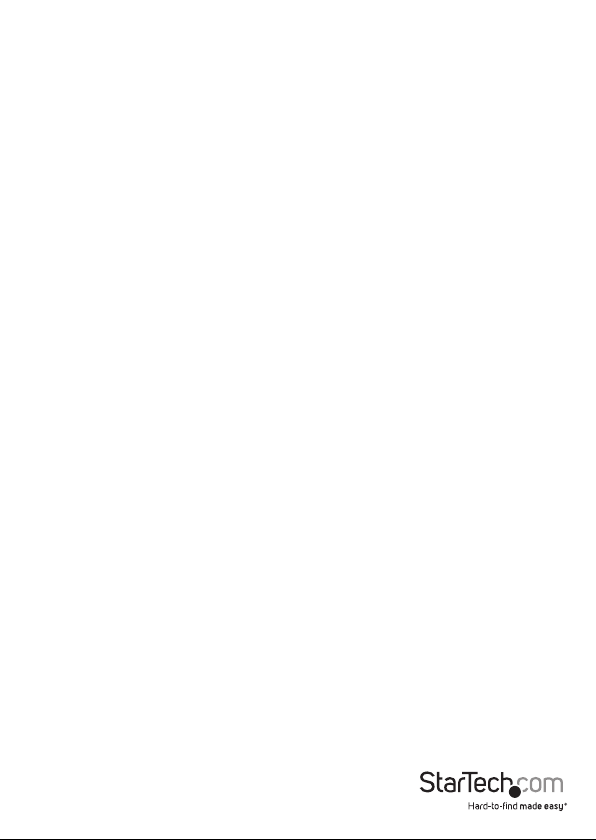
FCC Compliance Statement
This equipment has been tested and found to comply with the limits for a Class B digital
device, pursuant to part 15 of the FCC Rules. These limits are designed to provide reasonable
protection against harmful interference in a residential installation. This equipment
generates, uses and can radiate radio frequency energy and, if not installed and used in
accordance with the instructions, may cause harmful interference to radio communications.
However, there is no guarantee that interference will not occur in a particular installation. If
this equipment does cause harmful interference to radio or television reception, which can
be determined by turning the equipment o and on, the user is encouraged to try to correct
the interference by one or more of the following measures:
• Reorient or relocate the receiving antenna.
• Increase the separation between the equipment and receiver.
• Connect the equipment into an outlet on a circuit dierent from that to which the
receiver is connected.
• Consult the dealer or an experienced radio/TV technician for help
This device complies with part 15 of the FCC Rules. Operation is subject to the following
two conditions: (1) This device may not cause harmful interference, and (2) this device must
accept any interference received, including interference that may cause undesired operation.
Changes or modications not expressly approved by StarTech.com could void the user’s
authority to operate the equipment.
Industry Canada Statement
This Class B digital apparatus complies with Canadian ICES-003.
Cet appareil numérique de la classe [B] est conforme à la norme NMB-003 du Canada.
CAN ICES-3 (B)/NMB-3(B)
Use of Trademarks, Registered Trademarks, and other Protected Names and Symbols
This manual may make reference to trademarks, registered trademarks, and other
protected names and/or symbols of third-party companies not related in any way to
StarTech.com. Where they occur these references are for illustrative purposes only and do not
represent an endorsement of a product or service by StarTech.com, or an endorsement of the
product(s) to which this manual applies by the third-party company in question. Regardless
of any direct acknowledgement elsewhere in the body of this document, StarTech.com hereby
acknowledges that all trademarks, registered trademarks, service marks, and other protected
names and/or symbols contained in this manual and related documents are the property of
their respective holders.
Instruction manual
Page 3
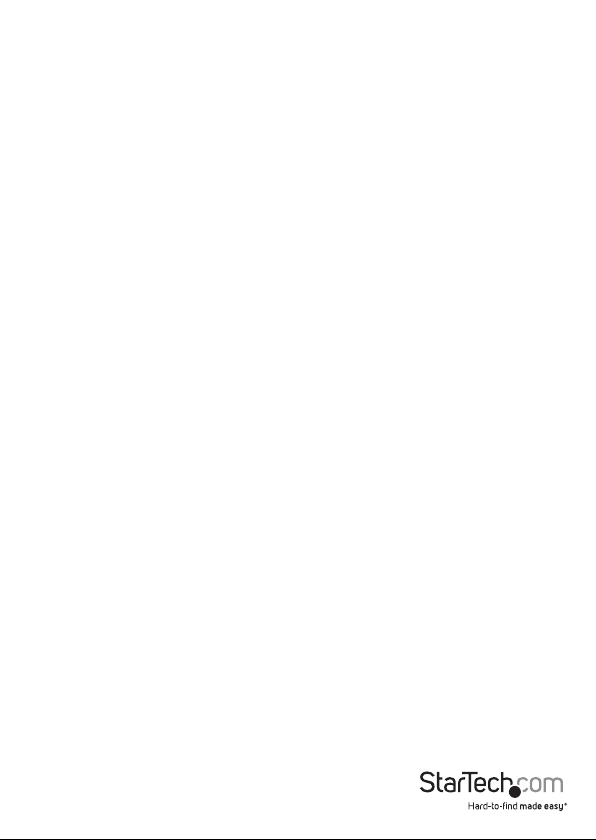
Table of Contents
Introduction ............................................................................................1
Packaging contents .................................................................................................................................. 1
System requirements ...............................................................................................................................1
Product diagram ....................................................................................2
Top view .......................................................................................................................................................2
Bottom view ................................................................................................................................................ 2
Mounting hardware ................................................................................................................................. 2
LED indicators .........................................................................................3
LED diagram ................................................................................................................................................ 3
Hardware installation ............................................................................4
Install a drive on the PCIe card ............................................................................................................. 4
SATA M.2 drive-installation diagram (top side) .............................................................................. 4
PCIe M.2 drive-installation diagram (bottom side) ....................................................................... 5
Install the low-prole bracket ............................................................................................................... 5
Install the PCIe card .................................................................................................................................. 5
Initialize a drive ......................................................................................6
Prepare a drive for use on a computer running Windows .......................................................... 6
Prepare a drive for use on a computer running Mac OS .............................................................7
Technical support ................................................................................... 8
Warranty information ............................................................................8
Instruction manual
i
Page 4
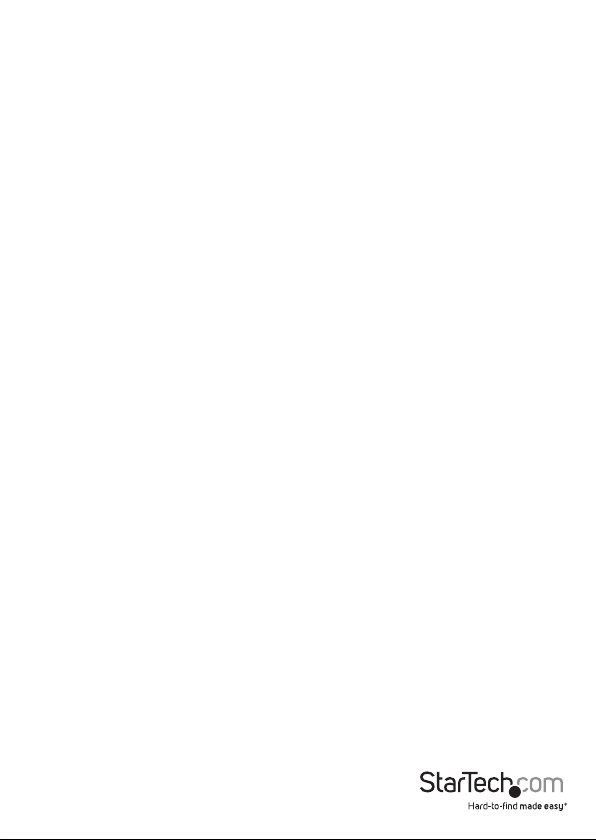
Introduction
This M.2 adapter card lets you mount both PCIe and SATA-based M.2 (NVMe) SSDs
inside your computer, through a PCI Express slot. It’s a versatile solution for upgrading
the performance and storage capacity of your desktop computer or server. The M.2
adapter card supports a single PCIe M.2 SSD, plus two SATA-based M.2 SSDs.
The adapter card oers wide installation compatibility, with support for virtually all M.2
drives (2230, 2242, 2260, 2280).
Packaging contents
• 1x 3-port M.2 NGFF SSD adapter card
• 1x low-prole bracket
• 3x M.2 mounting screws
• 3x M.2 mounting standos
• 3x M.2 mounting nuts
• 1x screwdriver
• 1x quick-start guide
System requirements
• A computer enabled with PCI Express (PCIe), and an available PCI Express x4, x8, or
x16 slot
• One or two SATA host ports on the host computer (for example, the SATA controller
card, or the motherboard SATA ports inside of your computer)
• An operating system that natively supports PCIe SSDs (NVMe), such as:
o Windows® 7 and later
o Mac OS 10.10.3 and later
Note: When installed in a compatible operating system, the card is natively supported
and doesn’t require any additional drivers or software. However, your operating system
must natively support PCIe SSDs (NVMe – Non-Volatile Memory Express).
System requirements are subject to change. For the latest requirements, please visit
www.startech.com/PEXM2SAT32N1.
Instruction manual
1
Page 5

Product diagram
Top view
Drive-installation holes
Bottom view
Drive-installation holes
Mounting hardware
Bracket (full-prole pictured)
Bracket screws
PCI Express x4 connector
2x m.2 SATA SSD slots
2x SATA data ports
*connects to your host SATA ports
m.2 PCIe
SSD slot
Instruction manual
Screw Nut Stando
2
Page 6

LED indicators
The PEXM2SAT32N1 features four LEDs, which indicate the status and activity of the
card and its connected drives:
LED Behavior Status
Solid green
SATA M.2 SSD 1 LED
Solid red
Solid green
SATA M.2 SSD 2 LED
Solid red
Solid green
PCIe M.2 SSD LED
Blinking red
Power LED Solid blue The card is powered and operational
LED diagram
A drive is installed into the SATA 1 M.2 slot —
drive is idle
There is activity on the installed drive (read
and write)
A drive is installed into the SATA 2 M.2 slot —
drive is idle
There is activity on the installed drive (read
and write)
A drive is installed into the PCIe M.2 slot —
drive is idle
There is activity on the installed drive (read
and write)
SATA m.2
SSD2 LED
Instruction manual
SATA m.2
SSD1 LED
PCIe m.2
SSD LED
3
Power LED
Page 7

Hardware installation
Install a drive on the PCIe card
Warning! Drives and PCIe cards should be handled carefully, especially when they’re
transported. If you’re not careful with your drives, you may lose data as a result. Make
sure that you’re properly grounded by wearing an anti-static strap when you install
any computer component. If an anti-static strap isn’t available, touch a large, grounded
metal surface for several seconds to discharge any built-up static electricity.
1. The card features drive-installation mounting holes at dierent intervals (30 mm,
42 mm, 60 mm, and 80 mm) to support all M.2 drive sizes. To determine which
mounting hole to use, place your M.2 drive next to the card and note the driveinstallation holes that match the height of your drive.
2. Fasten a stando and a nut to the adapter card at the mounting-hole location(s)
that match(es) the length of your drive.
3. Gently slide the M.2 connector on your drive into the corresponding connector on
the adapter card.
Note: The connector on your drive is keyed so that it only ts one way.
4. Repeat steps 2 and 3 for each of your M.2 drives.
Note: Two SATA drives can be installed to the top side of the adapter card, while one
PCIe drive can be installed on the bottom side of the adapter card.
5. Place one of the included M.2 mounting screws in the drive-mount stando and use
a screwdriver to tighten the screw and hold your M.2 drive in place.
6. If necessary, repeat step 5 for a second and third drive.
7. To remove a drive, use a screwdriver to remove the M.2 mounting screw that is
holding the drive in place and gently pull the drive out of the adapter card.
SATA M.2 drive-installation diagram (top side)
Instruction Manual
4
Page 8

PCIe M.2 drive-installation diagram (bottom side)
Install the low-prole bracket
The adapter card can be installed in a low-prole or a full-prole computer. The fullprole bracket comes preinstalled on the card, but if you have a small form-factor
computer, you can install the low-prole bracket instead.
1. Use a Phillips head screwdriver to remove the two bracket screws from the card.
2. Remove the full-prole bracket from the adapter.
3. Line up the low-prole bracket with the bracket holes on the back of the card.
4. Insert the two bracket screws you removed in step 1 and tighten them in place.
Install the PCIe card
Warning! PCIe cards can be severely damaged by static electricity. If an anti-static strap
isn’t available, discharge any built-up static electricity by touching a large grounded
metal surface for several seconds.
The card is natively supported when installed in a compatible operating system (see
Requirements). Once the card is installed in your host computer the required drivers
will automatically install.
1. Turn o your computer and any devices or peripherals that are connected to it (for
example, printers, external storage, and so on).
2. Unplug the power cable from the back of your computer.
3. Disconnect any peripheral devices that are connected to your computer.
4. Remove the cover from your computer case. Consult the documentation that came
with your computer for details about how to do this safely.
Instruction Manual
5
Page 9

5. Locate an open PCIe slot and remove the corresponding metal cover plate from
the back of your computer case. Consult the documentation that came with your
computer for details about how to do this safely. This card works in PCIe slots of 4, 8,
or 16 lanes (x4, x8, or x16 slot).
Note: If you install the card into a low-prole (small form-factor) desktop system, it
may be necessary to replace the preinstalled full-prole bracket with the included
low-prole (half-height) installation bracket. See Install the low-prole bracket for
instructions on how to do this.
6. Gently insert the card into the open PCIe slot and fasten the bracket to the back of
the case.
7. As necessary, connect SATA cables from the SATA ports on the card, to the SATA
ports inside your computer (for example, connect the card’s SATA ports to your
computer’s SATA controller or to the SATA ports on your computer’s motherboard.)
8. Place the cover back onto your computer case.
9. Reconnect the power cable to the back of your computer.
10. Reconnect all of the peripheral devices that you disconnected in step 3.
11. Turn on your computer.
Initialize a drive
Prepare a drive for use on a computer running Windows
If you install a drive that already has data on it, the drive appears under My Computer
or Computer with a drive letter assigned to it. If you install a brand-new drive that
doesn’t contain any data, you must prepare the drive for use.
Warning! When you complete the following steps, all of the data on your drive will be
deleted. If your drive has data on it that you require, you should create a backup le or
use a dierent drive.
1. Navigate to Disk Management.
2. A dialog window appears and asks you to initialize the drive. Depending on the
version of Windows that you’re running, you have the option to create either an
MBR or a GPT disk.
Note: GPT (GUID partition) is required for drives larger than 2 TB, but GPT isn’t
compatible with some earlier versions of operating systems. MBR is supported by both
earlier and later versions of operating systems.
3. Locate the disk that is labeled Unallocated. To conrm that the drive is the correct
one, check the drive capacity.
4. Right-click the section of the window that says Unallocated and click New
Partition or New Simple Volume.
5. To initialize the drive in the format of your choice, complete the on-screen
Instruction Manual
6
Page 10
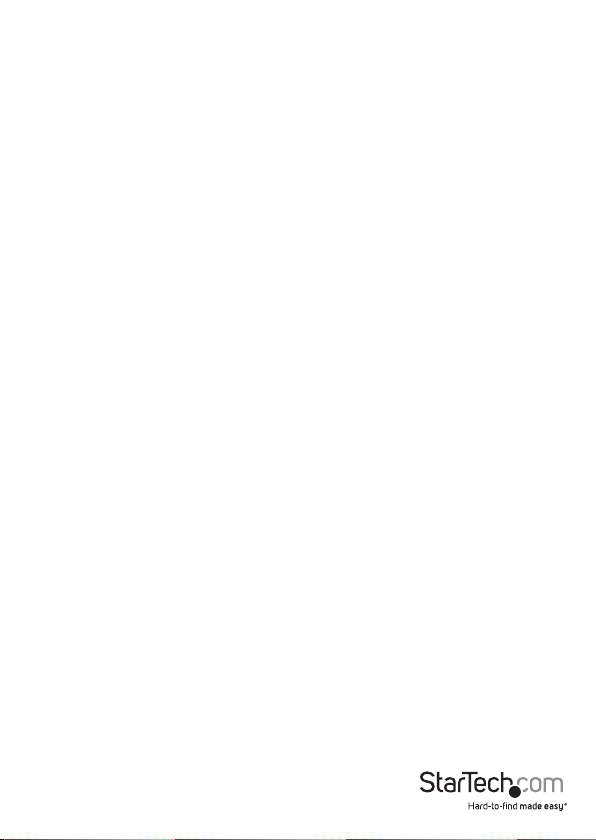
instructions.
When the drive is successfully installed, it appears under My Computer or Computer
with a drive letter assigned to it.
Prepare a drive for use on a computer running Mac OS
Warning! When you complete the following steps, all of the data on your drive will be
deleted. If your drive has data on it that you require, you should create a backup le or
use a dierent drive.
1. Do one of the following:
• In Spotlight, enter Disk Utility.
• Open Finder. Navigate to Applications and click Utilities. Open Disk Utility.
2. Select the new drive and click the Partition tab.
3. Enter a name for the partition.
4. Click Apply.
The drive should now appear on your desktop and be accessible in Finder.
Instruction Manual
7
Page 11

Technical support
StarTech.com’s lifetime technical support is an integral part of our commitment to
provide industry-leading solutions. If you ever need help with your product, visit
www.startech.com/support and access our comprehensive selection of online tools,
documentation, and downloads.
For the latest drivers/software, please visit www.startech.com/downloads
Warranty information
This product is backed by a two-year warranty.
StarTech.com warrants its products against defects in materials and workmanship
for the periods noted, following the initial date of purchase. During this period,
the products may be returned for repair, or replacement with equivalent
products at our discretion. The warranty covers parts and labor costs only.
StarTech.com does not warrant its products from defects or damages arising from
misuse, abuse, alteration, or normal wear and tear.
Limitation of Liability
In no event shall the liability of StarTech.com Ltd. and StarTech.com USA LLP (or their
ocers, directors, employees or agents) for any damages (whether direct or indirect,
special, punitive, incidental, consequential, or otherwise), loss of prots, loss of business,
or any pecuniary loss, arising out of or related to the use of the product exceed the
actual price paid for the product. Some states do not allow the exclusion or limitation
of incidental or consequential damages. If such laws apply, the limitations or exclusions
contained in this statement may not apply to you.
Instruction manual
8
Page 12
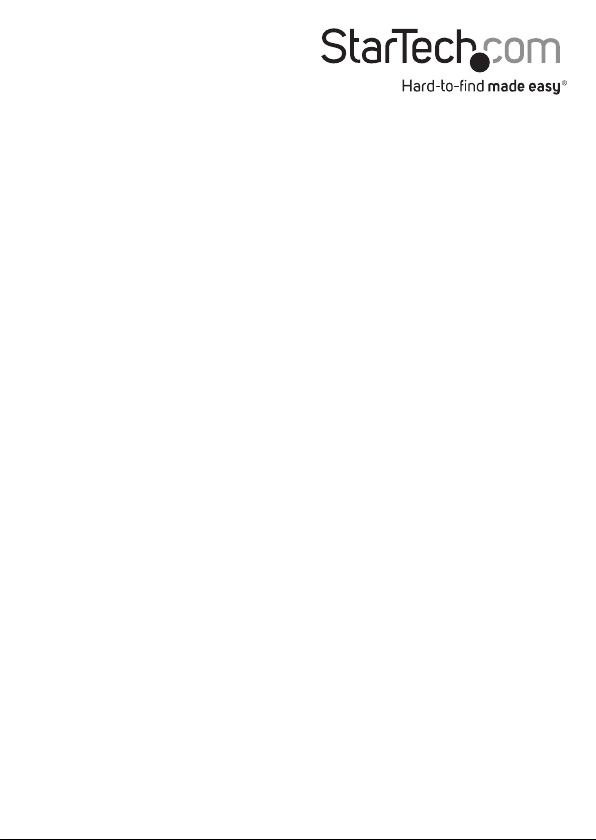
Hard-to-nd made easy. At StarTech.com, that isn’t a slogan. It’s a promise.
StarTech.com is your one-stop source for every connectivity part you need. From
the latest technology to legacy products — and all the parts that bridge the old and
new — we can help you nd the parts that connect your solutions.
We make it easy to locate the parts, and we quickly deliver them wherever they need
to go. Just talk to one of our tech advisors or visit our website. You’ll be connected to
the products you need in no time.
Visit www.startech.com for complete information on all StarTech.com products and
to access exclusive resources and time-saving tools.
StarTech.com is an ISO 9001 Registered manufacturer of connectivity and technology
parts. StarTech.com was founded in 1985 and has operations in the United States,
Canada, the United Kingdom and Taiwan servicing a worldwide market.
