Page 1

x8 PCI Express to Dual M.2 PCIe SSD Adapter
Actual product may vary from photos
User Manual
SKU#: PEX8M2E2
For the latest information and specications visit
www.startech.com/PEX8M2E2
Manual Revision: 08/19/2019
Page 2
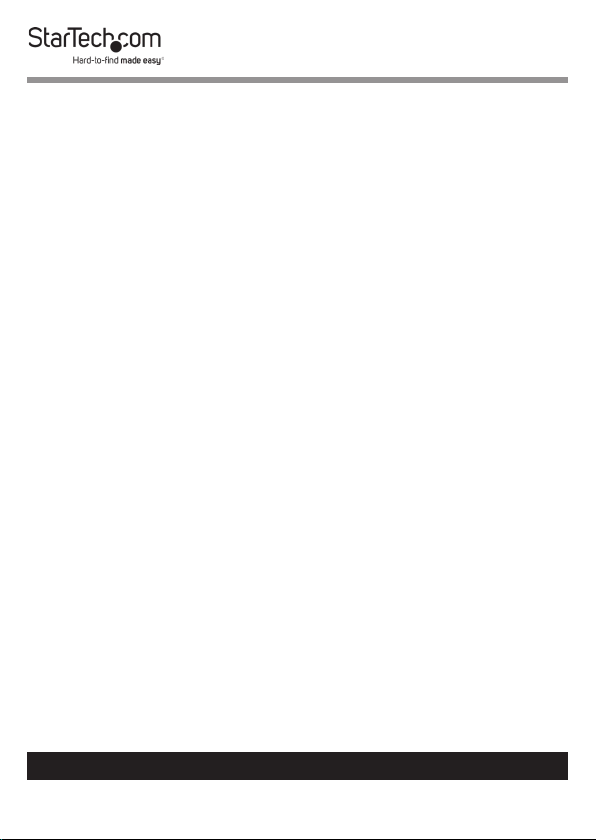
Compliance Statements
FCC Compliance Statement
This equipment has been tested and found to comply with the limits for a Class
B digital device, pursuant to part 15 of the FCC Rules. These limits are designed
to provide reasonable protection against harmful interference in a residential
installation. This equipment generates, uses and can radiate radio frequency
energy and, if not installed and used in accordance with the instructions, may
cause harmful interference to radio communications. However, there is no
guarantee that interference will not occur in a particular installation. If this
equipment does cause harmful interference to radio or television reception,
which can be determined by turning the equipment o and on, the user is
encouraged to try to correct the interference by one or more of the following
measures:
• Reorient or relocate the receiving antenna
• Increase the separation between the equipment and receiver
• Connect the equipment into an outlet on a circuit dierent from that to
which the receiver is connected
• Consult the dealer or an experienced radio/TV technician for help
Industry Canada Statement
This Class B digital apparatus complies with Canadian ICES-003.
Cet appareil numérique de la classe [B] est conforme à la norme NMB-003 du
Canada.
CAN ICES-3 (B)/NMB-3(B)
Use of Trademarks, Registered Trademarks, and other
Protected Names and Symbols
This manual may make reference to trademarks, registered trademarks, and
other protected names and/or symbols of third-party companies not related in
any way to StarTech.com. Where they occur these references are for illustrative
purposes only and do not represent an endorsement of a product or service
by StarTech.com, or an endorsement of the product(s) to which this manual
applies by the third-party company in question. Regardless of any direct
acknowledgement elsewhere in the body of this document, StarTech.com
hereby acknowledges that all trademarks, registered trademarks, service marks,
and other protected names and/or symbols contained in this manual and
related documents are the property of their respective holders.
To view manuals, videos, drivers, downloads, technical drawings, and more visit www.startech.com/support
1
Page 3
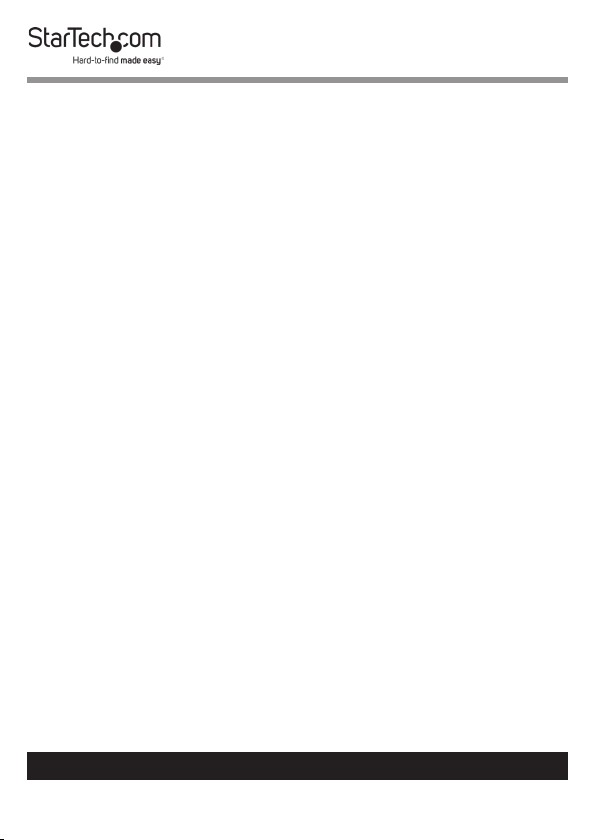
Safety Statements
Safety Measures
• Wiring terminations should not be made with the product and/or electric
lines under power.
• Cables (including power and charging cables) should be placed and routed
to avoid creating electric, tripping or safety hazards.
Mesures de sécurité
• Les terminaisons de câblâge ne doivent pas être eectuées lorsque le produit
et/ou les câbles électriques sont sous tension.
• Les câbles (y compris les câbles d’alimentation et de chargement) doivent
être placés et acheminés de façon à éviter tout risque électrique, de chute ou
de sécurité
安全対策
• 電源が入っている状態の製品または電線の終端処理を行わないでくださ
い。
• ケーブル(電源ケーブルと充電ケーブルを含む)は、適切な配置と引き回し
を行い、電気障害やつまづきの危険性など、安全上のリスクを回避するよう
にしてください 。
Misure di sicurezza
• I terminiali dei li elettrici non devono essere realizzate con il prodotto e/o le
linee elettriche sotto tensione.
• I cavi (inclusi i cavi di alimentazione e di ricarica) devono essere posizionati
e stesi in modo da evitare pericoli di inciampo, rischi di scosse elettriche o
pericoli per la sicurezza.
Säkerhetsåtgärder
• Montering av kabelavslutningar får inte göras när produkten och/eller
elledningarna är strömförda.
• Kablar (inklusive elkablar och laddningskablar) ska dras och placeras på så
sätt att risk för snubblingsolyckor och andra olyckor kan undvikas.
To view manuals, videos, drivers, downloads, technical drawings, and more visit www.startech.com/support
2
Page 4
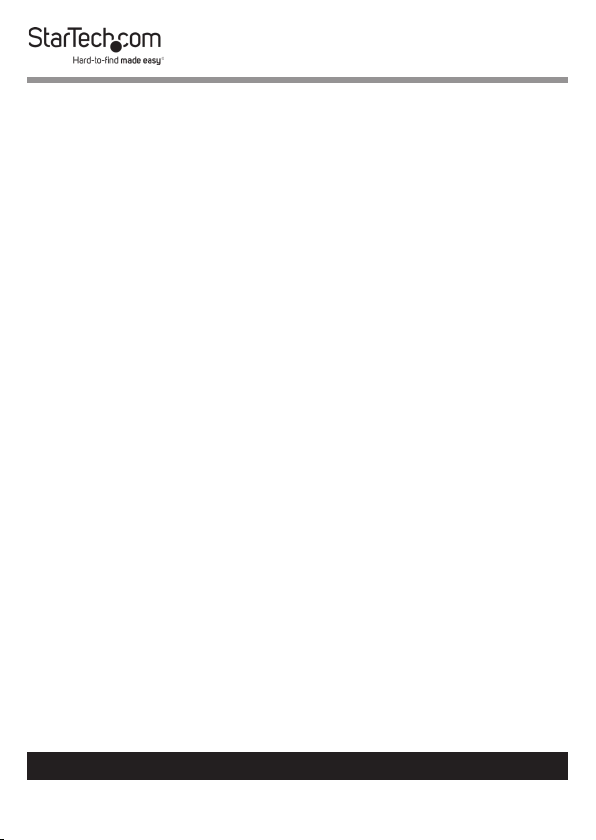
Table of Contents
Compliance Statements ........................................................................1
Safety Statements ..................................................................................2
Product Diagram ....................................................................................4
Product Information ..............................................................................5
Package Contents ..................................................................................................................................... 5
Requirements ............................................................................................................................................. 6
Installing a Drive into the Adapter ......................................................6
Installing the Low-Prole Bracket .......................................................7
Installing the Adapter in a Computer .................................................8
Preparing a Drive ...................................................................................9
Windows® OS .............................................................................................................................................. 9
Mac OS .......................................................................................................................................................... 10
To view manuals, videos, drivers, downloads, technical drawings, and more visit www.startech.com/support
3
Page 5

Product Diagram
1
2
3
6
4
5
Component Function
1 Mounting Bracket (full
Prole)
2 Bracket Screws (x 2) • Used to secure the
3 PCIe Connector • Used to connect the Adapter
To view manuals, videos, drivers, downloads, technical drawings, and more visit www.startech.com/support
• Used to secure the Adapter
to the Computer.
Mounting Bracket to the
Adapter.
to the Computer’s PCIe
Connector.
4
Page 6
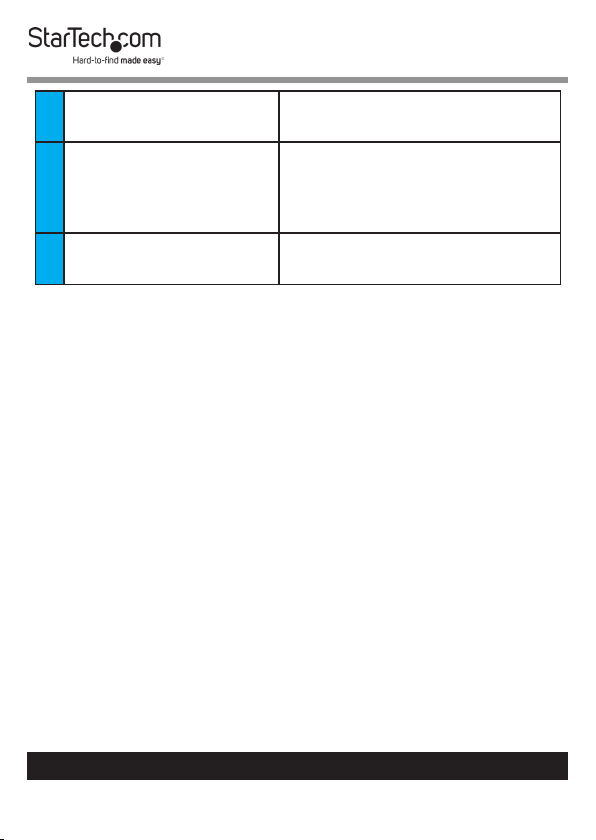
4 Drive Installation Holes
(x 6)
5 Standos (x 2),
Stando Installation
• Used to secure the Drives to
the Adapter.
• Used to secure the Drives to
the Adapter.
Screws (x 2), and Drive
Mounting Screws (x 2)
6 M.2 Connectors (x 2) • Used to connect the Drives
to the Adapter.
Product Information
Package Contents
• x8 PCI Express to Dual M.2 PCIe SSD Adapter x 1
• Low-Prole Bracket x 1
• Full- Prole Bracket (installed) x 1
• Installation Hardware Sets x 2
• Standos x 2
• Stando Installation Screws x 2
• Drive Mounting Screws x 2
• User Manual x 1
To view manuals, videos, drivers, downloads, technical drawings, and more visit www.startech.com/support
5
Page 7

Requirements
For the latest requirements, please visit www.startech.com/
PEX8M2E2.
• PCI Express M.2 SSD x 2
• Computer System with x8 or Larger PCI Slot x 1
• Phillips Head Screwdriver x 1
• Pliers x 1
Installing a Drive into the Adapter
Warning! Drives and Adapters should be handled carefully,
especially when they are transported. If you are not careful
with your drives, you may lose data as a result. Make sure
that you’re properly grounded when handling a Drive or
Adapter.
1. Place the Drive next to the Adapter and note the Drive
Installation Holes that match the height of the Drive. If the
Standos and Installation Screws are already installed in
the correct position, proceed to step 6.
2. On the front of the Adapter use Pliers to hold the Stando
in place while using a Phillips Head Screwdriver to remove
the Screw on the back of the Adapter. Then use the Phillips
Head Screwdriver to remove the Screw on the front of the
Adapter.
3. Remove the Stando.
4. Repeat steps 2 - 3 to remove the second Stando and
Stando Installation Screw.
To view manuals, videos, drivers, downloads, technical drawings, and more visit www.startech.com/support
6
Page 8

5. Gently slide the M.2 Connector on the Drive into the
corresponding M.2 Connector on the Adapter and press
the Drive down toward the adapter until the Drive is in
place.
Note: The M.2 Connector on the Drive is keyed so that it
only ts in the Adapter one way.
6. Place the Stando in the Drive Installation Hole that
matches the length of your drive.
7. Replace the Stando Installation Screw that you removed
in step 2 and tighten it in place.
8. Insert the Drive Mount Screw through the Drive Slot and
into the Stando. Use the Phillips Head Screwdriver to
tighten the Drive Mount Screw, securing the Drive in place.
9. Repeat Steps 5 - 7 to install the second Drive into the
Adapter.
Installing the Low-Prole Bracket
The Adapter can be mounted in both low-prole and fullprole computer systems. By default, the full-prole bracket
comes pre-installed in the Adapter.
1. Use a Phillips Head Screwdriver to remove the two Bracket
Screws from the Adapter.
2. Remove the Full-Prole Bracket from the Adapter.
3. Align the Screw Holes on the Low-Prole Bracket with the
Bracket Holes on the back of the Adapter.
To view manuals, videos, drivers, downloads, technical drawings, and more visit www.startech.com/support
7
Page 9
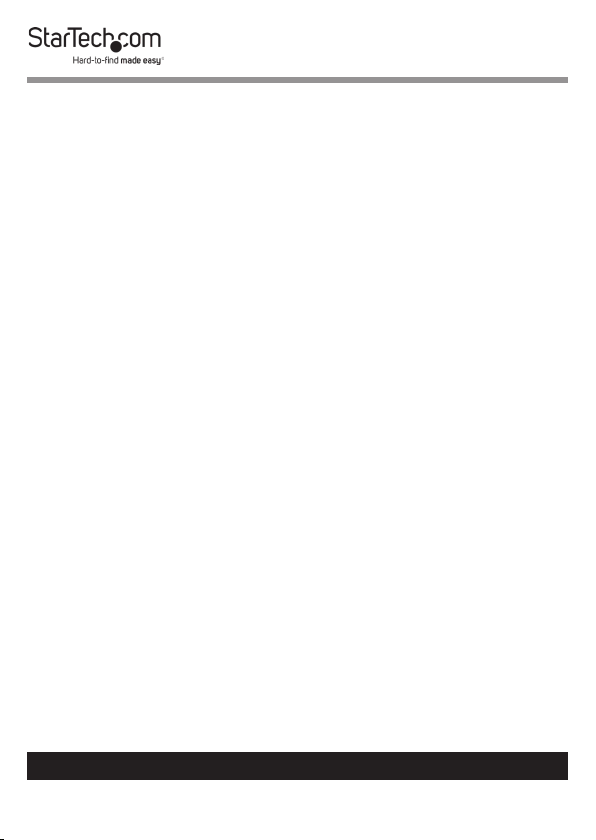
4. Insert the two Bracket Screws through the Adapter and
into the Low-Prole Bracket.
5. Using a Phillips Head Screwdriver tighten the Bracket
Screws in place being careful not to over-tighten.
Installing the Adapter in a Computer
1. Turn o the Computer.
2. Remove the case from the Computer. For more information
about how to properly do this, consult the documentation
that came with your computer system.
3. Place the Adapter into an available PCIe Slot.
4. Insert a Computer Case Screw (not included) into the Case
Mounting Hole on the Bracket and tighten it into place.
5. Replace the cover on the Computer and turn on the
Computer.
6. When you install the Adapter into the Computer and the
OS automatically installs the necessary software, the Drive
is accessible as though it is installed internally in the system.
Before you use the Drive, you need to prepare it for use and
format it according to the requirements of your OS.
To view manuals, videos, drivers, downloads, technical drawings, and more visit www.startech.com/support
8
Page 10

Preparing a Drive
Windows® OS
If the installed Drive has data on it, The Drive will appear under
My Computer or Computer with a drive letter assigned to it. If
you install a brand-new Drive that does not contain any data,
you must prepare the Drive for use.
Warning! When you complete the following steps, all of the
data on the Drive will be deleted.
1. Depending on the version of OS that you are running, do
one of the following:
• On your desktop, right-click My Computer and click
Manage.
• On your desktop, right-click Computer and click Manage.
• Click the Start button or Windows icon. Enter compmgmt.
msc and press Enter.
2. On the Computer Management screen, click Disk
Management.
3. A Dialog screen will appear that asks you to initialize the
Drive. Depending on the version of Windows that you’re
running, you have the option to create either an MBR or a
GPT disk.
Note: GPT (GUID partition) is required for drives that are
larger than 2 TB, but GPT isn’t compatible with some earlier
versions of operating systems. MBR is supported by both
earlier and later versions of operating systems.
4. Locate the disk that is labeled as Unallocated. To conrm
To view manuals, videos, drivers, downloads, technical drawings, and more visit www.startech.com/support
9
Page 11
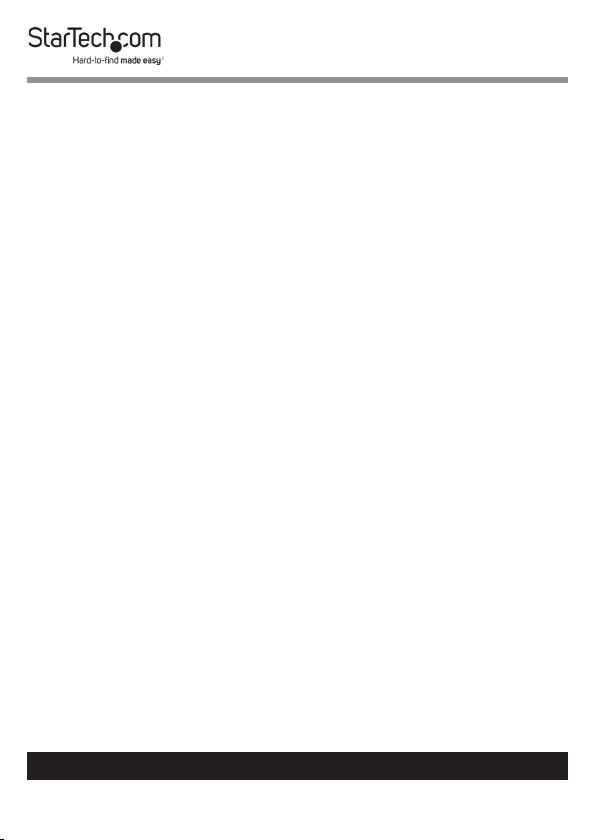
that the drive is the correct one, check the drive capacity.
5. Right-click the section of the window that says Unallocated
and click New Partition.
6. To initialize the drive in the format of your choice, complete
the on-screen instructions.
7. When the drive is successfully installed, it appears under My
Computer or Computer with a drive letter assigned to it.
Mac OS
Warning! When you complete the following steps, all of the
data on your drive will be deleted. If your drive has data on
it that you require, you should create a backup le or use a
dierent drive.
1. Depending on the version of OS that you’re running, do one
of the following:
• In Spotlight, enter Disk Utility.
• Open Finder and navigate to Applications and click
Utilities. Open Disk Utility.
2. Select the new drive and click the Partition tab.
3. Enter a name for the partition.
4. Click Apply.
5. The drive should now appear on your desktop and be
accessible in Finder.
To view manuals, videos, drivers, downloads, technical drawings, and more visit www.startech.com/support
10
Page 12

Warranty Information
This product is backed by a two-year warranty.
For further information on product warranty terms and conditions, please refer
to www.startech.com/warranty.
Limitation of Liability
In no event shall the liability of StarTech.com Ltd. and StarTech.com USA LLP (or
their ocers, directors, employees or agents) for any damages (whether direct
or indirect, special, punitive, incidental, consequential, or otherwise), loss of
prots, loss of business, or any pecuniary loss, arising out of or related to the use
of the product exceed the actual price paid for the product.
Some states do not allow the exclusion or limitation of incidental or
consequential damages. If such laws apply, the limitations or exclusions
contained in this statement may not apply to you.
To view manuals, videos, drivers, downloads, technical drawings, and more visit www.startech.com/support
11
11
Page 13

Hard-to-nd made easy. At StarTech.com, that isn’t a slogan.
It’s a promise.
StarTech.com is your one-stop source for every connectivity part you need.
From the latest technology to legacy products — and all the parts that bridge
the old and new — we can help you nd the parts that connect your solutions.
We make it easy to locate the parts, and we quickly deliver them wherever they
need to go. Just talk to one of our tech advisors or visit our website. You’ll be
connected to the products you need in no time.
Visit www.startech.com for complete information on all StarTech.com products
and to access exclusive resources and time-saving tools.
StarTech.com is an ISO 9001 Registered manufacturer of connectivity and
technology parts. StarTech.com was founded in 1985 and has operations in the
United States, Canada, the United Kingdom and Taiwan servicing a worldwide
market.
Reviews
Share your experiences using StarTech.com products, including product
applications and setup, what you love about the products, and areas for
improvement.
StarTech.com Ltd.
45 Artisans Cres.
London, Ontario
N5V 5E9
Canada
FR: startech.com/fr
DE: startech.com/de
StarTech.com LLP
2500 Creekside Pkwy.
Lockbourne, Ohio
43137
U.S.A.
ES: startech.com/es
NL: startech.com/nl
StarTech.com Ltd.
Unit B, Pinnacle
15 Gowerton Rd.,
Brackmills
Northampton
NN4 7BW
United Kingdom
IT: startech.com/it
JP: startech.com/jp
To view manuals, videos, drivers, downloads, technical drawings, and more visit www.startech.com/support
