Page 1
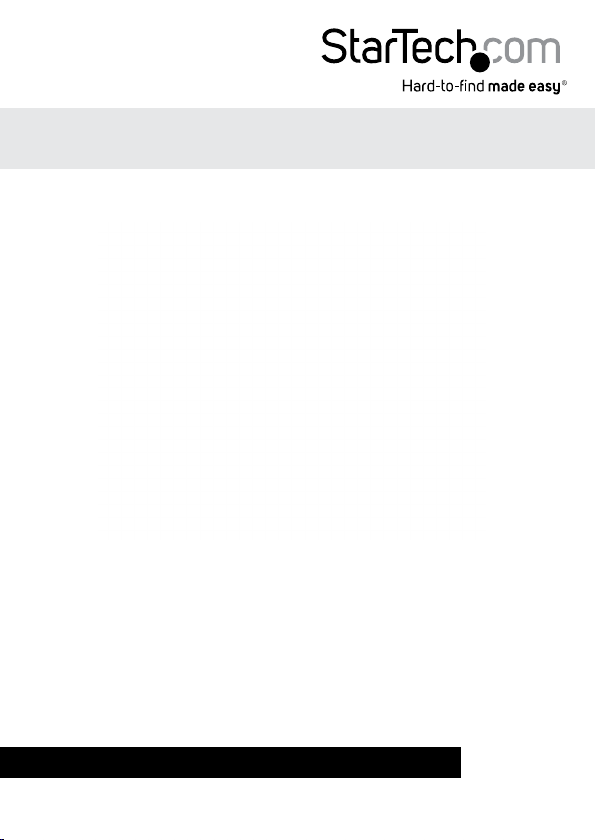
2 Port Industrial PCIe RS232 Serial Card
with Power Output and ESD Protection
PEX2S553S
*actual product may vary from photos
DE: Bedienungsanleitung - de.startech.com
FR: Guide de l'utilisateur - fr.startech.com
ES: Guía del usuario - es.startech.com
IT: Guida per l'uso - it.startech.com
NL: Gebruiksaanwijzing - nl.startech.com
PT: Guia do usuário - pt.startech.com
For the most up-to-date information, please visit: www.startech.com
Manual Revision: 01/24/2014
Page 2
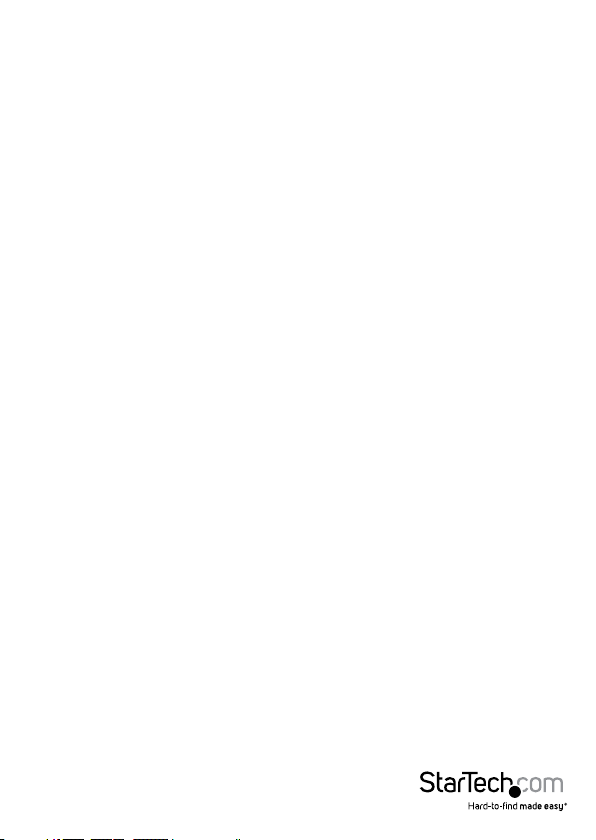
FCC Compliance Statement
This equipment has been tested and found to comply with the limits for a Class B digital
device, pursuant to part 15 of the FCC Rules. These limits are designed to provide reasonable
protection against harmful interference in a residential installation. This equipment generates,
uses and can radiate radio frequency energy and, if not installed and used in accordance with
the instructions, may cause harmful interference to radio communications. However, there
is no guarantee that interference will not occur in a particular installation. If this equipment
does cause harmful interference to radio or television reception, which can be determined by
turning the equipment o and on, the user is encouraged to try to correct the interference by
one or more of the following measures:
• Reorient or relocate the receiving antenna.
• Increase the separation between the equipment and receiver.
• Connect the equipment into an outlet on a circuit dierent from that to which the receiver
is connected.
• Consult the dealer or an experienced radio/TV technician for help.
Use of Trademarks, Registered Trademarks, and other Protected Names and Symbols
This manual may make reference to trademarks, registered trademarks, and other
protected names and/or symbols of third-party companies not related in any way to
StarTech.com. Where they occur these references are for illustrative purposes only and do not
represent an endorsement of a product or service by StarTech.com, or an endorsement of the
product(s) to which this manual applies by the third-party company in question. Regardless
of any direct acknowledgement elsewhere in the body of this document, StarTech.com hereby
acknowledges that all trademarks, registered trademarks, service marks, and other protected
names and/or symbols contained in this manual and related documents are the property of
their respective holders.
Instruction Manual
Page 3
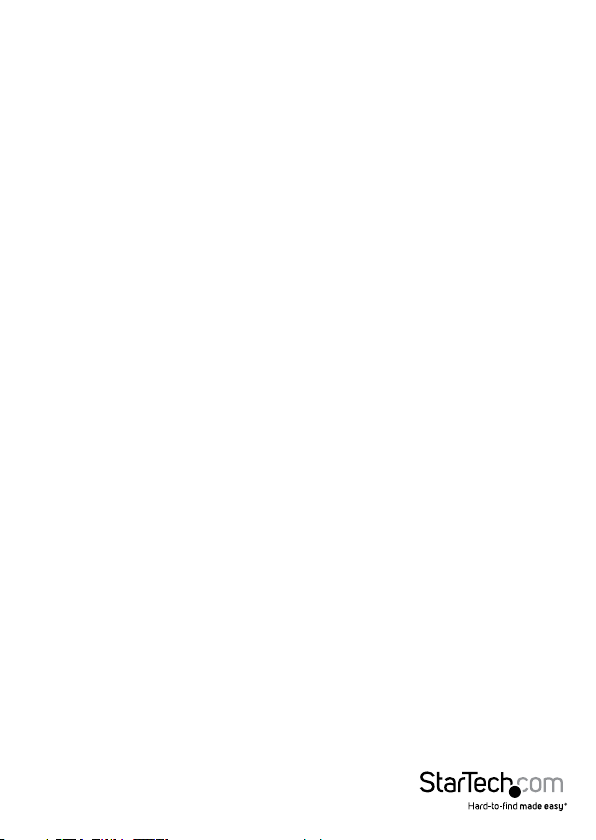
Table of Contents
Introduction ............................................................................................1
Packaging Contents ................................................................................................................................. 1
System Requirements .............................................................................................................................. 1
Product Overview ..................................................................................1
Jumper Settings ......................................................................................................................................... 2
RS232 Pinout ............................................................................................................................................... 2
Installation .............................................................................................3
Hardware Installation .............................................................................................................................. 3
Driver Installation ...................................................................................................................................... 4
Verifying Installation ................................................................................................................................ 5
Specications ..........................................................................................6
Technical Support ..................................................................................7
Warranty Information ............................................................................7
Instruction Manual
i
Page 4
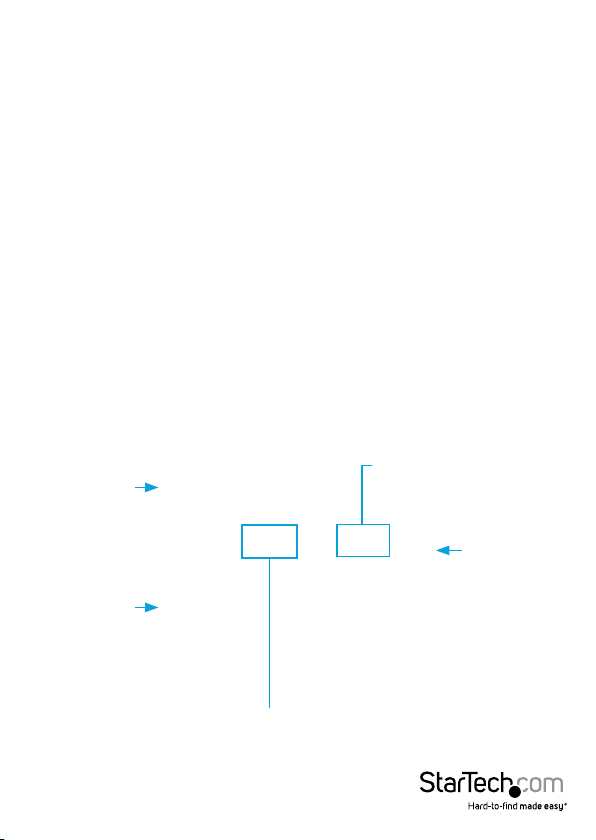
Introduction
The PEX2S553S 2-Port PCI Express Serial Card lets you add two ESD-Protected (15kV)
RS232 ports, with 5V or 12V selectable power output through a PCI Express slot.
Packaging Contents
• 1x Serial Card
• 2x Low Prole Brackets
• 1x Driver CD
• 1x Instruction Manual
System Requirements
• Available PCI Express slot
• Available LP4 power connector (if additional power is required)
Product Overview
Power over Serial
DB9
Connector
(Port 2)
DB9
Connector
(Port 1)
Enable/Disable (Port 2)
LP4 Power
Connector
Instruction Manual
Power over Serial
Enable/Disable (Port 1)
1
Page 5

Jumper Settings
Power over serial Enable/Disable (per-port):
Each port has 2 sets of jumper pins (labeled above) that can be congured to provide
power over Pin 1 and/or Pin 9, or neither.
Pin 1 Pin 9
DCD
5V 12V RI 5V 12V
DCD (Data Carrier Detect): No power
sent over Pin 1
5V: DC5V, from LP4 (LP4 power
connection required)
12V: DC12V, from LP4 (LP4 power
connection required)
RI (Ring Indicator): No power sent over
Pin 9
5V: DC5V, from LP4 (LP4 power
connection required)
12V: DC12V, from LP4 (LP4 power
connection required)
RS232 Pinout
Pin 1 DCD
Pin 2 RXD
Pin 3 TXD
Pin 4 DTR
Pin 5 GND
Pin 6 DSR
Pin 7 RTS
Pin 8 CTS
Pin 9 RI
NOTE: Pin 1 and/or 9 of the DB9 connector will output DC power if the corresponding
jumper was enabled.
Instruction Manual
2
Page 6

Installation
WARNING! PCI Express cards, like all computer equipment, can be severely damaged
by static electricity. Be sure that you are properly grounded before opening your
computer case or touching your PCI card. StarTech.com recommends that you wear
an anti-static strap when installing any computer component. If an anti-static strap is
unavailable, discharge yourself of any static electricity build-up by touching a large
grounded metal surface (such as the computer case) for several seconds. Also be
careful to handle the card by its edges and not the gold connectors.
Hardware Installation
1. Turn your computer o and any peripherals connected to the computer (i.e. Printers,
external hard drives, etc.). Unplug the power cable from the rear of the power
supply on the back of the computer and disconnect all peripheral devices.
2. Remove the cover from the computer case. Refer to documentation for your
computer system for details.
3. Locate an open PCI Express slot and remove the metal cover plate on the rear of the
computer case.
4. Gently insert the card into the open PCI Express slot and fasten the card’s bracket to
the rear of the case.
NOTE: If installing the card into a low prole system, replacing the pre-installed
standard prole bracket with the included low prole bracket may be necessary.
5. (Optional) Connect an available LP4 power connection from your system power
supply to the card if additional power is required.
6. Place the cover back onto the computer case.
7. Insert the power cable into the socket on the power supply and reconnect all other
peripherals removed in Step 1.
Instruction Manual
3
Page 7

Driver Installation
Windows
1. Upon starting Windows, if the Found New Hardware wizard appears on the screen,
cancel/close the window and insert the included Driver CD into the computer’s CD/
DVD drive.
2. Open the Device Manager by right-clicking on Computer, and then select Manage.
In the new Computer Management window, select Device Manager from the left
window panel (For Windows 8, open the Control Panel and select
Device Manager).
3. Expand the Multi-port serial adapters section and right-click on the newly detected
“Exar’s 2-Port UART PCI-Express Card” device
4. Select Update Driver Software, which will start the Update Driver Software Wizard.
5. On the How do you want to search for driver software? window, click Browse my
computer for driver software.
6. Click the Browse button, and navigate to your CD/DVD drive.
7. Select the appropriate 32 or 64-bit OS folder for the system you are using and click
Next to install the drivers.
Instruction Manual
4
Page 8

Verifying Installation
1. Open the Device Manager by right-clicking on Computer, and then select Manage.
In the new Computer Management window, select Device Manager from the left
window panel (For Windows 8, open the Control Panel and select
Device Manager).
2. Expand the Multifunction Adapters and Ports (COM & LPT) sections. On a successful
install, you should see 1 Exar’s 2-Port UART PCI-Express Card device in the
Multifunction Adapters section, and 2 Exar’s Communications Port (COMx) devices
installed with no exclamation points or question marks.
Instruction Manual
5
Page 9

Specications
Host Interface PCI Express
Form Factor Standard Prole (Low Prole bracket incl.)
Chipset ID Exar - XR17V352
External Connectors 2 x DB-9 (9 pin; D-Sub)
Supported Protocols RS-232
Maximum Baud Rate 921.6 Kbps
Data Bits 5, 6, 7, 8
Parity Even, Odd, Mark, Space, None
Stop Bits 1, 1.5, 2
Flow Control None, Xon/Xo, RTS/CTS, DTR/DSR
Operating Temperature -30°C to 75°C (-22°F to 167°F)
Storage Temperature -40°C to 85°C (-40°F to 185°F)
Humidity 5~95% RH (Non-Condensing)
Dimensions 121 x 18 x 98 mm
Weight 35 g
Windows® 8 (32/64bit), 7 (32/64),
Vista(32/64), XP(32/64), 2000
Compatible Operating Systems
Windows® Server 2008 R2, 2003(32/64)
Linux Kernel 3.0, 2.6.32, 2.6.31, 2.6.27,
2.6.16
Instruction Manual
6
Page 10

Technical Support
StarTech.com’s lifetime technical support is an integral part of our commitment to
provide industry-leading solutions. If you ever need help with your product, visit
www.startech.com/support and access our comprehensive selection of online tools,
documentation, and downloads.
For the latest drivers/software, please visit www.startech.com/downloads
Warranty Information
This product is backed by a lifetime warranty.
In addition, StarTech.com warrants its products against defects in materials
and workmanship for the periods noted, following the initial date of purchase.
During this period, the products may be returned for repair, or replacement with
equivalent products at our discretion. The warranty covers parts and labor costs only.
StarTech.com does not warrant its products from defects or damages arising from
misuse, abuse, alteration, or normal wear and tear.
Limitation of Liability
In no event shall the liability of StarTech.com Ltd. and StarTech.com USA LLP (or their
ocers, directors, employees or agents) for any damages (whether direct or indirect,
special, punitive, incidental, consequential, or otherwise), loss of prots, loss of business,
or any pecuniary loss, arising out of or related to the use of the product exceed the
actual price paid for the product. Some states do not allow the exclusion or limitation
of incidental or consequential damages. If such laws apply, the limitations or exclusions
contained in this statement may not apply to you.
Instruction Manual
7
Page 11

Hard-to-nd made easy. At StarTech.com, that isn’t a slogan. It’s a promise.
StarTech.com is your one-stop source for every connectivity part you need. From
the latest technology to legacy products — and all the parts that bridge the old and
new — we can help you nd the parts that connect your solutions.
We make it easy to locate the parts, and we quickly deliver them wherever they need
to go. Just talk to one of our tech advisors or visit our website. You’ll be connected to
the products you need in no time.
Visit www.startech.com for complete information on all StarTech.com products and
to access exclusive resources and time-saving tools.
StarTech.com is an ISO 9001 Registered manufacturer of connectivity and technology
parts. StarTech.com was founded in 1985 and has operations in the United States,
Canada, the United Kingdom and Taiwan servicing a worldwide market.
