Page 1
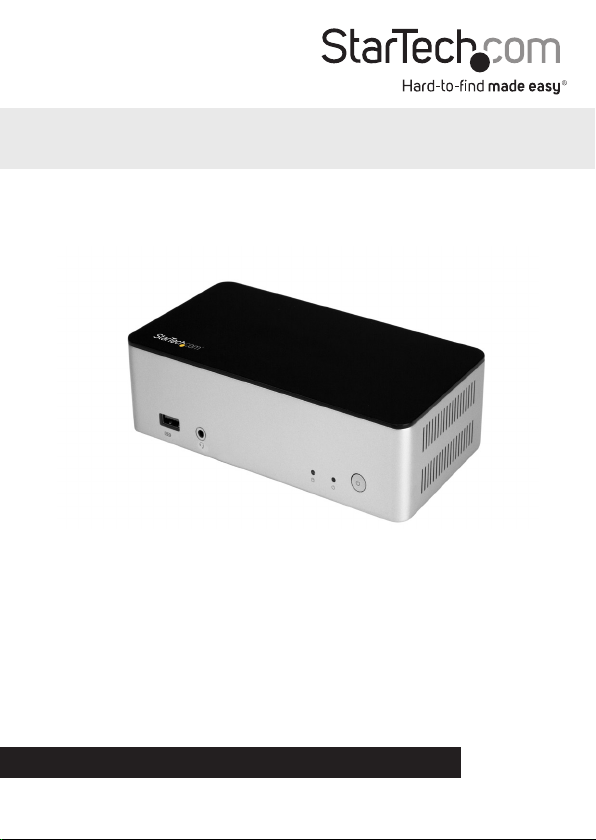
USB-C™ Docking Station for Laptops - Hard
Drive Bay - MST and Power Delivery - 4K
MST30C2HDPPD
*actual product may vary from photos
FR: Guide de l’utilisateur - fr.startech.com
DE: Bedienungsanleitung - de.startech.com
ES: Guía del usuario - es.startech.com
NL: Gebruiksaanwijzing - nl.startech.com
PT: Guia do usuário - pt.startech.com
IT: Guida per l’uso - it.startech.com
For the latest information, technical specications, and support for
this product, please visit www.StarTech.com/MST30C2HDPPD.
Manual Revision: 06/16/2017
Page 2

FCC Compliance Statement
This equipment has been tested and found to comply with the limits for a Class B digital
device, pursuant to part 15 of the FCC Rules. These limits are designed to provide reasonable
protection against harmful interference in a residential installation. This equipment
generates, uses and can radiate radio frequency energy and, if not installed and used in
accordance with the instructions, may cause harmful interference to radio communications.
However, there is no guarantee that interference will not occur in a particular installation. If
this equipment does cause harmful interference to radio or television reception, which can
be determined by turning the equipment o and on, the user is encouraged to try to correct
the interference by one or more of the following measures:
• Reorient or relocate the receiving antenna.
• Increase the separation between the equipment and receiver.
• Connect the equipment into an outlet on a circuit dierent from that to which the
receiver is connected.
• Consult the dealer or an experienced radio/TV technician for help
This device complies with part 15 of the FCC Rules. Operation is subject to the following
two conditions: (1) This device may not cause harmful interference, and (2) this device must
accept any interference received, including interference that may cause undesired operation.
Changes or modications not expressly approved by StarTech.com could void the user’s
authority to operate the equipment.
Industry Canada Statement
This Class B digital apparatus complies with Canadian ICES-003.
Cet appareil numérique de la classe [B] est conforme à la norme NMB-003 du Canada.
CAN ICES-3 (B)/NMB-3(B)
Use of Trademarks, Registered Trademarks, and other Protected Names and Symbols
This manual may make reference to trademarks, registered trademarks, and other
protected names and/or symbols of third-party companies not related in any way to
StarTech.com. Where they occur these references are for illustrative purposes only and do not
represent an endorsement of a product or service by StarTech.com, or an endorsement of the
product(s) to which this manual applies by the third-party company in question. Regardless
of any direct acknowledgement elsewhere in the body of this document, StarTech.com hereby
acknowledges that all trademarks, registered trademarks, service marks, and other protected
names and/or symbols contained in this manual and related documents are the property of
their respective holders.
Instruction manual
Page 3
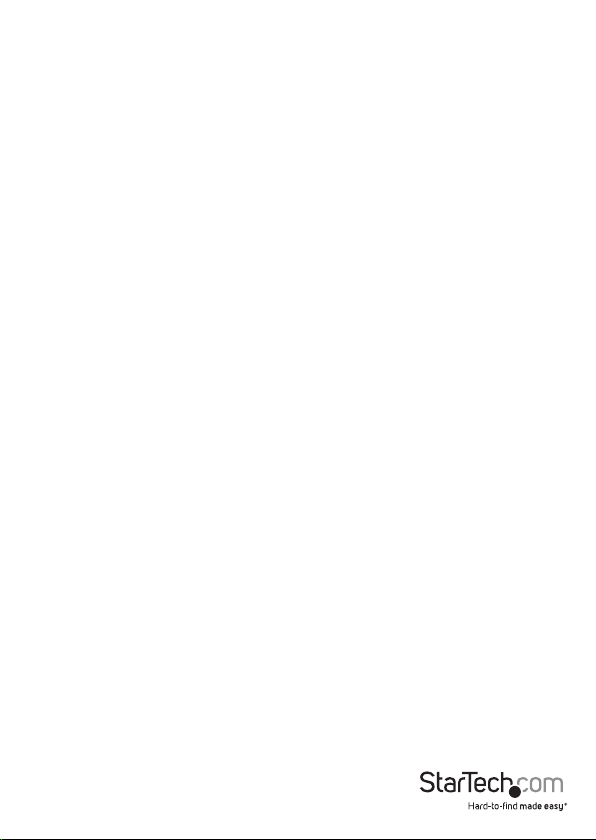
Table of Contents
Introduction ......................................................................................................... 1
Packaging contents .................................................................................................................................. 1
Requirements ............................................................................................................................................. 1
Product diagram ................................................................................................. 2
Front view ....................................................................................................................................................2
Rear view ...................................................................................................................................................... 2
About USB 3.0 and USB 3.1 Gen 1 ................................................................. 3
About USB-C ........................................................................................................ 3
Install an internal 2.5 in. hard drive .............................................................. 3
Install the docking station ............................................................................... 5
Power the docking station .................................................................................................................... 5
Install and use the docking station..................................................................................................... 5
About the docking station ports ......................................................................................................... 5
Connecting a drive to your computer ............................................................................................... 6
Prepare a drive for use .............................................................................................................................6
Installing remaining drivers................................................................................................................... 7
Charge a device .................................................................................................. 8
About the LED indicators ................................................................................. 9
Technical support ...............................................................................................10
Warranty information .......................................................................................10
Instruction manual
i
Page 4
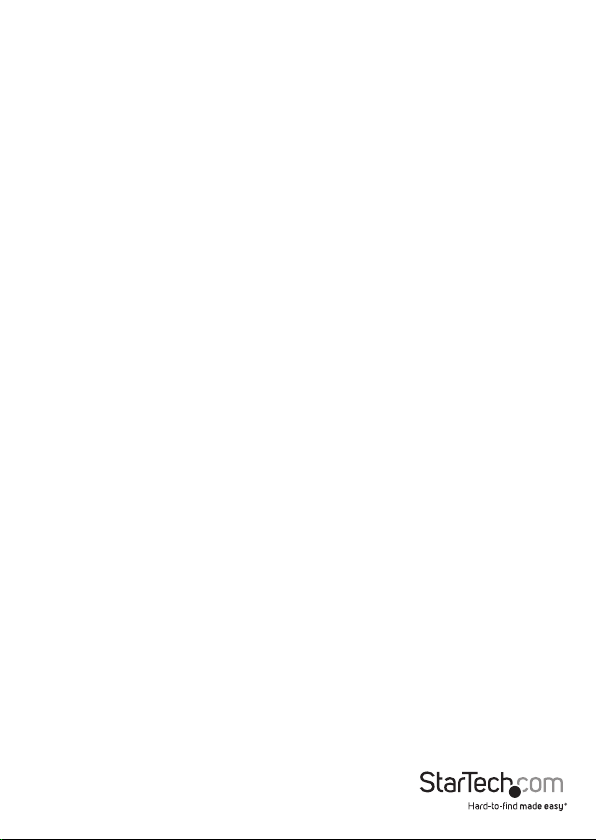
Introduction
Package contents
• 1x docking station
• 1x USB-C cable
• 4 x hard-drive mounting screws
• 1x universal power adapter (NA/JP, UK, EU, ANZ)
• 1x quick-start guide
Requirements
• Host laptop with an available USB-C port (to ensure full dock functionality, the host
USB-C port must support USB Power Delivery and DP alt mode)
Note: The docking station will still work if connected to a USB-C port that doesn’t
support Power Deliver (must still support DP Alt Mode). In this conguration, the
docking station will not provide power to your host laptop.
• A Phillips type screwdriver.
• An available AC electrical outlet.
• Up to two DisplayPort enabled display(s) with cables as needed (for additional
external displays) (4K-capable display is required to achieve 4K x 2K resolution, 4K is
also known as 4K x 2K).
• Any of the following operating systems:
Windows® 10 (32-bit or 64-bit)
Windows 8 / 8.1 (32-bit or 64-bit)
Windows 7 (32-bit or 64-bit).
• macOS 10.12, 10.11
*macOS does not support MST.
• Operating system requirements are subject to change. For the latest requirements,
please visit www.StarTech.com/MST30C2HDPPD.
Notes:
• Not all USB-C ports support full functionality of the USB Type-C standard. Ensure
that your host USB-C port supports DP Alt mode, as well as USB Power Delivery.
• Video output capabilities are dependent on the video card and hardware
specications of your connected host laptop. Certain video cards have limited MST
or video support, while some monitors will also limit the available resolution.
Instruction manual
1
Page 5
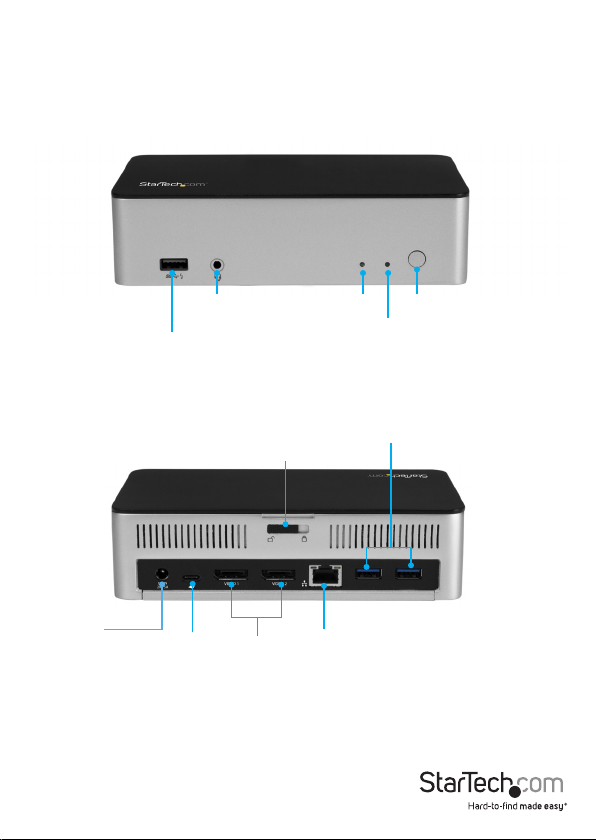
Product diagram
Front view
Rear view
DC power
input port
Instruction manual
headset port
USB 3.0 fast charge-
and-sync port
USB-C host
port
3.5 mm
Hard drive bay lock
DisplayPort
video ports
Gigabit RJ45
port
2
HDD
activity LED
Power LED
USB 3.0 ports
Power
button
Page 6

About USB 3.0 and USB 3.1 Gen 1
USB 3.0 is also known as USB 3.1 Gen 1. This connectivity standard oers speeds up
to 5Gbps. Any mention of USB 3.0 in this manual or on the StarTech.com website for
MST30C2HDPPD. refers to the 5Gbps USB 3.1 Gen 1 standard.
About USB-C
Not all USB-C ports support the full functionality of the USB Type-C™ standard. Some
ports might only provide data transfers, and might not support video or power
delivery over USB.
To use this dock to its full potential, ensure that the host USB-C port from your
computer supports DP Alt Mode, as well as USB Power Delivery.
Install an internal 2.5 in. hard drive
Note: Disconnect the docking station from your laptop and any peripherals before you
begin installation.
1. Slide the hard drive bay lock into the unlock position.
2. Slide the cover o of the docking station by pushing from the back forward to the
front.
3. Using a Phillips type screwdriver, install each of the four drive screws into the screw
holes on your 2.5 in. hard drive.
2.
1.
Instruction Manual
3
Page 7

4. Place your 2.5 in. hard drive into the enclosure, ensuring the four screws are aligned
with the open notches inside the drive bay. Then slide the drive toward the SATA
connector to connect the drive and lock it into position.
5. Replace the cover of the docking station and slide the Hard drive bay lock into the
lock position.
See the “Prepare a drive for use” section, for details on formatting your drive for your
specic operating system.
Instruction Manual
4
Page 8

Install the docking station
The drivers are automatically installed when you connect your laptop to the dock.
If you receive a prompt to automatically install the driver(s), follow the on-screen
instructions to complete the installation.
The drivers can also be found under the Support tab on our website at:
www.StarTech.com/MST30C2HDPPD.
Power the docking station
When the docking station is plugged in and powered, you can use USB-C Power
Delivery to power and charge any laptop up to 60W through its USB-C port. The
docking station cannot receive power from the host laptop, therefore the power
adapter must always be connected to the docking station.
Notes: In order to power and charge your connected laptop, its USB-C port must
support USB Power Delivery.
1. Select the appropriate power cord for your region and connect it to the power
adapter.
2. Connect the power adapter to an AC electrical outlet and then to the docking
station’s DC power input port.
3. Connect the provided USB-C cable to a USB-C port on your host laptop and to the
USB-C host port and press the Power button.
Both the docking station and the connected laptop should now be receiving power.
Install and use the docking station
After completing the steps in the “Power the docking station” section:
1. Connect your devices to the appropriate ports on the dock (see product diagram for
port callouts). Devices may include USB peripherals, headset, tablets, etc.
2. Connect your external display(s) to the dock’s video port(s).
Note: Video output capabilities are dependent on the video card and hardware
specications of the connected host laptop. Certain video cards have limited MST
support and some monitors will also limit the available resolution.
Instruction Manual
5
Page 9

Connecting a drive to your computer
If you’ve installed a hard drive in the docking station, your computer’s operating
system will automatically install the necessary software to make the drive accessible
as though it’s installed internally in the system. However, if the drive is unused or
otherwise unformatted, you may need to prepare a drive for use before you use can
access it.
Prepare a drive for use
Windows OS
If you install a drive that already has data on it, after you insert the drive, it appears
under My Computer or Computer with a drive letter assigned to it. If you install a
brand-new drive that doesn’t contain any data, you must prepare the drive for use.
Warning! When you complete the following steps, all of the data on your drive will be
deleted. If your drive has data on it that you require, you should create a backup le or
use a dierent drive.
1. Depending on the OS version that you’re running, do one of the following:
• On your desktop, right-click My Computer and click Manage.
• On your desktop, right-click Computer and click Manage.
• Click the Start button or Windows icon. Enter compmgmt.msc and press Enter.
2. On the Computer Management screen, click Disk Management.
3. A dialog window appears and asks you to initialize the drive.
Depending on the version of Windows that you’re running, you have the option to
create either an MBR or a GPT disk.
Note: GPT (GUID partition) is required for drives larger than 2 TB, but GPT isn’t
compatible with some earlier versions of operating systems. MBR is
supported by both earlier and later versions of operating systems.
4. Locate the disk that is labeled Unallocated. To conrm that the drive is the correct
one, check the drive capacity.
5. Right-click the section of the window that says Unallocated and click
New Partition.
6. To initialize the drive in the format of your choice, complete the on-screen
instructions. When the drive is successfully installed, it appears under My Computer
or Computer with a drive letter assigned to it.
Instruction Manual
6
Page 10

macOS
If you install a drive that already has data on it, after you insert the drive, it appears on
your desktop and is accessible. If you install a brand-new drive that doesn’t contain any
data, you must prepare the drive for use.
Warning! When you complete the following steps, all of the data on your drive will be
deleted. If your drive has data on it that you require, you should create a backup le or
use a dierent drive.
1. Do one of the following:
• In Spotlight, enter Disk Utility.
• Open Finder. Navigate to Applications and click Utilities.
• Open Disk Utility.
2. Select the new drive and click the Partition tab.
3. Enter a name for the partition.
4. Click Apply.
The drive now appears on your desktop and is accessible in Finder.
Installing the remaining drivers
Depending on your operating system, the required drivers are automatically installed
when you connect your laptop to the dock. However, if your computer displays
a message that says The drivers could not be installed after the dock has been
connected to your computer, to complete the full driver installation process:
1. To download the latest drivers, use a web browser and navigate to
www.StarTech.com/MST30C2HDPPD.
2. Click the Support tab.
3. Download the drivers.
4. When the download is complete, extract the contents of the compressed le(s) that
you downloaded.
5. Double-click the appropriate driver for the version of Windows or macOS that you’re
running and follow the on-screen instructions to complete the installation.
Note: If you are prompted to restart your computer, do so to complete the installation.
Instruction Manual
7
Page 11

About the docking station ports
The two USB ports located at the back of the docking station (2x USB-A) are standard
USB 3.0 throughput ports. When the dock is connected to a host laptop, these ports
provide a trickle charge to a selection of devices.
The front USB 3.0 port (USB-A) is compliant with Battery Charging Specication
Revision 1.2 (BC1.2), which means that you can use the port to connect and charge a
device, faster than you can using a traditional standard USB 3.0 port.
This front USB 3.0 port can fast-charge a connected device even when the dock isn’t
connected to a host laptop. When the docking station is connected to a host laptop,
the front USB 3.0 port functions as a Charging Downstream Port (CDP), which has
simultaneous charge and sync capabilities.
The provided power adapter must be connected to the docking station in order charge
your mobile device without a connection to a host laptop.
Charge a device
If you’re only using the front USB 3.0 port to charge a device, a connection to a host
laptop isn’t required.
• To charge a device, connect it to the USB 3.0 port located on the front of the
docking station.
Note: This front USB 3.0 port can only fast-charge devices that comply with USB
Battery Charging Specication Revision 1.2.
Supported video resolutions
The docking station supports 4K Ultra HD resolution if the connected HDMI or
DisplayPort display supports it.
• In a multi-display conguration, set the refresh rates on each of your connected
monitors to the same values, otherwise your monitors might not properly display.
• Video output capabilities are dependent on the video card and hardware
specications of your connected host laptop.
Number of Displays
Supported
2
1
Note: Multi-display and dual-display congurations are only supported in Windows®
operating systems that support MST.
Instruction Manual
Maximum
Resolution
1920 x 1200p (60Hz)
3840 x 2160p (30Hz)
8
Page 12

Congure a display device
Use your Windows or Mac operating system to adjust display settings for multiple
monitors. Your laptop hardware must support dual external displays.
• You can set up dual displays by using the video output ports (2 x DisplayPort).
About the LED indicators
This docking station features LED indicators that indicate the status of the docking
station. For more information about the LED indicators, see the table below.
LED Behavior Signicance
HDD activity LED
Power LED
O
Lights green
Flashes orange
O
Lights white
No HDD is installed or the dock
is not connected to a computer.
Hard drive is installed and
the dock is connected to a
computer.
Hard drive is being written to or
accessed.
Docking station is powered o.
Docking station is powered on.
Instruction Manual
9
Page 13
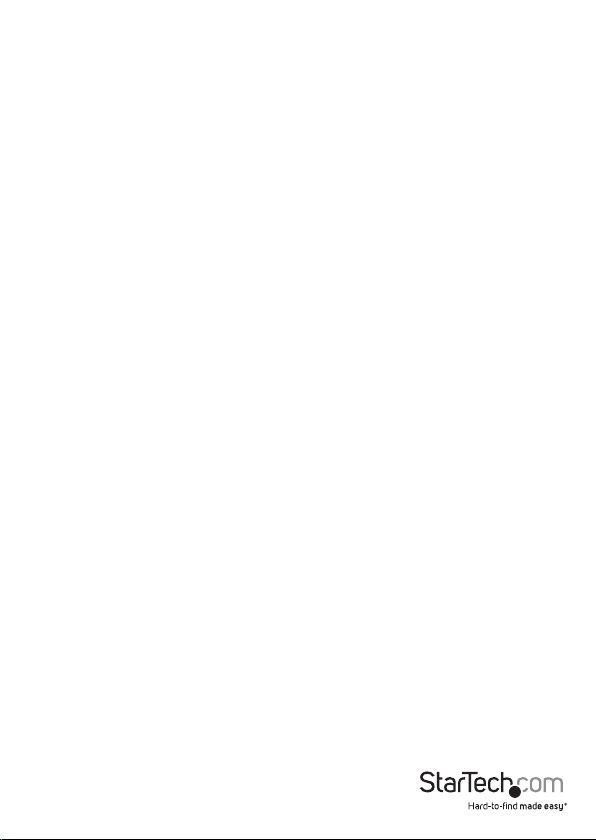
Technical support
StarTech.com’s lifetime technical support is an integral part of our commitment to
provide industry-leading solutions. If you ever need help with your product, visit
www.startech.com/support and access our comprehensive selection of online tools,
documentation, and downloads.
For the latest drivers/software, please visit www.startech.com/downloads
Warranty information
This product is backed by a three-year warranty.
StarTech.com warrants its products against defects in materials and workmanship
for the periods noted, following the initial date of purchase. During this period,
the products may be returned for repair, or replacement with equivalent
products at our discretion. The warranty covers parts and labor costs only.
StarTech.com does not warrant its products from defects or damages arising from
misuse, abuse, alteration, or normal wear and tear.
Limitation of Liability
In no event shall the liability of StarTech.com Ltd. and StarTech.com USA LLP (or their
ocers, directors, employees or agents) for any damages (whether direct or indirect,
special, punitive, incidental, consequential, or otherwise), loss of prots, loss of business,
or any pecuniary loss, arising out of or related to the use of the product exceed the
actual price paid for the product. Some states do not allow the exclusion or limitation
of incidental or consequential damages. If such laws apply, the limitations or exclusions
contained in this statement may not apply to you.
Instruction manual
10
Page 14

Hard-to-nd made easy. At StarTech.com, that isn’t a slogan. It’s a promise.
StarTech.com is your one-stop source for every connectivity part you need. From
the latest technology to legacy products — and all the parts that bridge the old and
new — we can help you nd the parts that connect your solutions.
We make it easy to locate the parts, and we quickly deliver them wherever they need
to go. Just talk to one of our tech advisors or visit our website. You’ll be connected to
the products you need in no time.
Visit www.startech.com for complete information on all StarTech.com products and
to access exclusive resources and time-saving tools.
StarTech.com is an ISO 9001 Registered manufacturer of connectivity and technology
parts. StarTech.com was founded in 1985 and has operations in the United States,
Canada, the United Kingdom and Taiwan servicing a worldwide market.
