Page 1
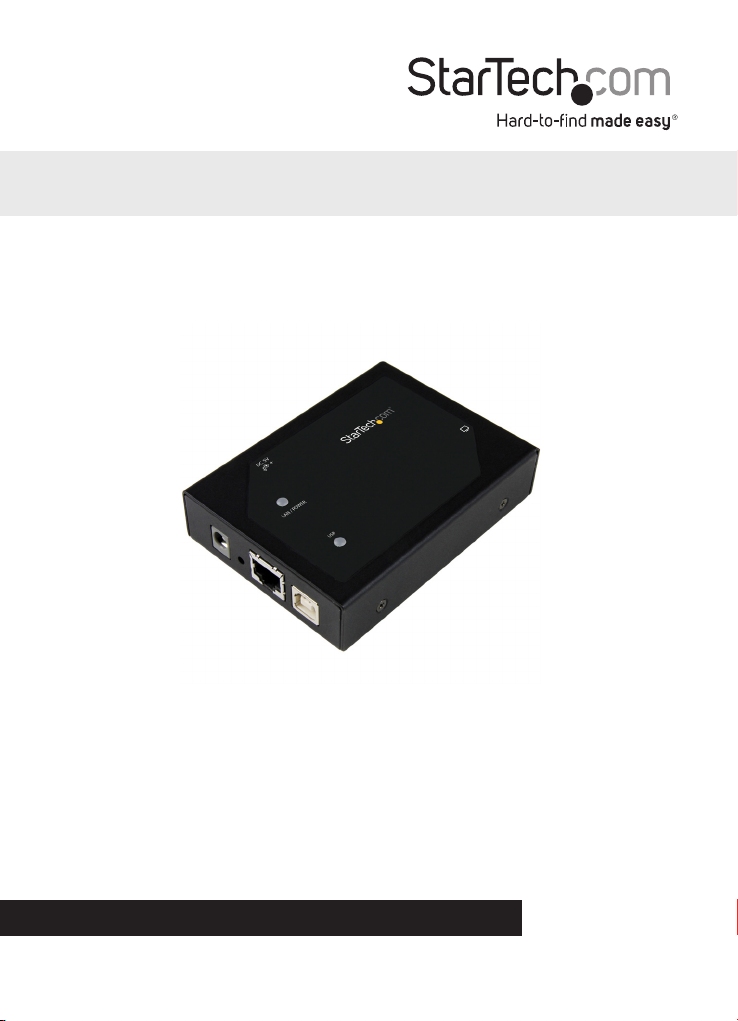
HDMI® over IP Extender - 1080p
IPUSB2HD3
Download the full instruction manual at
www.StarTech.com/IPUSB2HD3
DE: Bedienungsanleitung - de.startech.com
FR: Guide de l'utilisateur - fr.startech.com
ES: Guía del usuario - es.startech.com
IT: Guida per l'uso - it.startech.com
NL: Gebruiksaanwijzing - nl.startech.com
PT: Guia do usuário - pt.startech.com
*actual product may vary from photos
For the most up-to-date information, please visit: www.startech.com
Manual Revision: 02/08/2016
Page 2
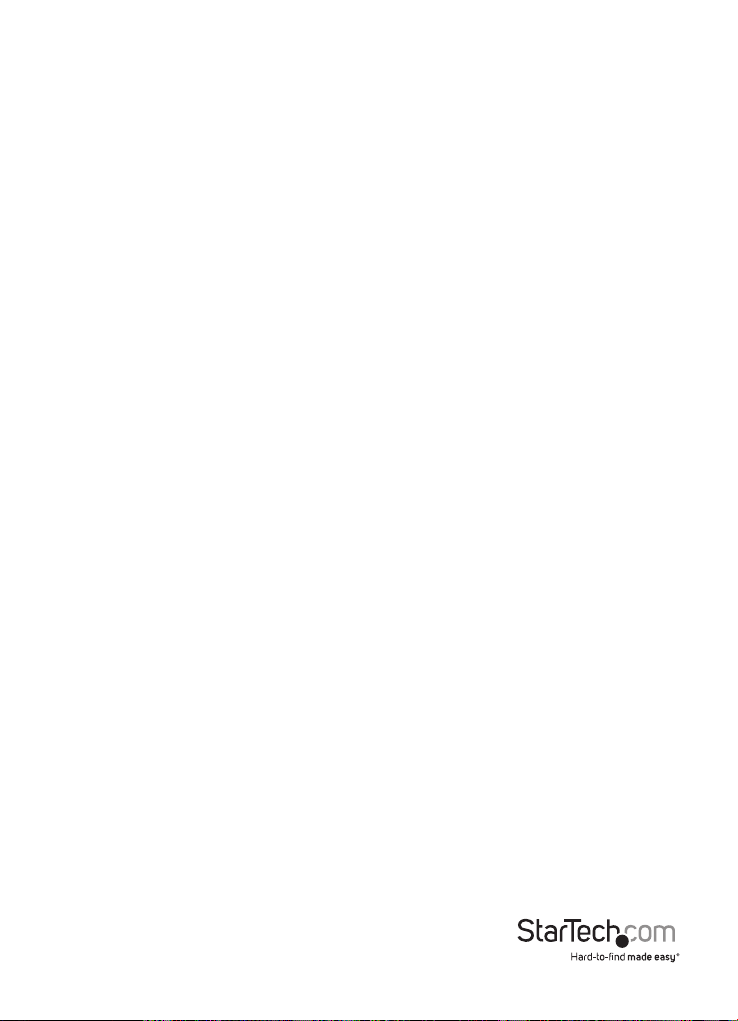
FCC compliance statement
This equipment has been tested and found to comply with the limits for a Class B digital
device, pursuant to part 15 of the FCC Rules. These limits are designed to provide reasonable
protection against harmful interference in a residential installation. This equipment generates,
uses and can radiate radio frequency energy and, if not installed and used in accordance with
the instructions, may cause harmful interference to radio communications. However, there
is no guarantee that interference will not occur in a particular installation. If this equipment
does cause harmful interference to radio or television reception, which can be determined by
turning the equipment o and on, the user is encouraged to try to correct the interference by
one or more of the following measures:
• Reorient or relocate the receiving antenna.
• Increase the separation between the equipment and receiver.
• Connect the equipment into an outlet on a circuit dierent from that to which the receiver
is connected.
• Consult the dealer or an experienced radio/TV technician for help.
Use of trademarks, registered trademarks, and other protected names and symbols
This manual may make reference to trademarks, registered trademarks, and other
protected names and/or symbols of third-party companies not related in any way to
StarTech.com. Where they occur these references are for illustrative purposes only and do not
represent an endorsement of a product or service by StarTech.com, or an endorsement of the
product(s) to which this manual applies by the third-party company in question. Regardless
of any direct acknowledgement elsewhere in the body of this document, StarTech.com hereby
acknowledges that all trademarks, registered trademarks, service marks, and other protected
names and/or symbols contained in this manual and related documents are the property of
their respective holders.
Quick start guide
Page 3
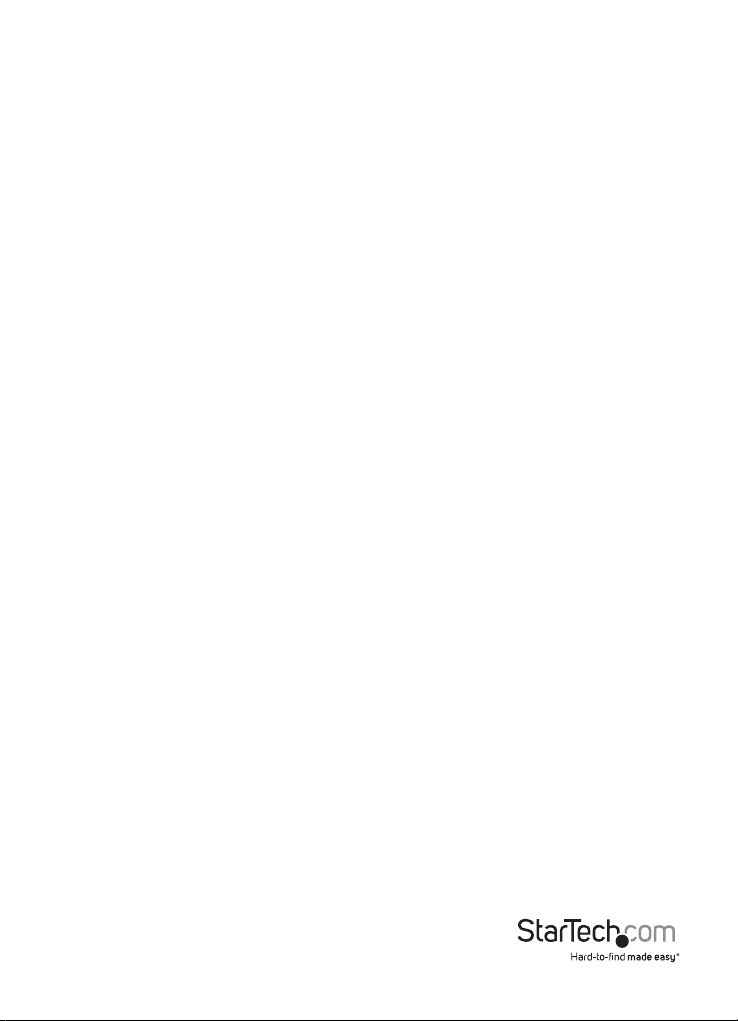
Table of Contents
Overview ...................................................................................................................... 1
About this product .........................................................................................................................................1
Packaging contents ........................................................................................................................................1
System requirements.....................................................................................................................................1
Front view ..........................................................................................................................................................2
Rear view ............................................................................................................................................................2
Software installation ................................................................................................ 3
Software installation for Windows computers .....................................................................................3
Software installation for Mac computers (USB mode only).............................................................4
Hardware installation ............................................................................................... 4
Hardware installation for USB mode ........................................................................................................4
Hardware installation for Ethernet mode ..............................................................................................4
Basic conguration ................................................................................................... 5
Basic conguration for Windows computers ........................................................................................5
USB mode ..................................................................................................................................................... 5
Ethernet mode ...........................................................................................................................................5
Basic conguration for Mac computers ..................................................................................................6
Technical Support ..................................................................................................... 7
Warranty Information .............................................................................................. 7
Quick start guide
i
Page 4
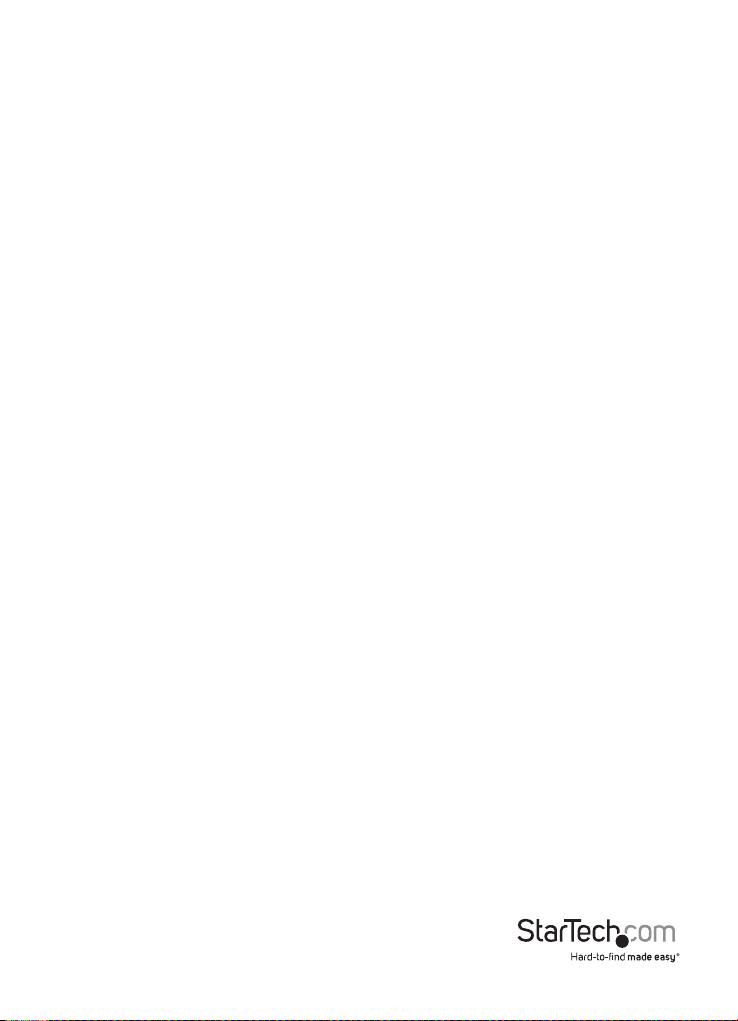
Overview
About this product
This HDMI over IP extender gives you two options to interface your computer with an HDMI
display and 2-port USB peripheral set.
In Ethernet mode: (Windows only)
You can connect an HDMI display and two USB peripherals to your network, creating a remote
console that can interface with any Windows computer on your network. This mode enables
you to extend or mirror the desktop of your Windows computer over long distances using
your wireless or wired NIC.
In USB mode: (Windows or Mac)
You can connect your computer to an HDMI display and two USB peripherals using a USB port
on your computer. This mode enables you to extend or mirror the desktop of your computer
over a short distance using your USB controller.
Packaging contents
• 1 x HDMI over IP extender
• 1 x USB cable
• 1 x CAT5 cable
• 1 x universal power adapter (NA / EU / UK / AU)
• 1 x mounting bracket
• 1 x mounting screw kit
• 1 x rubber foot set
• 1 x quick start guide
System requirements
• HDMI enabled display device with cabling
• Computer with:
Minimum CPU: Intel® or AMD® 2.4 GHz single core
Minimum RAM: 1GB
Microsoft® Windows® (32 or 64 bit) 10 , 8 or 8.1 , 7, Vista
or
(USB mode only) Apple OSX El Capitan (10.11), Yosemite (10.10), Mavericks (10.9)
Mountain Lion (10.8), Lion (10.7), Snow Leopard (10.6)
System requirements are subject to change. For the latest requirements, please visit
www.startech.com/IPUSB2HD3
Quick start guide
1
Page 5

Front view
1. HDMI output port
2. USB 2.0 peripheral ports
Rear view
Quick start guide
4
1. Power adapter port
2. LAN port
3. USB host port
4. Factory reset button
2
Page 6
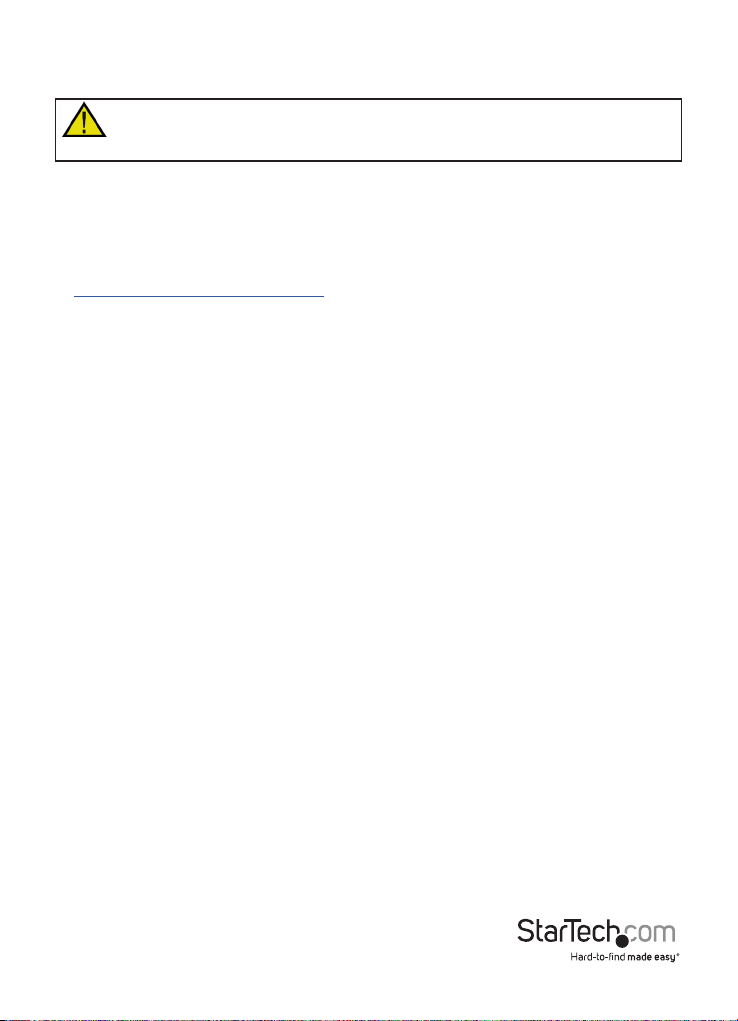
Software installation
To use the video adapter in USB mode, ensure the software installation steps have
been completed before you connect the adapter to your computer.
Software installation for Windows computers
Note: you will need to restart your computer during the software installation process.
Please be sure to save any unsaved material before you install the software.
1. Download the latest software from the StarTech.com website:
http://www.startech.com/IPUSB2HD3
2. The software will be compressed in a .zip folder. Extract the contents of the folder to a
location on your computer that’s easy to access, such as your Desktop or Downloads
folder.
3. Once the les have been extracted, open the Windows folder, and launch the Driver-
Setup(.exe) le, to install the DisplayLink drivers.
4. Follow the on-screen prompts to complete the installation steps and when instructed to do
so, restart your computer.
Note: If you’re using the video adapter in USB mode only, the software installation steps
have now been completed. Please proceed to Hardware installation for USB mode.
5. Once your computer has restarted, install the USB Server software to operate the video
adapter in Ethernet mode. Reopen the Windows folder, followed by the APP folder, and
launch the Setup(.exe) le.
6. Follow the on-screen prompts to complete the installation steps and when instructed to do
so, restart your computer.
7. Once your computer has restarted, the software installation is complete.
Quick start guide
3
Page 7

Software installation for Mac computers (USB mode only)
Note: you may need to restart your Mac during the software installation process, please be
sure to save any unsaved material before you install the software.
1. Download the latest software from the StarTech.com website:
http://www.startech.com/IPUSB2HD3
2. The software will be compressed in a .zip folder. Extract the contents of the folder to a
location on your computer that’s easily to access, such as your Desktop.
3. Once the les have been extracted, open the MAC OS folder, followed by the folder that
corresponds with your version of Mac OSX, and launch the DisplayLink installer le.
4. Follow the on-screen prompts to complete the installation steps and when instructed to do
so, restart your computer.
5. Once your computer has restarted, the software installation is complete.
Hardware installation
Hardware installation for USB mode
1. Connect an HDMI cable (not included) to the video adapter’s HDMI output port to your
HDMI display.
2. Connect the included power adapter to an AC power outlet and to the video adapter’s
power adapter port.
3. Connect the included USB cable to the video adapter’s USB host port, to a USB port on the
your computer system.
4. Your computer will automatically detect the USB drivers for the video adapter and install
them.
5. (Optional) You can connect up to two USB devices to video adapter’s USB 2.0 peripheral
ports.
Note: In order for your computer to recognize the USB peripherals that you’ve connected,
the drivers for any connected USB device must be installed on your computer before you
connect the USB peripherals to the video adapter.
6. Hardware installation for USB mode is now completed.
Hardware installation for Ethernet mode
1. Connect an HDMI cable (not included) to the video adapter’s HDMI output port to your
HDMI display.
Quick start guide
4
Page 8

2. Connect the included power adapter to an AC power outlet and to the video adapter’s
power adapter port.
3. Connect the CAT5 cable (included) to the video adapter’s LAN port and to an Ethernet port
on your network, such as a router or NIC on your computer.
4. (Optional) You can connect up to two USB devices to the video adapter’s USB 2.0 peripheral
ports.
Note: In order for your computer to recognize the USB peripherals that you’ve connected,
the drivers for any connected USB device must be installed on your computer before you
connect the USB peripherals to the video adapter.
5. Hardware installation for Ethernet mode is now completed.
Basic conguration
Basic conguration for Windows computers
Note: for advanced conguration please download the full instruction manual at:
www.StarTech.com/IPUSB2HD3
USB mode
1. Click the DisplayLink icon that appears in your Windows system tray after you’ve completed
the Hardware Installation for USB mode steps.
2. When the DisplayLink menu opens, click Video Setup to launch the Windows display
settings.
3. Congure the monitor to your desired settings, including resolution and orientation.
Ethernet mode
Note: The steps below require that your network is congured for DHCP (automatic IP). If
DHCP is unavailable on your network, please download the full instruction manual for more
information.
1. Double-click the Launch USB Server icon on your desktop, to open the USB server
software.
Quick start guide
5
Page 9
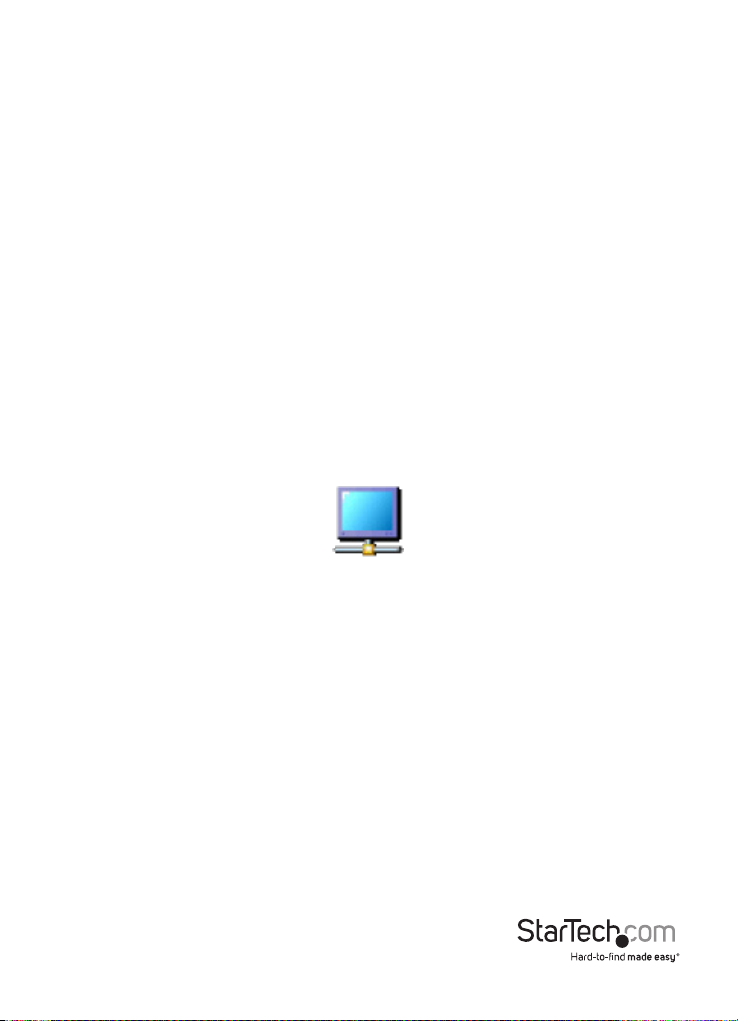
2. Once the USB server software is open, your IP extender will appear in the Device list, with
the connected HDMI display listed below it. Select the HDMI display from the Device list,
then click the Connect Device button.
Note: if your HDMI display has a built-in audio controller, the audio controller will also
be listed in the Device list, along with any attached USB peripheral devices. Each device
must be connected using the Connect Device button individually, for your computer to
recognize the device.
3. After you click the Connect Device button, the status of the device will change to locally
connected, and your computer will detect the device and automatically install the required
drivers.
Notes:
• To disconnect any device, select it from the Device list and click the Disconnect
Device button.
• When connecting an audio controller, the controller becomes the default audio
device on your computer. Windows does not allow multiple audio devices to be
used simultaneously.
4. Now that your computer has installed the drivers for your display adapter, the DisplayLink
icon will appear in your Windows system tray. Close the USB Server software and click the
DisplayLink icon.
5. Once you click the icon, a menu will open. From the menu click Video Setup, to launch the
Windows display settings.
6. Use the Windows display settings to congure the monitor to your desired settings,
including resolution and orientation.
Basic conguration for Mac computers
USB mode only
1. After you’ve completed the Hardware Installation for USB mode steps, click the System
Preferences menu, and then click Display Preferences.
2. Use the Display Preferences screen to congure the monitor to your desired settings,
including resolution and orientation.
Quick start guide
6
Page 10

Technical Support
StarTech.com’s lifetime technical support is an integral part of our commitment to
provide industry-leading solutions. If you ever need help with your product, visit
www.startech.com/support and access our comprehensive selection of online tools,
documentation, and downloads.
For the latest drivers/software, please visit www.startech.com/downloads
Warranty Information
This product is backed by a two year warranty.
In addition, StarTech.com warrants its products against defects in materials and
workmanship for the periods noted, following the initial date of purchase. During
this period, the products may be returned for repair, or replacement with equivalent
products at our discretion. The warranty covers parts and labor costs only.
StarTech.com does not warrant its products from defects or damages arising from
misuse, abuse, alteration, or normal wear and tear.
Limitation of Liability
In no event shall the liability of StarTech.com Ltd. and StarTech.com USA LLP (or
their ocers, directors, employees or agents) for any damages (whether direct or
indirect, special, punitive, incidental, consequential, or otherwise), loss of prots,
loss of business, or any pecuniary loss, arising out of or related to the use of the
product exceed the actual price paid for the product. Some states do not allow the
exclusion or limitation of incidental or consequential damages. If such laws apply,
the limitations or exclusions contained in this statement may not apply to you.
Quick start guide
7
Page 11

Hard-to-nd made easy. At StarTech.com, that isn’t a slogan. It’s a promise.
StarTech.com is your one-stop source for every connectivity part you need.
From the latest technology to legacy products — and all the parts that
bridge the old and new — we can help you nd the parts that connect
your solutions.
We make it easy to locate the parts, and we quickly deliver them wherever
they need to go. Just talk to one of our tech advisors or visit our website.
You’ll be connected to the products you need in no time.
Visit www.startech.com for complete information on all StarTech.com
products and to access exclusive resources and time-saving tools.
StarTech.com is an ISO 9001 Registered manufacturer of connectivity and
technology parts. StarTech.com was founded in 1985 and has operations in the
United States, Canada, the United Kingdom and Taiwan servicing a worldwide
market.
