Page 1

USB-C™ Multiport Adapter with SD Card Reader
PD 3.0 | 4K HDMI® | GbE | 2 x USB 3.0 & 1 x USB-C
Actual product may vary from photos
User Manual
SKU#: DKT30CSDHPD3
For the latest information and specications visit
www.startech.com/DKT30CSDHPD3
Manual Revision: 05/31/2018
Page 2

Compliance Statements
FCC Compliance Statement
This equipment has been tested and found to comply with the limits for a Class
B digital device, pursuant to part 15 of the FCC Rules. These limits are designed
to provide reasonable protection against harmful interference in a residential
installation. This equipment generates, uses and can radiate radio frequency
energy and, if not installed and used in accordance with the instructions, may
cause harmful interference to radio communications. However, there is no
guarantee that interference will not occur in a particular installation. If this
equipment does cause harmful interference to radio or television reception,
which can be determined by turning the equipment o and on, the user is
encouraged to try to correct the interference by one or more of the following
measures:
• Reorient or relocate the receiving antenna
• Increase the separation between the equipment and receiver
• Connect the equipment into an outlet on a circuit dierent from that to
which the receiver is connected
• Consult the dealer or an experienced radio/TV technician for help
Use of Trademarks, Registered Trademarks, and other Protected Names
and Symbols
This manual may make reference to trademarks, registered trademarks, and
other protected names and/or symbols of third-party companies not related in
any way to StarTech.com. Where they occur these references are for illustrative
purposes only and do not represent an endorsement of a product or service
by StarTech.com, or an endorsement of the product(s) to which this manual
applies by the third-party company in question. Regardless of any direct
acknowledgement elsewhere in the body of this document, StarTech.com
hereby acknowledges that all trademarks, registered trademarks, service marks,
and other protected names and/or symbols contained in this manual and
related documents are the property of their respective holders.
To view manuals, videos, drivers, downloads, technical drawings, and more visit www.startech.com/support
1
Page 3

Safety Statements
Safety Measures
• Wiring terminations should not be made with the product and/or electric
lines under power.
• Product installation and/or mounting should be completed by a certied
professional as per the local safety and building code guidelines.
• Cables (including power and charging cables) should be placed and routed
to avoid creating electric, tripping or safety hazards.
Mesures de sécurité
• Les terminaisons de câblâge ne doivent pas être eectuées lorsque le produit
et/ou les câbles électriques sont sous tension.
• L’installation et/ou le montage du produit doit être réalisé par un
professionnel certié et dans le respect des normes locales et du code de
construction local.
• Les câbles (y compris les câbles d’alimentation et de chargement) doivent
être placés et acheminés de façon à éviter tout risque électrique, de chute ou
de sécurité
安全対策
• 電源が入っている状態の製品または電線の終端処理を行わないでください。
• 製品の設置やマウントは、使用地域の安全ガイドラインおよび建築基準に従い、有資格の専門業者が行うようにしてください。
• ケーブル(電源ケーブルと充電ケーブルを含む)は、適切な配置と引き回しを行い、電気障害やつまづきの危険性など、安全上のリスクを回避するよう
にしてください。
Misure di sicurezza
• I terminiali dei li elettrici non devono essere realizzate con il prodotto e/o le
linee elettriche sotto tensione.
• L’installazione e/o il montaggio dei prodotti devono essere eseguiti da un
tecnico professionale certicato che conosca le linee guida locali sulle norme
edilizie e sulla sicurezza.
• I cavi (inclusi i cavi di alimentazione e di ricarica) devono essere posizionati
e stesi in modo da evitare pericoli di inciampo, rischi di scosse elettriche o
pericoli per la sicurezza.
Säkerhetsåtgärder
• Montering av kabelavslutningar får inte göras när produkten och/eller
elledningarna är strömförda.
• Installation och/eller montering får endast göras av behöriga yrkespersoner
och enligt gällande lokala förordningar för säkerhet och byggnormer.
• Kablar (inklusive elkablar och laddningskablar) ska dras och placeras på så
sätt att risk för snubblingsolyckor och andra olyckor kan undvikas.
To view manuals, videos, drivers, downloads, technical drawings, and more visit www.startech.com/support
2
Page 4
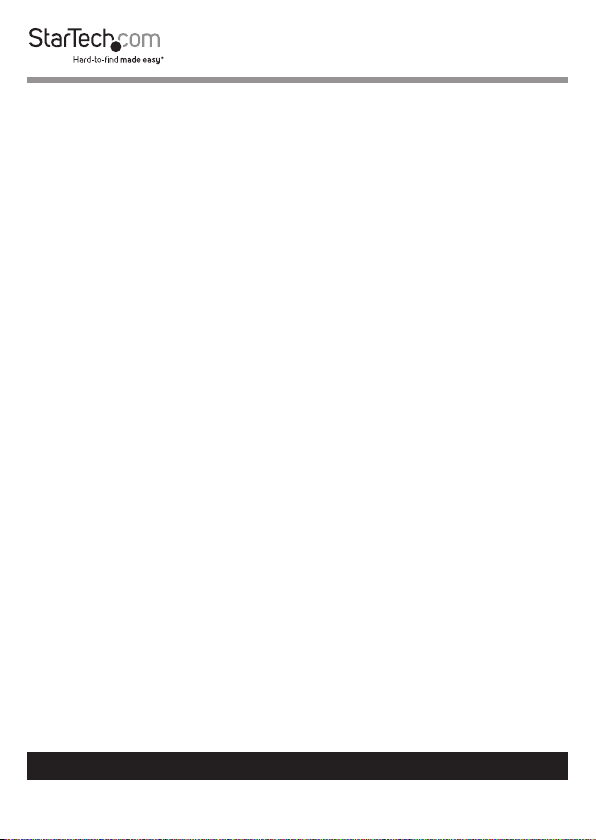
Warning Statements
Make sure to assemble this product according to the instructions. Failure to do
so might result in personal injury or property damage.
Never use this product if parts are missing or damaged.
To view manuals, videos, drivers, downloads, technical drawings, and more visit www.startech.com/support
3
Page 5
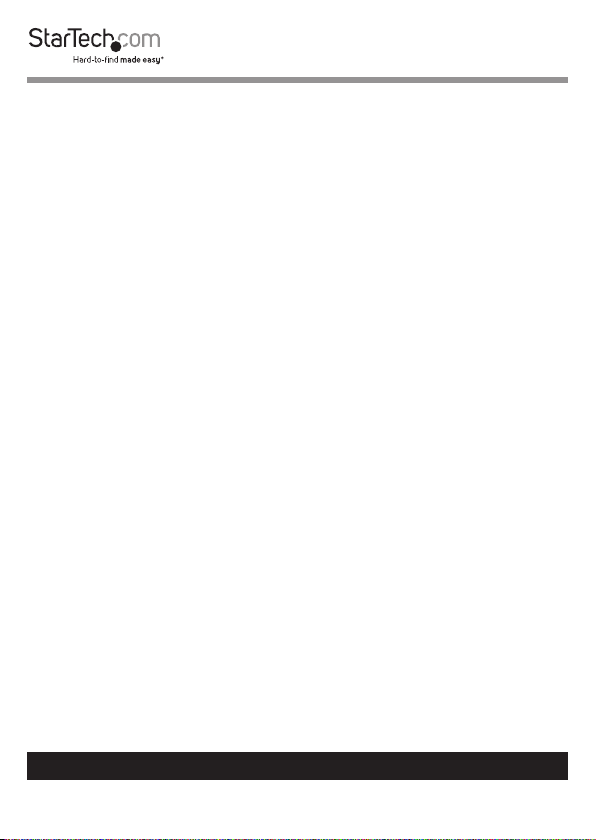
Table of Contents
Compliance Statements ........................................................................1
Safety Statements ..................................................................................2
Warning Statements ..............................................................................3
Product Diagram ....................................................................................4
Top View .......................................................................................................................................................4
Side View ...................................................................................................................................................... 4
Product Information ..............................................................................5
Package Contents ..................................................................................................................................... 5
Requirements ............................................................................................................................................. 5
Powering the Multiport Adapter .........................................................6
USB Power Delivery 3.0 ........................................................................................................................... 6
USB Power Delivery 2.0 ........................................................................................................................... 6
Connecting the USB-C Power Adapter .............................................................................................. 6
Disconnecting the USB-C Power Adapter ........................................................................................ 7
Connecting the Multiport Adapter .....................................................7
USB-A Ports ................................................................................................................................................. 7
HDMI Port ................................................................................................8
RJ45 Port ....................................................................................................................................................... 8
USB-A Port ................................................................................................................................................... 8
Inserting an SD Card ................................................................................................................................ 8
Removing an SD Card .............................................................................................................................. 9
To view manuals, videos, drivers, downloads, technical drawings, and more visit www.startech.com/support
4
Page 6
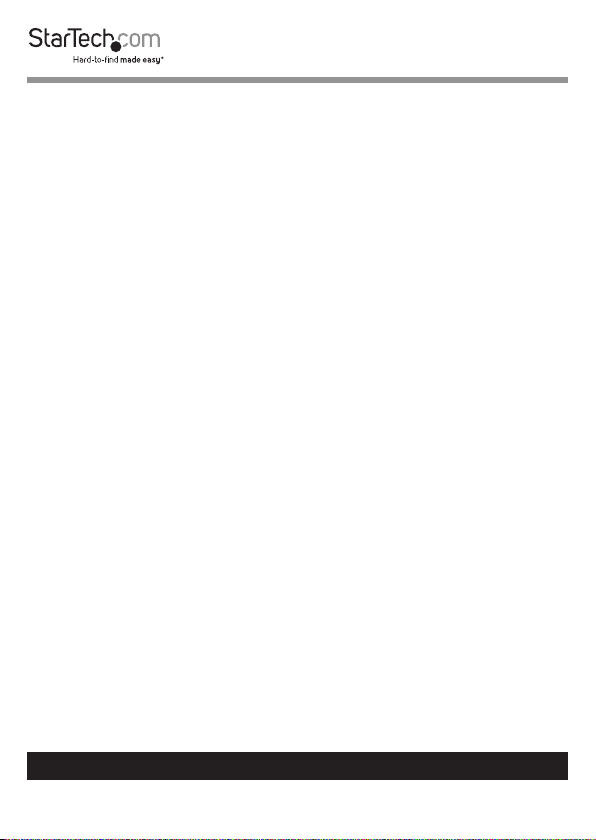
LED Indicators .........................................................................................10
RJ45 Port ....................................................................................................................................................... 10
Additional Information .........................................................................10
Installing the Driver .................................................................................................................................. 10
Conguring a Display .............................................................................................................................. 11
Display Preference ....................................................................................................................................11
Troubleshooting .....................................................................................12
Reactivating an SD Card Autoplay/Autorun Function .................................................................12
To view manuals, videos, drivers, downloads, technical drawings, and more visit www.startech.com/support
5
Page 7

Product Diagram
Actual product may vary from photos
Top View
USB-C Port
(Power/Data)
SD Card
Slot
USB-A
Ports
HDMI
Port
Side View
RJ45 Port
To view manuals, videos, drivers, downloads, technical drawings, and more visit www.startech.com/support
4
Page 8

Product Information
Package Contents
• Multiport Adapter x 1
• User Manual x 1
Requirements
For the latest requirements, please visit www.startech.com/DKT30CSDHPD3.
Host Computer:
• An available USB-C port (to ensure full adapter functionality, the Host
Computer USB-C port must support USB Power Delivery 3.0 and DP Alt
Mode). USB Power Delivery 2.0 is also supported on this adapter, see
limitations in Powering the Multiport Adapter section.
• (Optional) Video Card with DisplayPort 1.2 (required when using a 4K display)
Display:
Display requirements are optional and will depend on the port conguration of
the connected Host Computer.
• 4K capable display
• HDMI capable display
Cables:
Cable requirements are optional and will depend on the port conguration of
the connected Host Computer.
• USB-A Cable
• USB-C Cable
• HDMI Cable
• CAT5e/CAT6 Cable
Operating Systems:
• Windows 10 ®, 8, and 7
• macOS 10.13, 10.12, and 10.11
To view manuals, videos, drivers, downloads, technical drawings, and more visit www.startech.com/support
5
Page 9

Powering the Multiport Adapter
USB Power Delivery 3.0
Fast Role Swap:
A Fast Role Swap function is available when using Power Delivery 3.0. This
function prevents USB data disruption when switching power sources (bus
power to USB-C power adapter or USB-C power adapter to bus power). For this
function to work, the Host Computer must also support Power Delivery 3.0.
Bus Power:
The Multiport Adapter is powered by the Host Computer’s USB-C port and does
not require a separate power adapter.
1. Connect the USB-C Host Connector on the Multiport Adapter to a USB-C
port on the Host Computer.
2. Depending on the Host Computer’s operating system, the Multiport
Adapter will automatically detect and install the required driver.
USB Power Delivery 2.0
If the Host Computer’s USB-C Port only supports USB Power Delivery 2.0, it will
still support Power Delivery pass-through, but it will not support Fast Role Swap.
If your Host Computer’s USB-C port does not support Power Delivery, then it will
not support Power Delivery pass-through.
Connecting the USB-C Power Adapter
The Multiport Adapter is powered using the Host Computer’s USB-C power
adapter.
The Multiport Adapter requires 12 W of Power Delivery to power the adapter
and its connected devices.
1. Connect the Multiport Adapter’s USB-C Connector to a USB-C port on the
Host Computer.
2. Connect the USB-C connector on the Host Computer’s power adapter to the
USB-C port on the Multiport Adapter.
To view manuals, videos, drivers, downloads, technical drawings, and more visit www.startech.com/support
6
Page 10

3. The power adapter will power the Multiport Adapter and pass power
through to the Host Computer.
4. Depending on the Host Computer’s operating system, the Multiport
Adapter will automatically detect and install the required driver.
Disconnecting the USB-C Power Adapter
Warning (if the Host only supports Power Delivery 2.0): Before disconnect-
ing a USB-C power adapter from the Multiport Adapter, ensure all data
transfers are complete. If you disconnect the power adapter while transferring les to or from an attached storage device, the transfer will stop. This
may corrupt any les that you were attempting to transfer.
1. Complete all data transfers.
2. Disconnect the Multiport Adapter’s USB-C Connector from the Host
Computer.
3. Disconnect the USB-C Power Adapter from the Multiport Adapter.
4. Disconnect the HDMI device from the HDMI Port.
5. Eject the SD or Micro SD card(s).
6. Disconnect any USB peripherals.
Connecting the Multiport Adapter
USB-A Ports
The USB-A Ports can be used as charging ports (e.g. cell phone, laptop,
tablet, etc.), or to connect a USB storage device (e.g. Flash Drive) or other USB
peripheral device (e.g. Keyboard, Mouse, etc.).
1. Connect a USB-A Cable to a USB-A Port on the Multiport Adapter.
2. Connect the other end of the USB-A cable to a USB-A Port on your USB
device.
Note: The USB-A Port on the Multiport Adapter can fast-charge devices that
comply with USB Battery Charging Specication Revision 1.2.
To view manuals, videos, drivers, downloads, technical drawings, and more visit www.startech.com/support
7
Page 11

HDMI Port
The HDMI Port is used to connect a Video Display Device to the connected Host
Computer.
1. Connect an HDMI Cable to the HDMI Port on the Multiport Adapter.
2. Connect the other end of the HDMI Cable to an HDMI In port on a Video
Display Device.
RJ45 Port
1. Connect a CAT5e/CAT6 cable to the RJ45 port on the Multiport Adapter.
2. Connect the CAT5e/CAT6 cable’s other RJ45 connector to an RJ45 port on a
compatible Network Device.
USB-A Port
The two USB-A ports on the Multiport Adapter can be used to connect
compatible USB devices such as Media devices (e.g. External Media Drive) or
devices for use with the connected Host Computer (e.g. Keyboard, Mouse, etc.).
1. Connect a USB-A cable to the USB-A port on the Multiport Adapter.
2. Connect the other end of the USB-A cable into a USB-A port on your
compatible device.
Inserting an SD Card
1. Insert an SD Card label side up into the SD Card Slot on the Multiport
Adapter.
Note: The Host Computer’s Operating System (OS) will automatically detect
the SD Card and install the required driver software.
2. Using the Host Computer’s OS, navigate to the SD Card’s location (e.g. root
directory).
3. Access the data on the SD Card inserted in step 1.
To view manuals, videos, drivers, downloads, technical drawings, and more visit www.startech.com/support
8
Page 12

Removing an SD Card
Warning: Removal of the SD or Micro SD Card before it is safe could result in
the loss or corruption of data on the SD Card.
Windows
1. Click on the Up arrow on the right side of the Taskbar.
2. The System Tray will pop up revealing a set of icons.
3. Click on the Safely Remove Hardware icon.
4. The Safely Remove Hardware screen will appear.
5. Select the SD Card you wish to remove.
6. A message will appear telling you when it is safe to remove the SD Card
from the SD Card Reader.
7. Pull the SD Card out of the SD Card Slot on the Multiport Adapter.
macOS
1. Close any open screens associated with the SD Card.
2. On the Desktop, click and drag the USB Storage icon to the Trash Can
icon. The Trash Can icon will turn into an Eject icon indicating that it is safe
to remove the SD Card from the Multiport Adapter.
Keyboard Shortcut (Optional)
1. Select the USB Storage icon.
2. Press Command + E. The SD Card can now be safely removed from the
Multiport Adapter.
To view manuals, videos, drivers, downloads, technical drawings, and more visit www.startech.com/support
9
Page 13

LED Indicators
RJ45 Port
Green LED
• Solid LED
• Indicates that link speed is either 1000Mbps (1 GbE), 100Mbps, or 10Mbps
• LED O
• Indicates no connectivity
Amber LED
• Flashing LED
• Indicates that a link is established
• LED O
• Indicates no link is established
Additional Information
Installing the Driver
If the required driver does not automatically install after connecting the
Multiport Adapter to the Host Computer, complete the driver installation
manually:
1. Connect the Multiport Adapter to the Host Computer (see Connecting the
Multiport Adapter), the Found New Hardware pop-up will appear.
2. On the Found New Hardware pop-up, click the Cancel button.
3. Using a web browser, navigate to www.startech.com/DKT30CSDHPD3.
4. On the Product screen, click the Support tab located in the middle of the
screen.
5. In the Drivers and Downloads section, click on the driver link that
corresponds with the operating system running on the Host Computer.
6. Once the download is complete, extract the contents of the .Zip le.
To view manuals, videos, drivers, downloads, technical drawings, and more visit www.startech.com/support
10
Page 14

7. Click the appropriate driver for the version of operating system that you are
running and follow the on-screen prompts to complete the installation.
Conguring a Display
Video output capabilities are dependent on the video card and hardware
specications of the connected Host Computer.
Note: Navigating to the Settings screen will vary depending on the operat-
ing system (OS) or operating system version running on the host laptop.
Windows:
1. Right-click on the Desktop and select Screen Resolution or Display
Settings (depending on the version of your OS) from the pop-up menu.
2. Adjust the display order, screen resolution, orientation and display mode as
needed.
macOS:
1. Click the Apple Menu and select System Preferences.
2. Click Displays to open the Display Preference screen.
3. On the Display Preference screen, you can congure your system’s display settings:
Display Preferences/Settings
Orientation:
• Landscape: Sets the display in a horizontal orientation.
• Portrait: Sets the display in a vertical orientation.
Multiple Displays:
• Extend desktop to this display: Extends your desktop area spanning
multiple displays, allowing you to move applications from one display to the
other.
• Duplicate desktop on: Duplicates the desktop marked as the main display
on the selected display.
• Disconnect this display: Disconnects the selected display.
To view manuals, videos, drivers, downloads, technical drawings, and more visit www.startech.com/support
11
Page 15

Make This My Main Display:
• Select this checkbox to mark the current display as the main or primary
display. When using the other display types, the main display will either
be extended (Extend desktop to this display) or Duplicated (Duplicate this
display).
Resolution:
• The number of pixels rendered on the display measure as width x height (e.g.
1920 x 1080).
Troubleshooting
Reactivating an SD Card Autoplay/Autorun Function
Depending on the Host Computer’s OS, the SD Card Conguration screen may
appear, giving you several conguration options. If you select the Take No
Action option, you will deactivate the Autoplay/Autorun function. To revert
back to the original settings:
1. Navigate to the Host Computer’s root directory (e.g. My Computer or
Computer in Windows).
2. In the root directory, locate the SD Card (may be listed by the manufacturer’s
name) on the left-hand side of the screen.
3. Right-click on the SD Card.
4. Select Open Autoplay or Autorun (depending on the Host Computer’s OS)
from the drop-down menu. Selecting Autoplay or Autorun will reactivate
the SD Card’s Autoplay/Autorun functionality.
5. The SD Card Conguration screen will appear, enabling you to select an
alternative conguration option.
To view manuals, videos, drivers, downloads, technical drawings, and more visit www.startech.com/support
12
Page 16

Technical Support
StarTech.com’s lifetime technical support is an integral part of our commitment
to provide industry-leading solutions. If you ever need help with your product,
visit www.startech.com/support and access our comprehensive selection of
online tools, documentation, and downloads.
For the latest drivers/software, please visit www.startech.com/downloads
Warranty Information
This product is backed by a three-year warranty.
StarTech.com warrants its products against defects in materials and
workmanship for the periods noted, following the initial date of purchase.
During this period, the products may be returned for repair, or replacement with
equivalent products at our discretion. The warranty covers parts and labor costs
only.
StarTech.com does not warrant its products from defects or damages arising
from misuse, abuse, alteration, or normal wear and tear.
Limitation of Liability
In no event shall the liability of StarTech.com Ltd. and StarTech.com USA LLP (or
their ocers, directors, employees or agents) for any damages (whether direct
or indirect, special, punitive, incidental, consequential, or otherwise), loss of
prots, loss of business, or any pecuniary loss, arising out of or related to the use
of the product exceed the actual price paid for the product.
Some states do not allow the exclusion or limitation of incidental or
consequential damages. If such laws apply, the limitations or exclusions
contained in this statement may not apply to you.
To view manuals, videos, drivers, downloads, technical drawings, and more visit www.startech.com/support
13
13
Page 17

Hard-to-nd made easy. At StarTech.com, that isn’t a slogan. It’s a
promise.
StarTech.com is your one-stop source for every connectivity part you
need. From the latest technology to legacy products — and all the
parts that bridge the old and new — we can help you nd the parts
that connect your solutions.
We make it easy to locate the parts, and we quickly deliver them
wherever they need to go. Just talk to one of our tech advisors or visit
our website. You’ll be connected to the products you need in no time.
Visit www.startech.com for complete information on all StarTech.com
products and to access exclusive resources and time-saving tools.
StarTech.com is an ISO 9001 Registered manufacturer of connectivity
and technology parts. StarTech.com was founded in 1985 and has
operations in the United States, Canada, the United Kingdom and
Taiwan servicing a worldwide market.
Reviews
Share your experiences using StarTech.com products, including
product applications and setup, what you love about the products, and
areas for improvement.
Websites
FR: fr.startech.com
DE: de.startech.com
ES: es.startech.com
NL: nl.startech.com
IT: it.startech.com
JP: jp.startech.com
To view manuals, videos, drivers, downloads, technical drawings, and more visit www.startech.com/support
